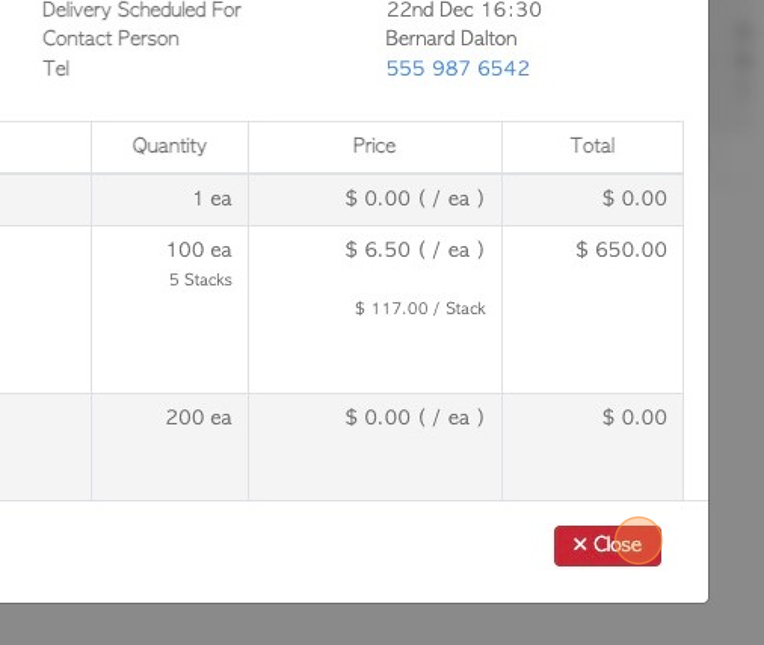How to use the Customer Order History page
1. The Customer Order History page shows a list of all recent customer orders.
2. Navigate to the main menu, click "Customers"
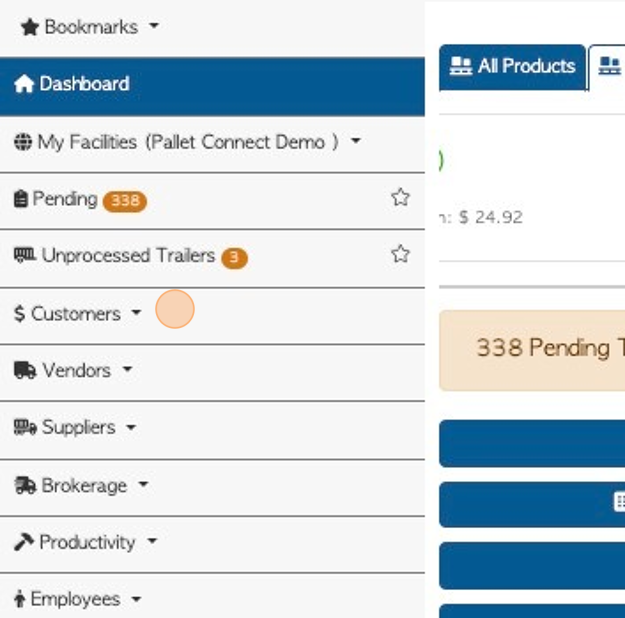
3. Click "Order History"
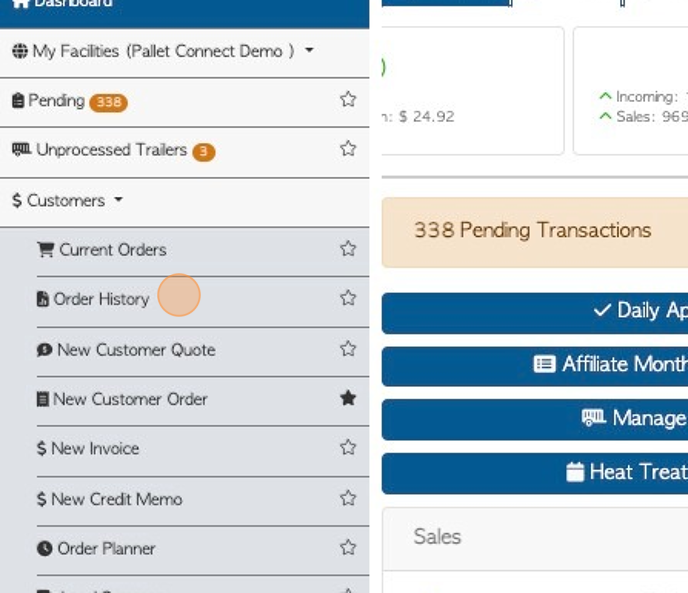
4. Click this dropdown to filter the types of transaction.
The date options are: Expected/invoiced, finalized, original expected, created on, created or updated.
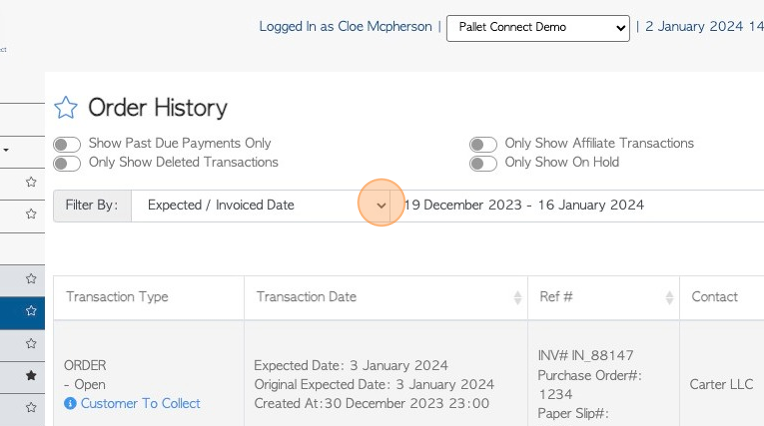
5. Click this text field to filter by date range.
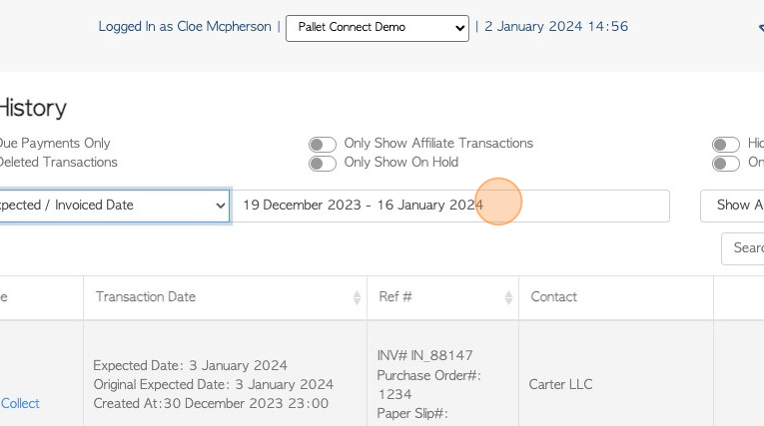
6. Click on the list options or use the calendar to select a date range.
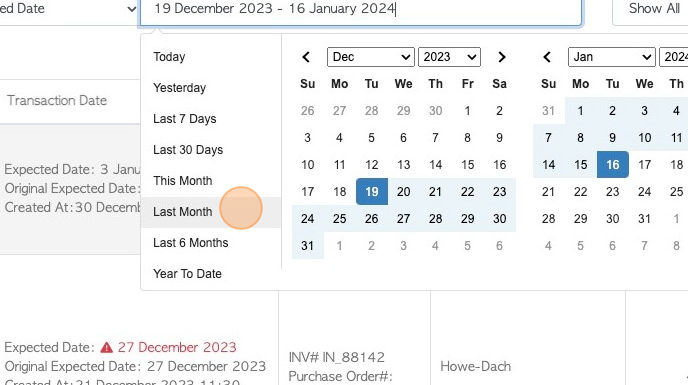
7. Click this dropdown to filter by transaction type.
For example: Order, Invoice, Credit memo.
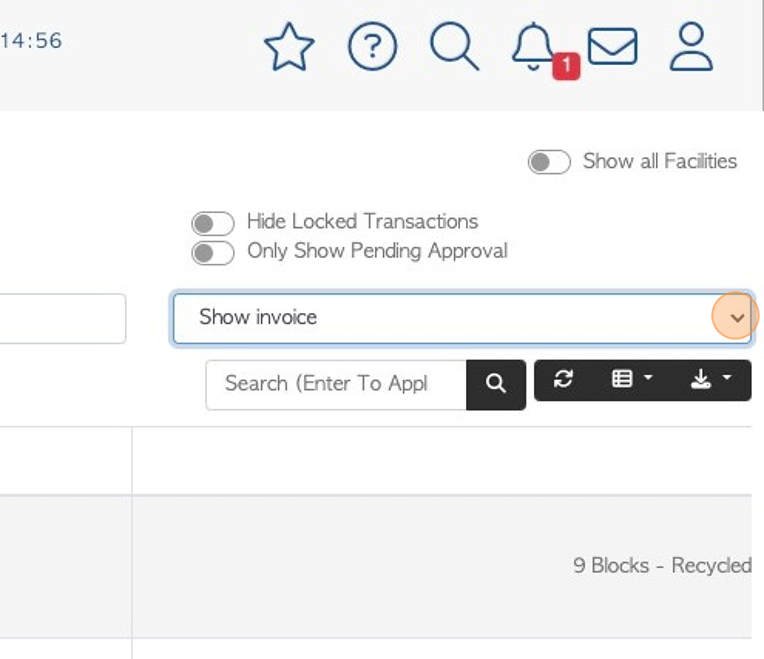
8. Use the search bar to search by company or reference (invoice, order ,credit) number.
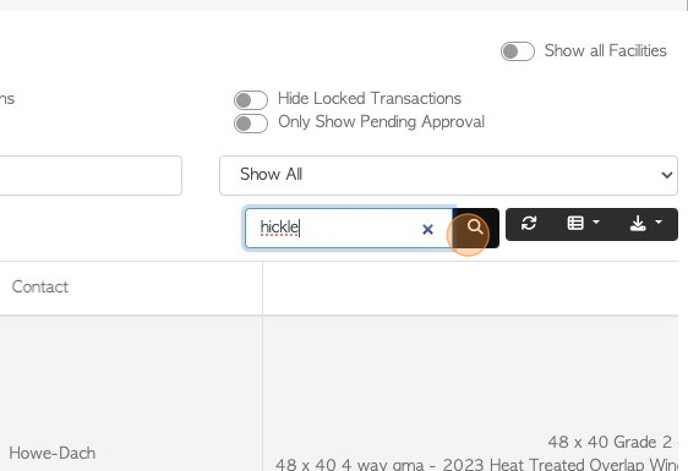
9. Click this download icon button to download the list.
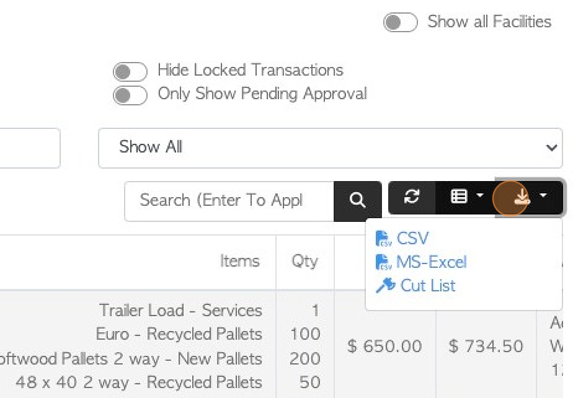
10. Click the list icon button to customize the list columns. Click on the column to be viewed or click on "Toggle all" for all the options to be seen.
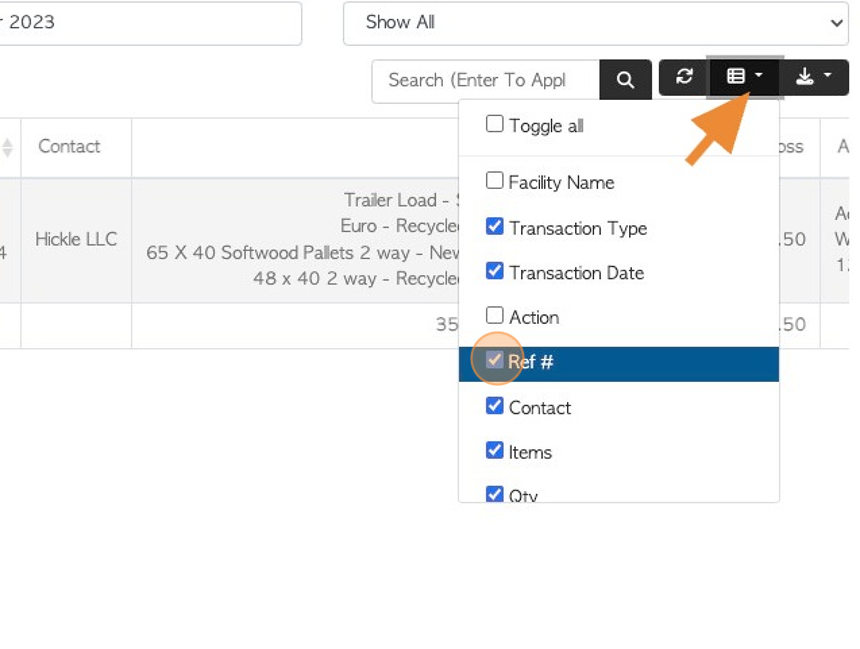
11. There are toggle buttons along the top of the report that will also filter the list view.
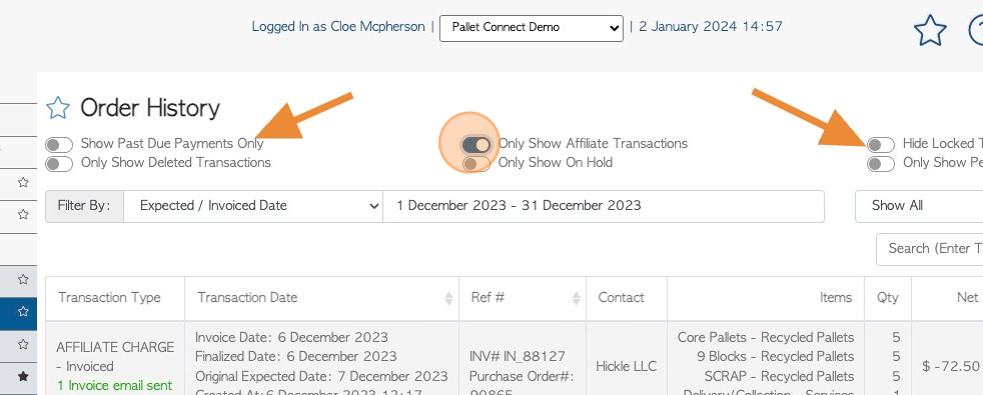
12. Click "Show all Facilities" toggle button to show customers orders for all facilities. The default view will only show orders corresponding to the current facility, shown at the top of the screen.
NOTE: This only applies if multi facility has been enabled.
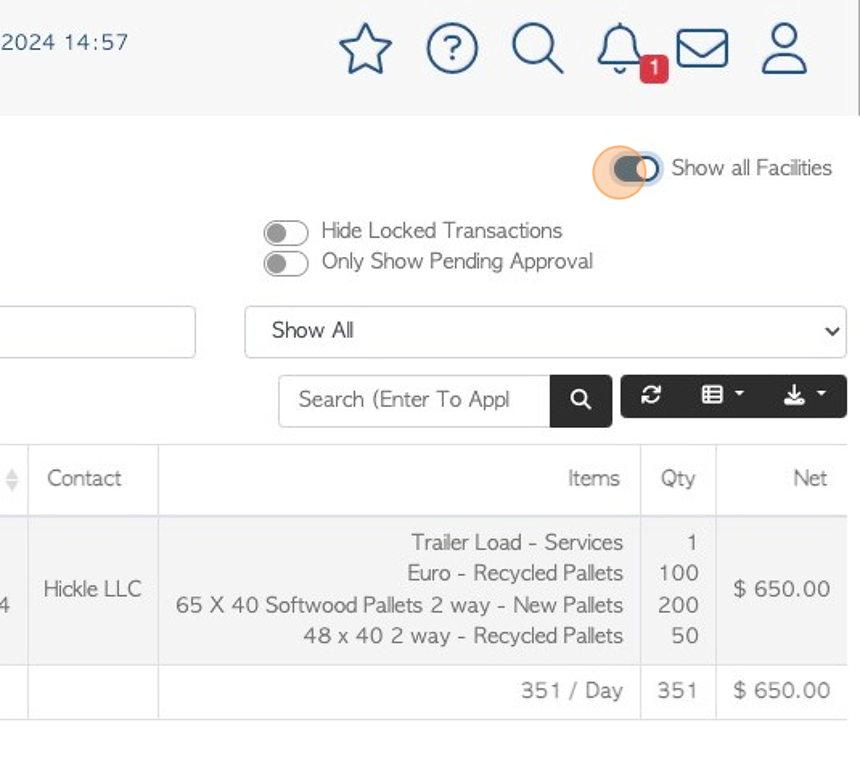
13. To view the details of an order, click on the selected order from the list.
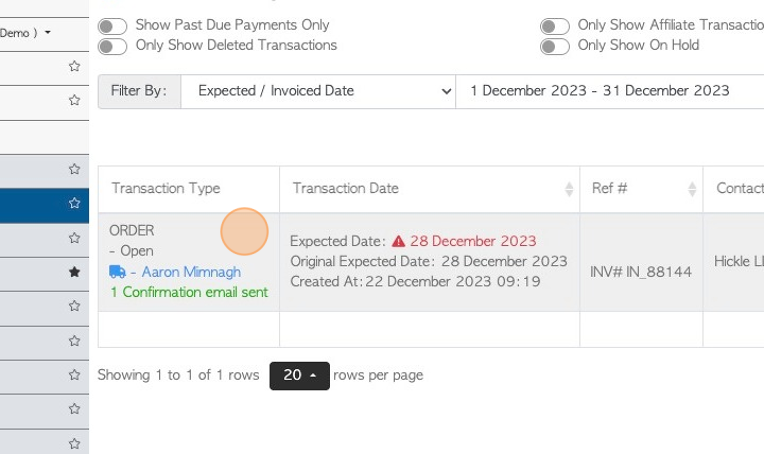
14. The order details pop up screen will appear.
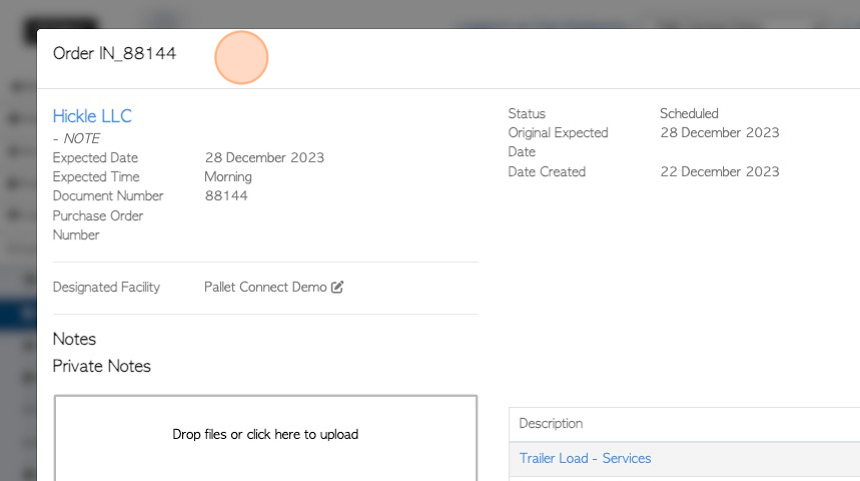
15. Click "Menu" to access the action menu.
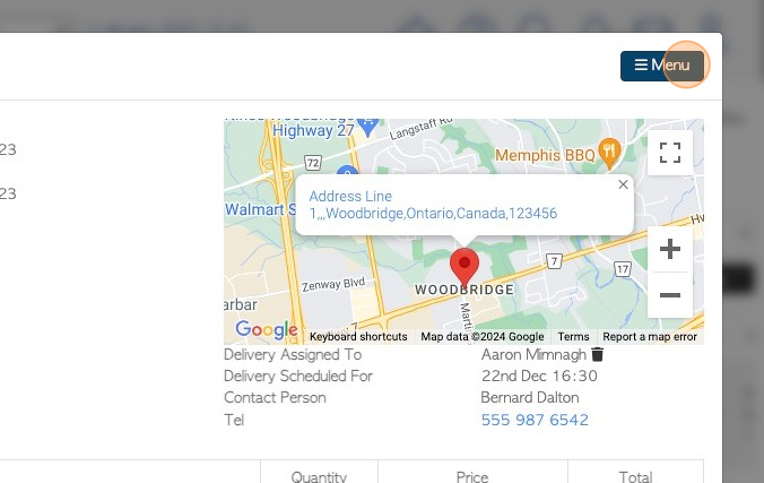
16. The menu options will appear on a drop down list.
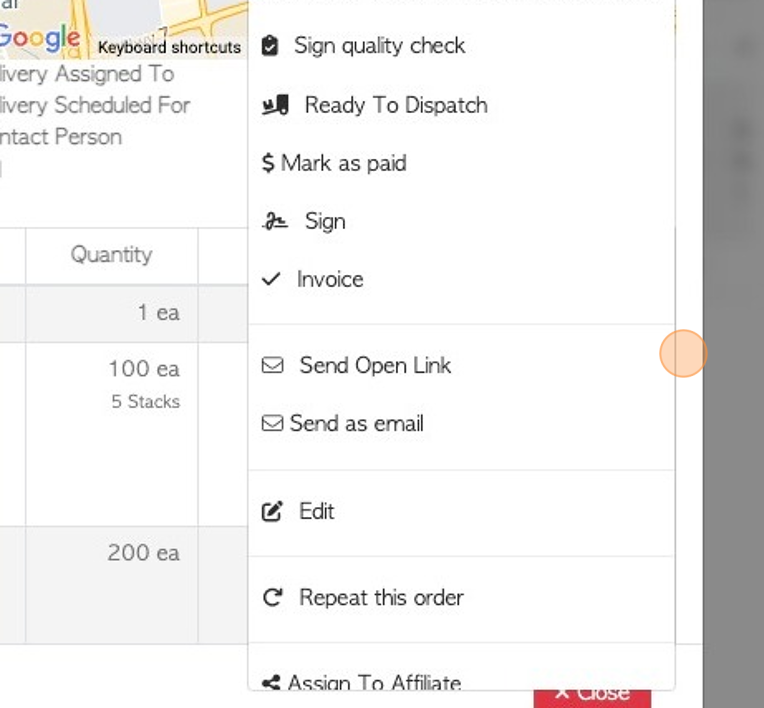
17. Click "Close" to return to the Customer Order History page.