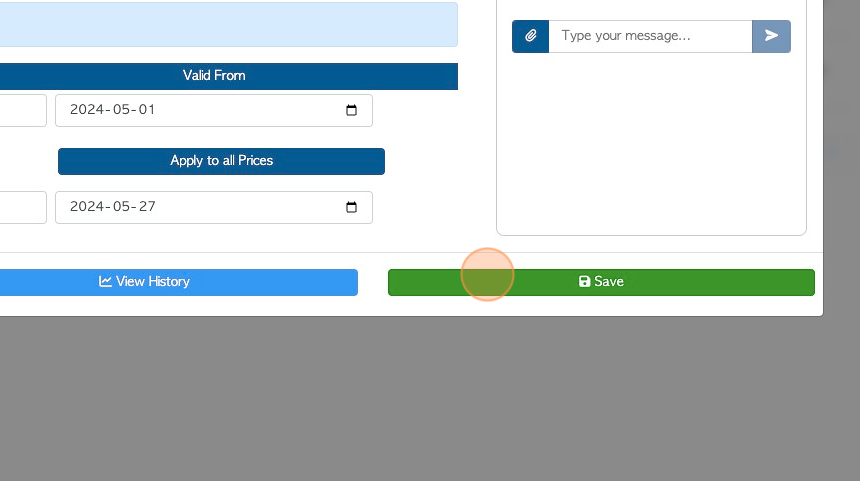How to use the Future Pricing tab in Supplier profile
1. The Supplier profile is organized into various tabs. This article provides an overview of the information in the Future Pricing tab.
The pricing refers to the Stock Item's selling price. This tab allows the user to set a price change in the future, which assists with effective planning. For example, this can be used for an upcoming price increase or a planned discount for a Supplier.
TIP! SHORTCUT: Type the Supplier name into the global search tool, located at the top right corner of each page. This will bypass steps 2-4.
2. Navigate to the main menu. Click "Suppliers"
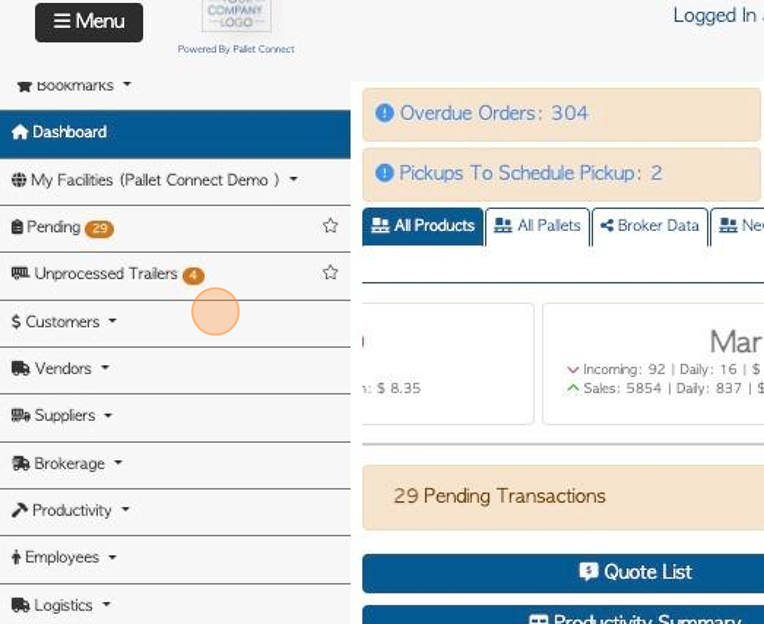
3. Click "Manage Suppliers"
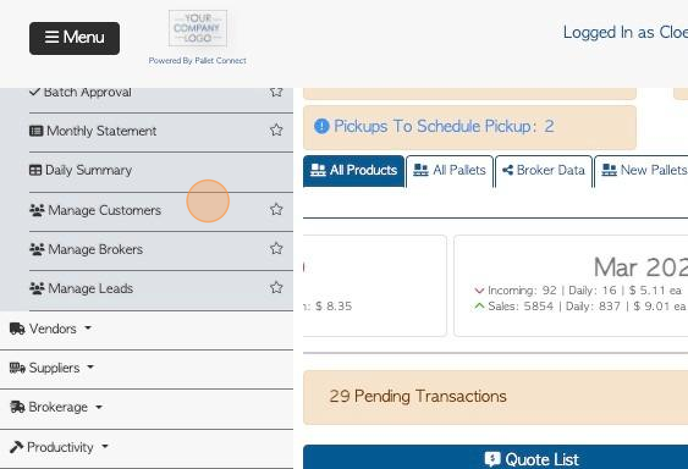
4. Click on the selected Supplier from the list.
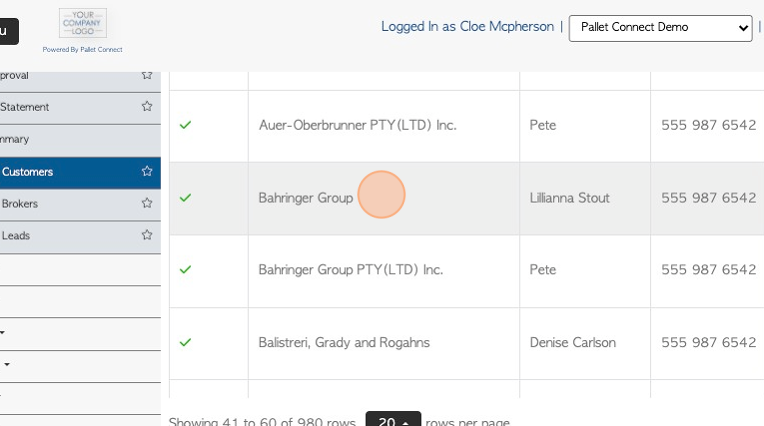
5. Click the "Future Pricing" tab.
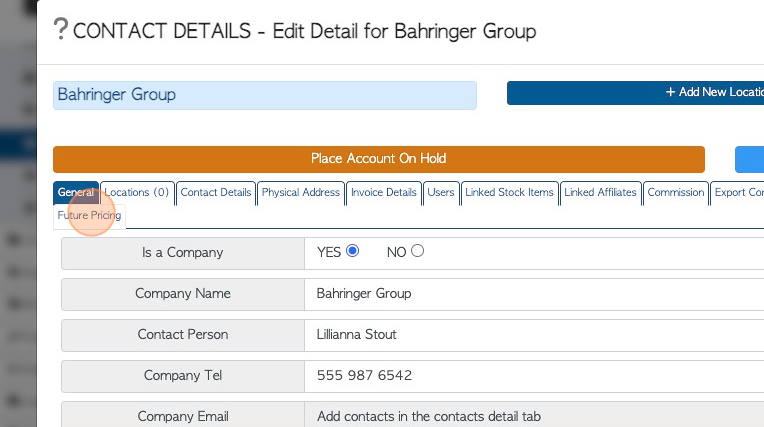
6. All Linked Stock Items will be listed.
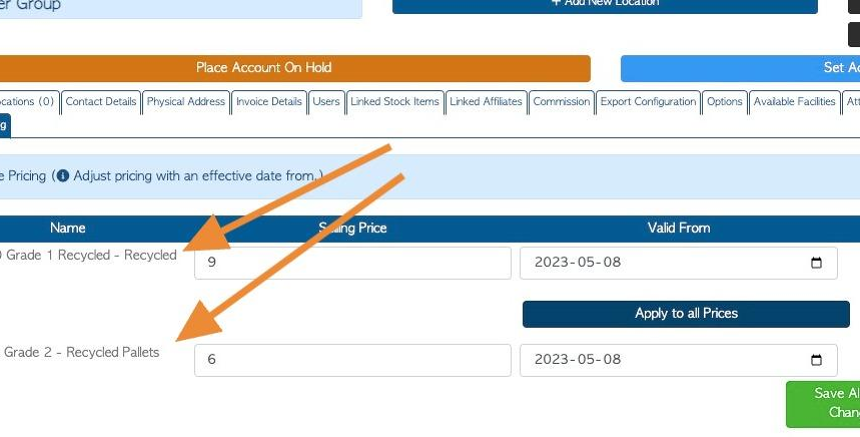
7. Click this number field to add a selling price.
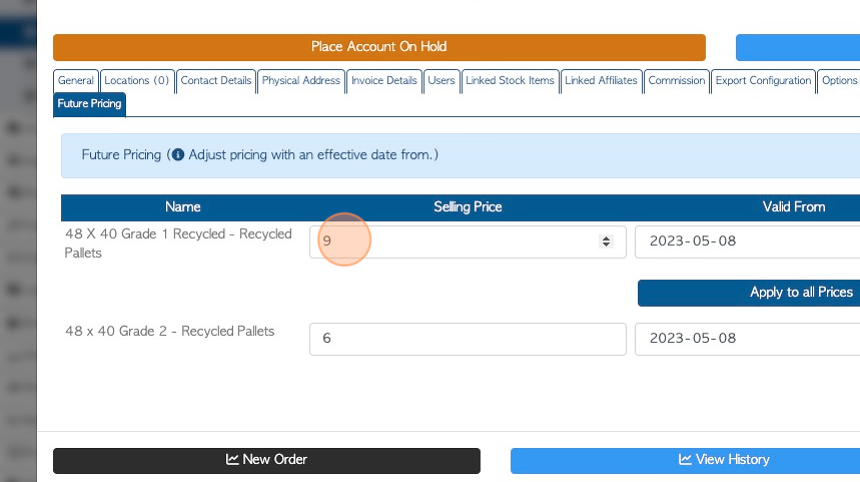
8. The "valid from" date shows when the selling price will come into effect. The date can be entered or click this icon to access a drop down calendar, to select a date.
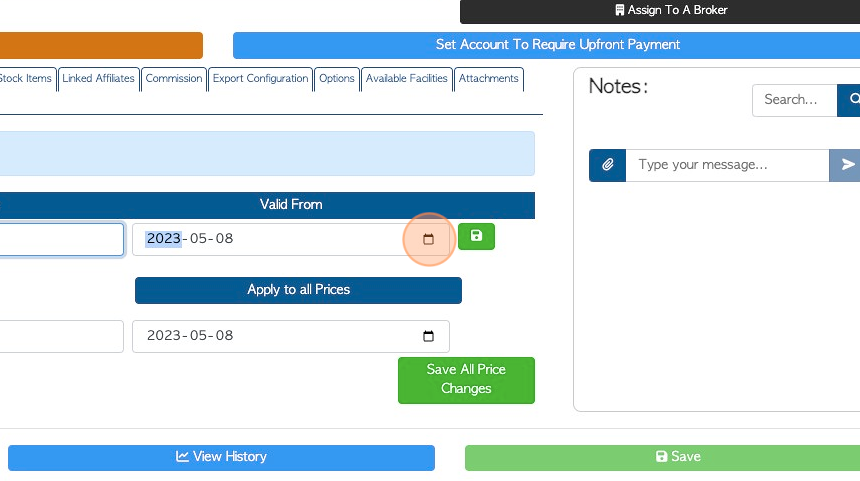
9. Click this button to save the line information.
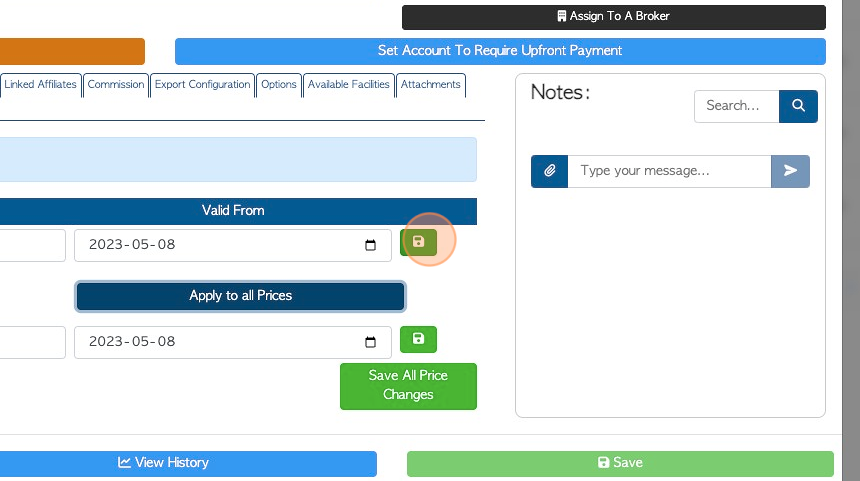
10. Click "Apply to all Prices" to set all the dates the same as the top date.
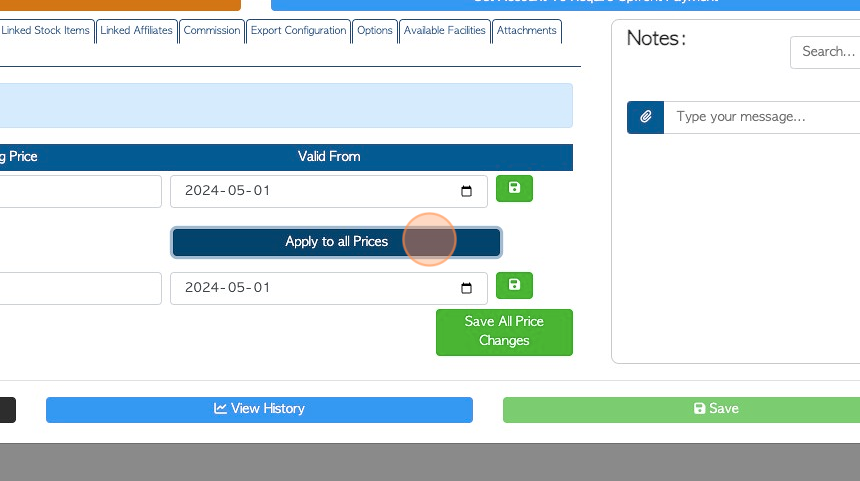
11. Click "Save All Price Changes" button, if multiple items have been changed.
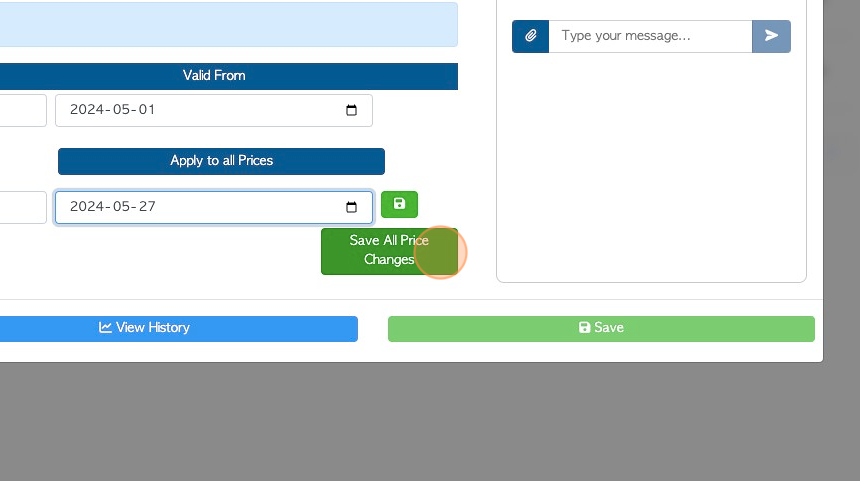
12. Click "Save" to complete