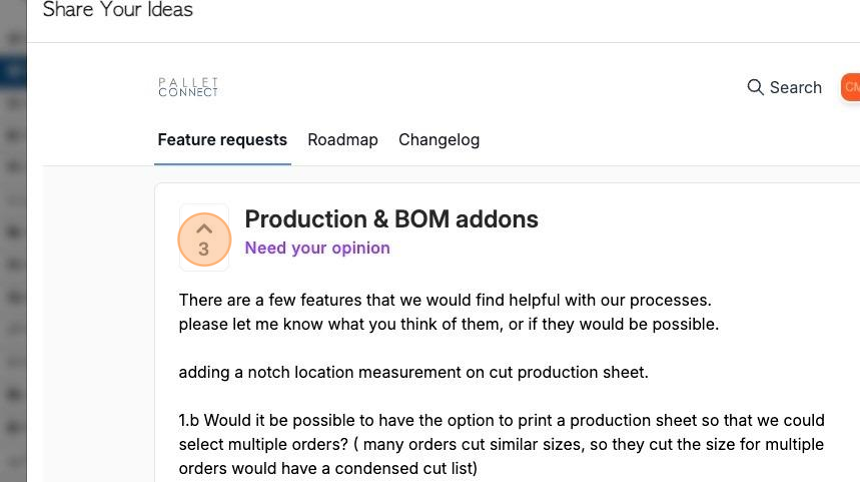How to use the "New Feature Suggestion" Tracker
1. Pallet Connect uses a separate platform to track and prioritize new ideas and feature suggestions. Pallet Connect values feedback from it's users and utilizes this information to enhance the platform and improve user experience.
This tracker allows users to add new ideas and votes on existing ideas, directly from the Pallet Connect platform. The Pallet Connect development team reviews the ideas and takes into account the features that have the most amount of votes.
NOTE: As much as we appreciate customer feedback, the development team will not make any assurances that the feature submitted will be added to the platform. The suggestions are carefully reviewed as to how they will impact all Pallet Connect customers and how they will fit into the current development road map.
2. To access the tracker. Click here, on the lightbulb icon, from any screen in Pallet Connect.
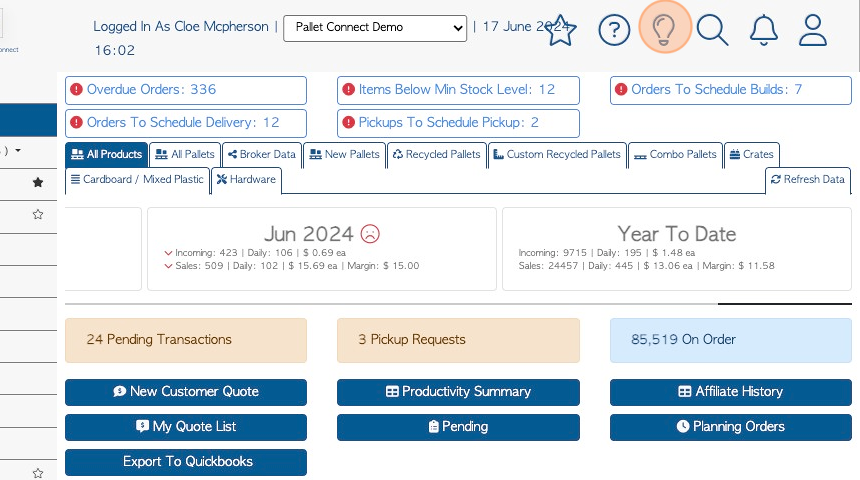
3. Once logged in, the user will be able to access the current Feature suggestions.
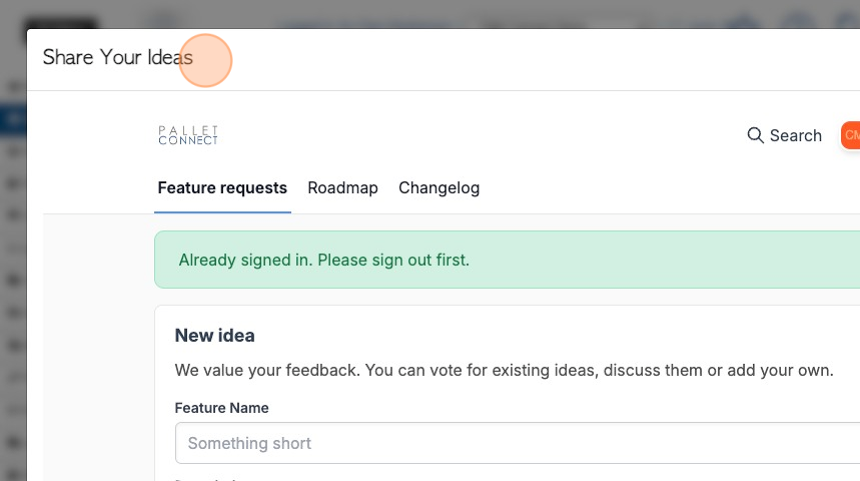
4. To add a new idea/new feature suggestion. Click the "Feature Name" field.
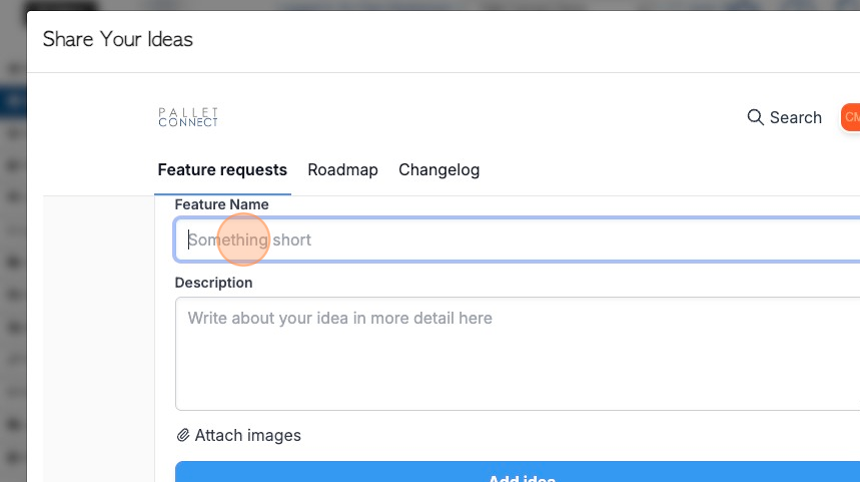
5. Click the "Write about your idea in more detail here" field, to explain the idea in more detail.
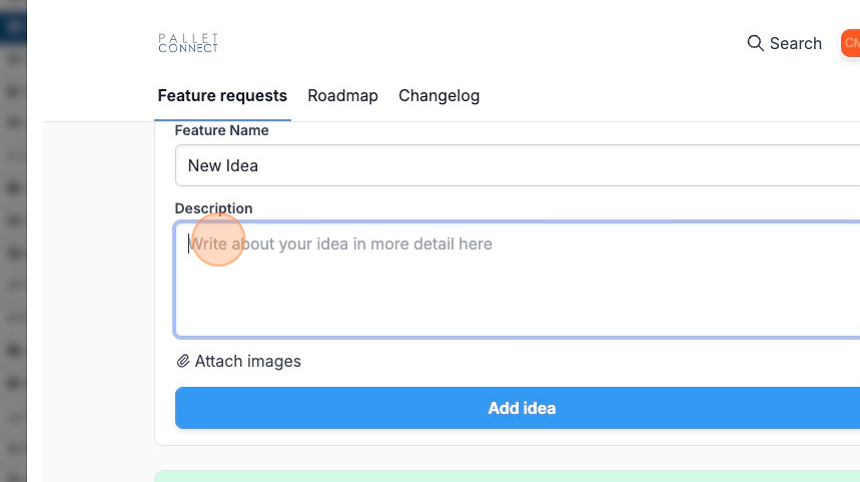
6. Click here to add images, for example screen shots or diagrams.
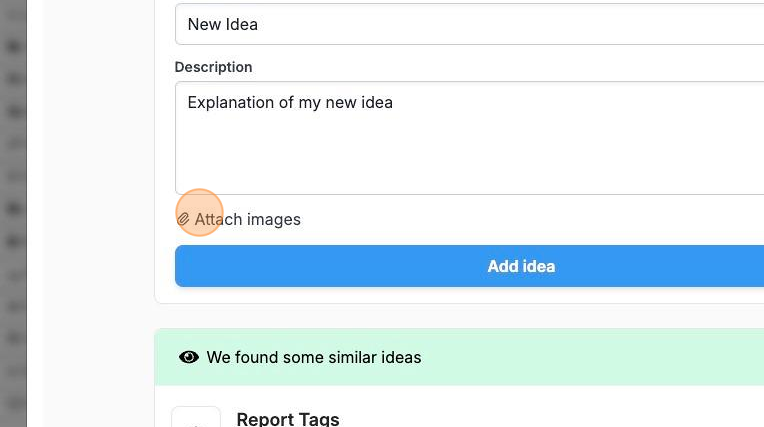
7. Click "Add idea" to save.
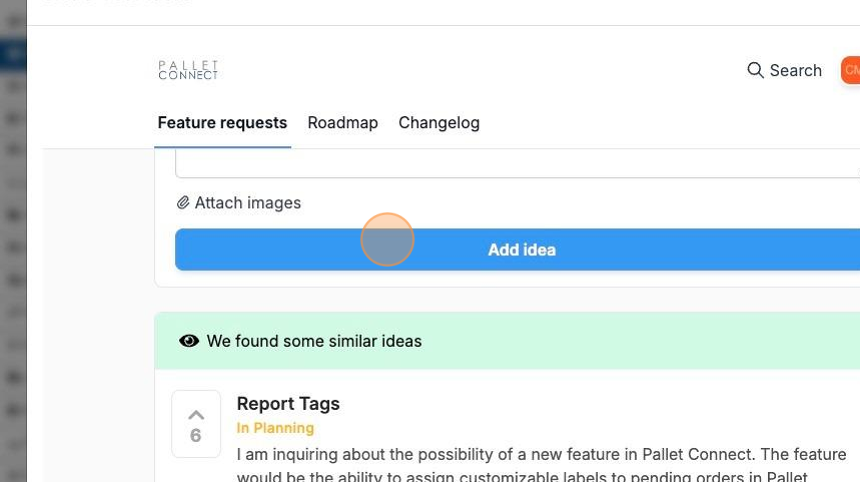
8. The system will show similar ideas, so as to avoid duplication. This also assists in grouping votes to one idea, as ideas with most votes are given priority for the development team to review.
Once saved, the idea will be screened by the development team, prior to being published.
TIP! Existing ideas will have various status displayed. Once approved by the development team, top ideas will then change status from "Need Your Opinion" to "In Planning" or "Planned".
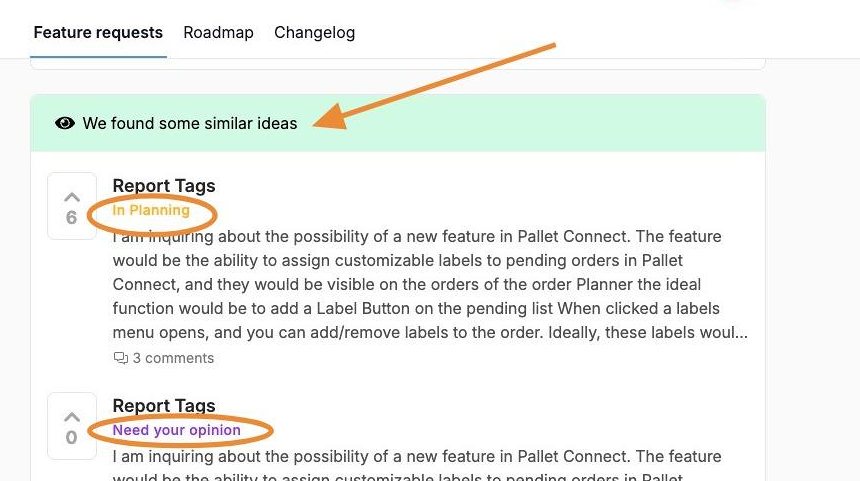
9. Click "Roadmap" to view the existing ideas.
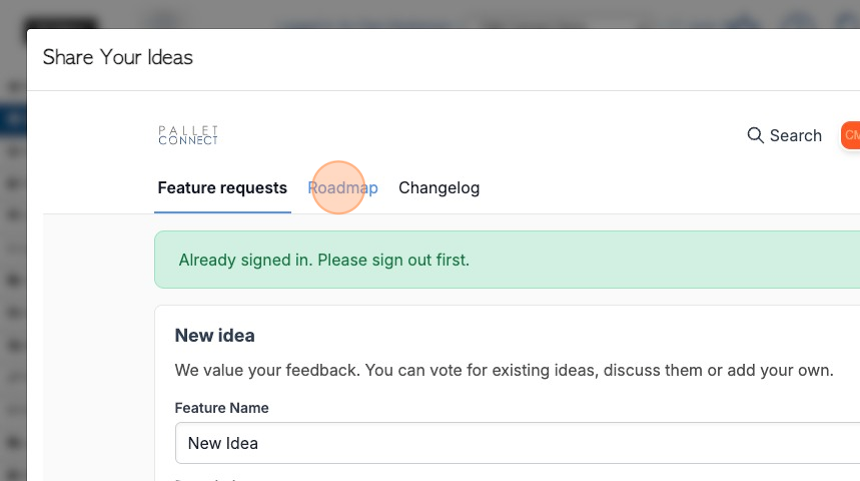
10. Ideas that "Need Your Opinion" are active, to add votes or comments.
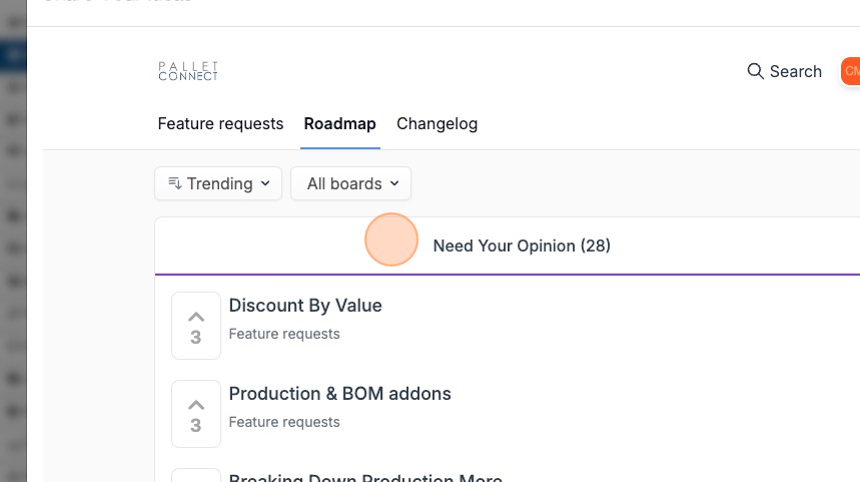
11. Click this drop down menu to filter by status.
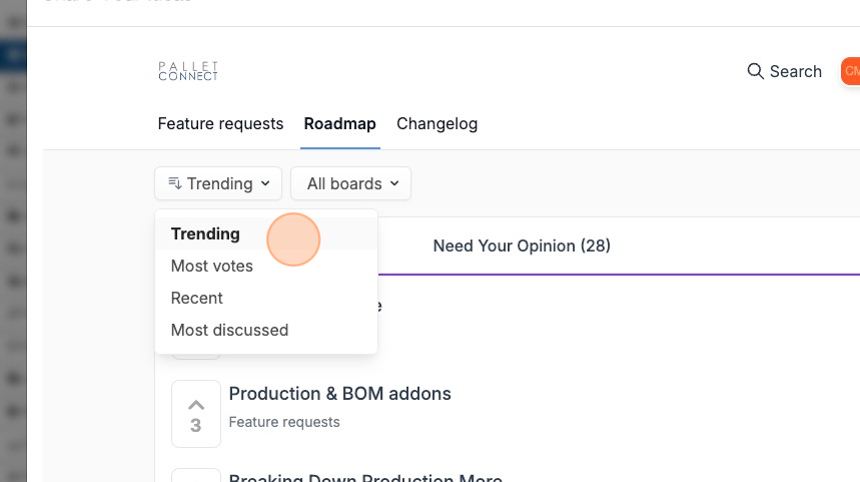
12. Click on the selected request to view details.
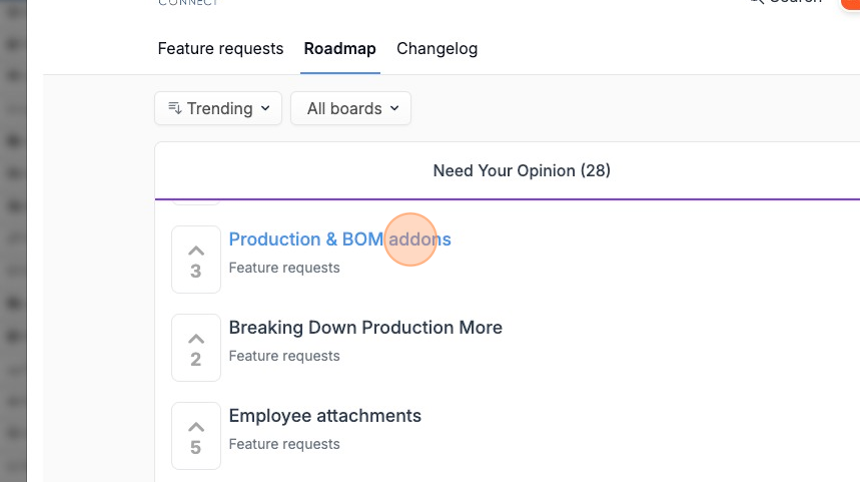
13. Click "Comment" to add a comment to the request
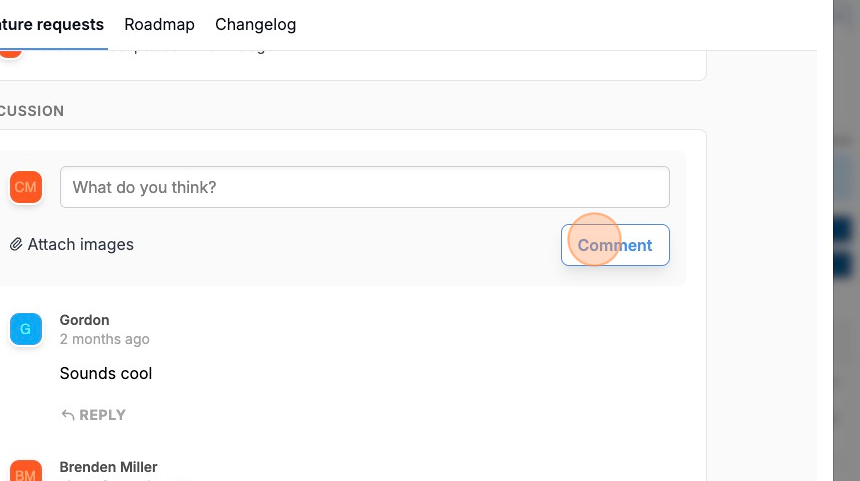
14. Click here to add a vote.