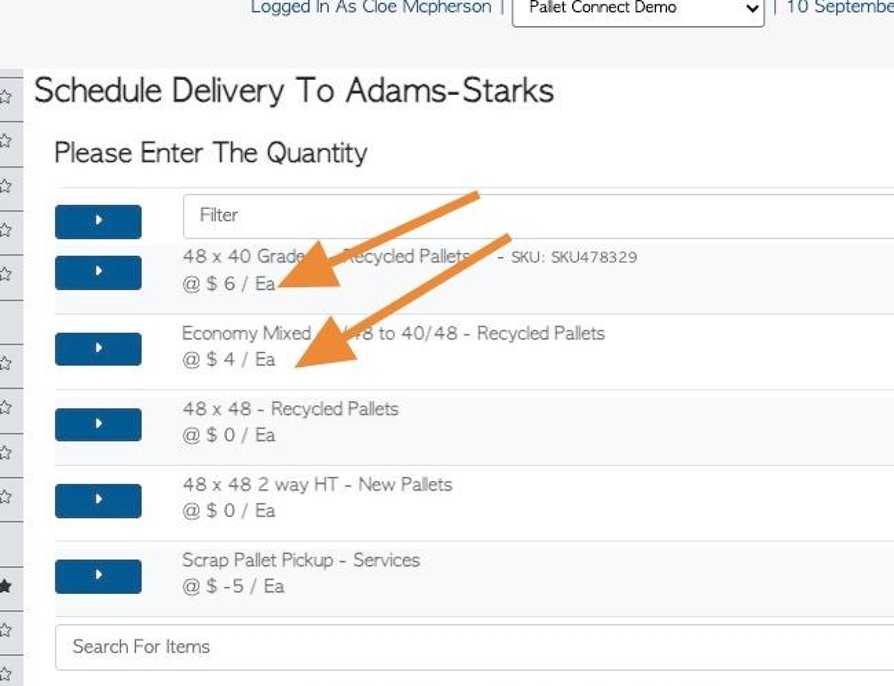How to use the Price List feature with Linked Stock Items.
1. Price Lists amounts are set up in the Stock Item profile (see related article). They are then used as pricing for Linked Stock Items. This is a useful feature as a pricing tier amount can be changed in the Stock Item profile and affect multiple linked items, without having to click into each contact profile.
This article explains how to apply the various prices to linked stock items.
TIP! Price lists can be added and edited in the "Manage Price Lists" page (see related article).
TIP! Unlinked Stock Items will have a default value of zero when used in transactions.
2. Before applying the price to a Linked Stock Item, a price list must be added to the Stock Item profile.
Search the item name, using the global search tool at the top right of each page. Alternatively, navigate to the Main Menu. Click "Stock" and click the relevant stock category e.g. "Manage New Pallets". Then, click on the selected stock item from the list.
From the Stock Item profile, click "Price Lists".
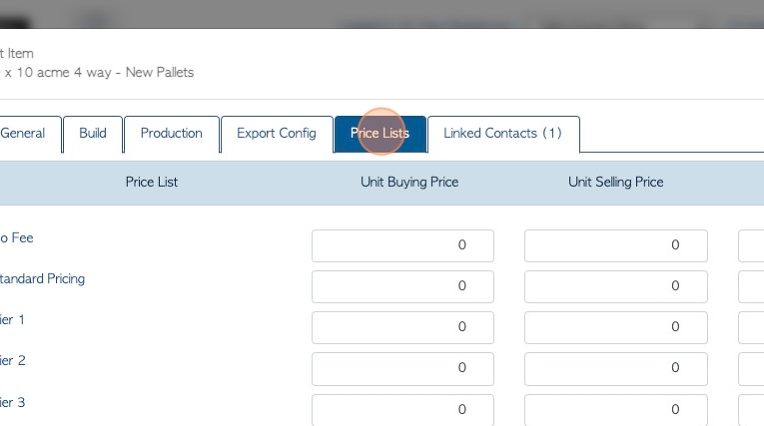
3. The various pricing tiers will be listed here. An amount can be added for the buying and/or selling price.
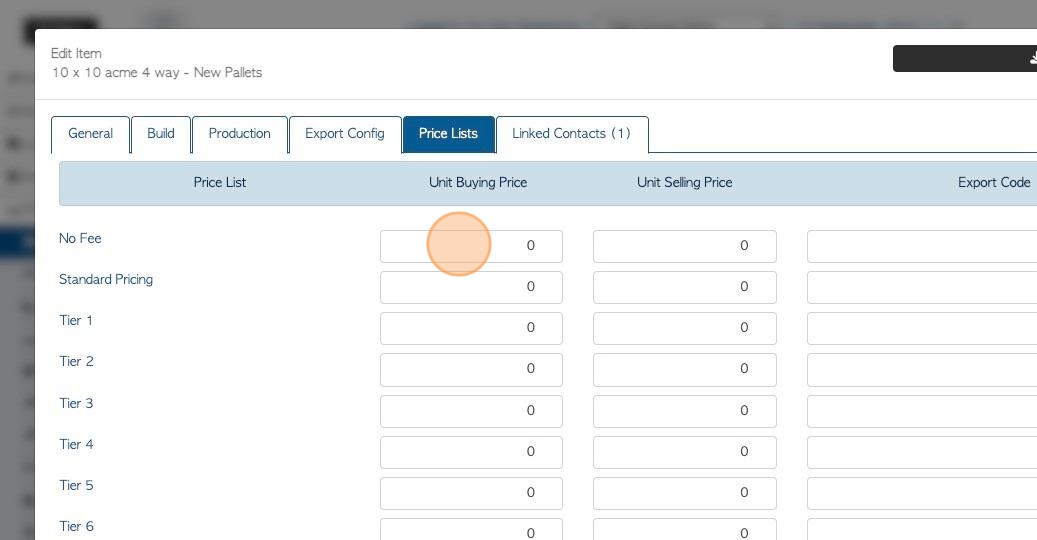
4. Navigate to the contact's profile (Customer, Vendor, Broker, Affiliate, Supplier). Either search the name in the global search or use the main menu to navigate to the profile.
Click the "Linked Stock Items" tab.
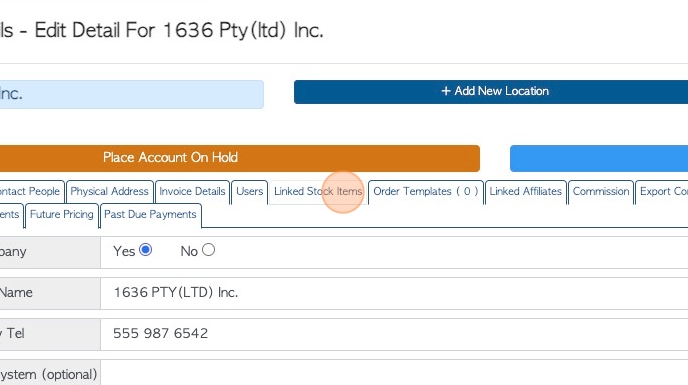
5. Active Linked Stock Items will be listed.
TIP! To add a selling price "Allow Selling" must be enabled. To add a purchase price "Allows Buying" must be enabled.
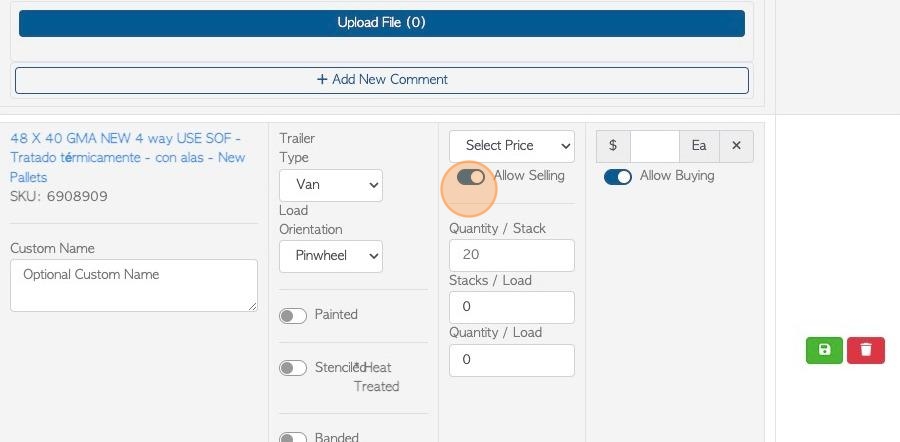
6. Click the "x" to access the drop down menu.
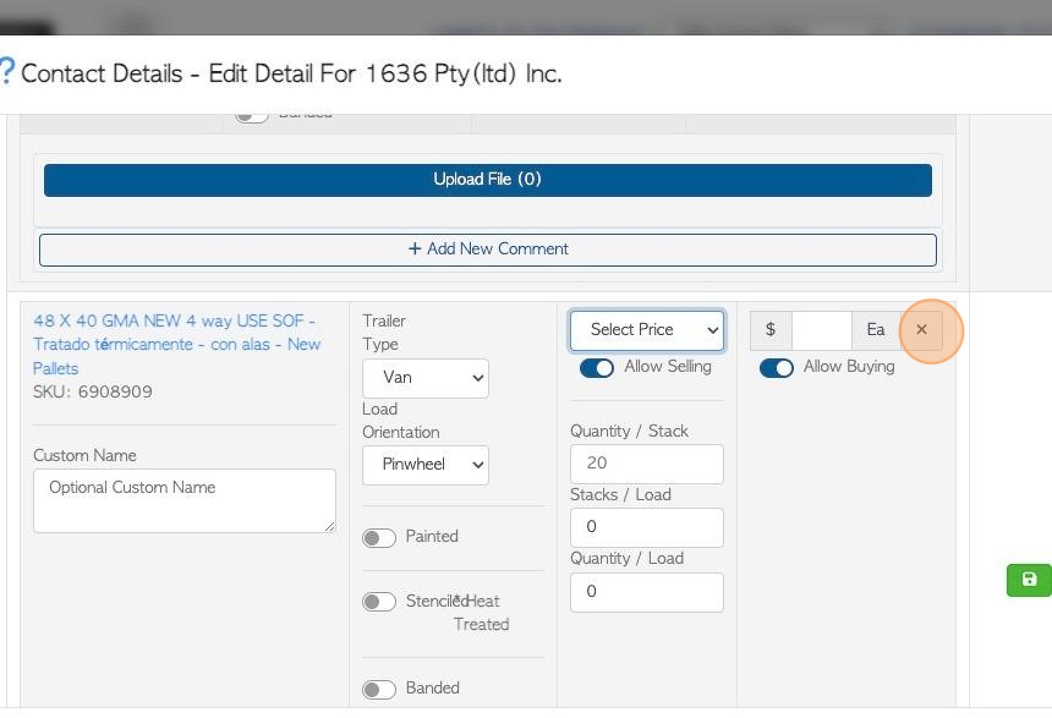
7. Choose the pricing tier from the menu.
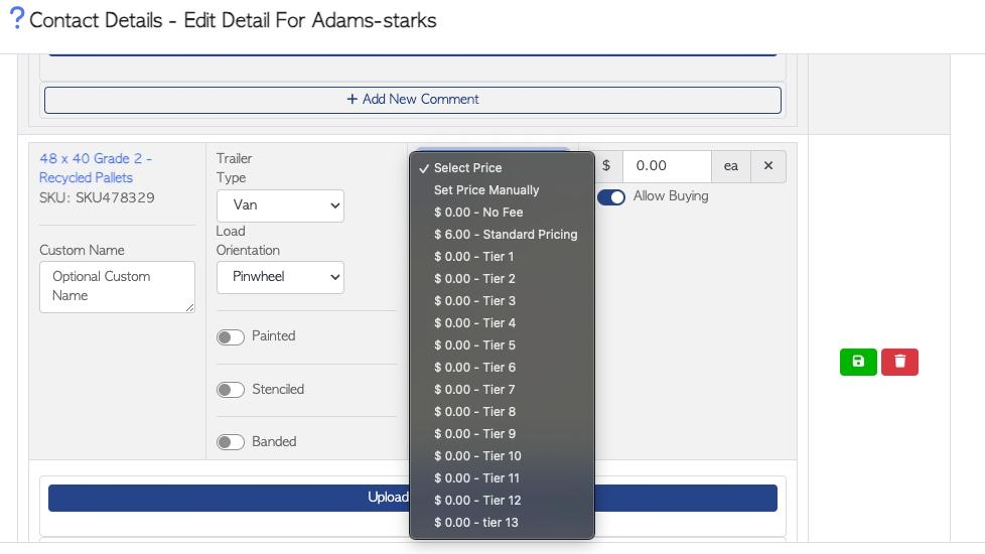
8. Click here to save the pricing.
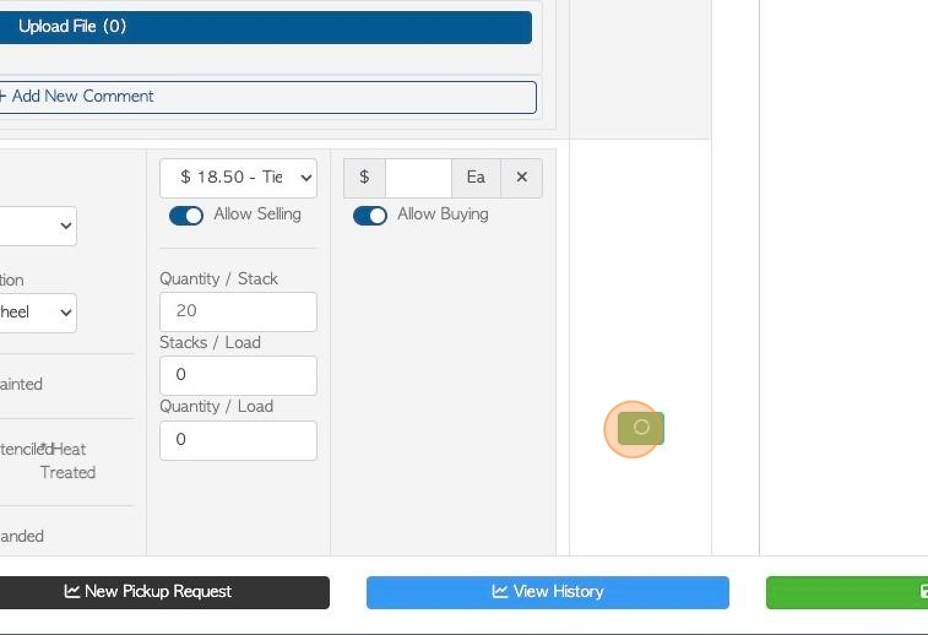
9. Click "Save" on the profile to complete.
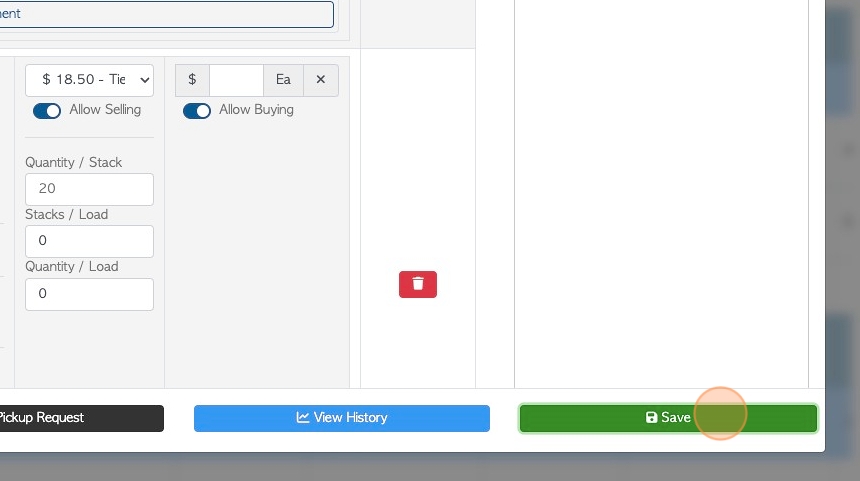
10. The amount from the assigned Pricing List, will now be used for transactions.