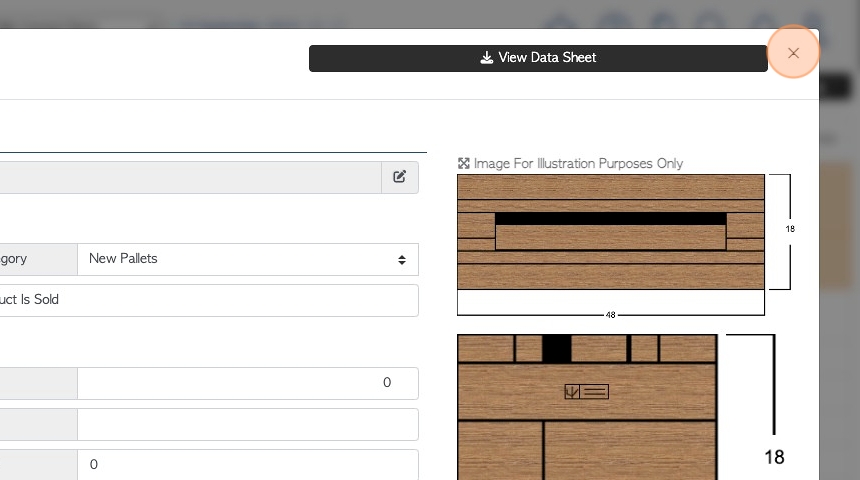How To View a Data Sheet from a Stock Item Profile
1. The data sheet is generated from the build list in the Stock Item profile (see related article). It contains information on the components of the build and the summary of materials needed for the pallet.
This article explains how to reach the data sheet from a Stock Item Profile.
The data sheet can be viewed in the production pack also (see related article).
TIP! SHORTCUT: Type the stock item name into the global search, located at the top right corner of each page. This will bypass steps 2-4.
2. Navigate to the main menu and click "Stock".
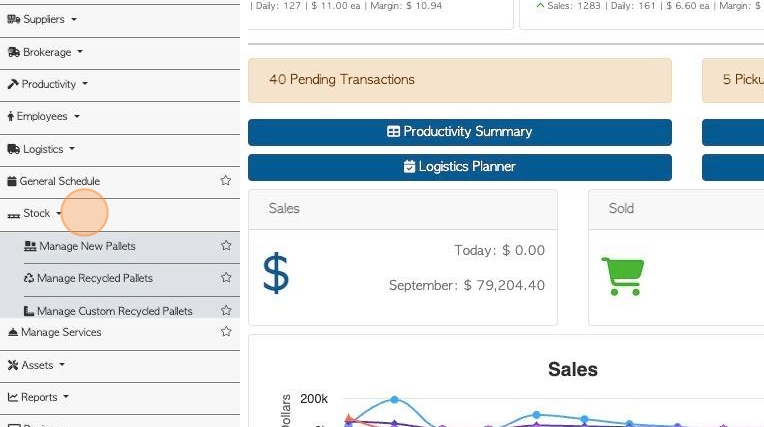
3. Click the relevant tab e.g "Manage New Pallets"
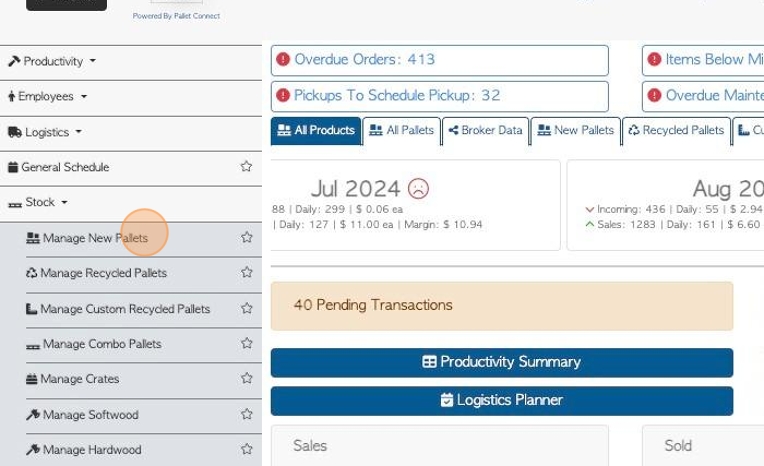
4. Click on the selected item from the list, to access the Stock Item Profile.
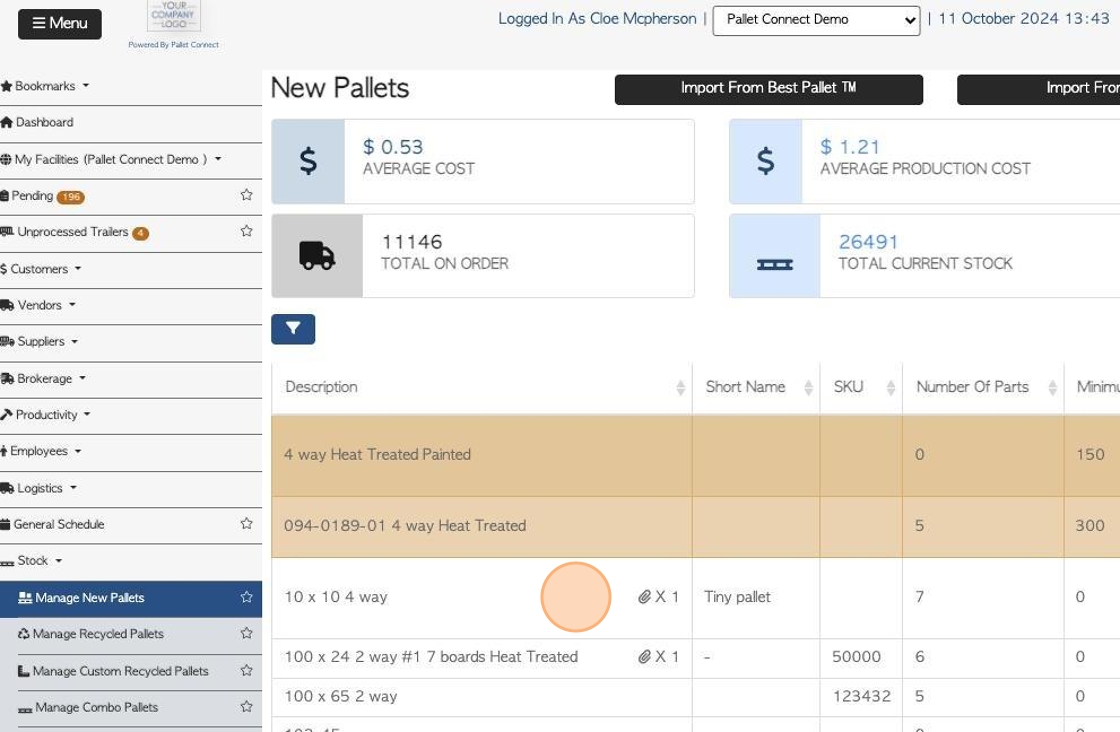
5. The data sheet can be accessed from every tab of the Profile. Information is pulled from the build list located in the "Build" tab.
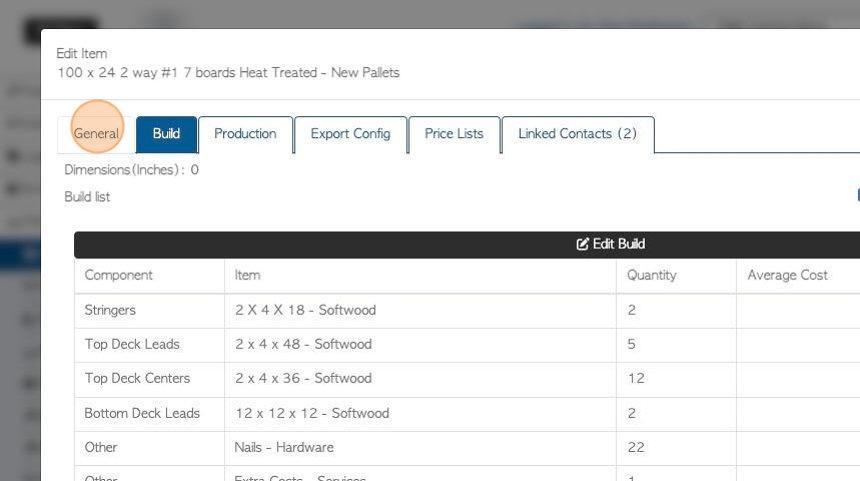
6. Click the "View Data Sheet" action button.
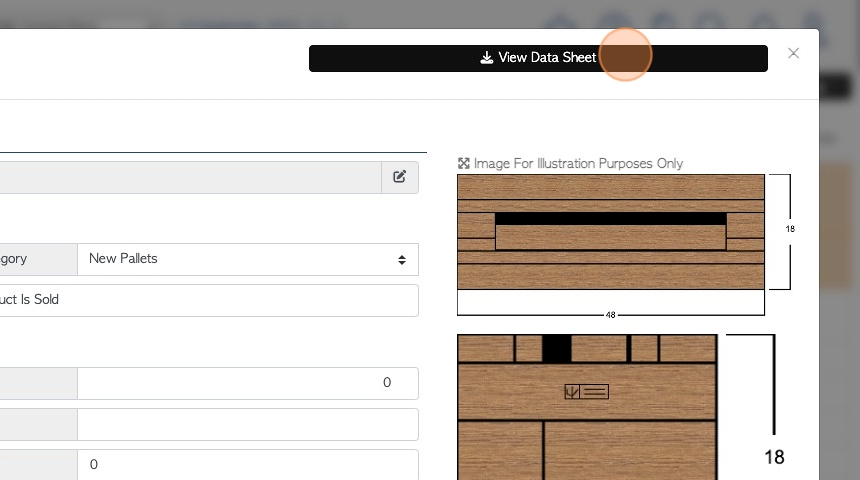
7. The data sheet will be displayed in the pop up window as a PDF. It can be downloaded and/or printed.
TIP! If the build list has not been created the data sheet will only display the message "Build list not set up".
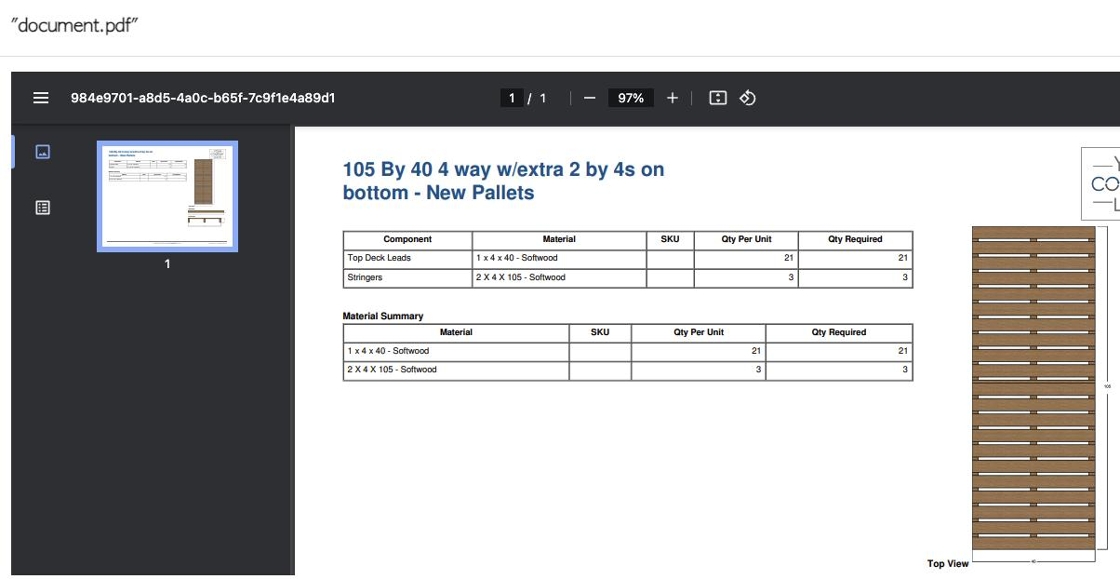
8. Click "×" to return to the Stock Item Profile.