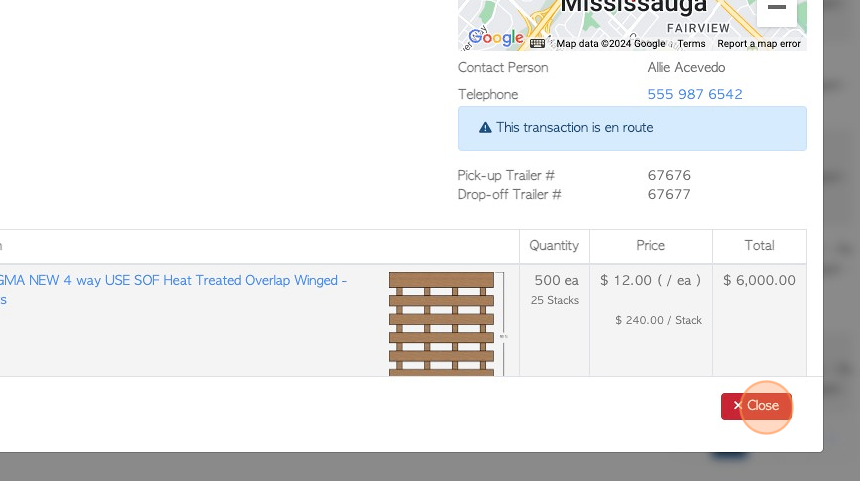How to view a PDF version of Customer Order details, with pricing
1. A PDF document of an order can be produced with or without pricing. This article outlines how to create a document that shows the prices.
TIP! SHORTCUT: Type the customer order number into the global search tool, located on the top right corner of each page. This will bypass steps 2 - 4.
2. Navigate to the main menu. Click "Customers"
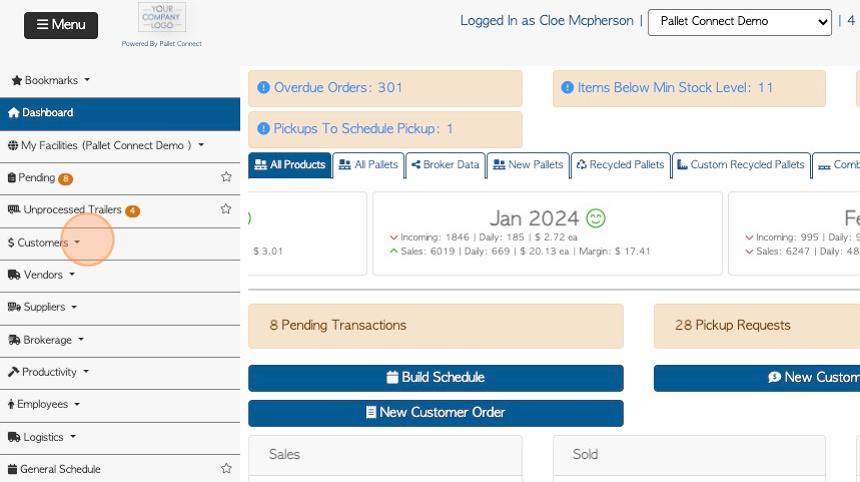
3. Click "Current Orders"
TIP! The order details can also be accessed from the Order History page.
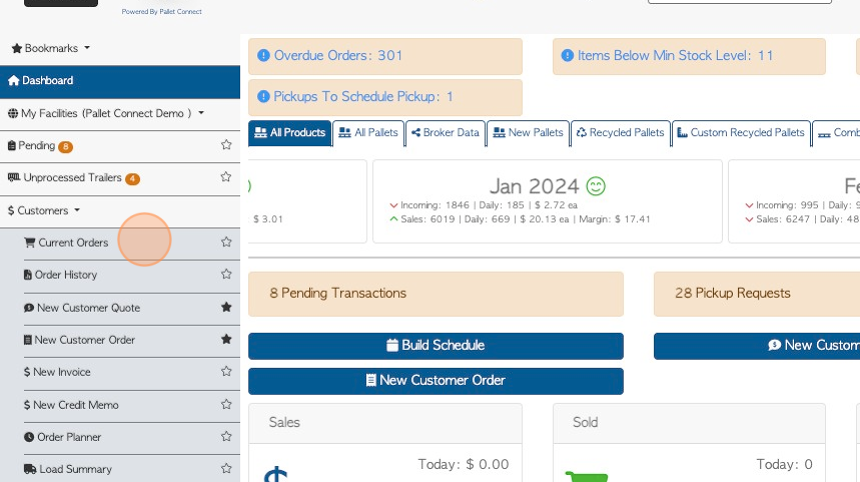
4. Click the selected order from the list.

5. Click "Menu"
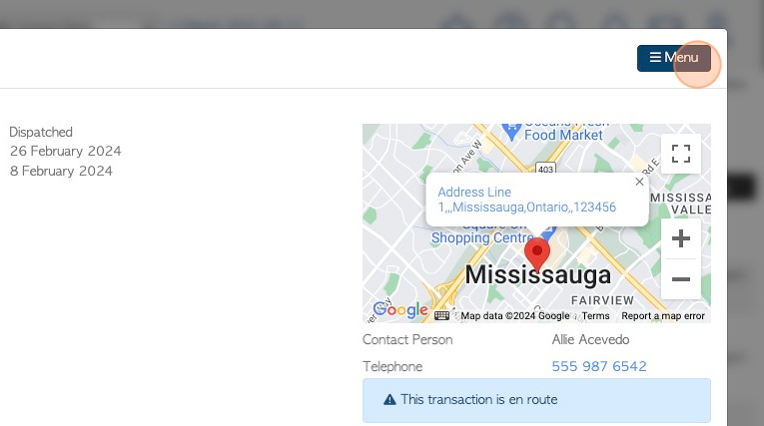
6. Click "View Order With Prices"
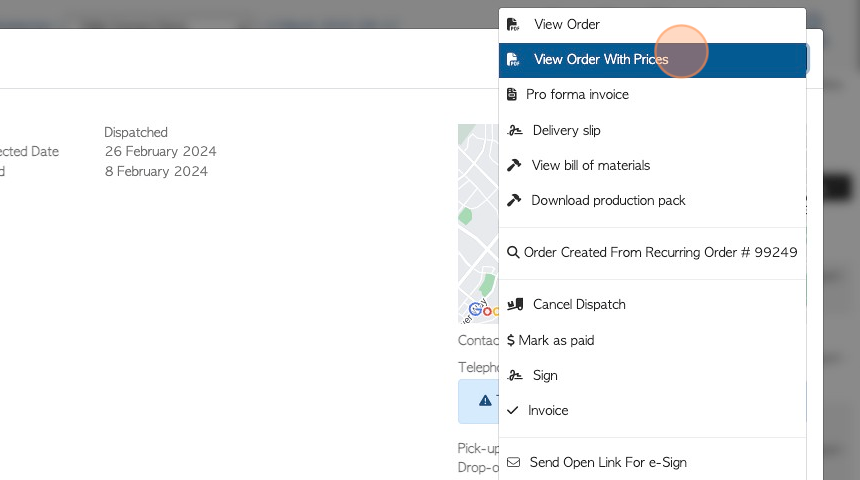
7. The order details are now converted into a PDF document. The order items will be listed with pricing.
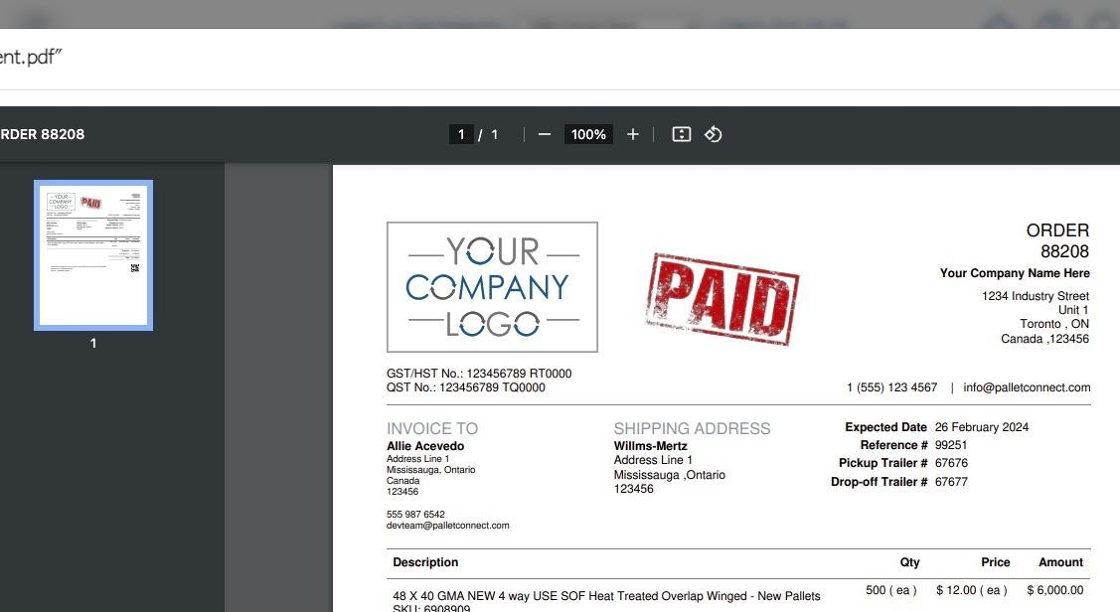
8. The PDF document can now be downloaded and/or printed.
Click "×" to return to the order details page.
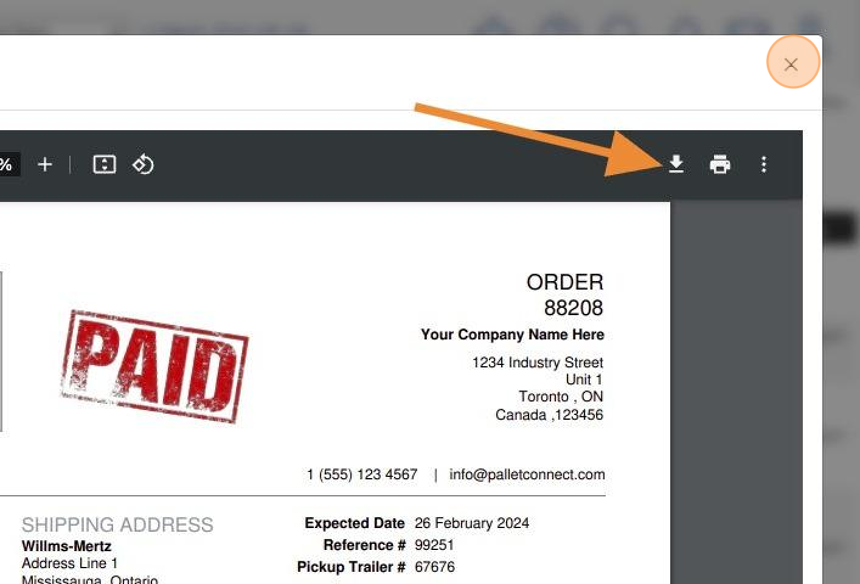
9. Click "Close" to return to the Current Orders page.