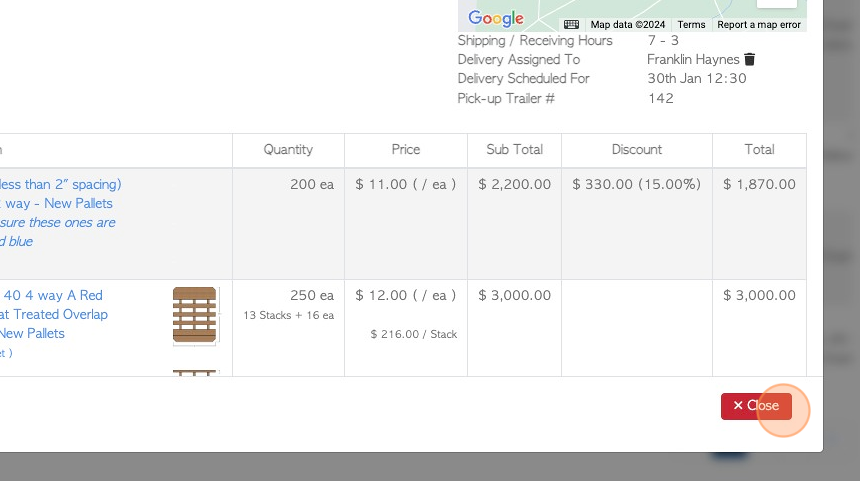How to view the activity log for a customer order
1. The log shows any emails that have been sent, regarding the order. In addition it also shows any status change or step that has been actioned.
TIP! SHORTCUT: Type the customer order number into the global search tool, located at the top right of each page. This will bypass steps 2 - 4.
2. Navigate to the main menu. Click "Customers"
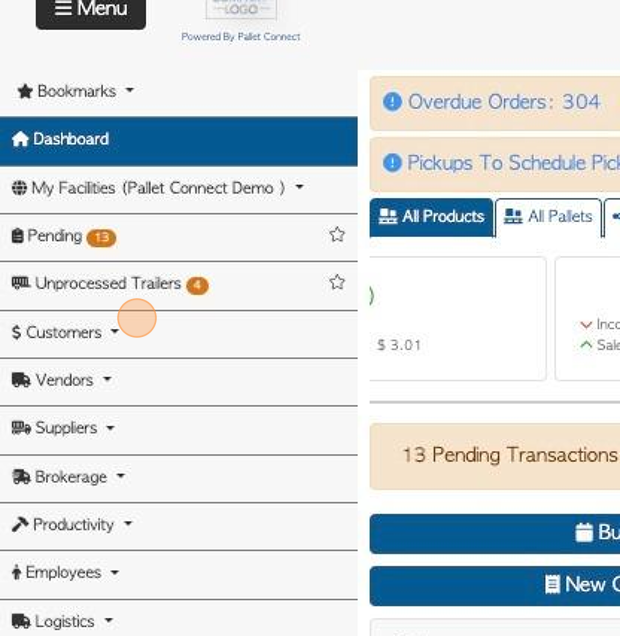
3. Click "Current Orders"
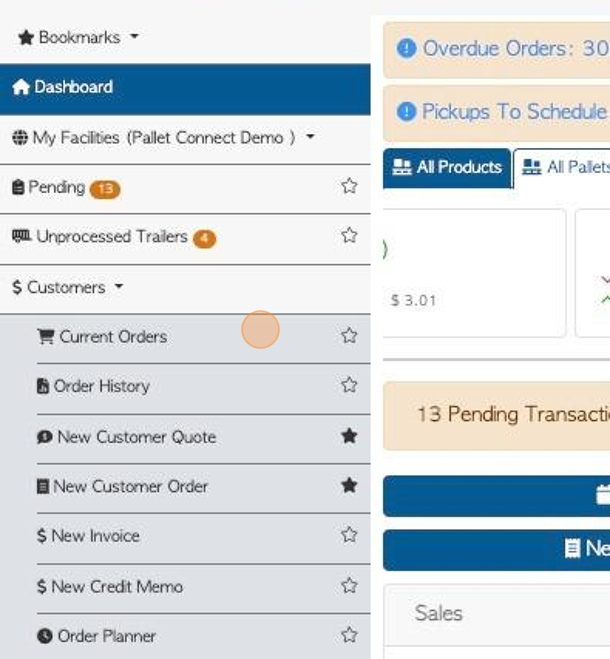
4. Click the selected order from the list.
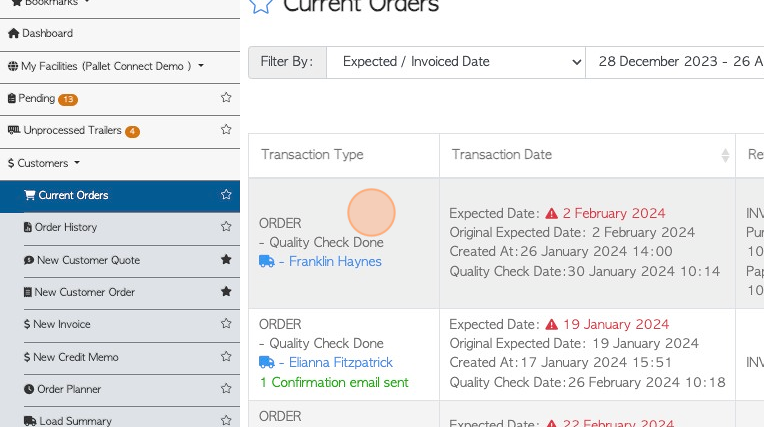
5. Click "Menu"
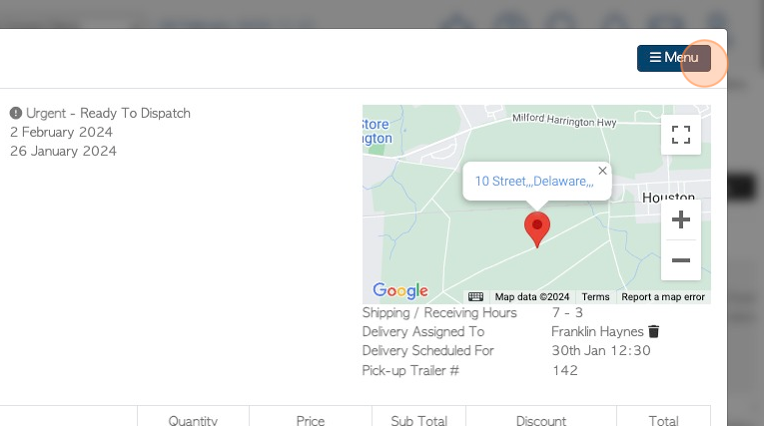
6. Click "View log"
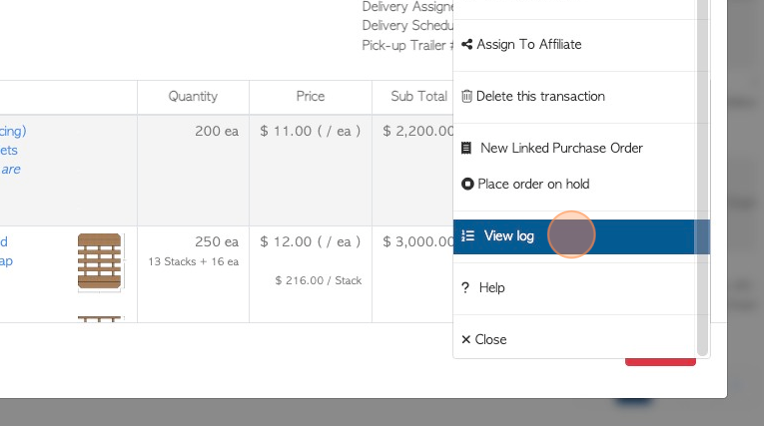
7. The history of emails or actions, related to the customer order will now be displayed.
The log shows the date it occurred, the user name, the action and any additional information. It will also show when an email was sent and the status of the email.
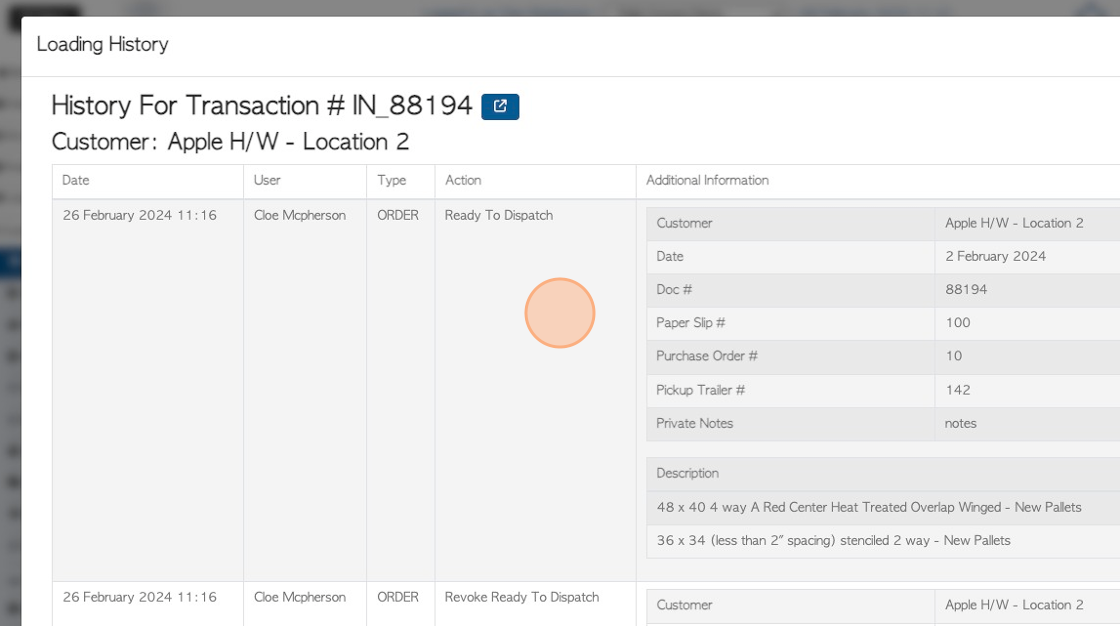
8. Scroll down the page to see all the information.
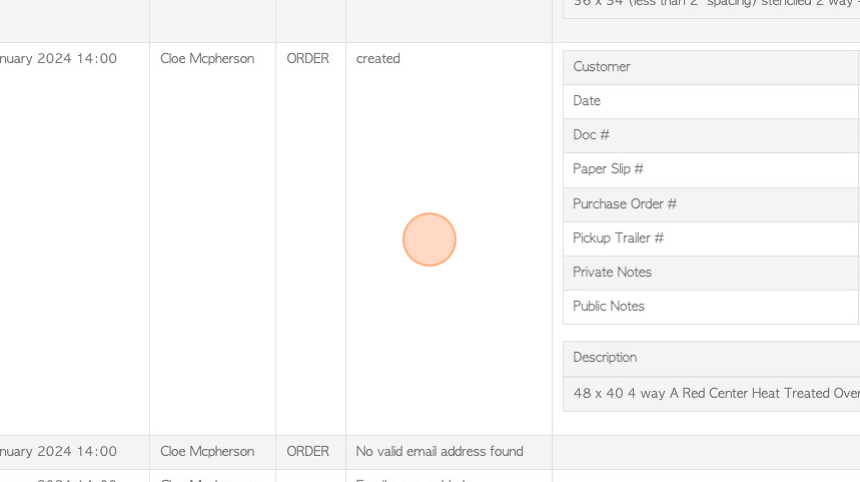
9. Click "×" to return to the order.

10. Click "Close" to complete.