How to view Transaction History for a specific customer
There are two ways to generate a Transaction History report, focused on a single customer.
Firstly navigate to MAIN MENU - CUSTOMER - MANAGE CUSTOMER.
Select the customer from the list to reach the Contact Details page.
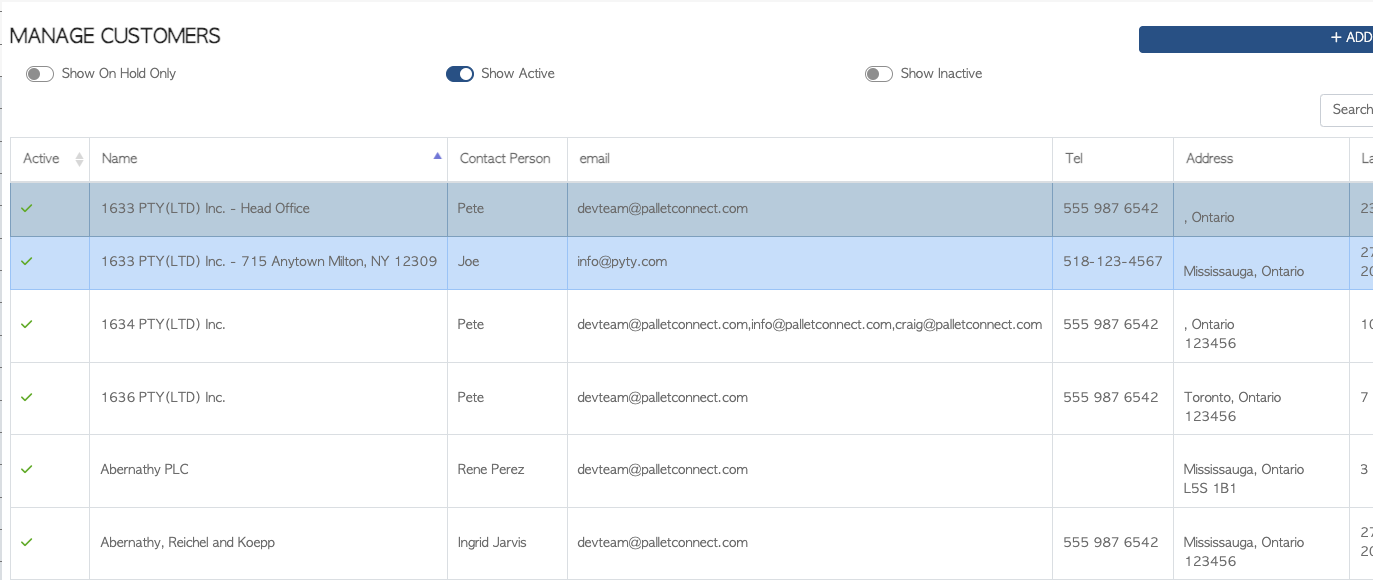
On the Contact Details page, use the View History action button to reach the Transaction History page.

The second way to look at this report is by navigating MAIN MENU - REPORTS - COMBINED TRANSACTION HISTORY, to reach the Transaction History page.
Use the search bar to type in the name of the company.
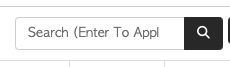
Customize the report
On the Transaction History page the report list can be filtered by changing the date range.
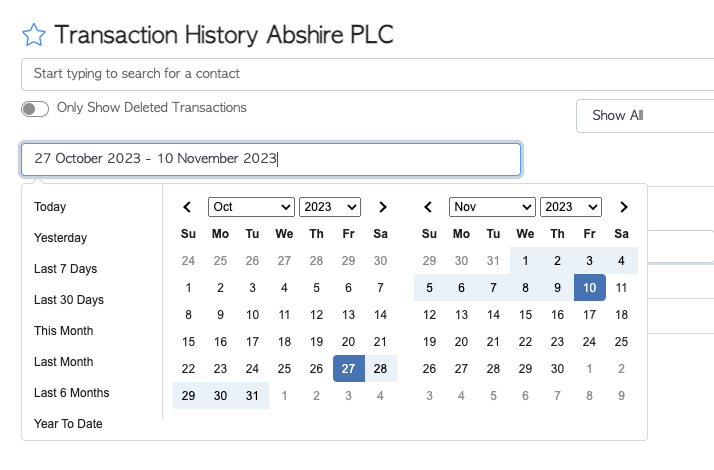
The report can also be focused on only one transaction type, by selecting the category from the drop down list.
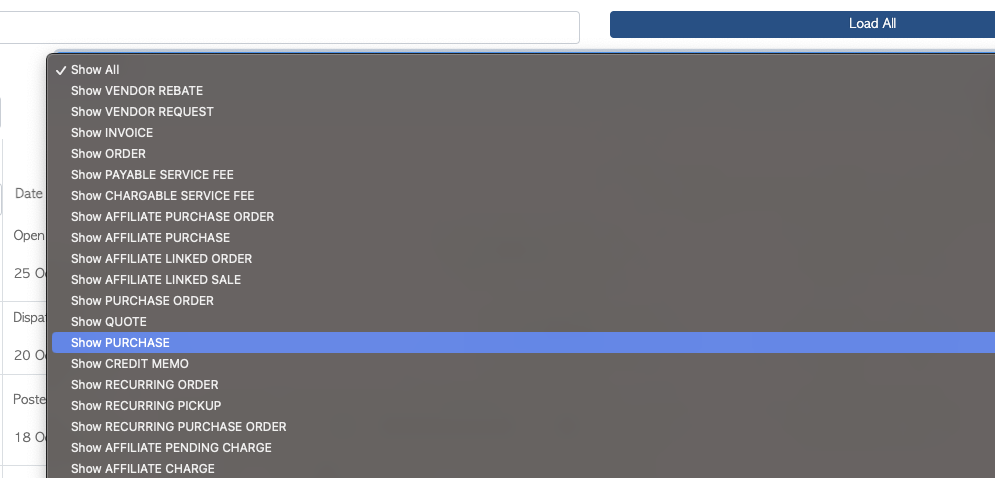
The detail columns can also be edited, depending on the information that needs to be seen.
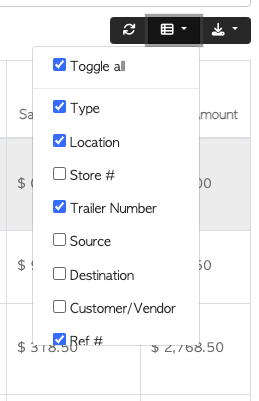
The report can be downloaded and exported as needed.