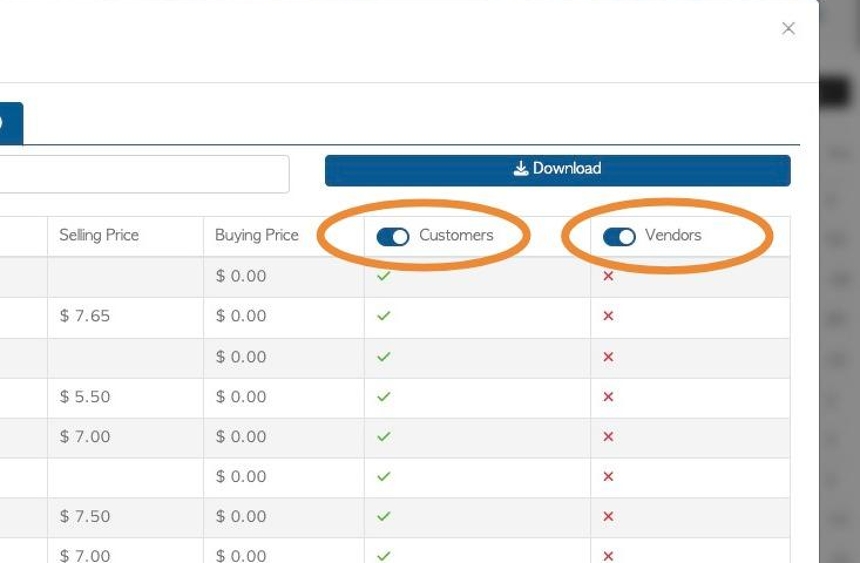Linked contacts tab overview in stock item profiles.
1. The Stock Item Profile is organized into various tabs. This article provides an overview of the Linked Contacts tab.
A Linked contact is created when a stock item is linked to a contact, within their profile. In the contact's profile it is recorded as a "Linked Stock Item".
This tab shows Customers and Vendors that are linked to the Stock Item.
TIP! SHORTCUT: Type the stock item name into the global search tool, located at the top right of each page. This will by pass steps 2-4.
2. Navigate to the main menu. Click "Stock"
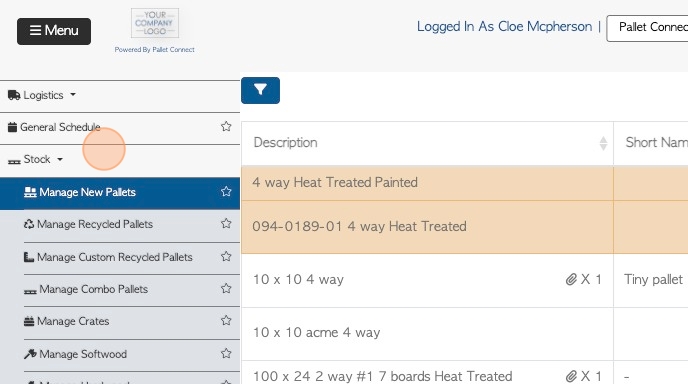
3. Click the relevant section e.g. "Manage New Pallets" or "Manage All Stock".
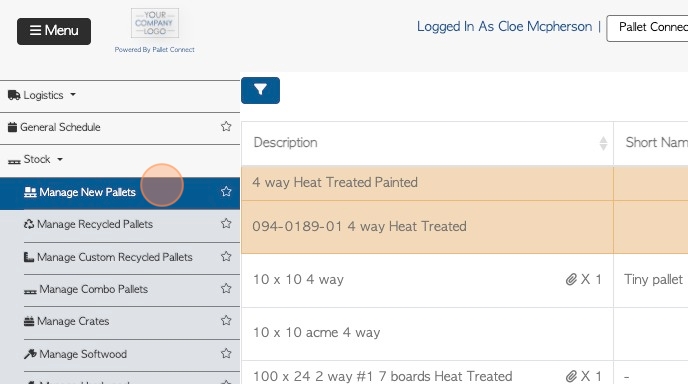
4. Click on the stock item from the list.
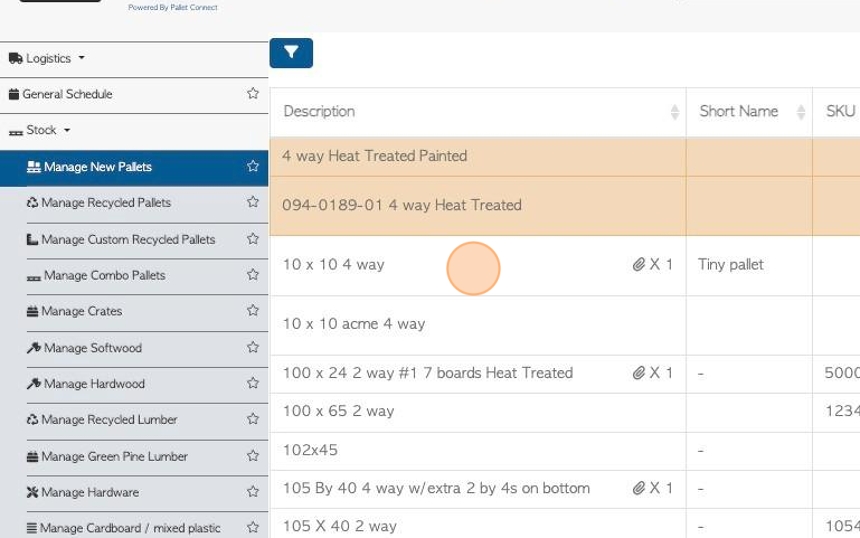
5. Click the "Linked Contacts" tab.
TIP! The number of Linked Contacts are displayed on the tab e.g. (16).
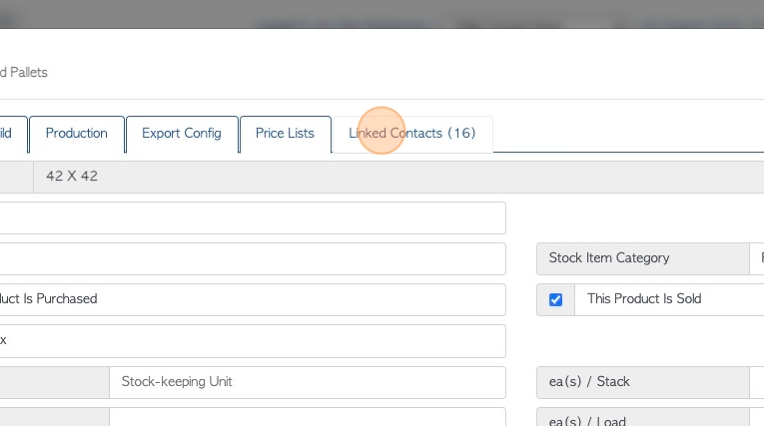
6. The various Linked Contacts are listed in this tab.
Click the "Search" field to search the list for a particular company by name.
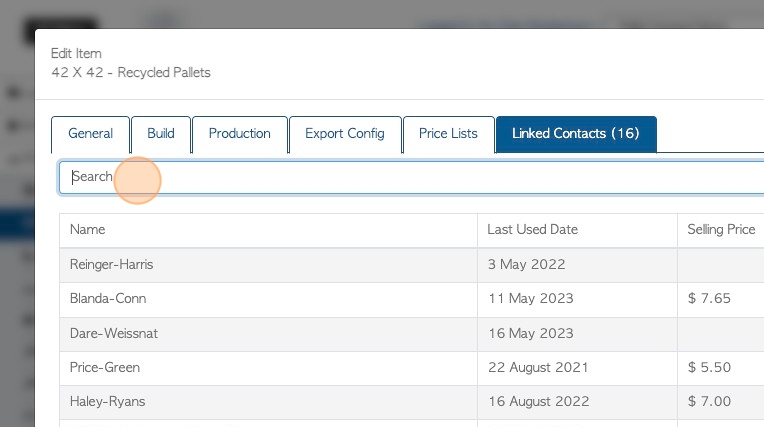
7. Click "Download" to download the list.

8. The "Last Used Date" shows the last time the item was sold or purchased.
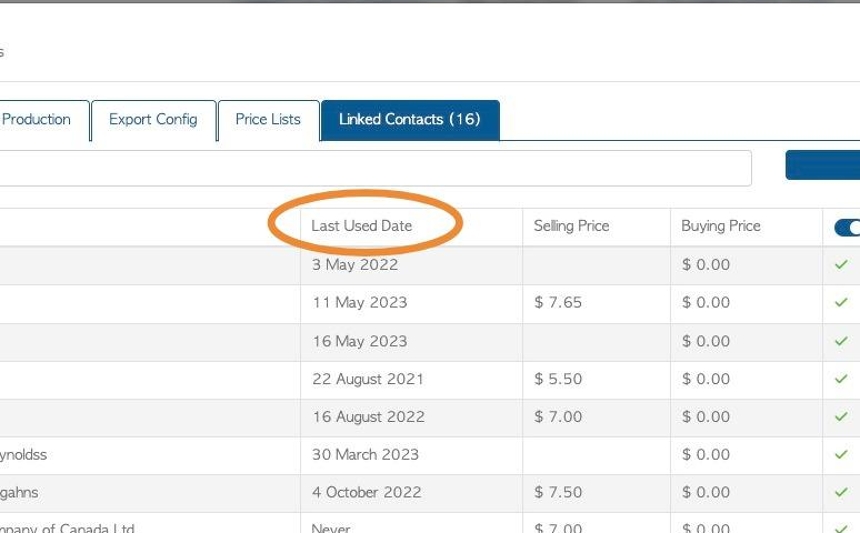
9. The Selling and/or Buying price for each linked contact is listed. The prices are set in the contact's profile.
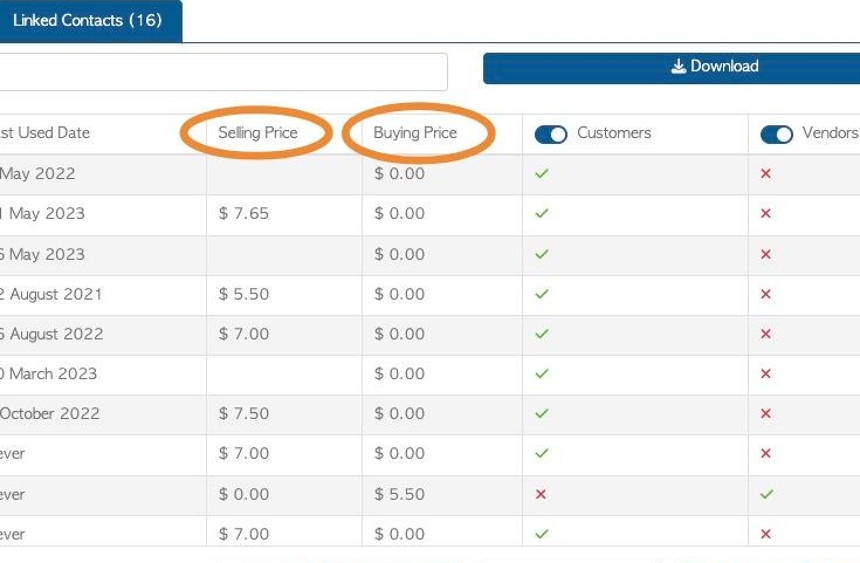
10. The list shows if the contact is assigned as a Customer and/or a Vendor.
The contact needs to be a Customer to show a selling price and a Vendor to show a buying price. A contact can be both a Customer and a Vendor.