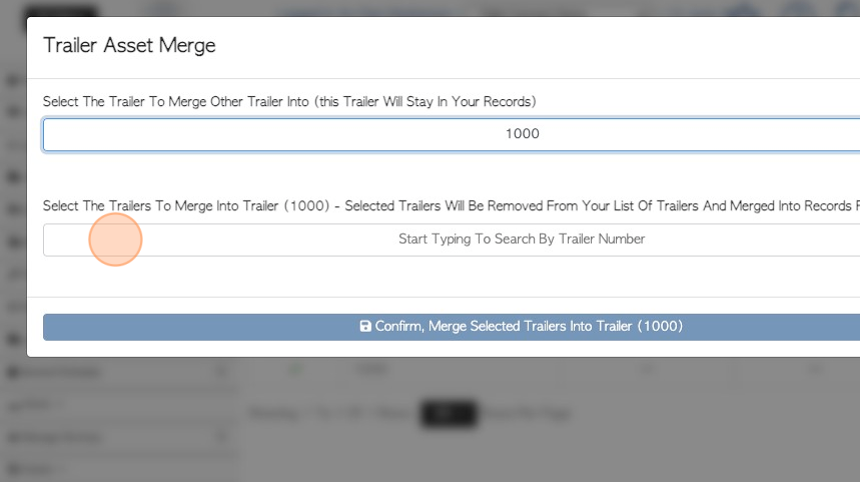Manage Assets page overview
1. This article shows an overview of the Manage Assets page.
In Pallet Connect, an Asset is a piece of equipment that is owned or leased by the company. Maintenance jobs can be assigned to the Assets.
This page displays a list of Assets and the associated Maintenance.
2. Navigate to the main menu. Click "Assets"
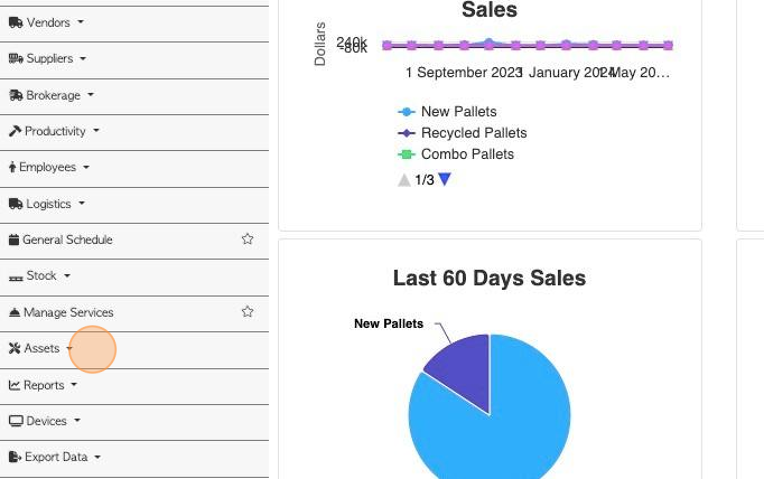
3. Click "Manage Assets"
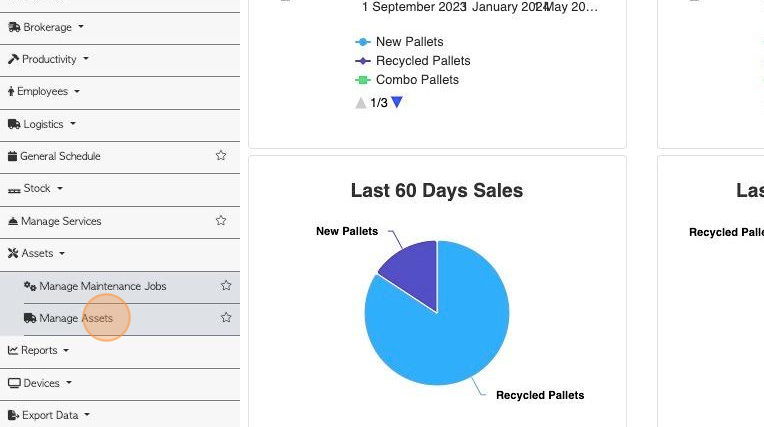
4. Click this dropdown to filter the list by Asset type.
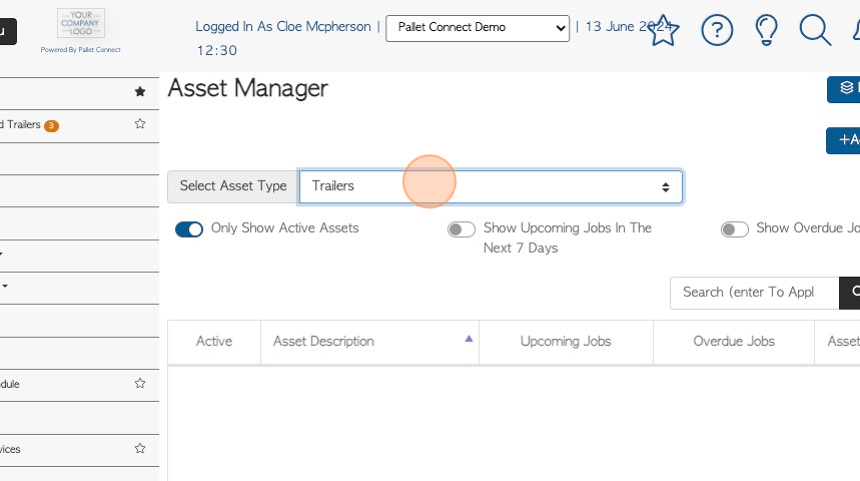
5. Click on the filter buttons to show only active assets, plus upcoming or overdue Maintenance jobs.
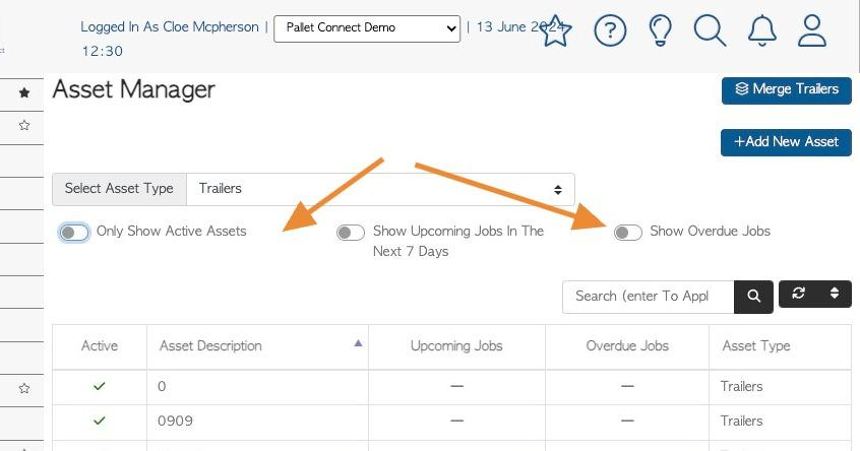
6. Click the "Search (enter To Apply)" field to search by Asset description.
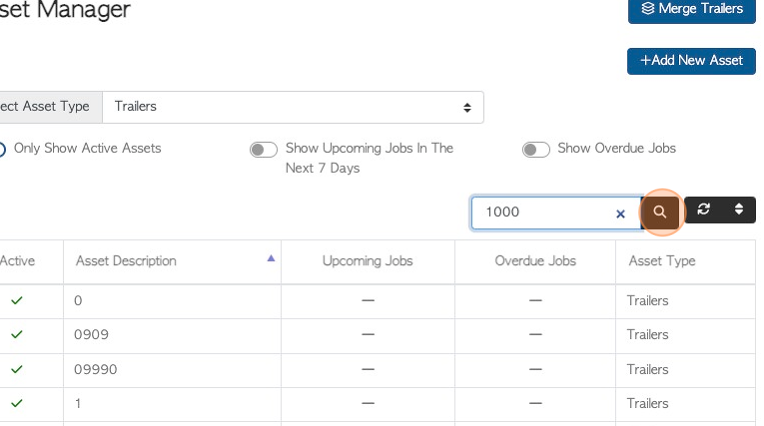
7. Click on the Asset from the list to view details and/or edit.
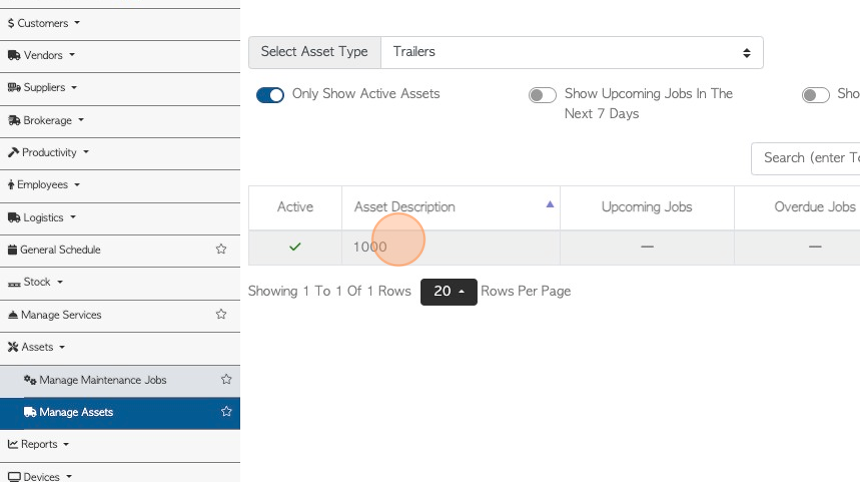
8. Asset details can be changed.
Click this dropdown to select the job to assign.
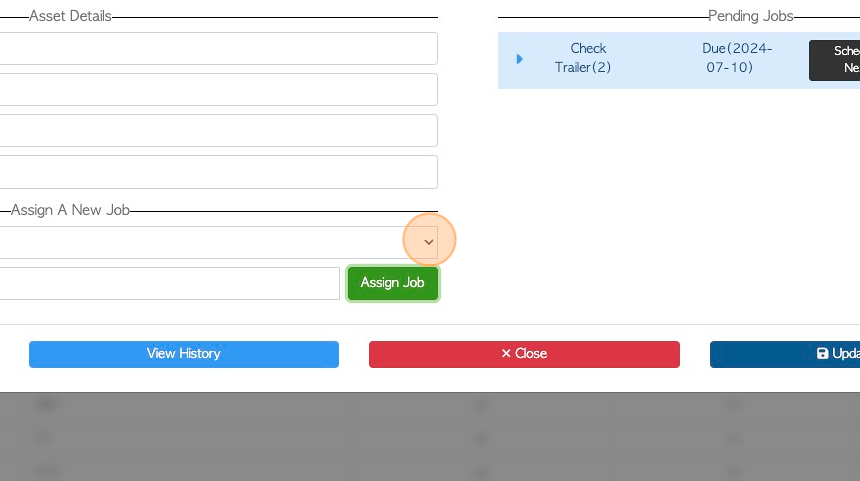
9. Click here to assign the selected job.
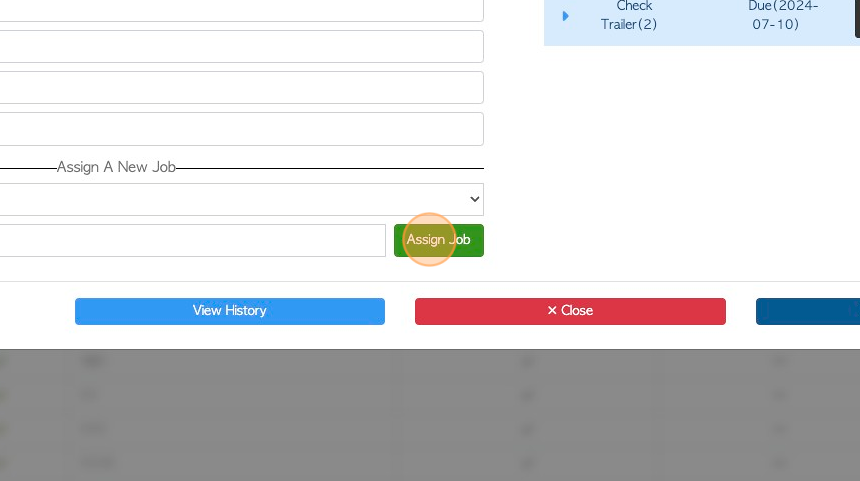
10. Click "View History" to see the history report of the asset. For example, the Trailer History report.
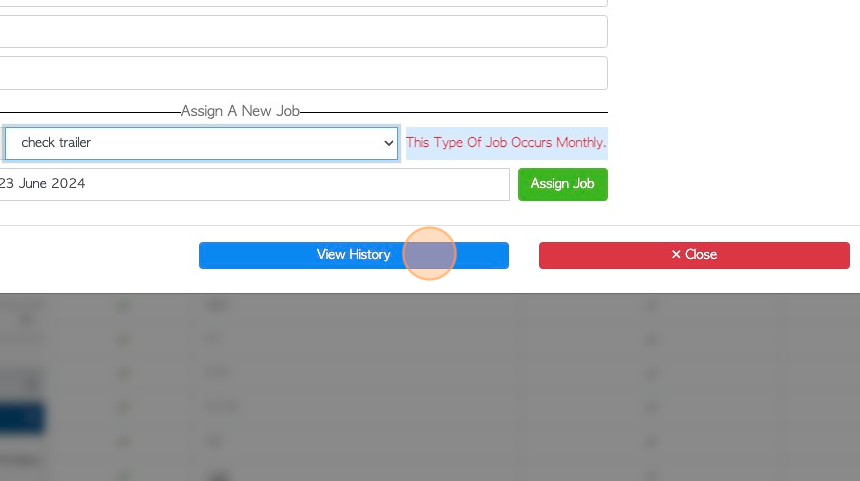
11. Any Pending or Recently Completed Jobs are displayed on the right side of the screen.
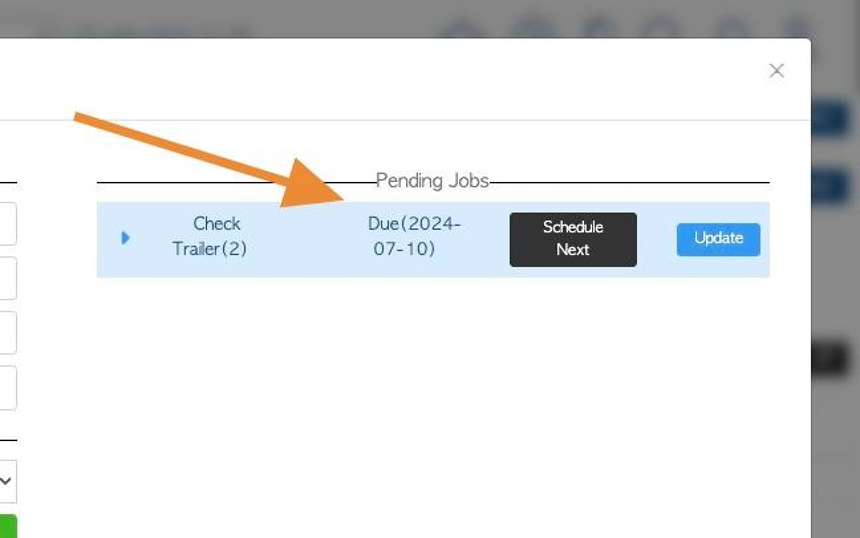
12. Click here on the arrow icon to reveal details of the tasks within the job.
NOTE: If the tasks have been marked as "skipped" or "complete" then the "Schedule Next" button will be visible.
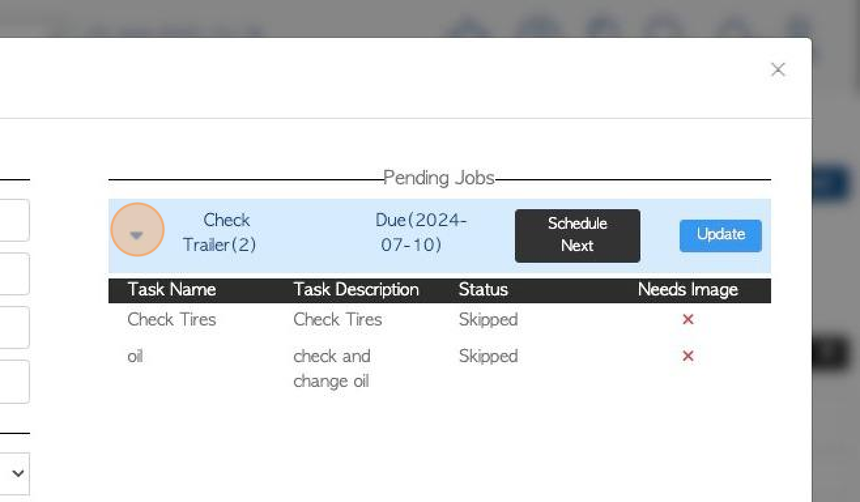
13. NOTE: If the tasks are still "Pending" then only the "Update" button will be visible.
Pending Jobs and Overdue Jobs will be displayed in different colours.
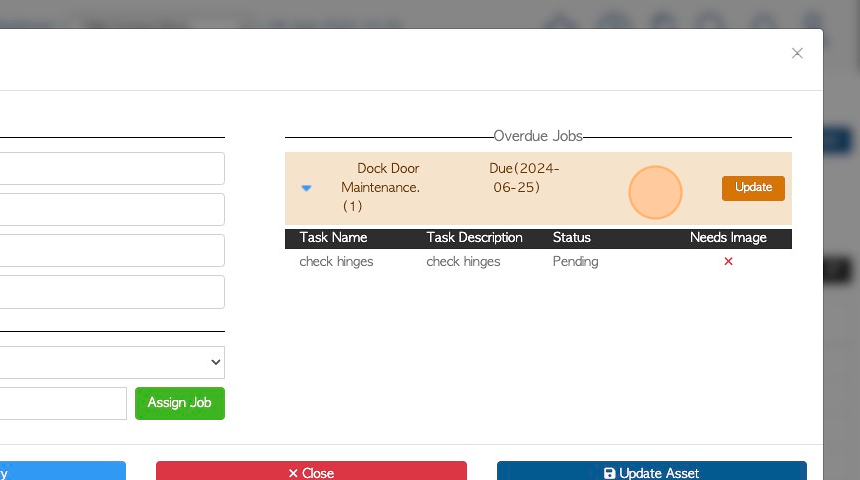
14. Click "Update" to change status of the Pending Job.
TIP! The number of tasks within the job is shown in brackets e.g (2).
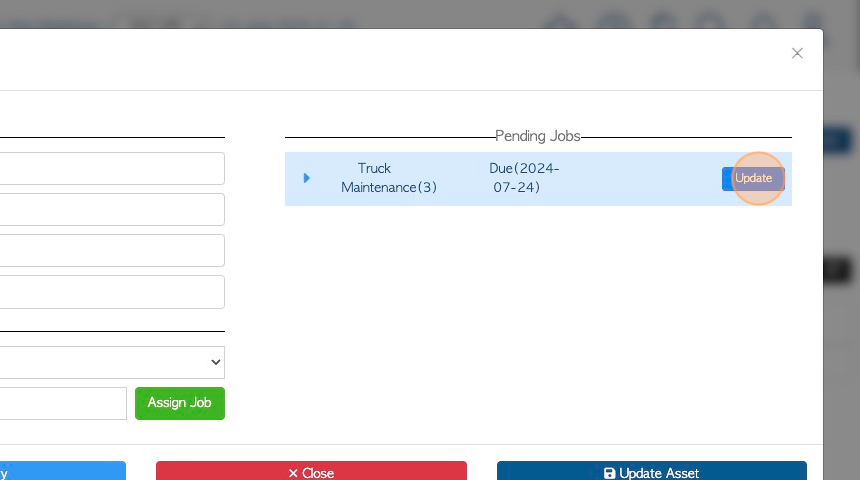
15. Click this dropdown to change the status of the task. Each task can be updated separately.
Add notes if needed.
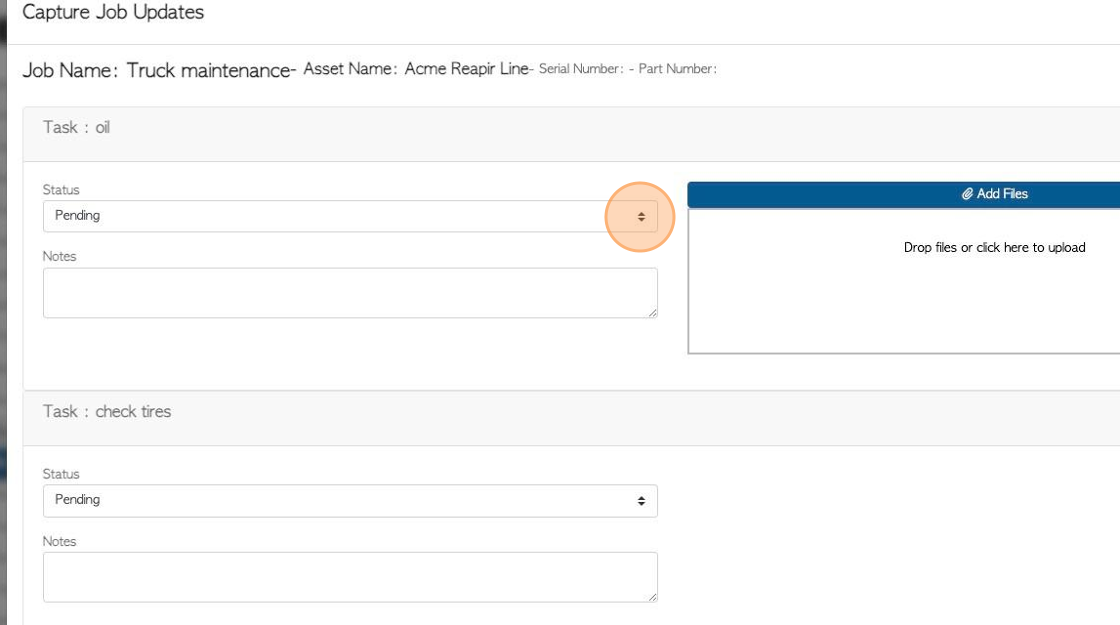
16. Click here to add files/ images regarding the task.
TIP! This will only show if "Image needed" is selected when setting up the task in Maintenance Jobs.
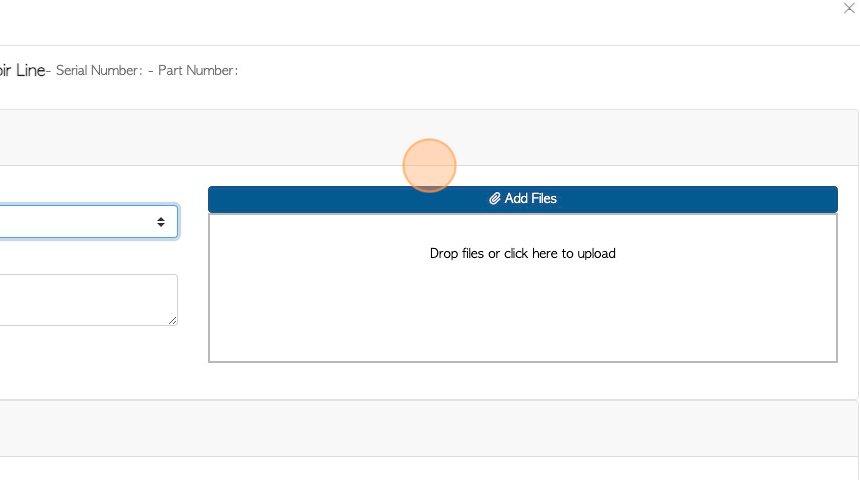
17. Click "Save & Close" to complete.
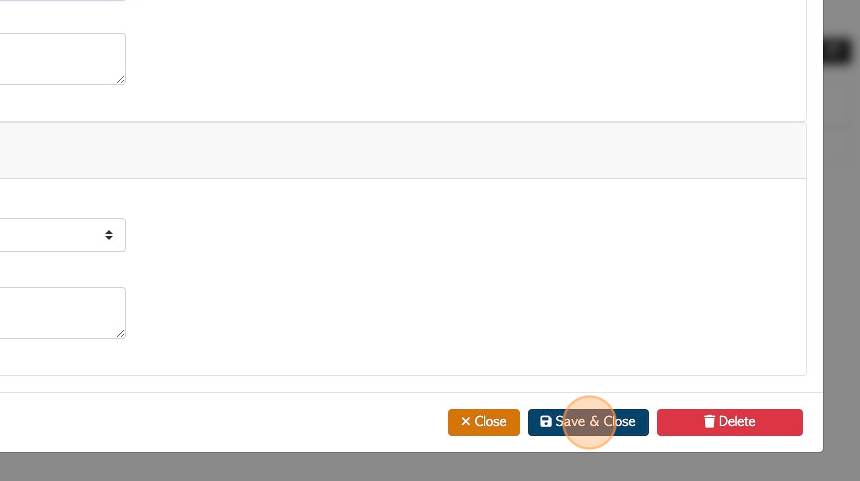
18. When a Pending Job has been completed the next scheduled date can be set. The suggested date is based on the job frequency that was set.
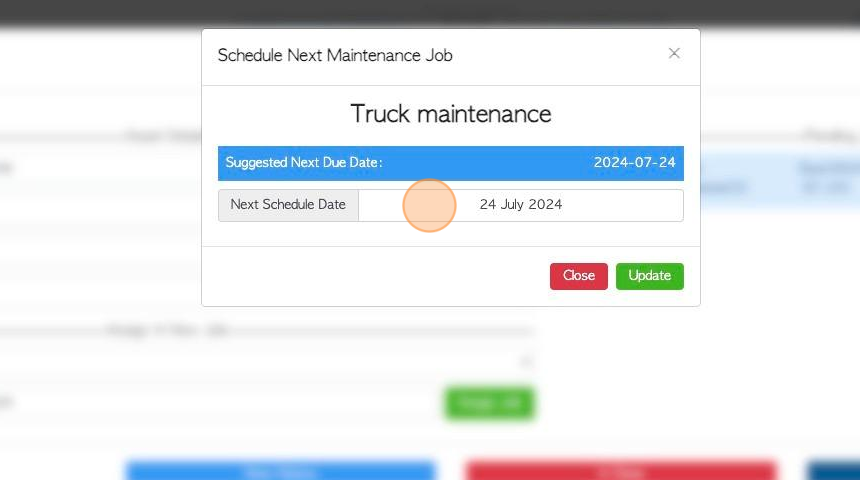
19. Select the date and click "Update" to complete.
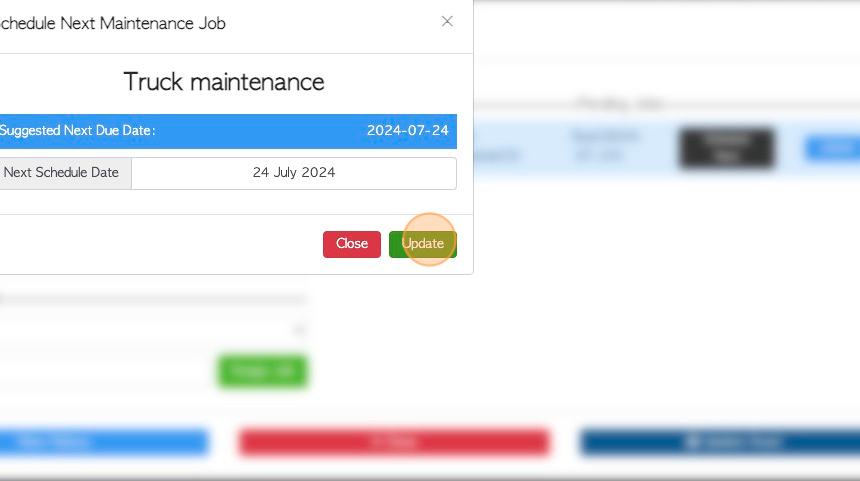
20. The completed job will now show up on the right side of the screen.
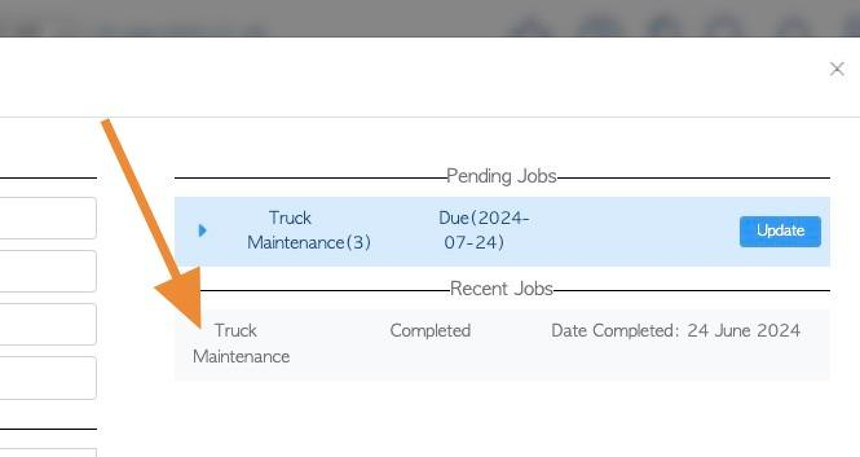
21. If the tasks in a Pending Job are all "skipped" or "completed" the "Schedule Next" button is visible.
Click "Schedule Next" to schedule the next upcoming job.
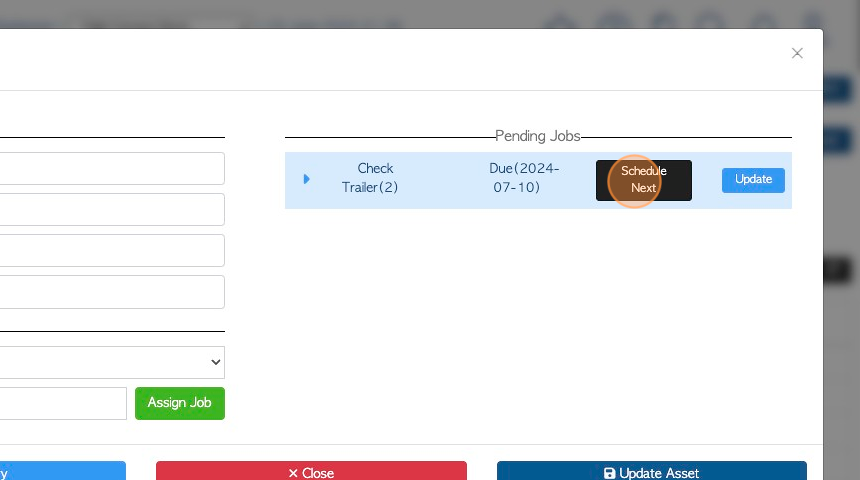
22. The next scheduled date can be set. The suggested date is based on the job frequency that was determined during set up.
Click "Update" to confirm.
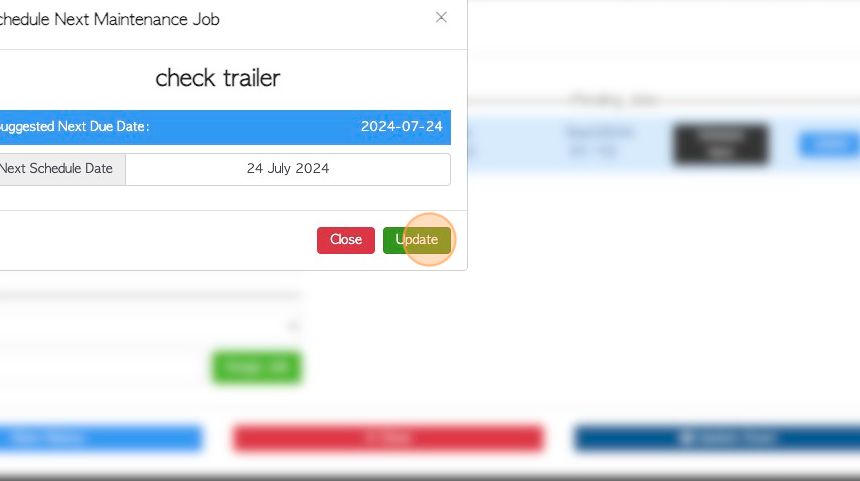
23. Click "Update Asset"to save any changes or click "Close", to return to the Manage Asset page.
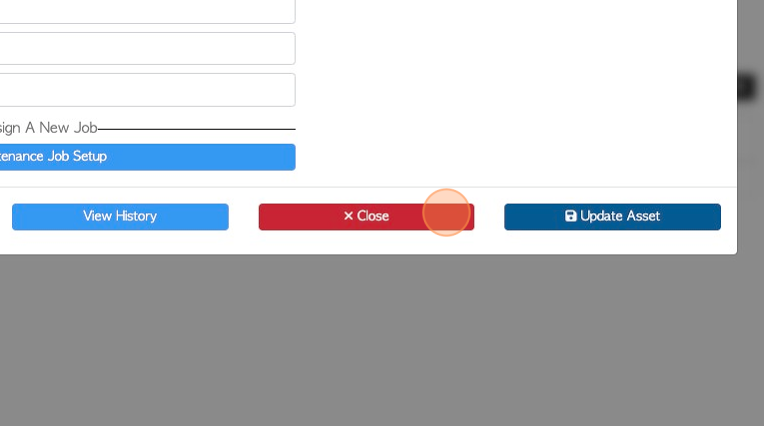
24. TRAILER MERGE: When filtering the list by Trailers, as Asset type, a "merge Trailers" button will appear. This feature will only be available if the list contains active trailers.
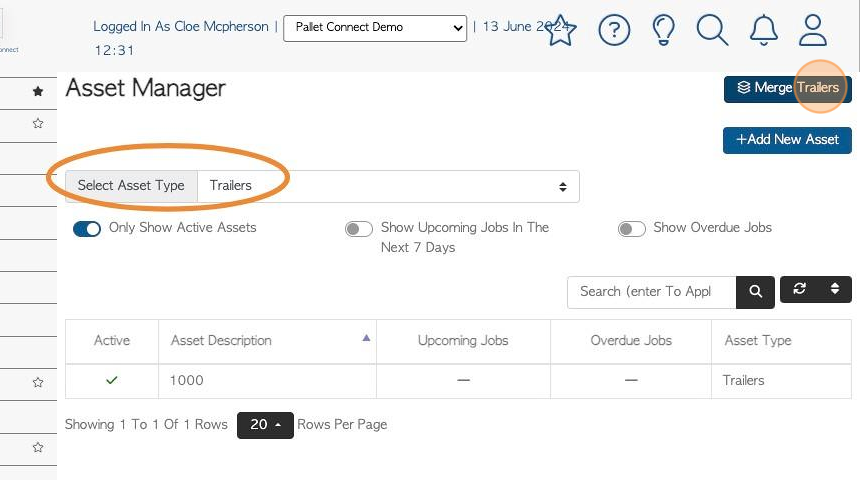
25. To merge together two trailers. Click the "Start Typing To Search By Trailer Number" field. This is the trailer number that will stay in your records.
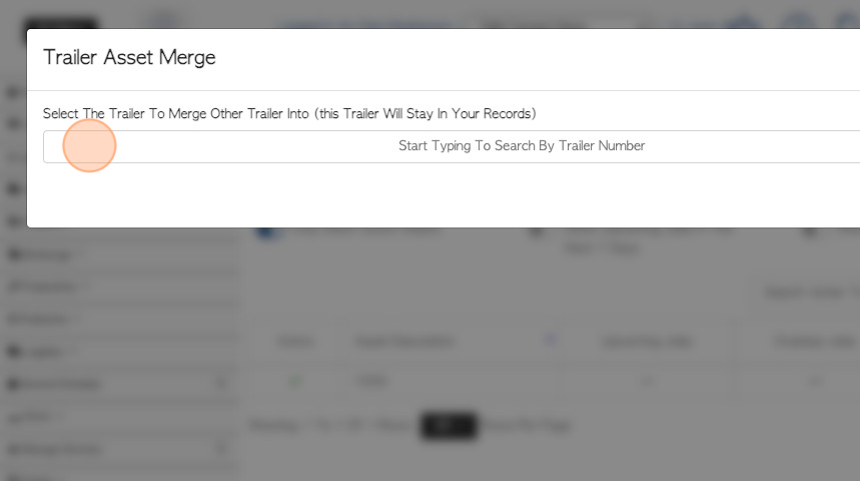
26. Click the "Start Typing To Search By Trailer Number" field. This is the trailer that will be removed from the list of trailers and merged into the first trailer. More than one trailer can be selected.
Click "Confirm" to save.