Manage Bookmarks
1. To keep the saved Bookmarks list current, the bookmarks can be re-named and also deleted.
2. Navigate to the main tool bar at the top right of the screen. This can be accessed from every screen in Pallet Connect. Click here on the star icon.
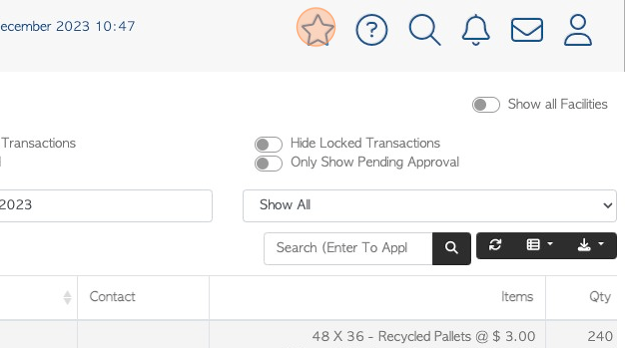
3. To delete a Bookmark from the list, click here on the garbage can icon.
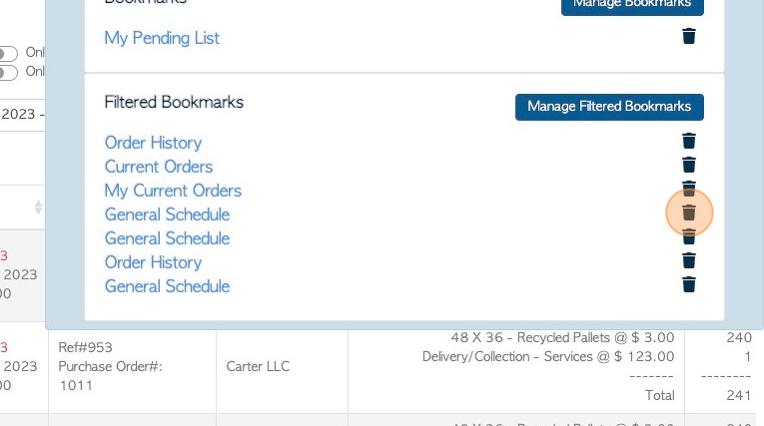
4. Click "Remove Bookmark"
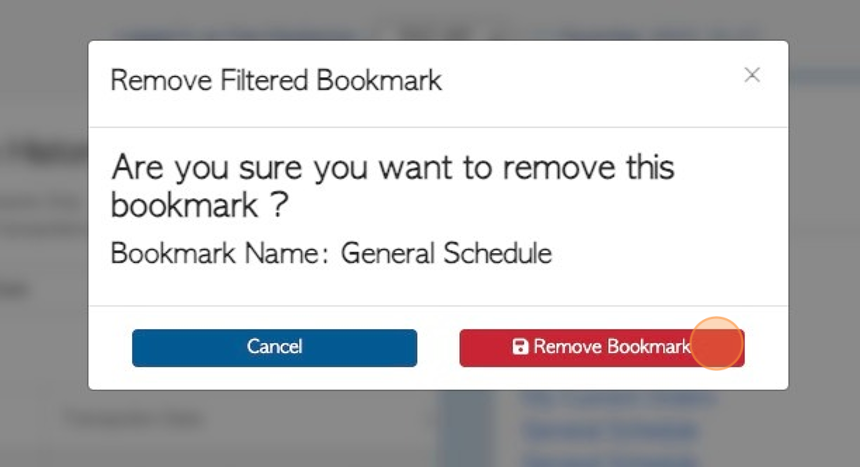
5. To edit Bookmarks, navigate to the main tool bar. Click here on the star icon.
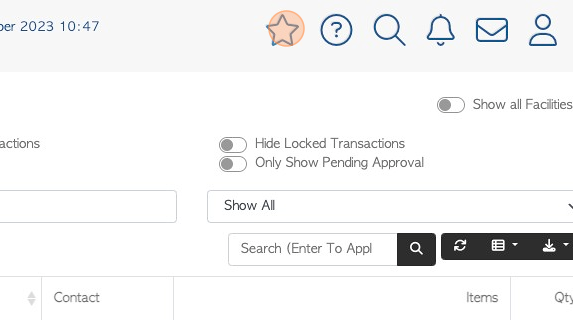
6. Click "Manage Filtered Bookmarks" or "Manage Bookmarks"
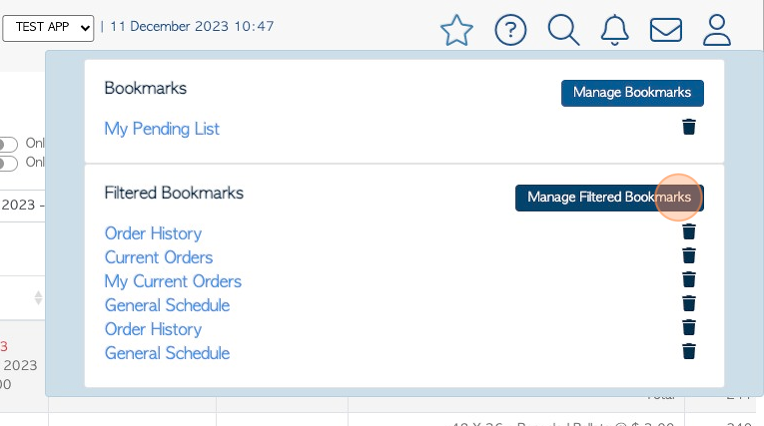
7. Click here on the pencil icon.
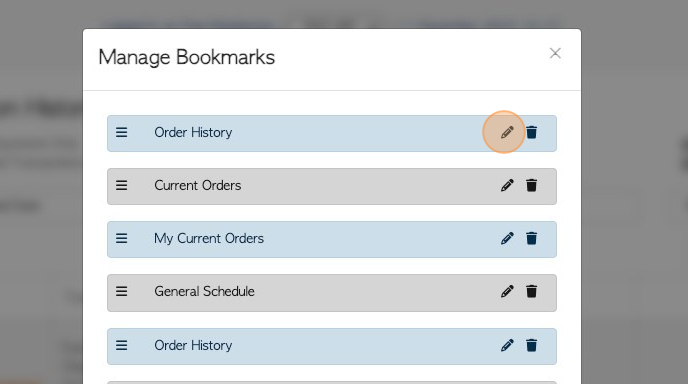
8. Click this text field to re-name the Bookmark
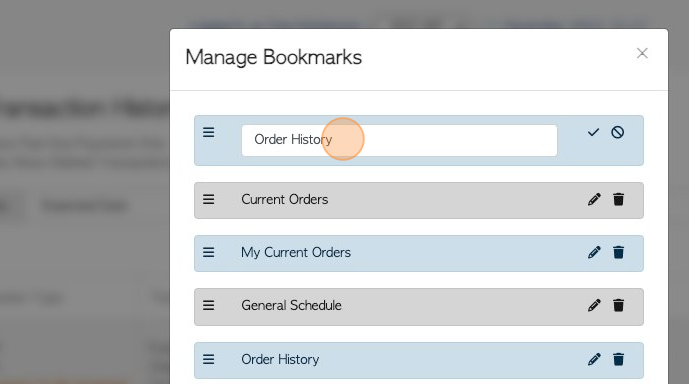
9. Click here, on the check mark, to save.
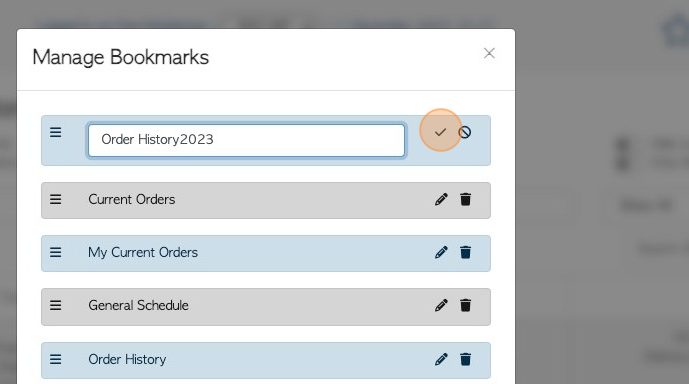
10. Click here on the three lines icon, to drag and drop the bookmark and re-arrange the list order.
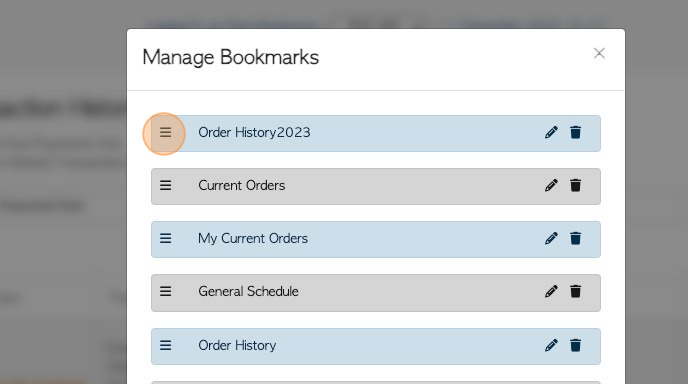
11. Click here on the garbage can icon, to delete the bookmark.
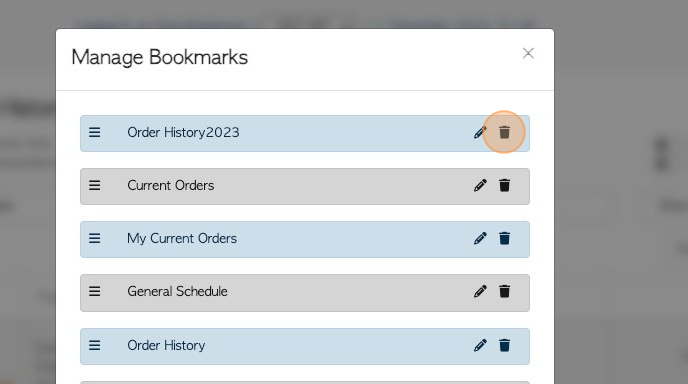
12. Click here on the check mark to confirm the deletion.
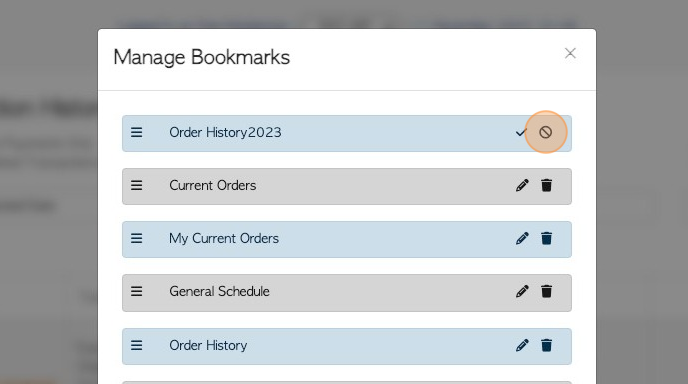
13. Click "×" to return to dashboard.
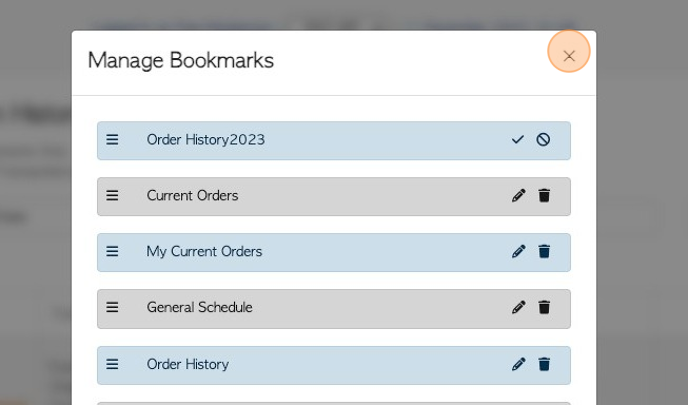
Related articles: Creating a Bookmark, Utilizing the Bookmark feature