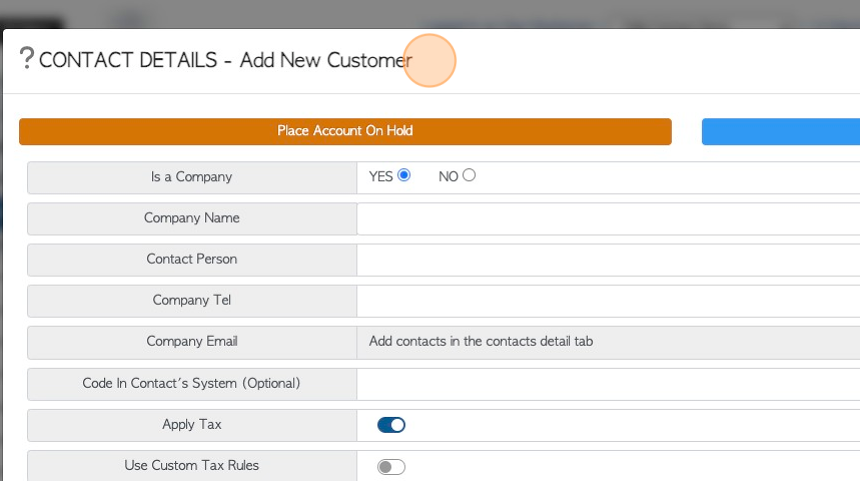Manage Customers page overview
1. The Manage Customers page is a list of all the Customers. The list can be filtered and customized and also downloaded. Customer profiles can be reached from this page.
2. Navigate to the main menu. Click "Customers"
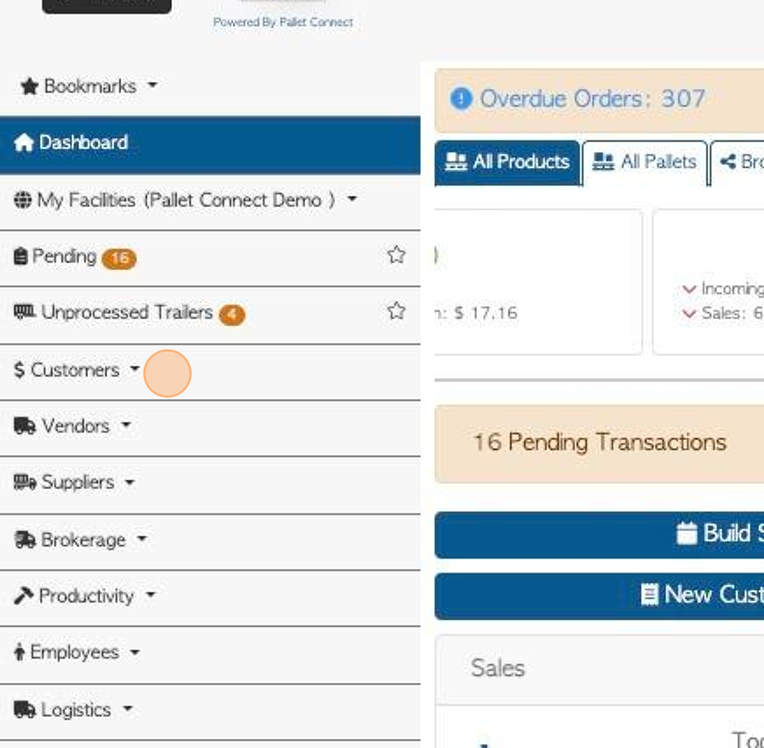
3. Click "Manage Customers"
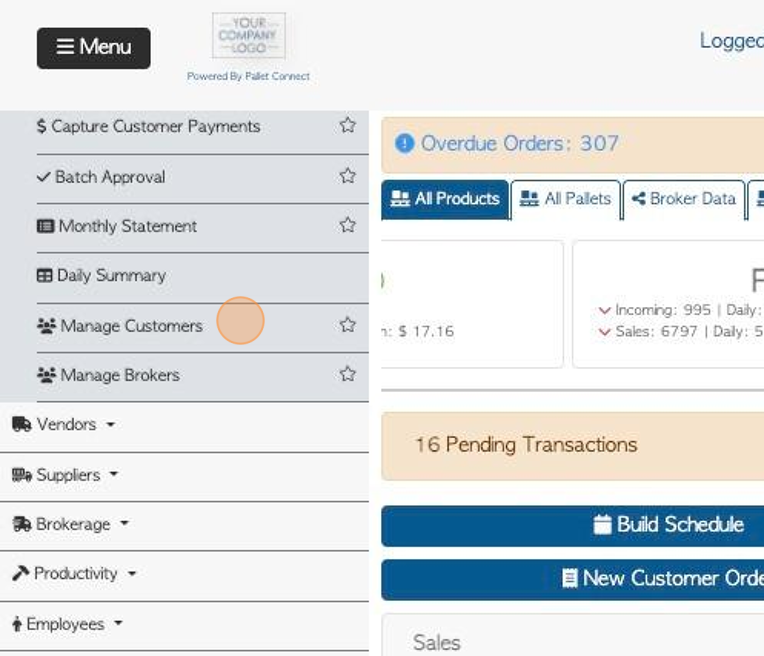
4. Click "Show On Hold Only" to display Customers who are on hold.
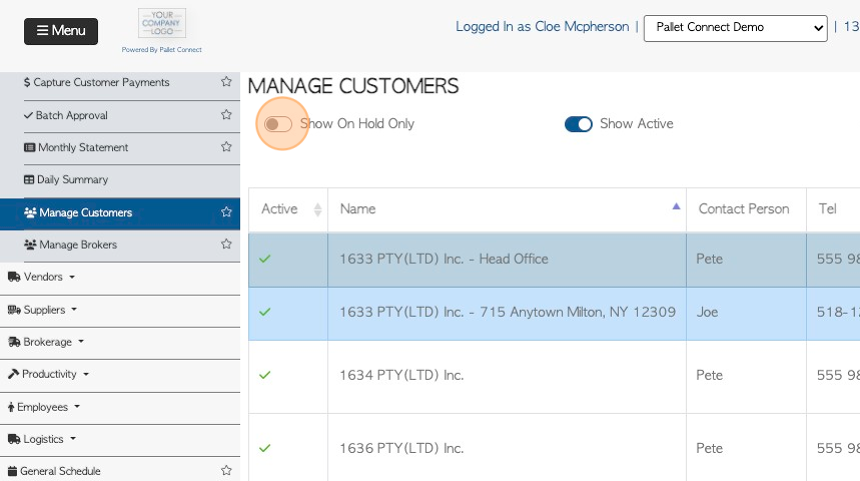
5. Click "Show Active" to display Customers who are marked as active.
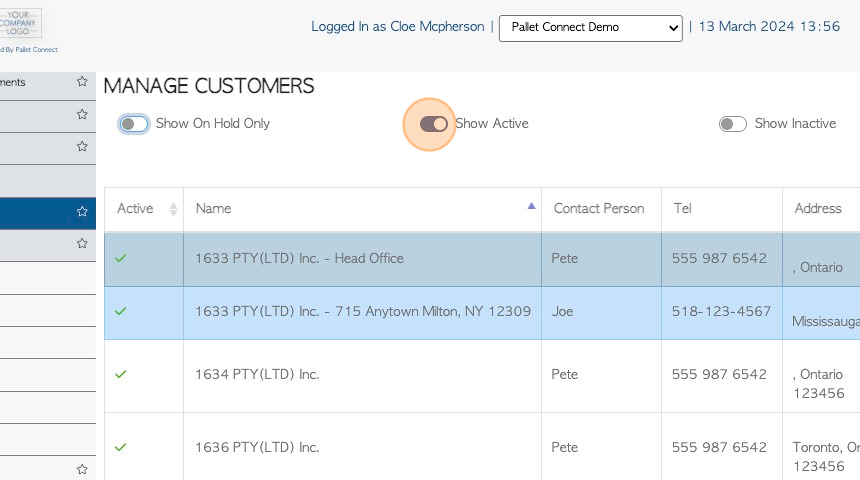
6. Click "Show Inactive" to show Customers that have been marked as inactive.
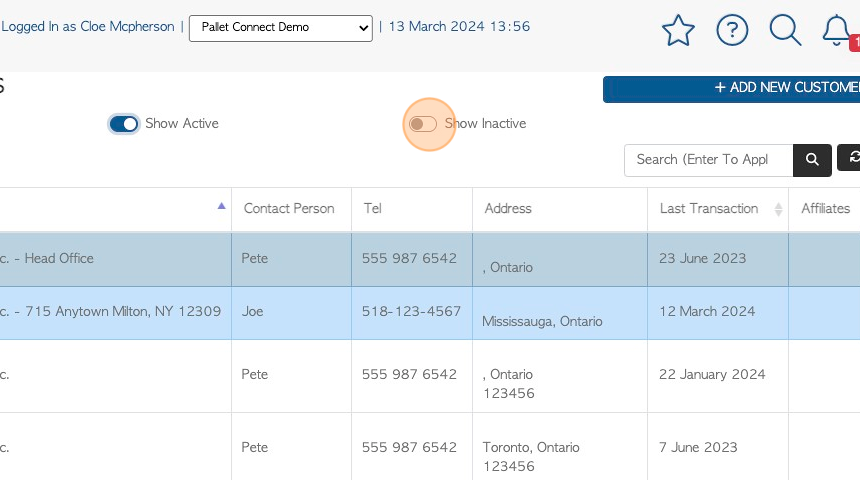
7. Click the "Search (Enter To Apply)" field to filter the list by a single Customer.
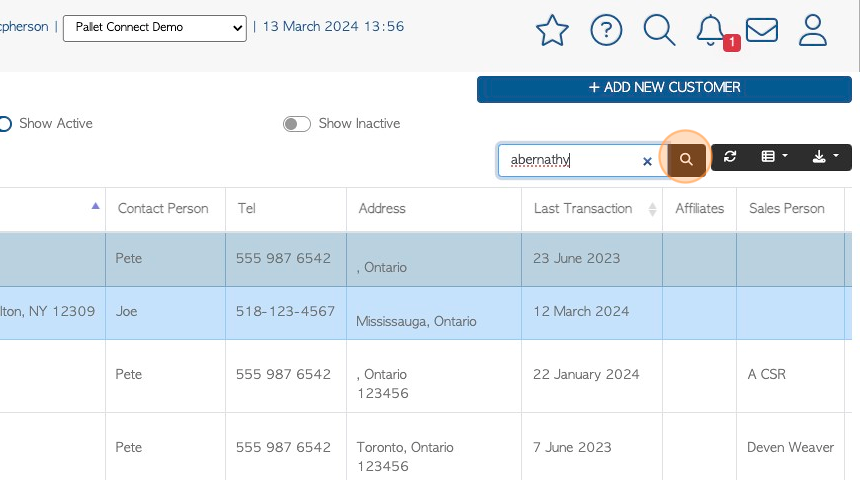
8. Click the list icon to customize the columns of the list. Click on the item to be displayed.
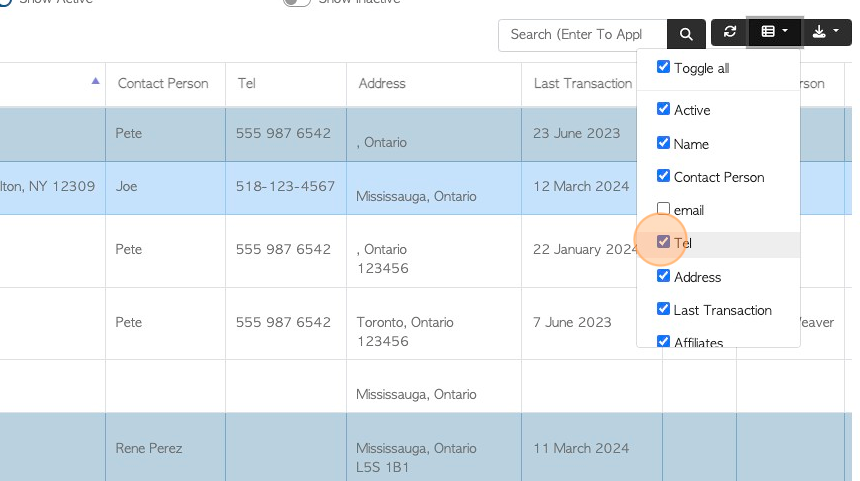
9. Click here, on the download icon button, to download and/or print the report.
This is a choice of CSV or MS-Excel format.
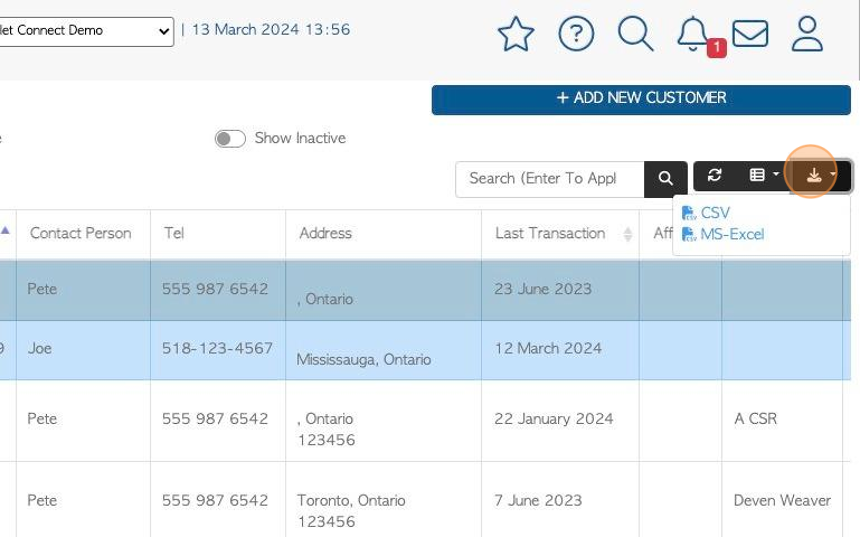
10. Click on the selected Customer from the list, to view more details.
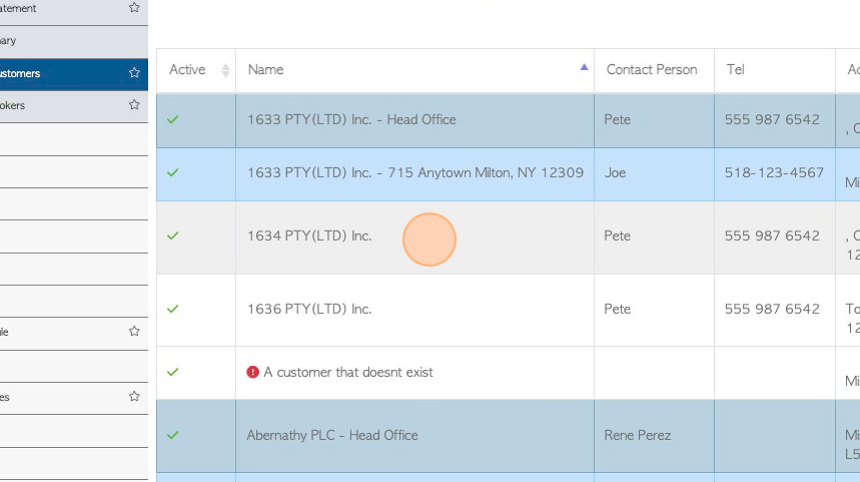
11. The Customer profile will appear in a pop up screen.
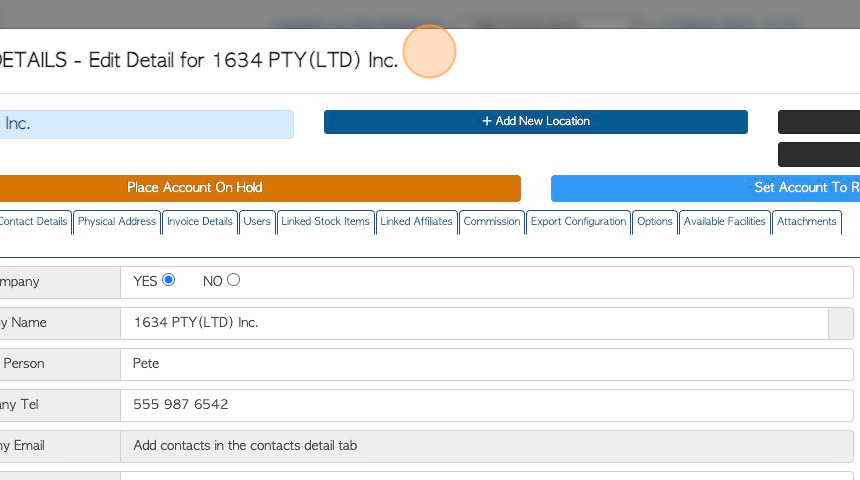
12. Click "×" to return to the manage Customer page.
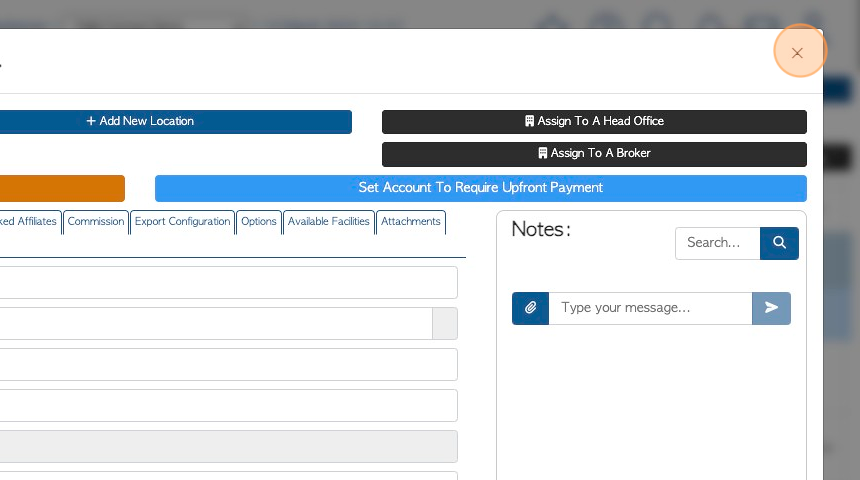
13. Click "ADD NEW CUSTOMER" to add a new Customer to Pallet Connect.
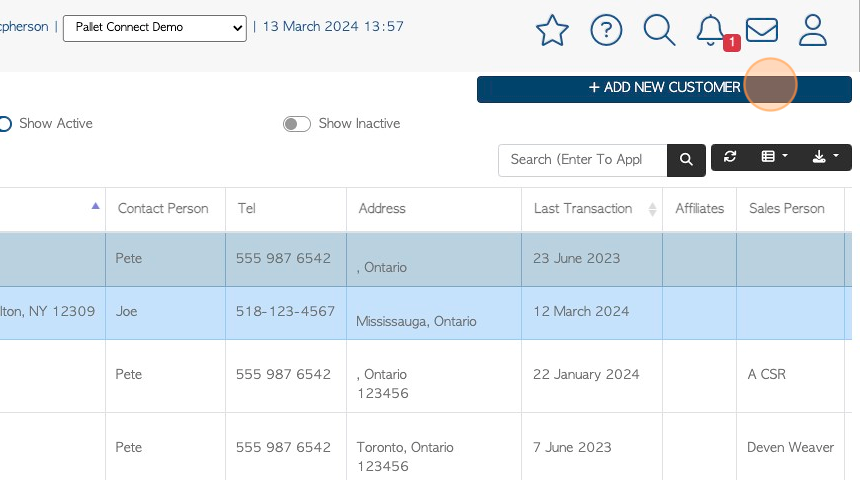
14. A new Customer profile will appear for the company information to be inputted.