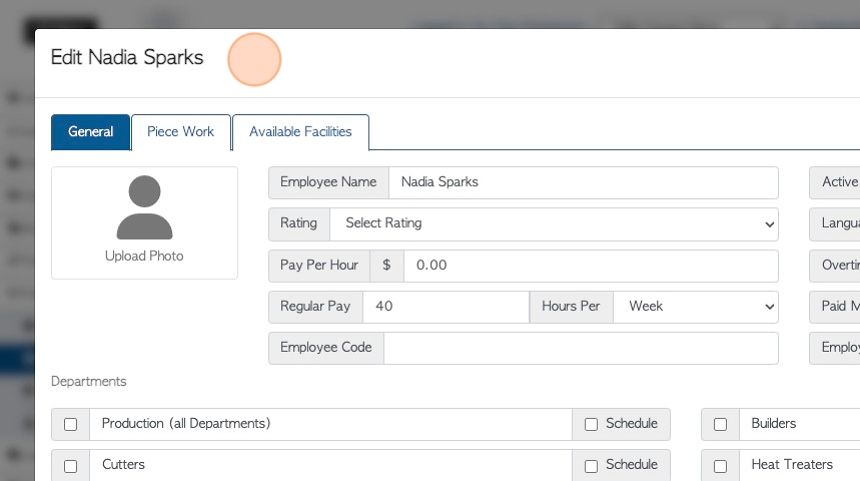Manage Employees Page Overview
1. The Manage Employees page provides a list of the company's Employees and shows basic information. The list can contain both active and inactive Employees and can be filtered and downloaded as needed. To view more details, the Employees' profiles can be accessed from this page also.
TIP! Users are in a different section than Employees but a person can be both an Employee and a User.
2. Navigate to the main menu and click "Employees"
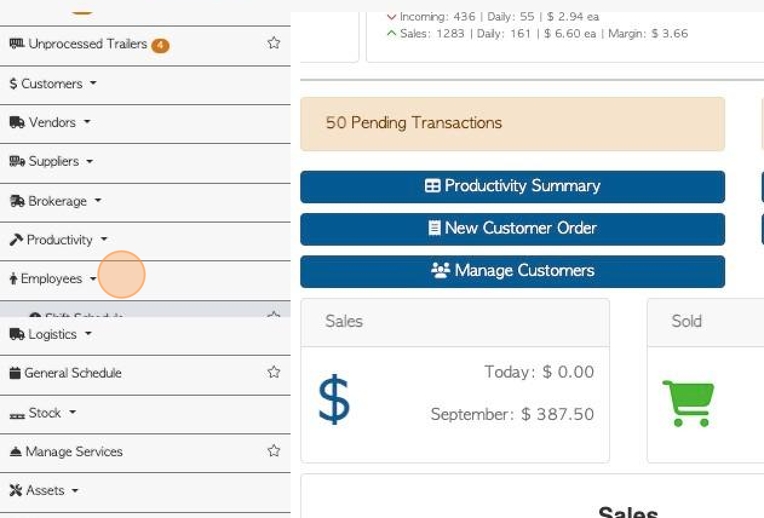
3. Click "Manage Employees"
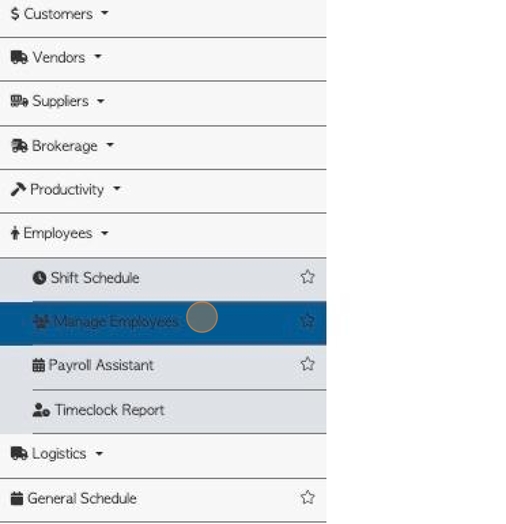
4. "Show Active" Employees on the list. can be toggled on/off here.
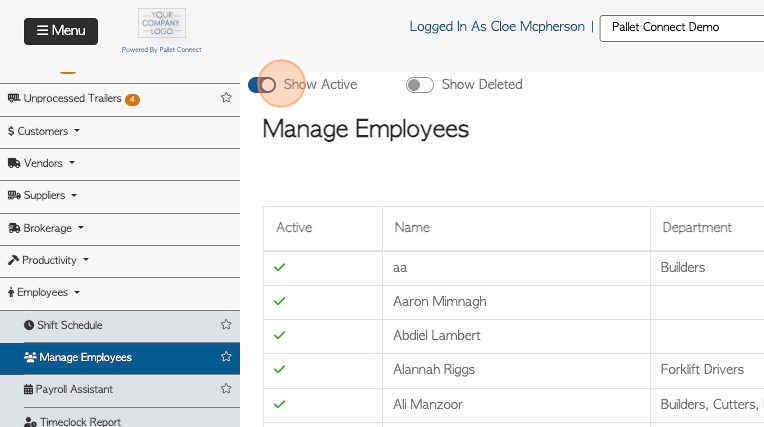
5. "Show Deleted" Employees on the list, can be toggled on/off here.
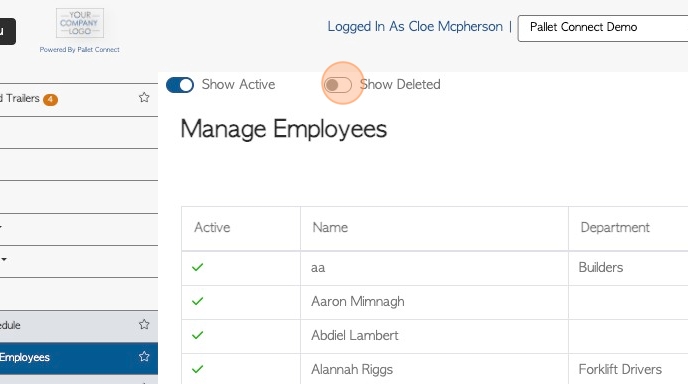
6. Click this dropdown to filter the list by departments, or to show All Departments.
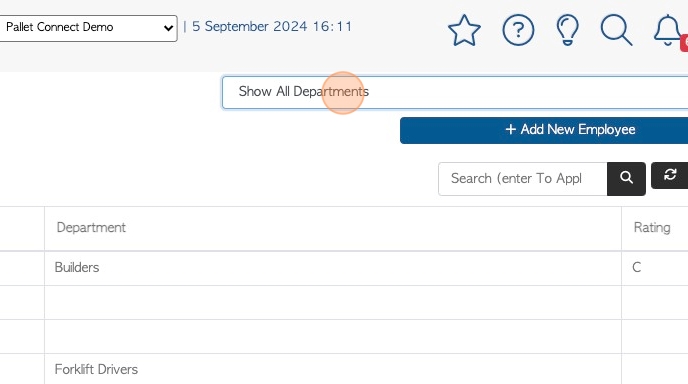
7. Click here to add a New Employee. See related article.
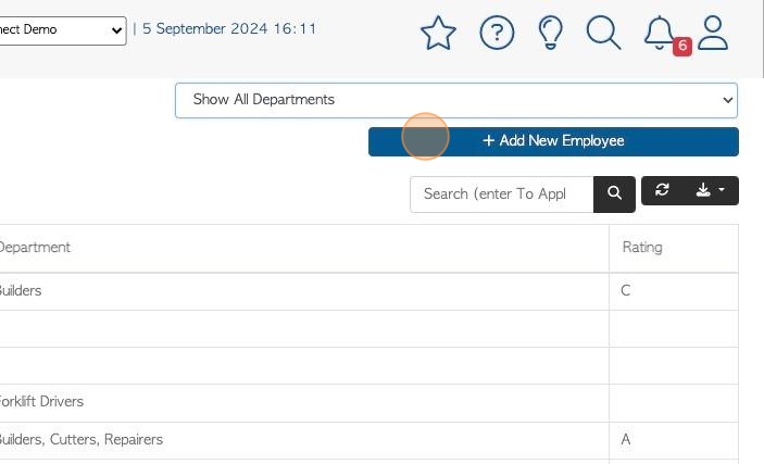
8. Click the "Search (enter To Apply)" field to search the list by Employee name.
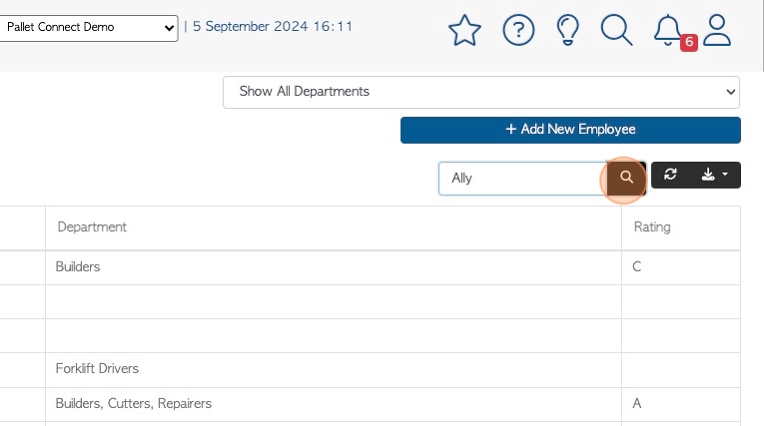
9. Click the download icon button to download/print the report.
Choose from CSV or MS-Excel format.
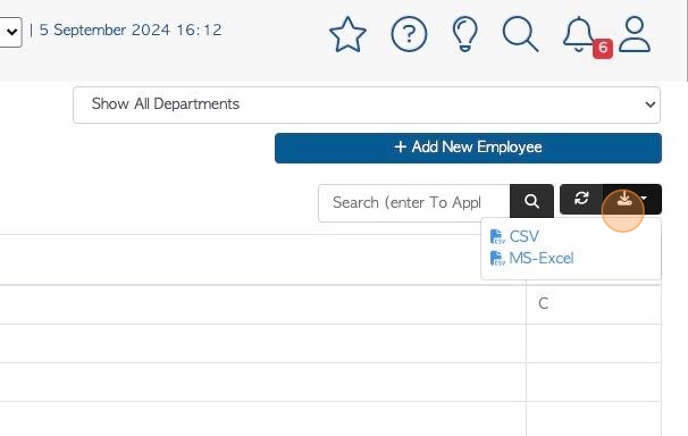
10. Click here to change the rows per page.
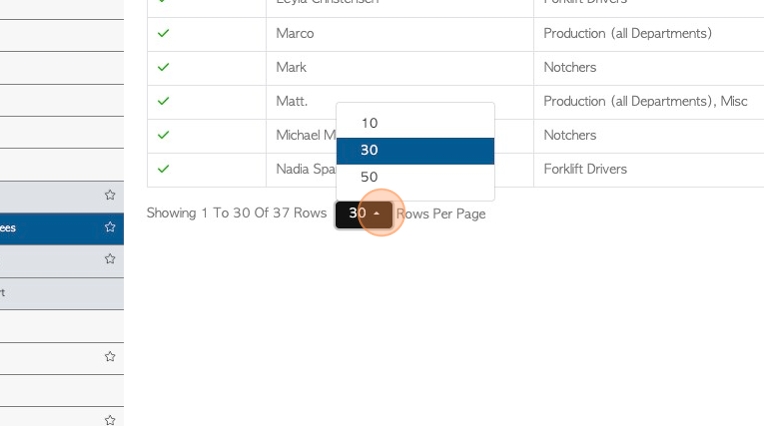
11. Click on the selected Employee from the list to view their profile.
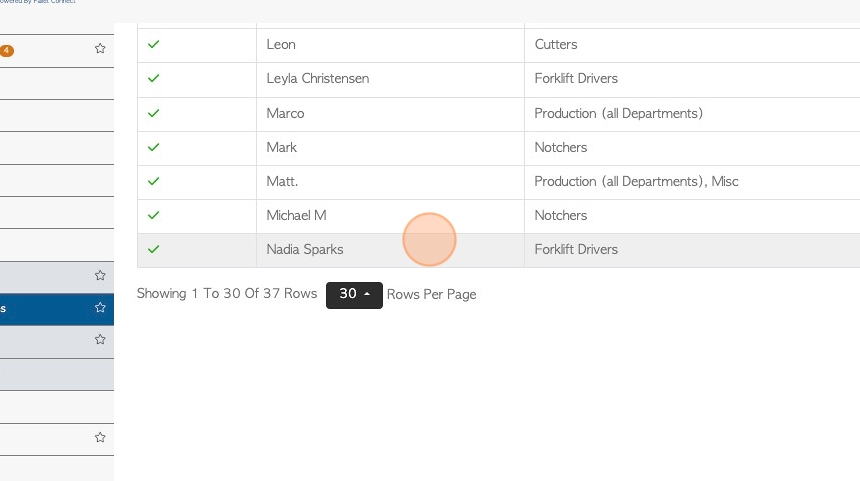
12. The Employee profile will appear in a pop up window.
Click "Cancel" or "Update Employee" to return to the Manage Employee page.