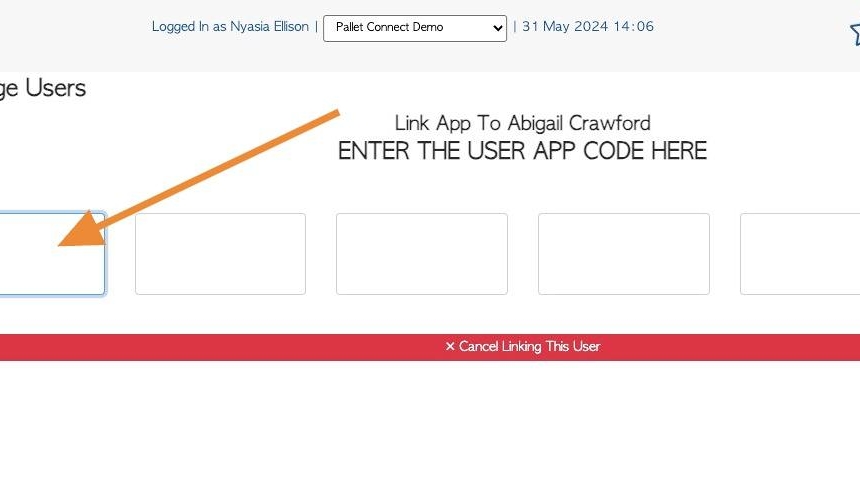Manage Users from within the Customer Portal
1. This article explains how to manage Users in the Customer Portal. Users are people who are able to log in and use the Portal.
Users can also be added and edited from the Customer Profile in the Pallet Connect platform also. When a user is added it will be reflected in both the Customer Profile and in the portal, so only needs to be added once.
2. Within the Customer portal, from the dashboard, click "Menu"
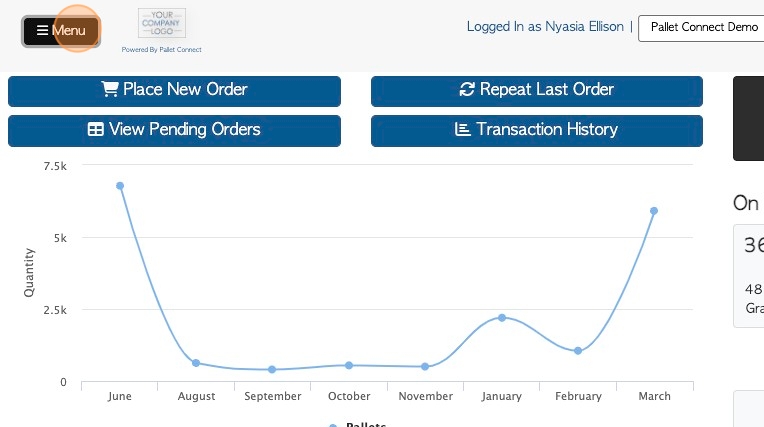
3. Click "Manage My Users"
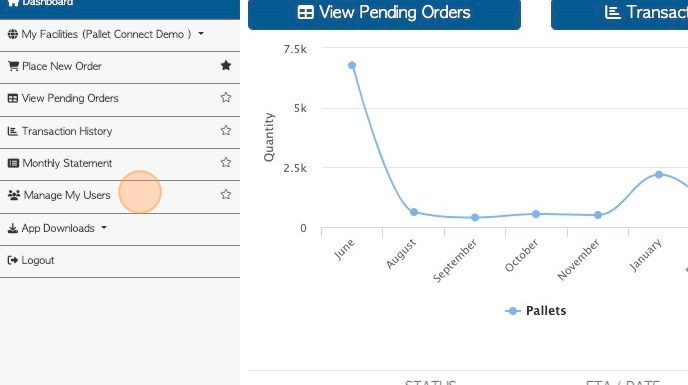
4. ADD A NEW USER: To add an additional user, click the "Add New User" button.
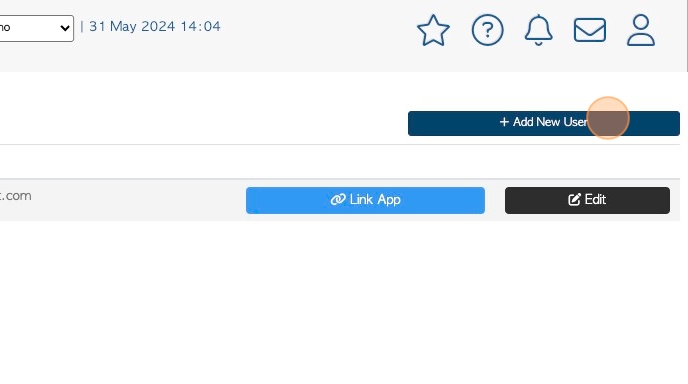
5. Click this dropdown to select which facility the user can view. This is only applicable if the company has more than one site/location.
TIP! To "delete" a user, simply deselect the Active checkbox and press enter. The user will now not be displayed on the list and will not be able to log into the Portal
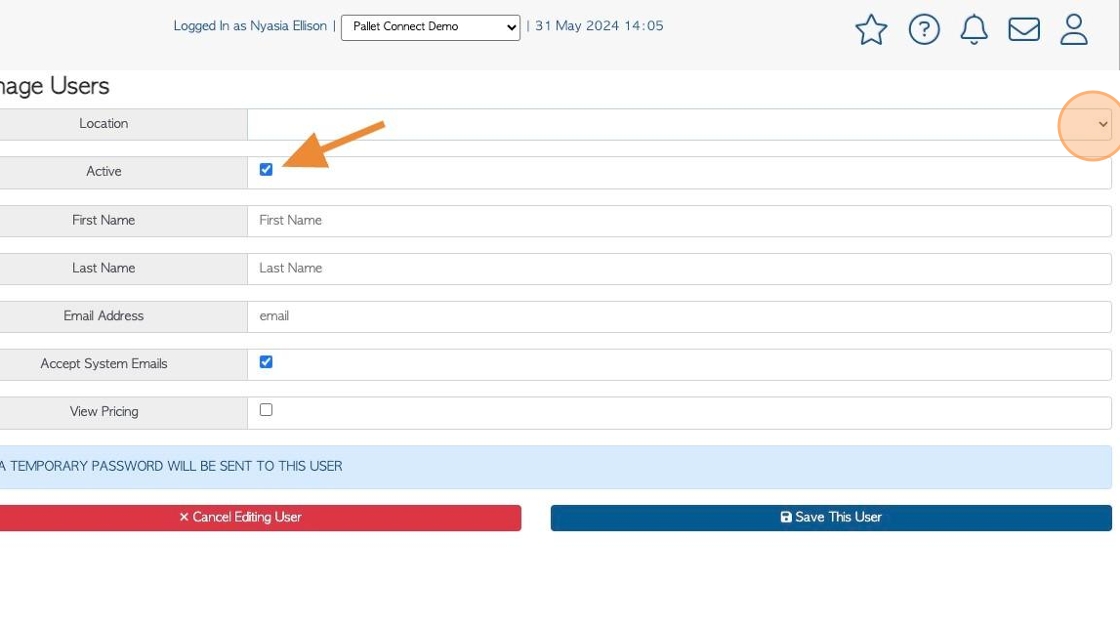
6. Click the "First Name" field to fill out the user's name.
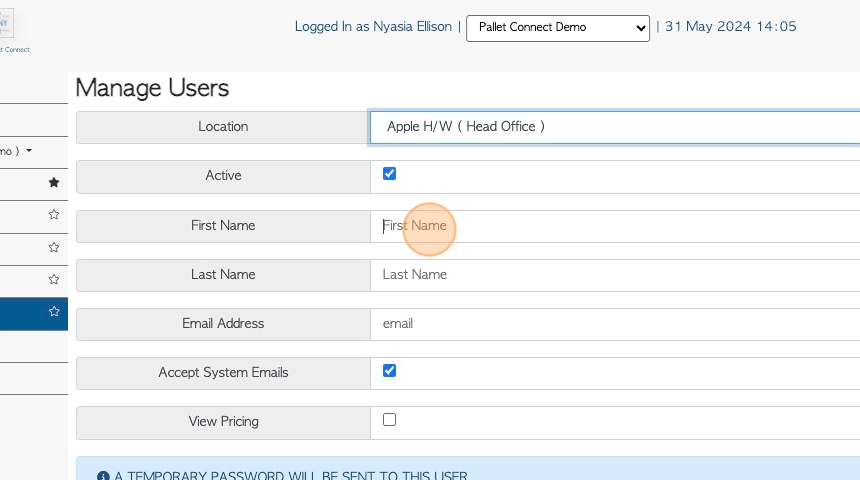
7. Click the "Last Name" field to fill out the user's surname.
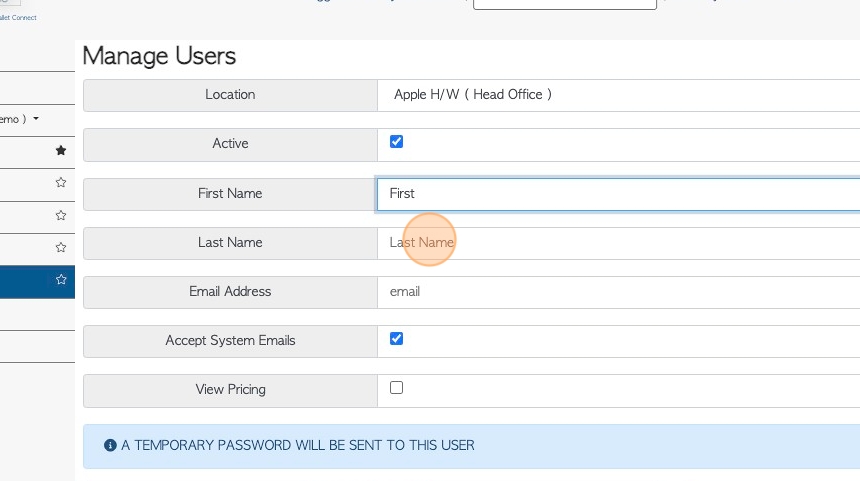
8. Click the "email" field to fill out the user's email address.
TIP! The user profile will not save without an email address. The user will need an email address that has not been attached by another user profile.
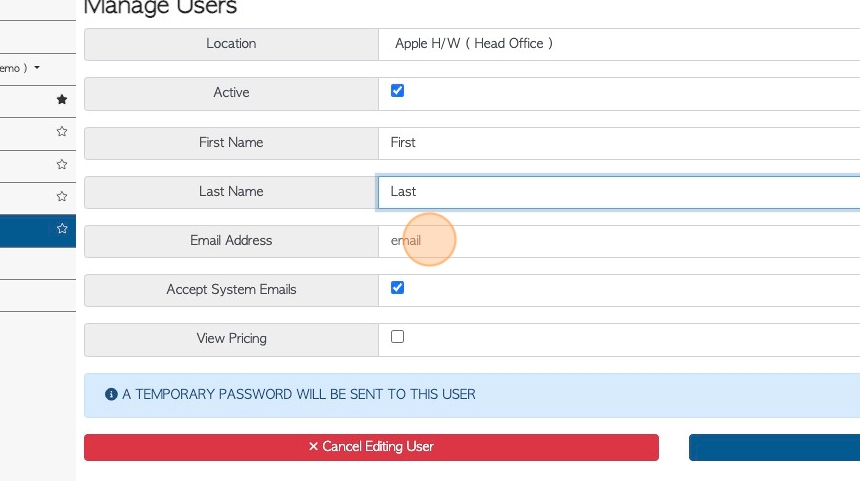
9. Click here to select if the user will be sent emails regarding the orders.
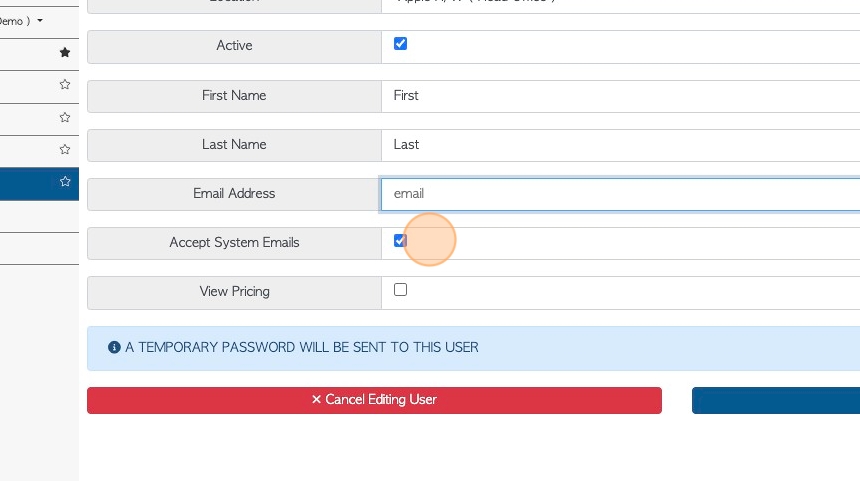
10. Click this checkbox to select if the user will be able to see pricing within the Portal.
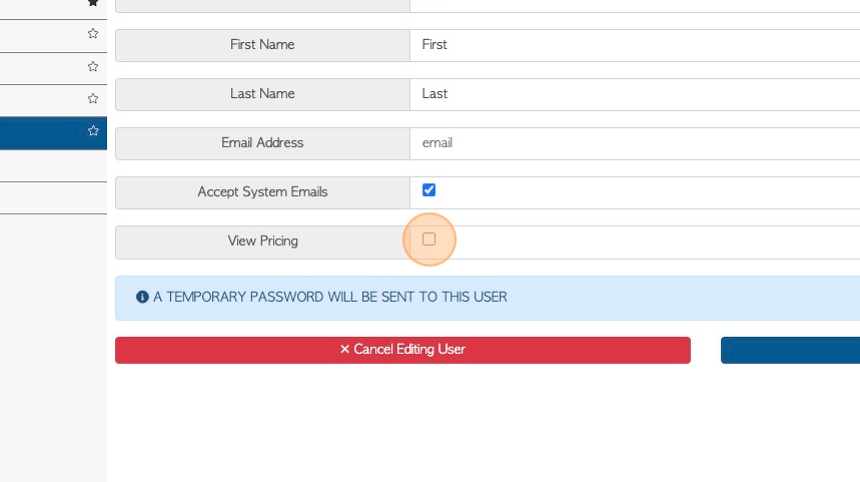
11. When completed, click "Save This User" button, to save the profile.
A temporary password will be sent to the new User, via the email address provided.
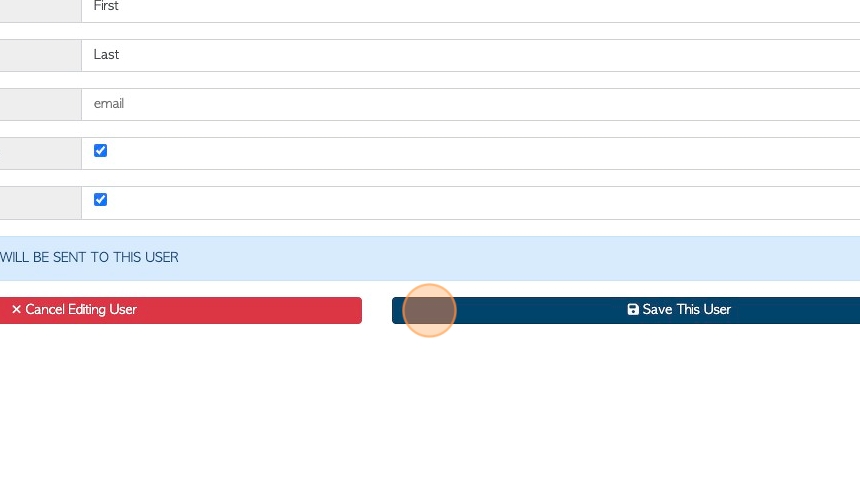
12. EDIT AN EXISTING USER: In the Manage Users tab of the menu. Click "Edit" next to the selected user.
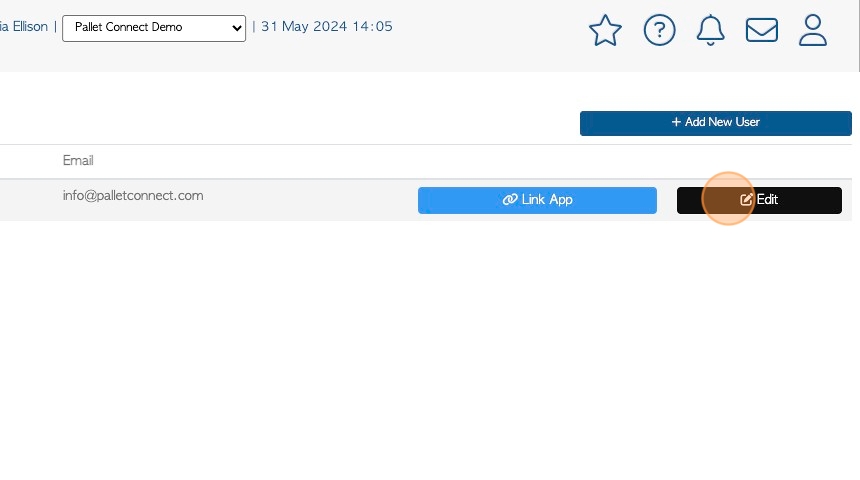
13. This will open the profile details and edits can be made.
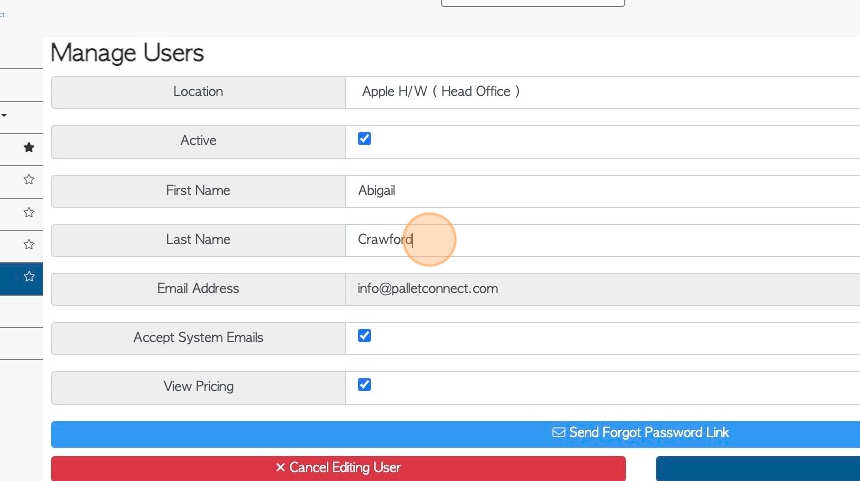
14. TIP! If a user has forgotten their password, a "Forgot Password" link can be sent, by clicking this button.
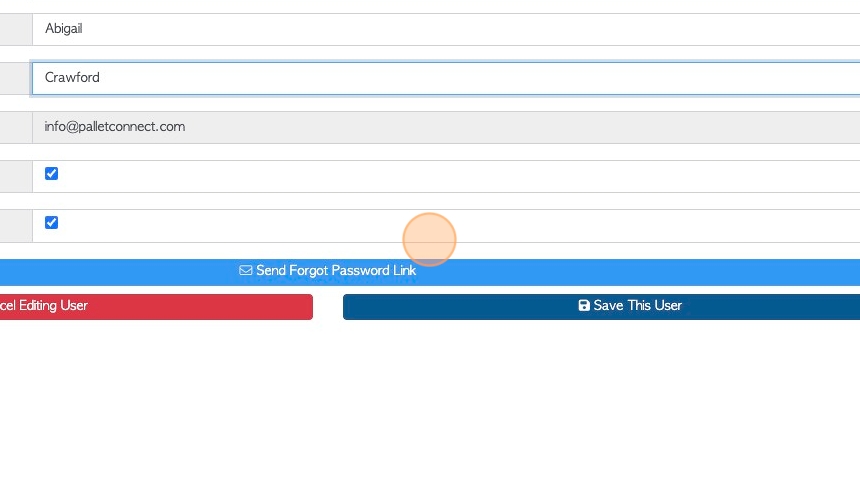
15. Once edits are complete, click "Save This User" to return to the Manage Users page.
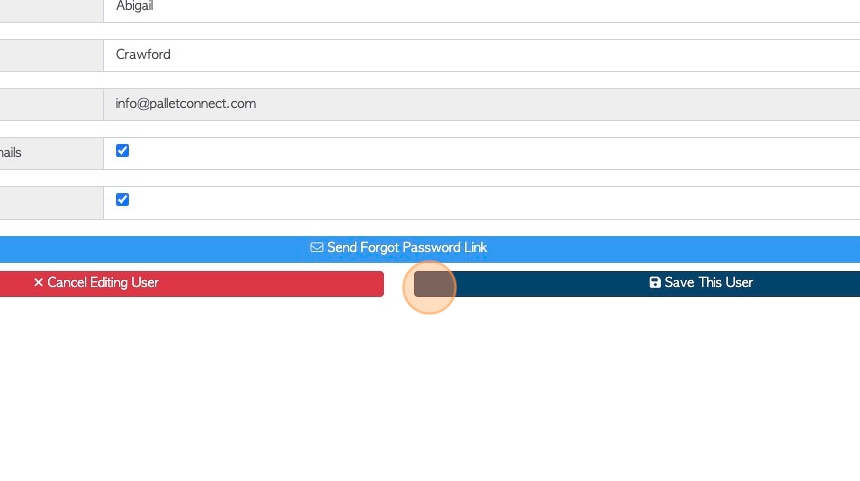
16. LINK USER TO APP: In the Manage Users tab of the menu, click "Link App" next to the selected user.
TIP! Ensure that the user has downloaded the Pallet Connect App on their phone or device.
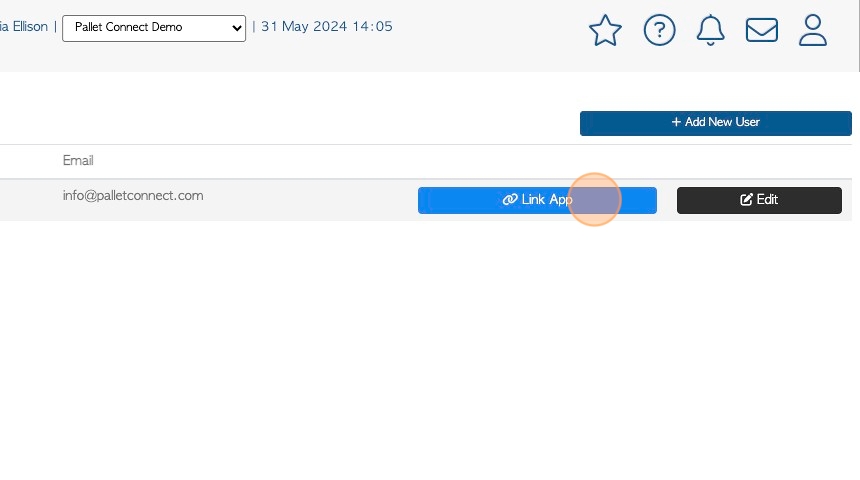
17. The six digit "User App Code" needs to be entered in the text boxes.
TIP! This code is displayed in the app when the user presses "Connect to My Account". A message will appear to confirm the successful connection.