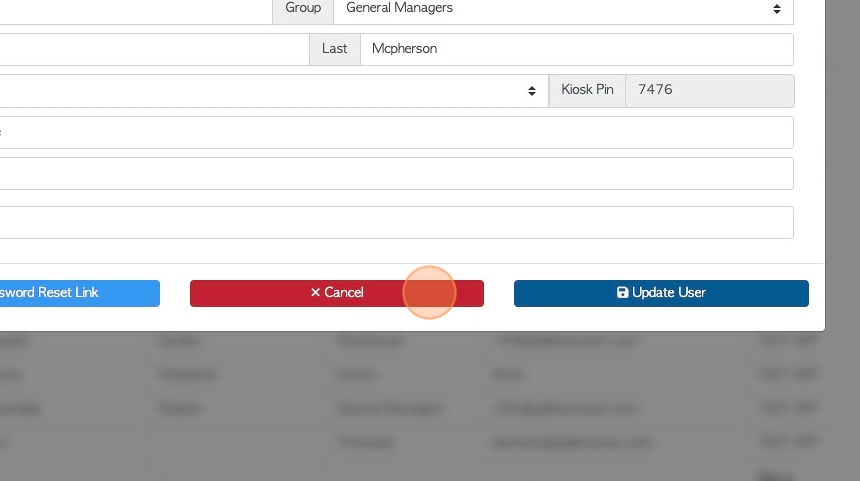Manage Users page overview
1. The Manage Users page provides a list of Users to Pallet Connect. A User is a person who has a log in for the platform. The list can contain both active and inactive Users. The list can show all User groups including Users of the portals.
The report can be filtered and printed as needed.
TIP! Users are in a different section than Employees but a person can be both an Employee and a User.
2. Navigate to the main menu. Click "Users"
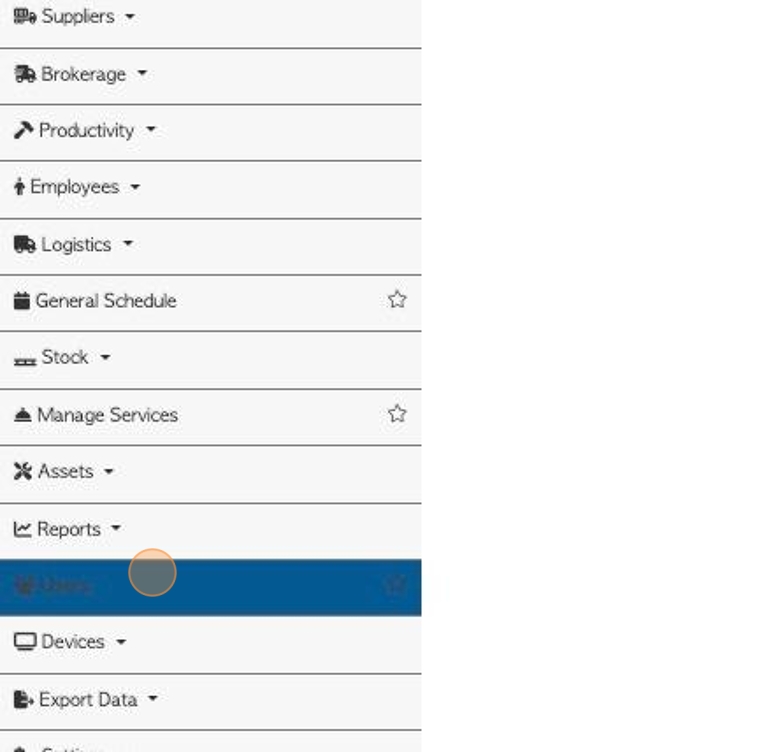
3. Click "Show Active" to display Active Users on the list.
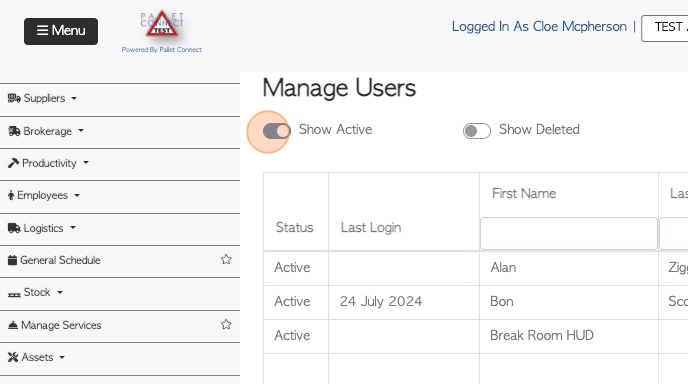
4. Click "Show Deleted" to show Deleted (Inactive) Users on the report.

5. Click this dropdown to filter the list by User group.
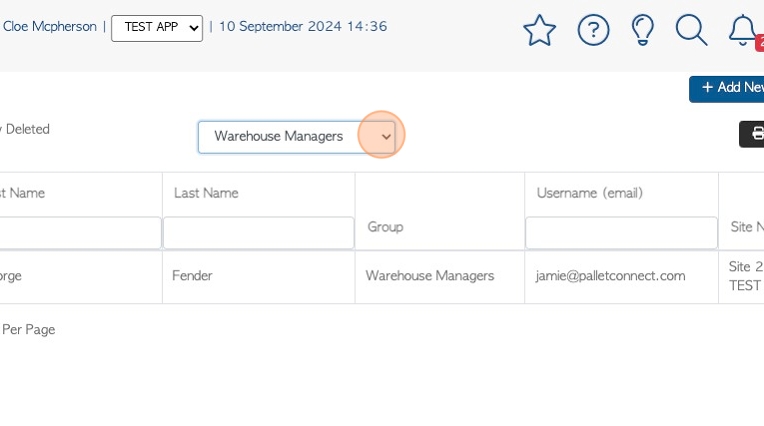
6. Click "Add new User" to add another User. See related article.
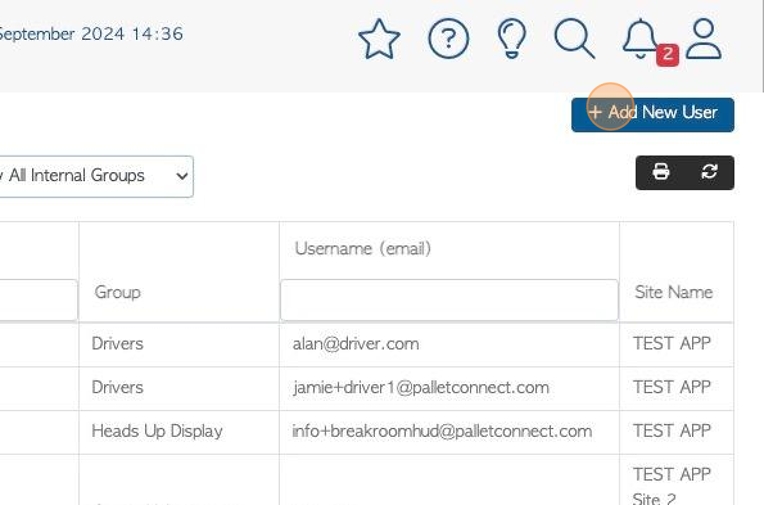
7. Click here to print the report.
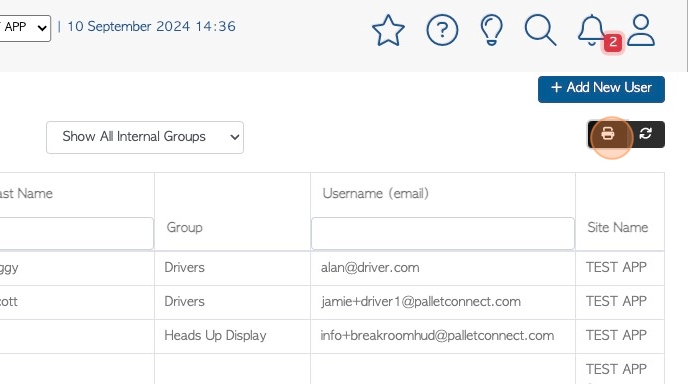
8. Click here to change the rows per page, that are displayed.
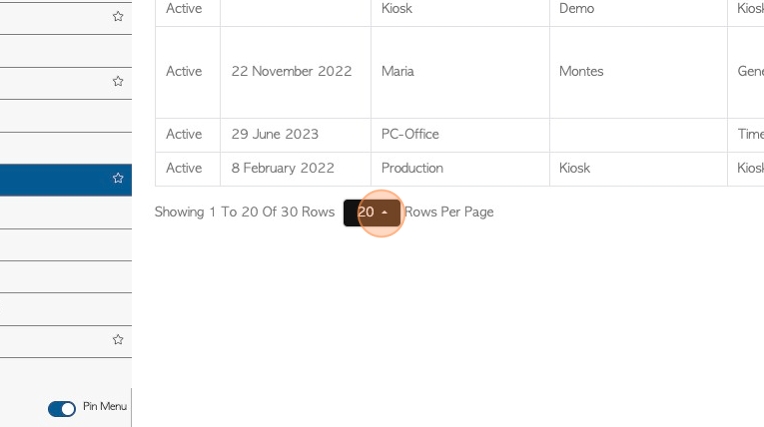
9. Click on one of the text boxes at the top of the list, to filter by "First Name", "Last Name" or "Username/email".
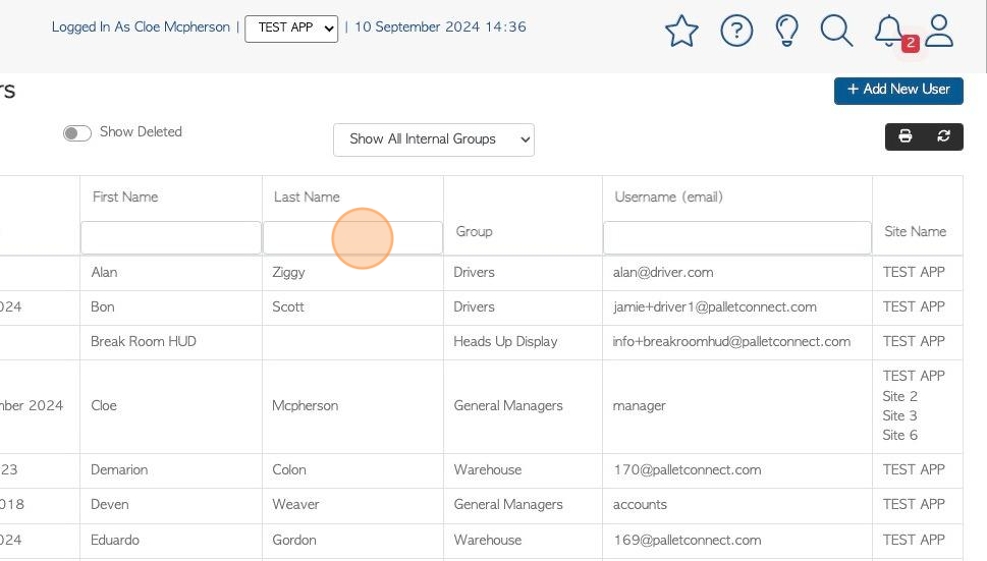
10. Click on a selected employee from the list to reach the profile.
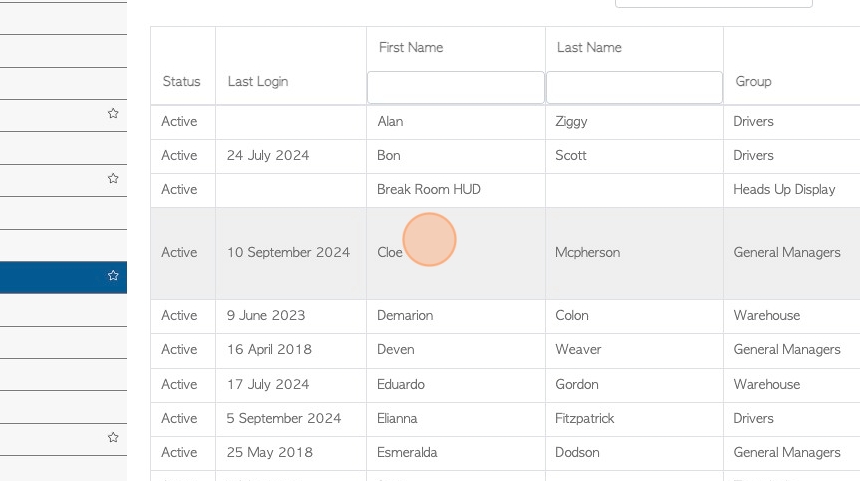
11. The User Profile will appear in a pop up window.
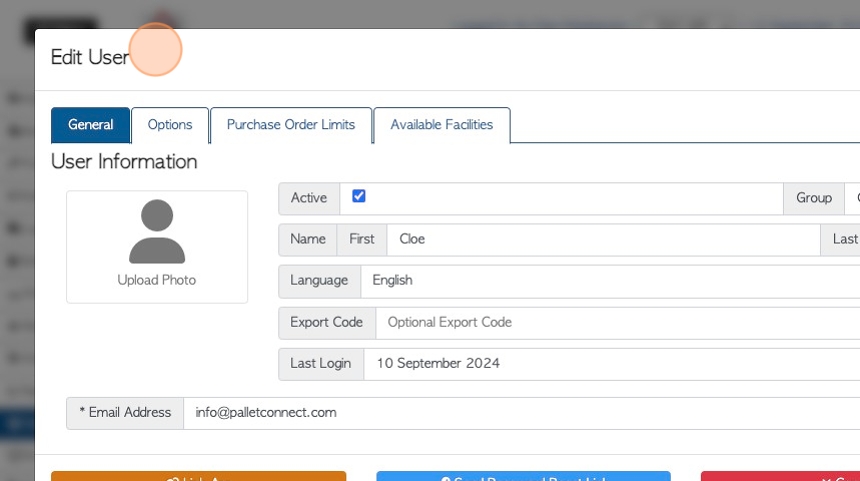
12. Click "Cancel" or "update User" to return to the Manage Users page.