Managing Order Attachments: Configuring Customer Visibility Options
By default, all order attachments are set to private and not visible to customers. However, Pallet Connect provides two options for enabling customer access to attachments.
The first option is to change the global file settings, which will apply to all orders. This will allow all customers to see their order attachments by default.
The second option is to adjust the configuration for each order individually. This way, you can choose to make specific attachments visible or hidden from the customer, depending on the needs of that particular order.
Adjusting Global File Settings
On the left side menu, go to Settings > System Settings.
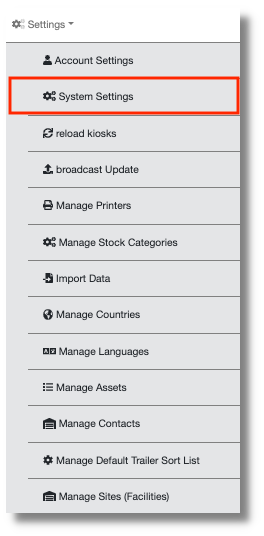
Once in the System Settings, make sure you are under Application. Scroll down until you find File Upload Default Private and disable it. Click Save Settings to confirm the changes.
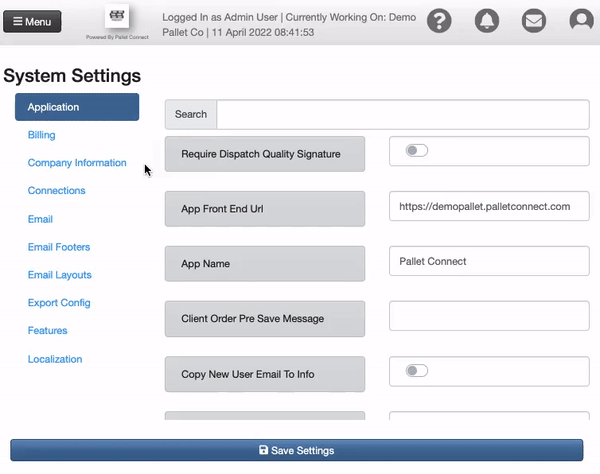
After this change, all the documents and pictures attached to an order will be visible to all customers.
Adjusting Privacy Settings for Individual Orders
On the left side menu, click on the Pending list.
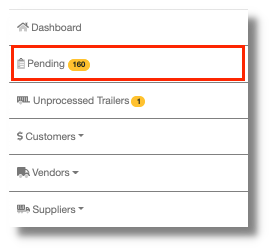
Identify the order with the attachment you want to change the settings for and click on the View Button, in the top right corner.
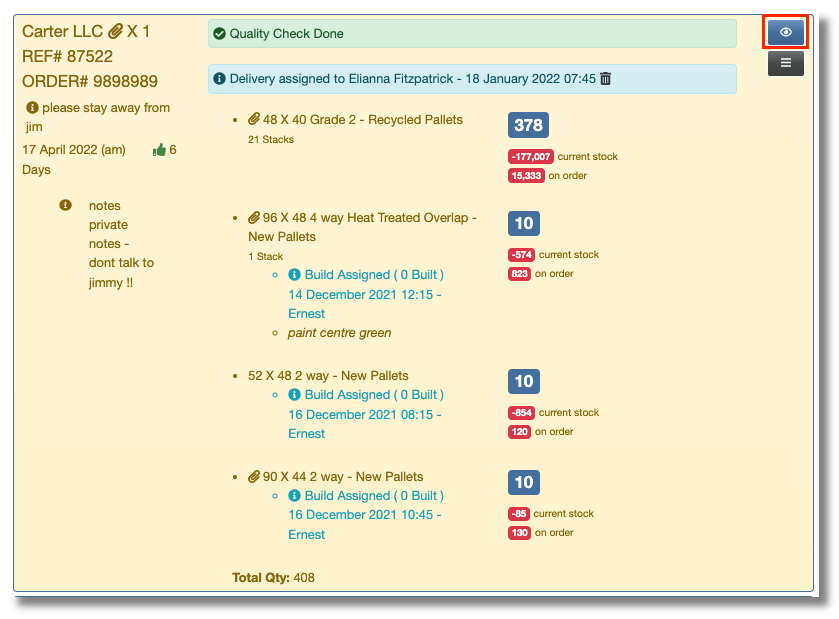
The order preview will show up. Scroll down to see the files attached and click on the file you want to change the privacy settings.
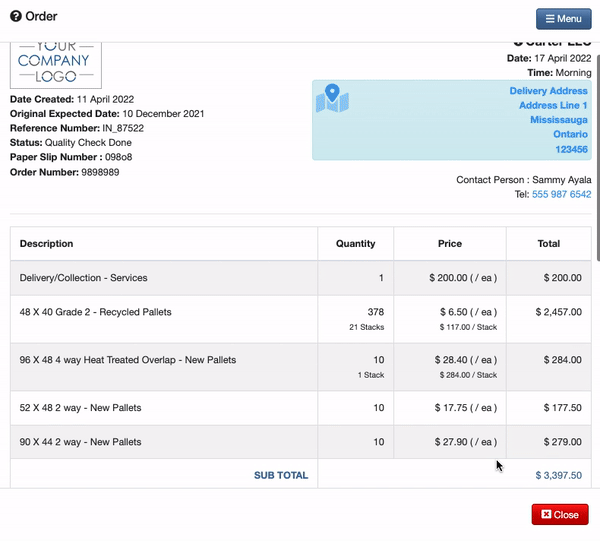
The attachment will open up. In the upper right corner, deselect the option This file is private. Close the window to save the changes.
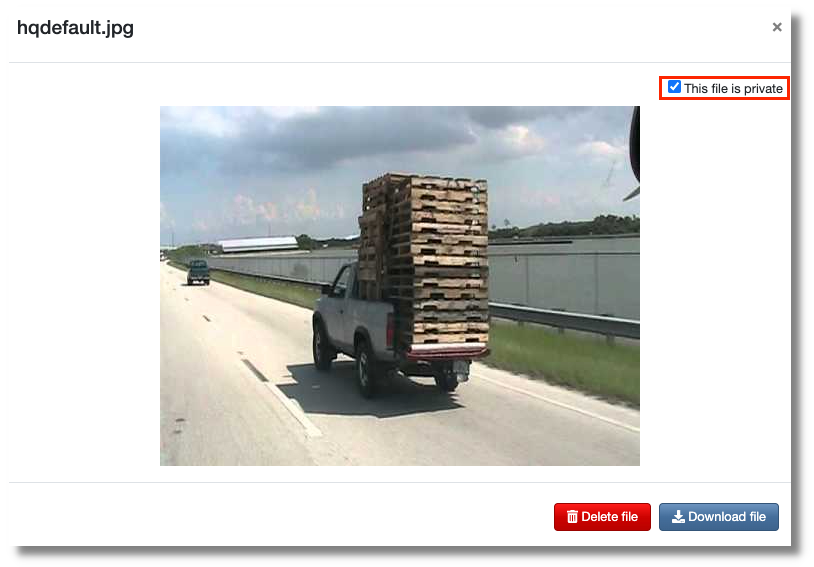
The file attached to this order is now visible to the customer.