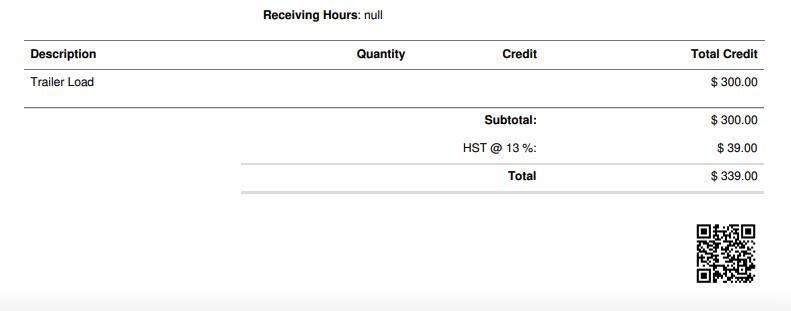Managing pricing and details shown on a Vendor Rebate.
1. There is an option in Pallet Connect whether to show details on a rebate when sent to a Vendor. The settings are enabled at an individual Vendor level.
TIP! Type the Vendor name into the global search tool, located in the top right corner of each page. This will bypass steps 2-4.
2. Navigate to the main menu. Click "Vendors"
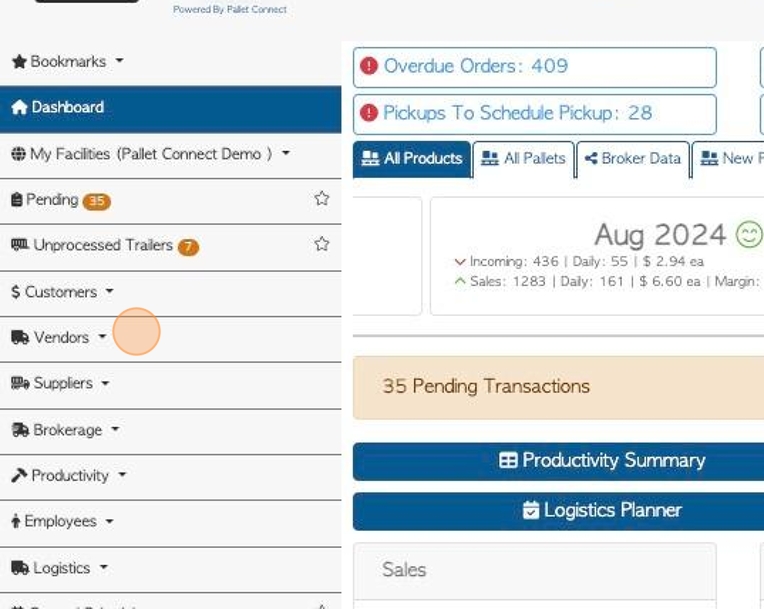
3. Click "Manage Vendors"
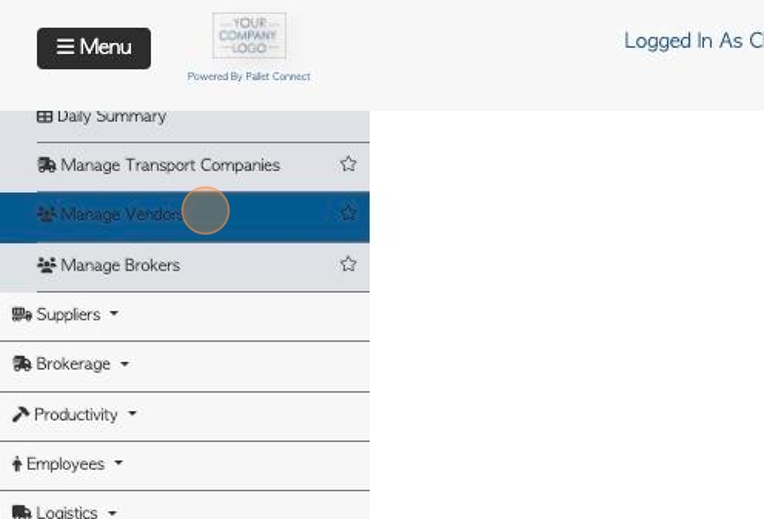
4. Click on the selected Vendor from the list.
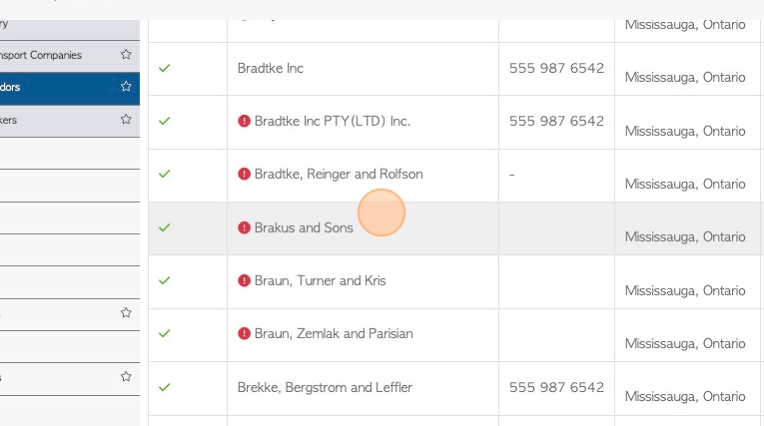
5. The settings are found in the General tab of the Vendor profile.
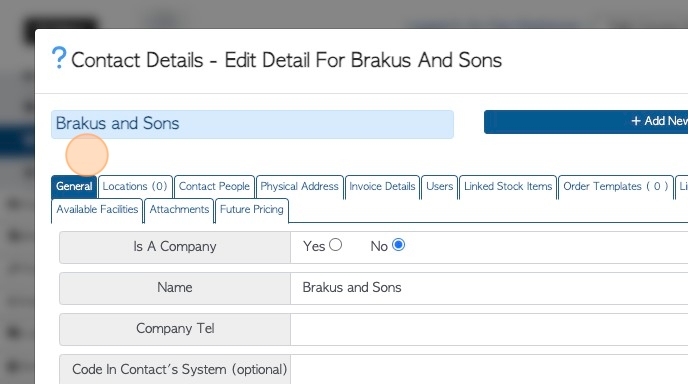
6. Determine if details are displayed on the rebate by clicking 'yes' or 'no'. The details are a breakdown of the stock items included in the pick-up/drop off.
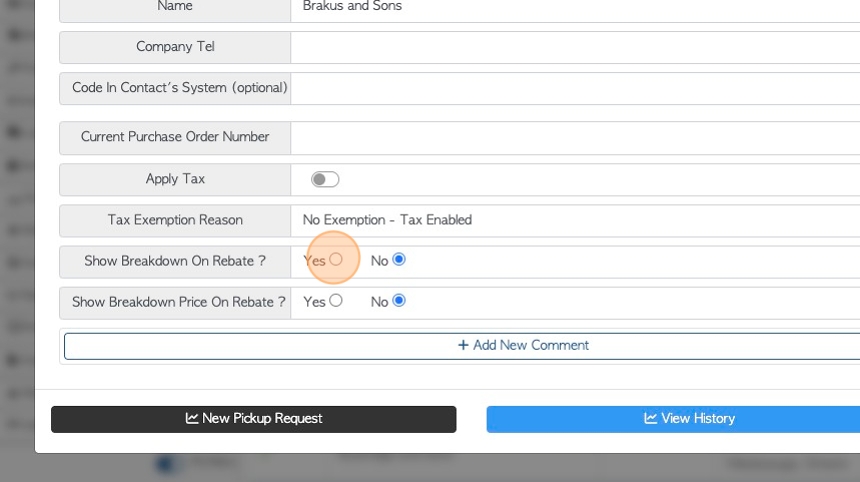
7. Determine if detailed pricing is displayed on the rebate by clicking 'yes' or 'no'. The pricing relates to the stock items from the pick up/drop-off.
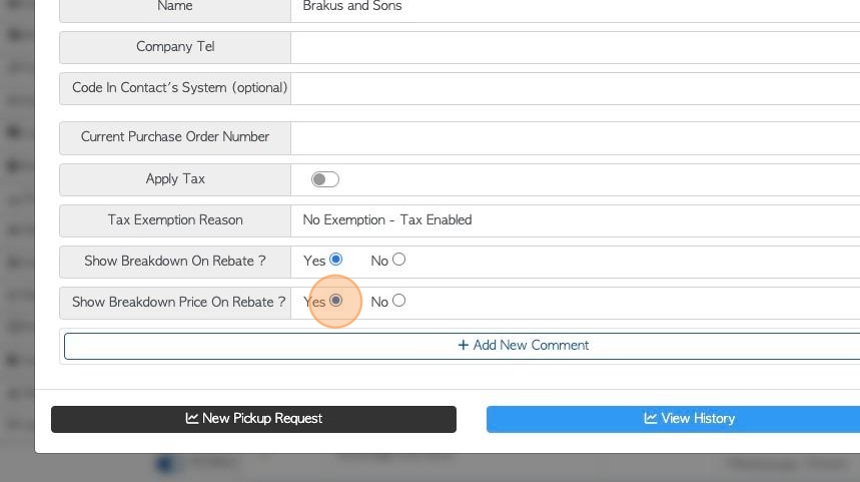
8. OPTION #1: If breakdown and pricing are enabled then full details are shown on the rebate.
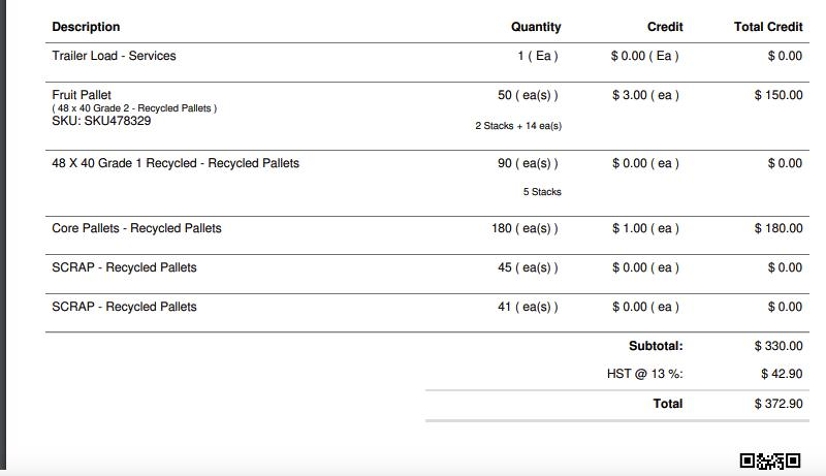
9. OPTION #2: If breakdown is enabled and not pricing, details are shown but only the total amount is displayed.
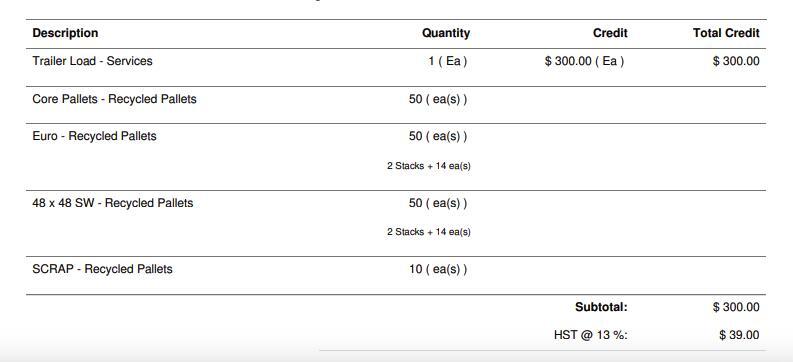
10. OPTION #3: If breakdown and pricing are both not enabled, then no stock item details are shown and only the total price.