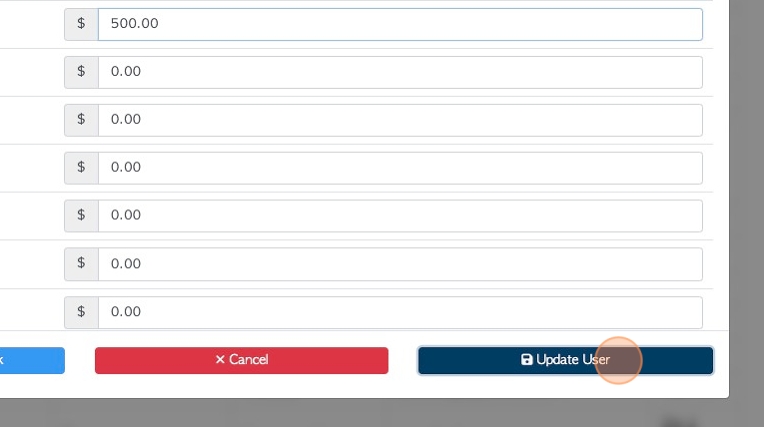Managing User Settings in User Profile.
1. When a User is added to Pallet Connect they are assigned a User Group, which determines their access level within the system.
This article explains how to further customize the User Group settings.
2. Navigate to the main menu. Click "Users"
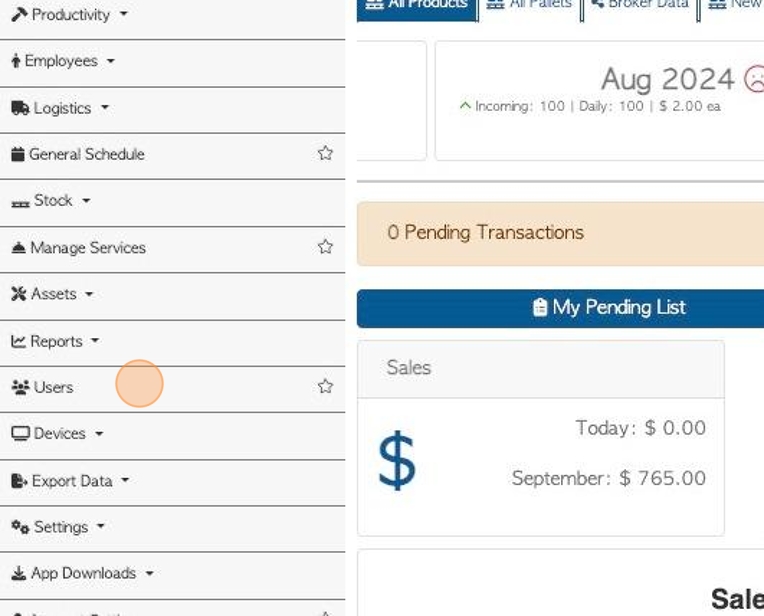
3. Click on the selected User from the list.
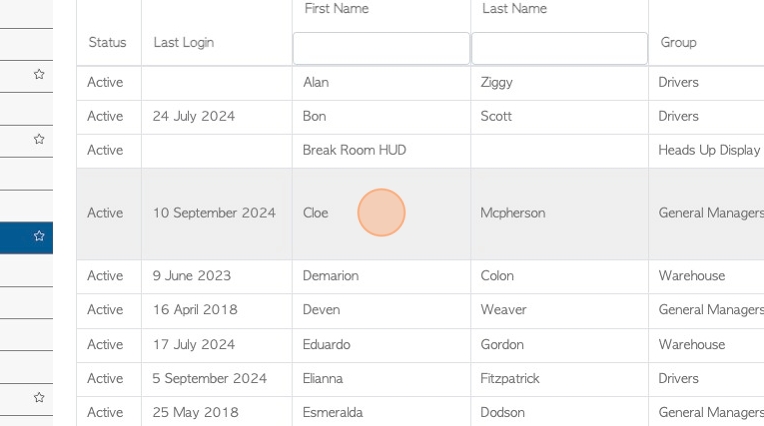
4. Click the "Options" tab in the profile.
NOTE: The Options tab is not available for User groups "Driver" and "Warehouse".
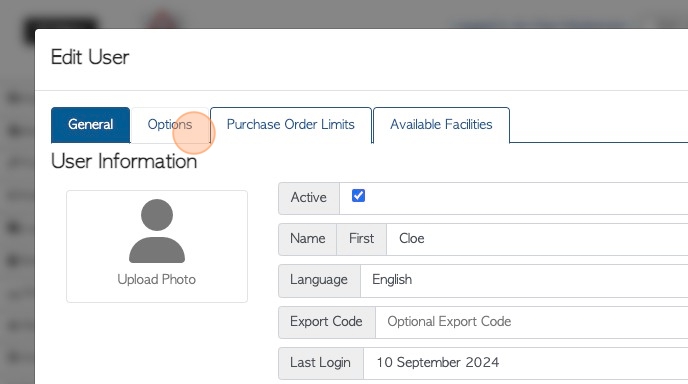
5. Click the fields to enable access. Customize if the User can accept emails, End of day reports or End of day log reports.
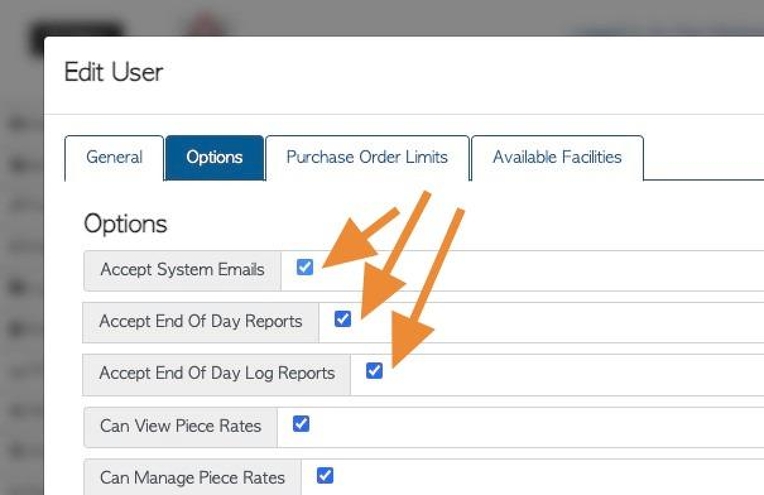
6. Click the fields to customize if the User can view or manage piece rates or manage stock items.
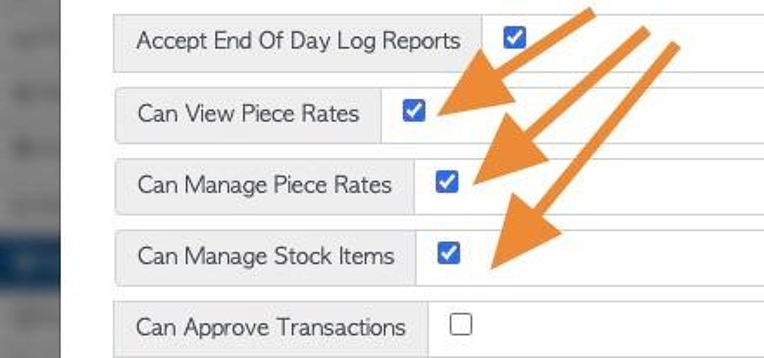
7. Click the fields to customize if the User can approve transactions, needs approval for finalizing transactions or can manage asset maintenance.
TIP! Approvals need to be enabled in System Settings to activate "Can Approve Transactions" and "Finalizing Requires Approval" at a user level.

8. Click the "Purchase Order Limits" tab.
NOTE: This tab is only available for "General Manager", "Office Admin" and "Accounts" User Groups.
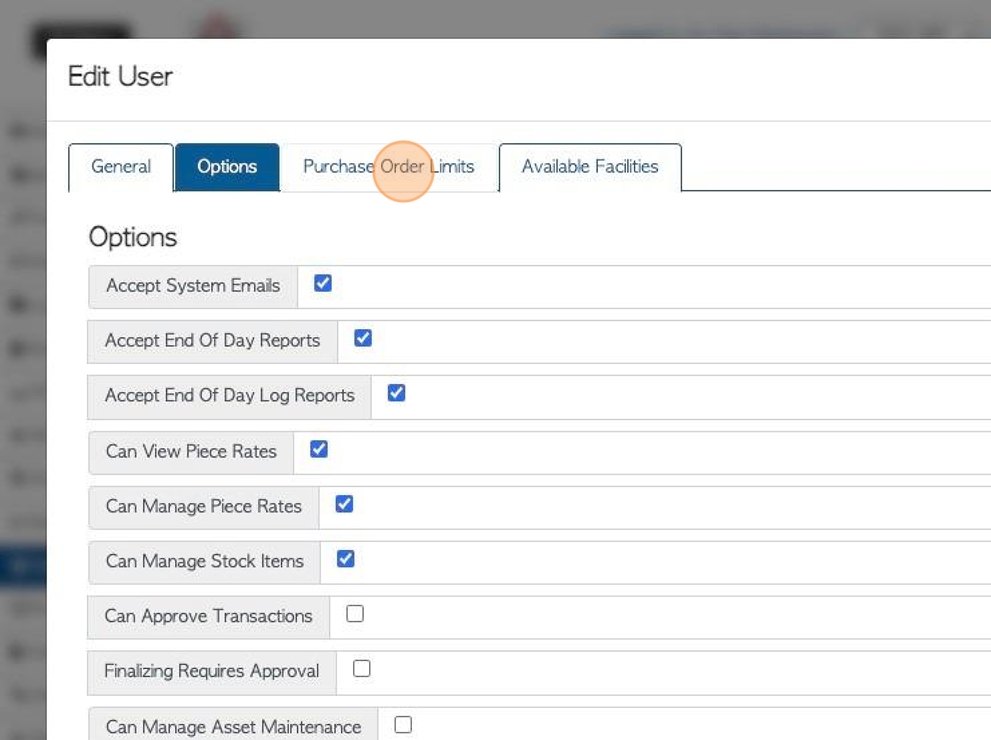
9. This allows a cost limit on purchase orders, applied to each stock category. This limit is per purchase transaction.
TIP! If left blank, the default is set at zero (No limit).
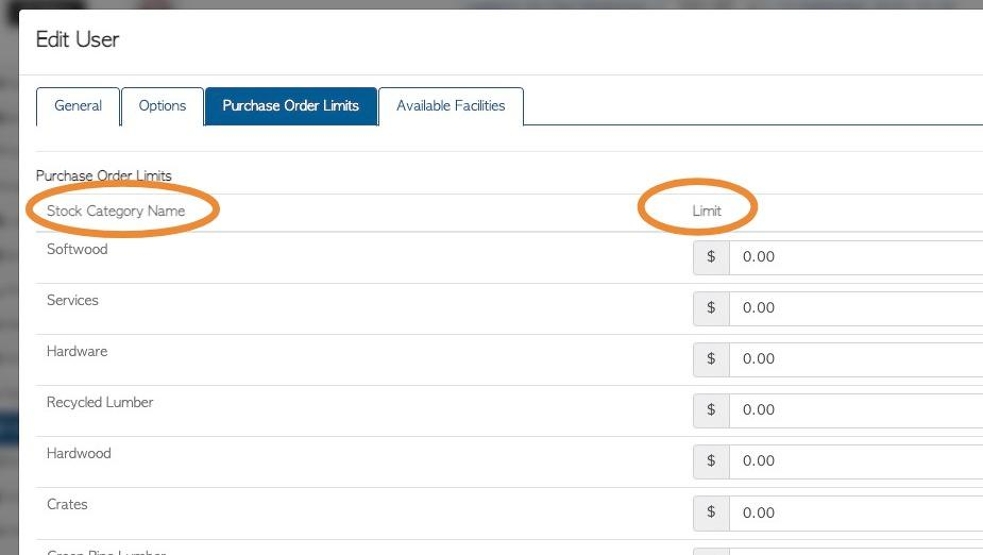
10. Click "Update User" to save any changes to the profile.