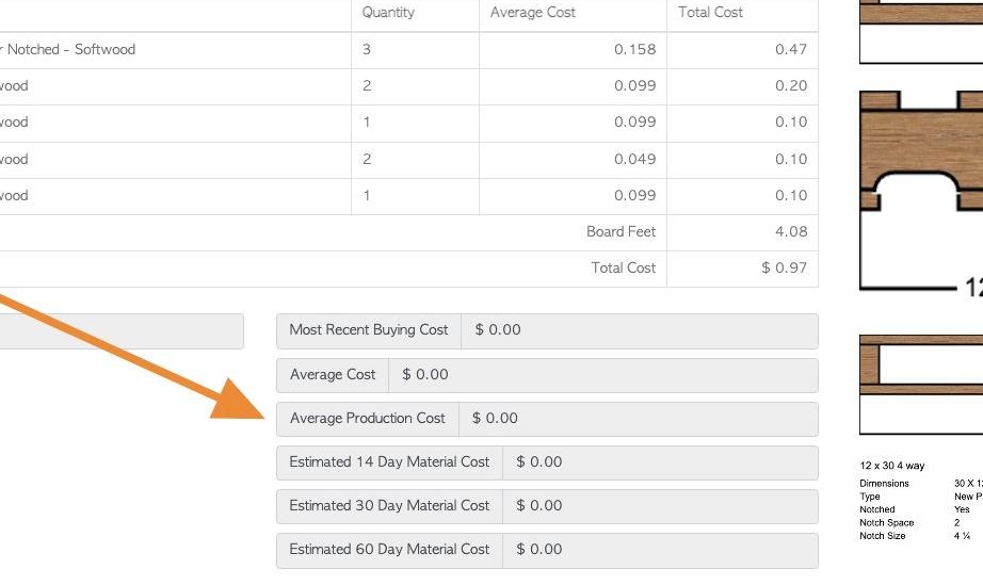Overview of Build tab in Stock Item Profile.
1. The stock item profile is organized into various tabs. This article gives an overview of the build tab.
NOTE: The build tab does not show up for lumber, services or hardware stock categories. The build tab is available for Products only.
TIP! SHORTCUT: Type the stock item name into the global search tool, located in the top right corner of each page. This will bypass steps 2-4.
2. Navigate to the main menu. Click "Stock"
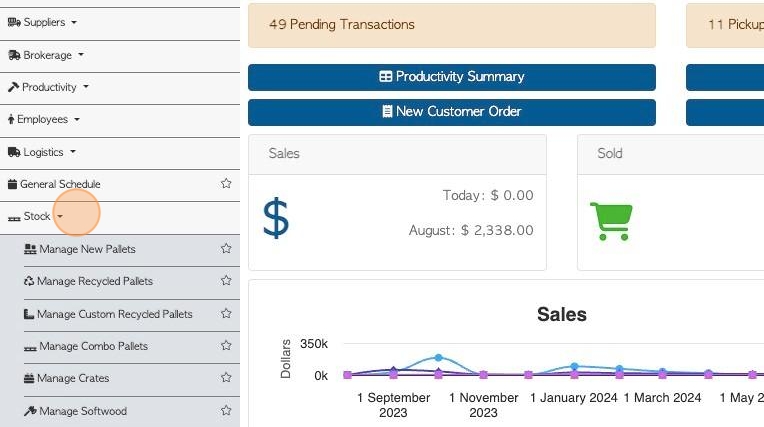
3. Click on the stock category e.g "Manage New Pallets" or "Manage All Stock".
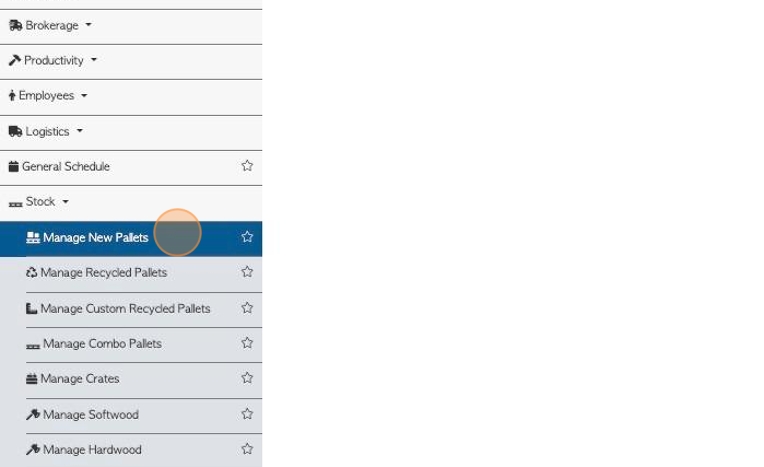
4. Click on the selected item from the list to access the profile.

5. Click on the "Build" tab.
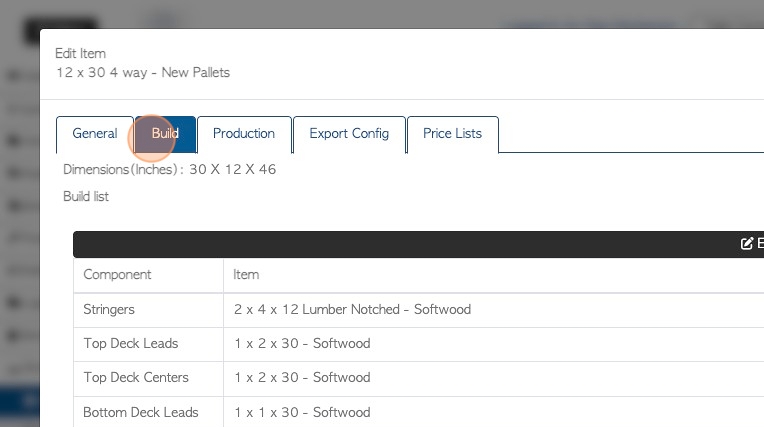
6. Item dimensions and cubic volume are shown at the top of the tab. The information is pulled from the build list.
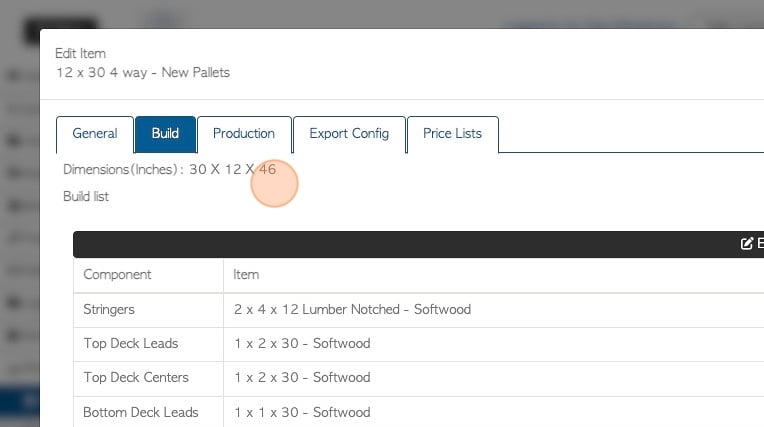
7. When a build list is in place, there is a data sheet available. Click here to "view data sheet".
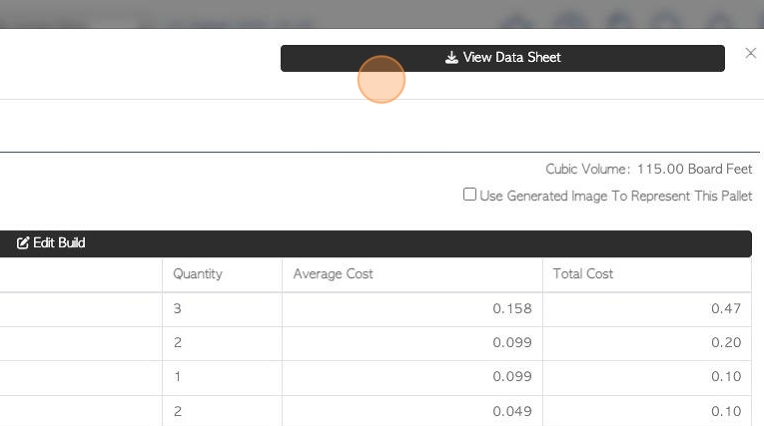
8. Click the "Use Generated Image To Represent This Pallet" field to create an image from the build list. Uncheck to hide the image.
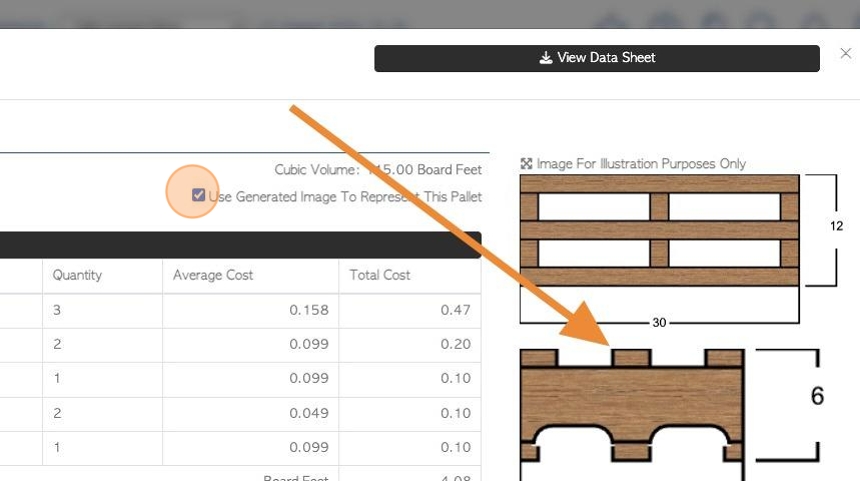
9. Click "Edit Build" to either create a build list or to make changes to an existing one.
The build list records the components needed to build the item. These components are used in the production process. When the item is produced and entered into stock, the components are automatically counted out of stock.
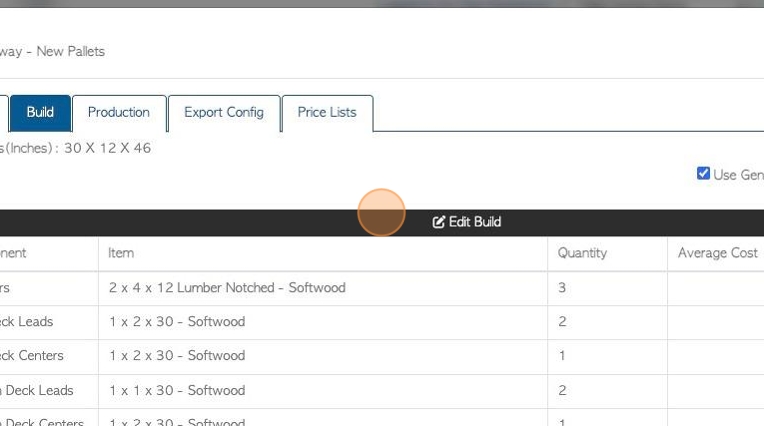
10. Click these boxes to add details to the item.
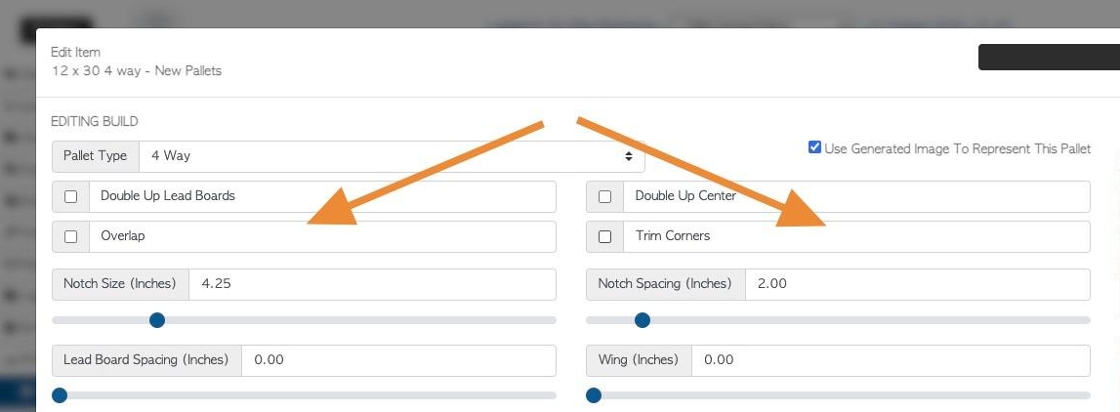
11. Use these slide bars to enter the size and spacing of wings and notching, if applicable.
TIP! If "generate an image" is used, the image will change in real time when adjusting the sliding bars.
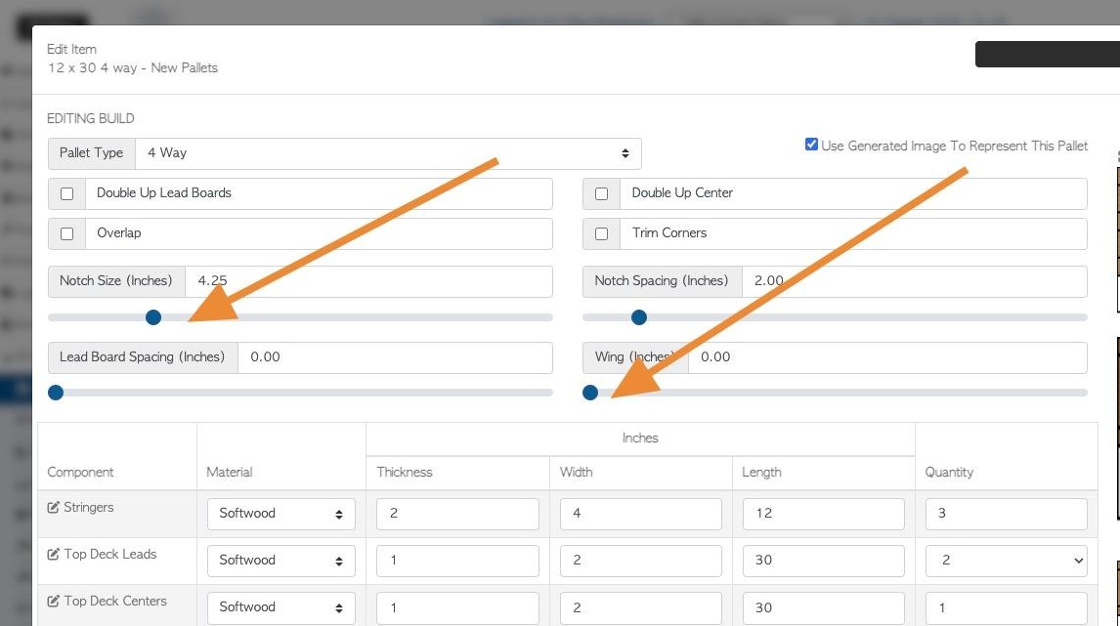
12. Click here on the pencil icon, to change the name of a component in the build list.
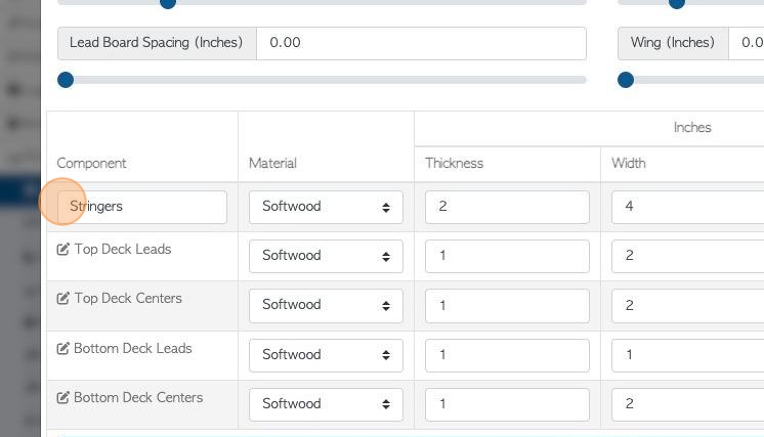
13. Click this dropdown to change the material of a component.
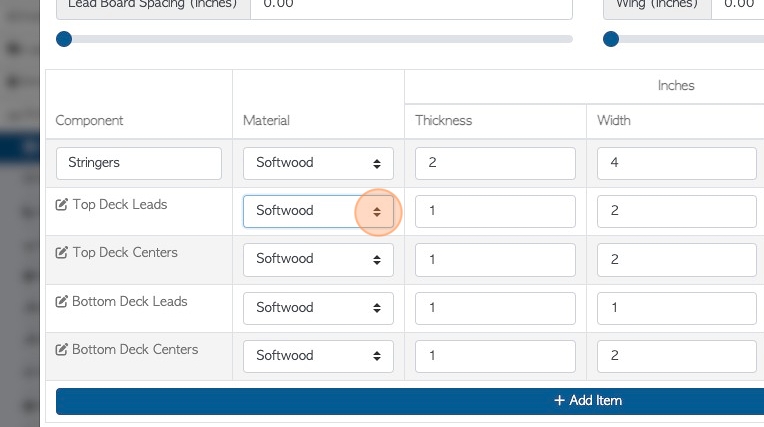
14. Click the "Height/thickness", "Width" and/or "Length" fields, to change the measurements of the component.
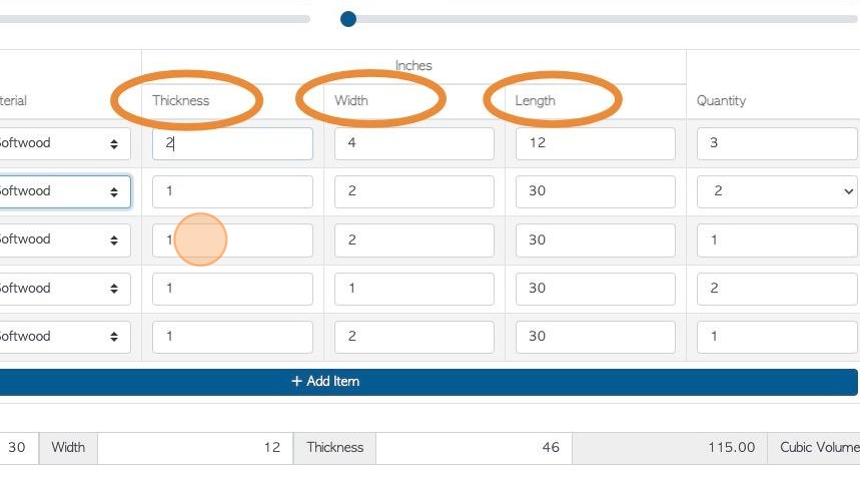
15. Click "Add Item" to add a new item to the build list.
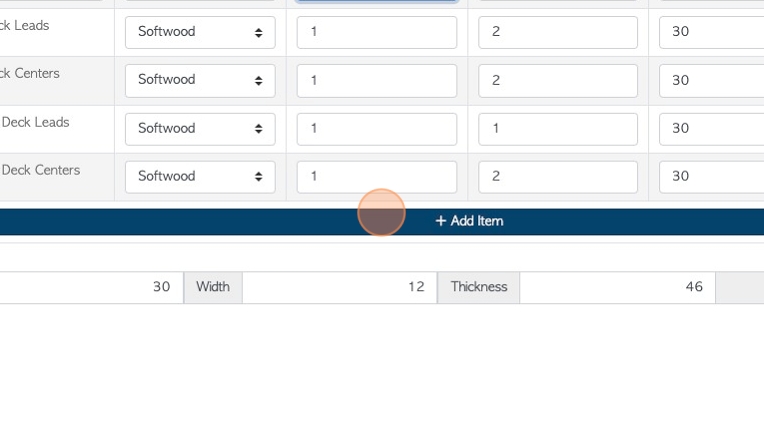
16. Choose the stock item name and stock category.
Click "Confirm Build" to save.
TIP! Another pallet can be added here, for example, to build a crate.
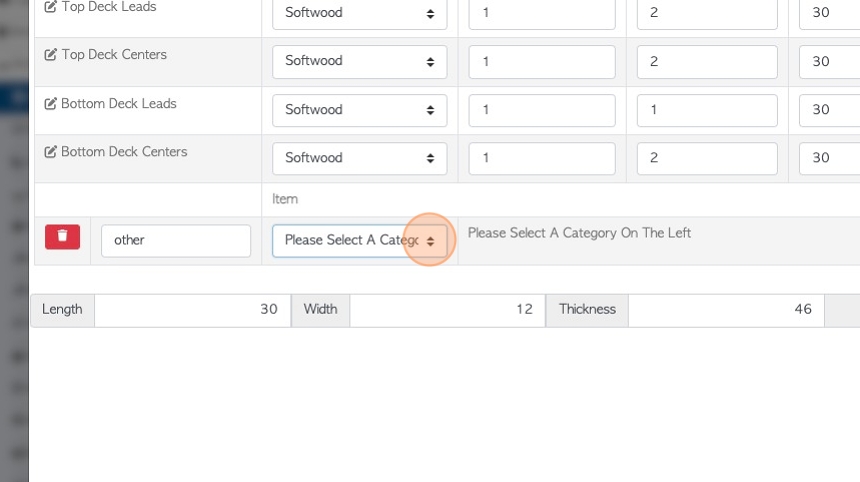
17. The "Most Recent Selling Price" is auto generated and displayed here.
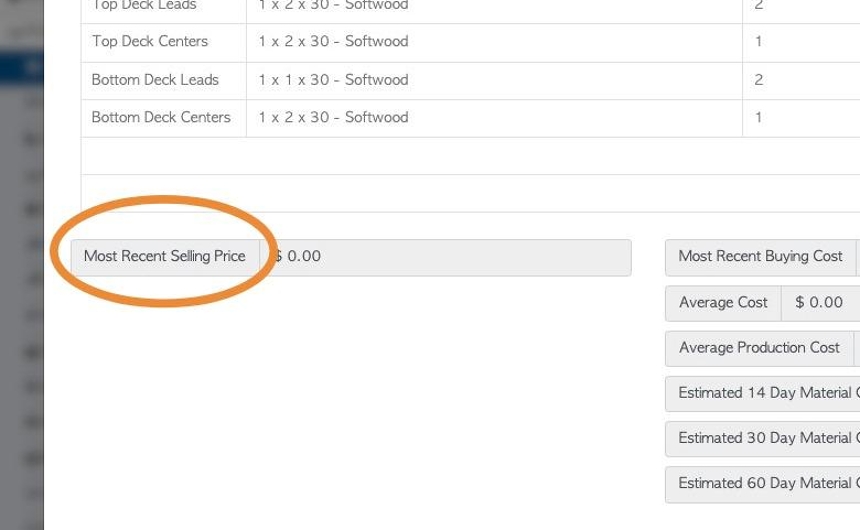
18. Various average costs for the stock item are auto generated and displayed here.