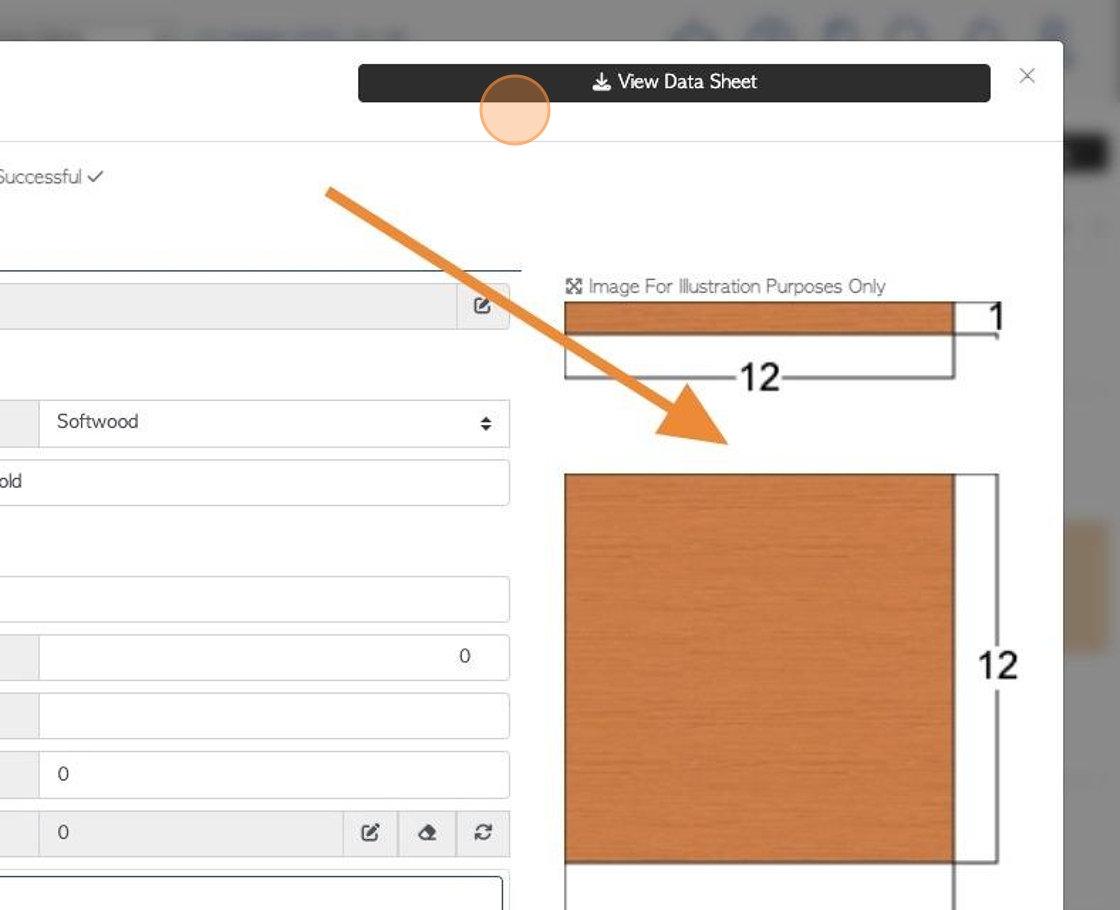Overview of General tab in Stock Item Profile (Lumber).
1. The Stock Item Profile is organized into various tabs. When the stock item is assigned to a lumber category, the General tab shows some variation.
TIP! SHORTCUT: Type the stock item name into the global search tool, located in the top right corner of each page. This will bypass steps 2-4.
2. Navigate to the main menu. Click "Stock"
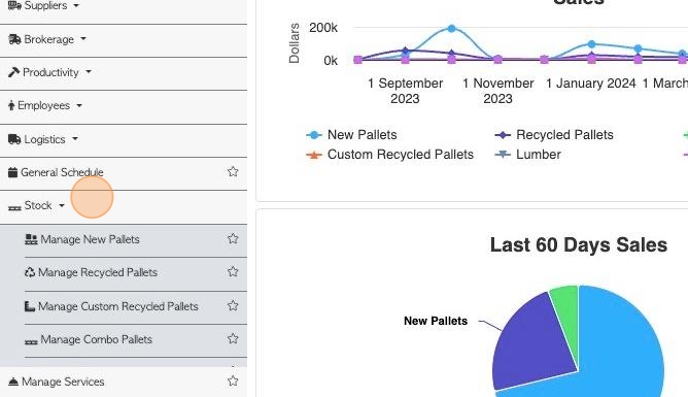
3. Click on a lumber category e.g "Manage Softwood"
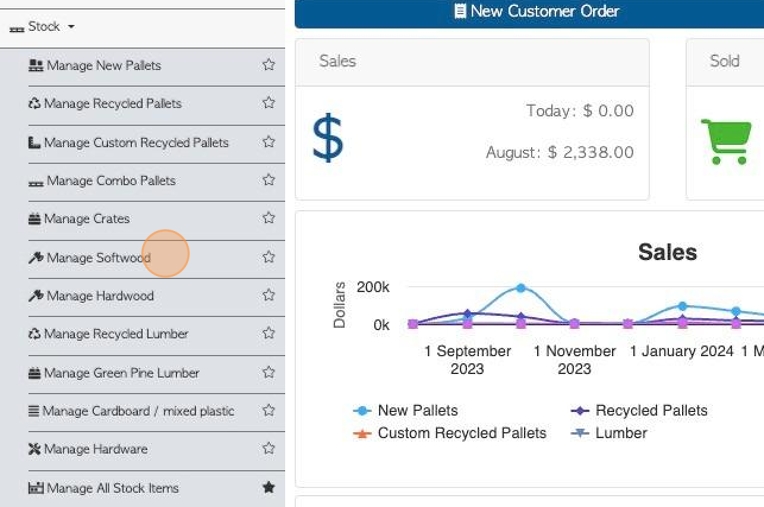
4. Click on the selected stock item from the list to reach the profile page.
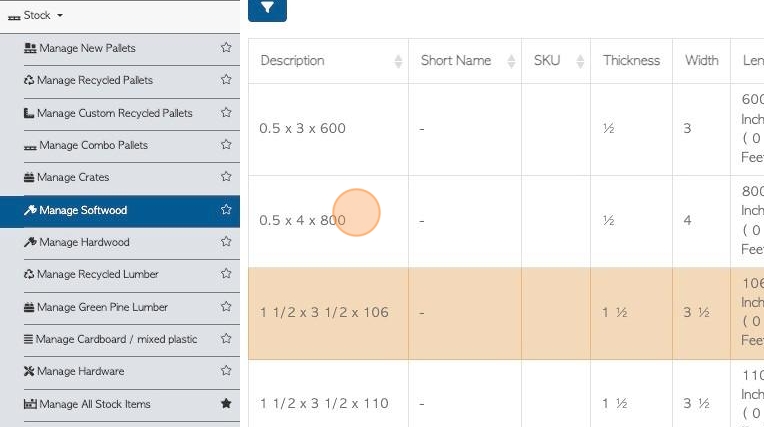
5. To change the item name, click on the pencil icon.
TIP! The properties added in this section automatically become part of the name. For example, if the lumber is Notched and Heat Treated, only the dimensions are typed as the name and then 'heat treat' and 'notched' are checked in the properties.
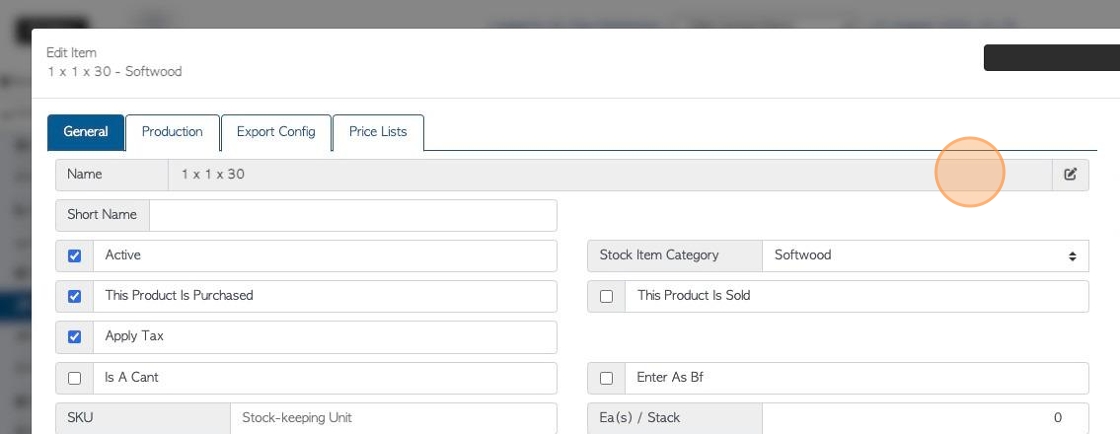
6. Click on the dimension fields to add the thickness, length and width.
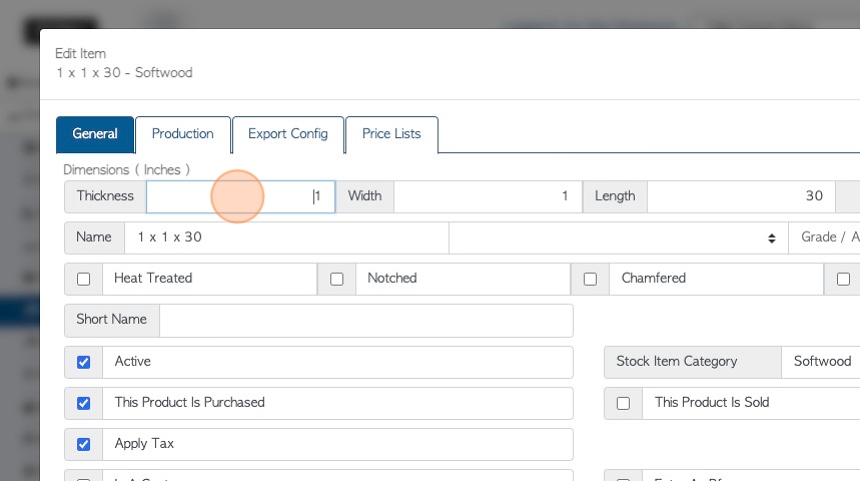
7. Click the "Item Name" field to change the name of the Item.
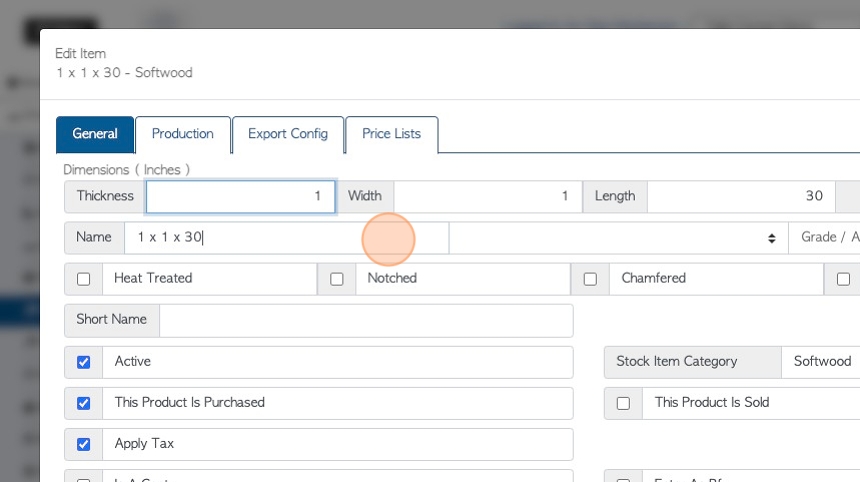
8. Click this dropdown to select rough grade or dressed.
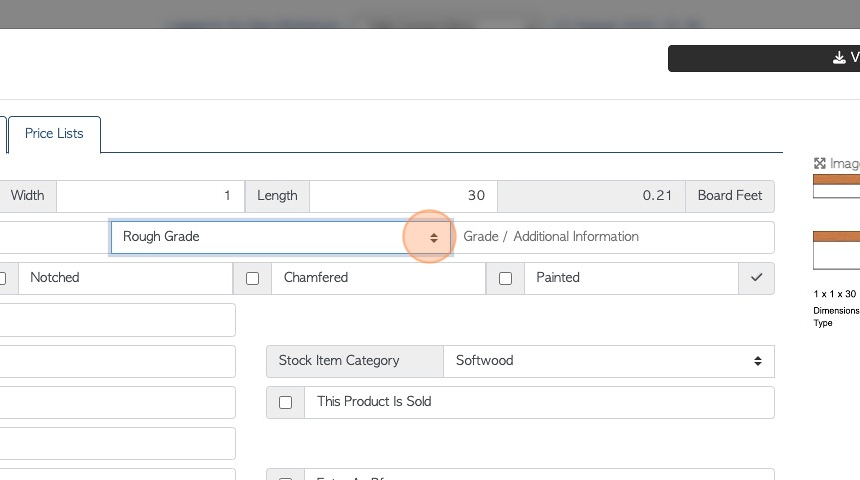
9. Click the "Grade / Additional Information" field to type in additional information.
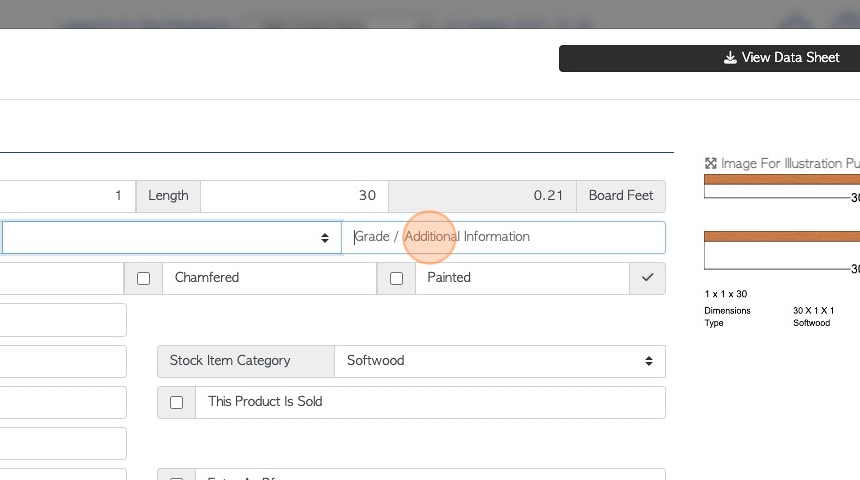
10. Click the "Heat Treated" field if the lumber is heat treated.
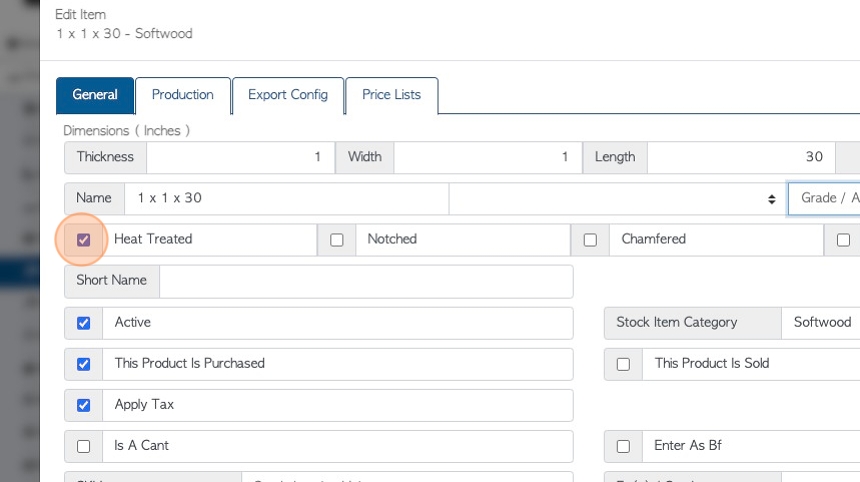
11. Click the "Notched" field, if the lumber is notched.
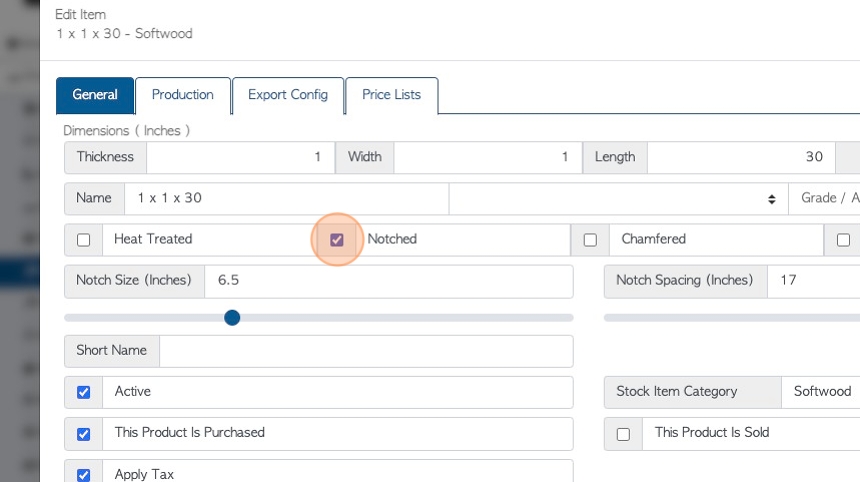
12. Click the "Chamfered" field if the lumber is chamfered.
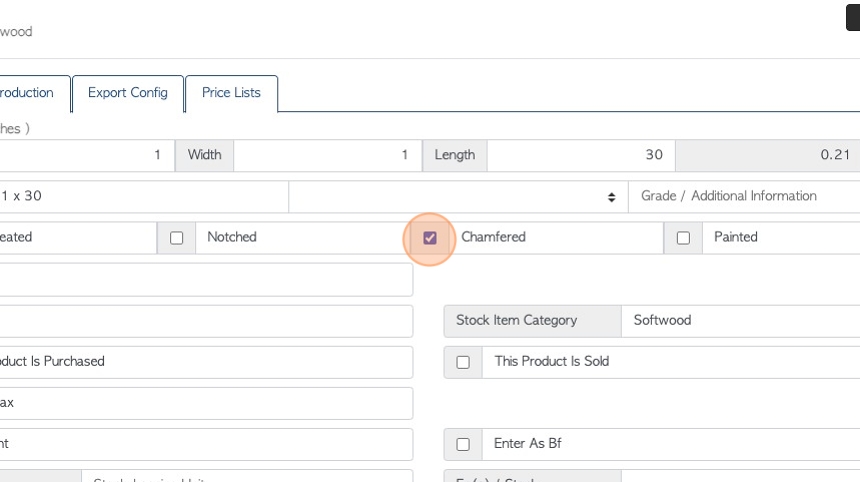
13. Click the "Painted" field if the lumber is painted.
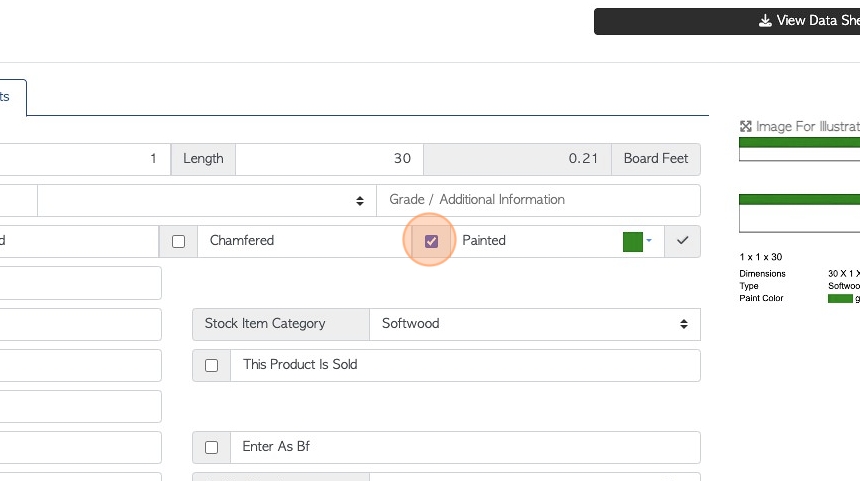
14. If "Painted" is selected, a paint colour can be chosen from the drop down menu.
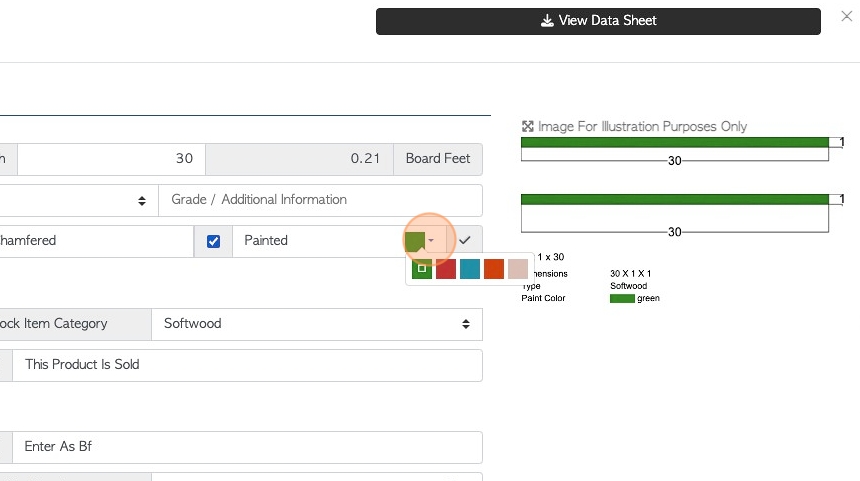
15. Click the check mark to save changes to the name.
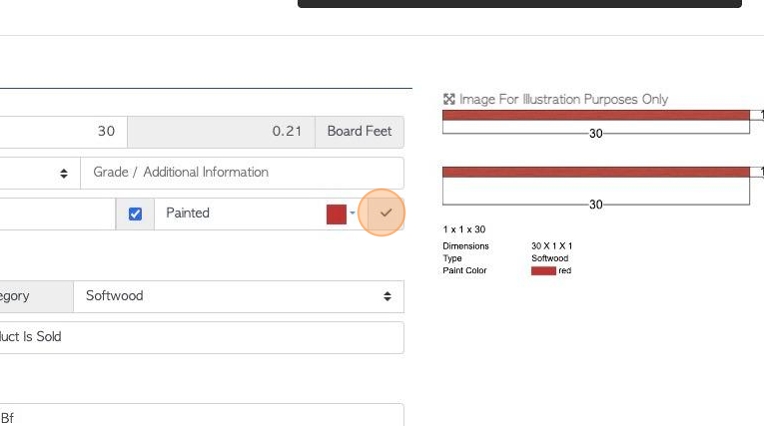
16. Click this text field to add a "short" name to the lumber.
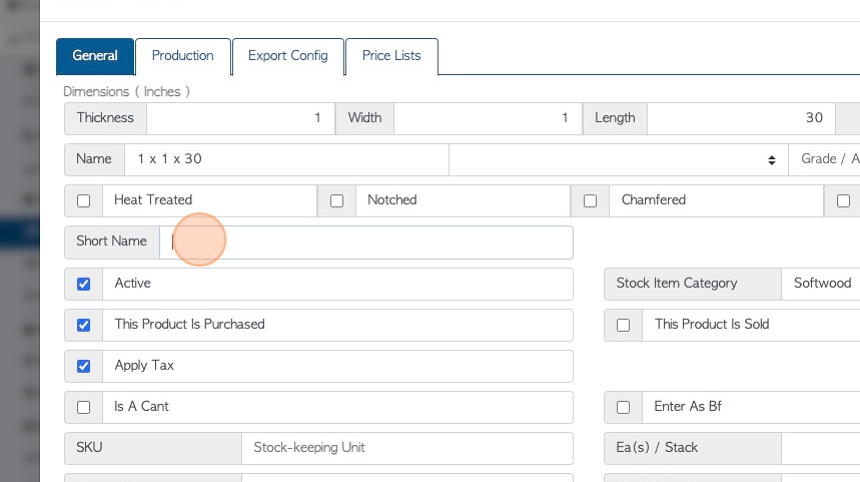
17. Click "Active" for the item to be active and deselect "Active" to delete the item. Deleted items can still be searched and can be re-activated.
If an item is not "Active" in the system, it will not appear in reports and it cannot be used for ordering, purchasing or production.

18. Click the "This Product Is Purchased" field, if this item is bought from a Supplier or Vendor.
This needs to be selected to appear in purchasing transactions.
NOTE: A item can be selected for both purchasing and selling.
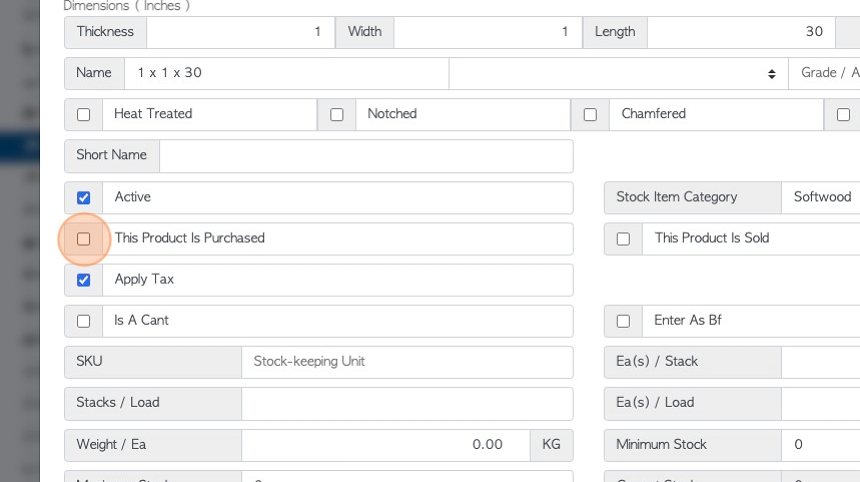
19. Click the "Apply Tax" field, if tax is to be applied to this item during transaction. If the item is tax exempt the field can be deselected.
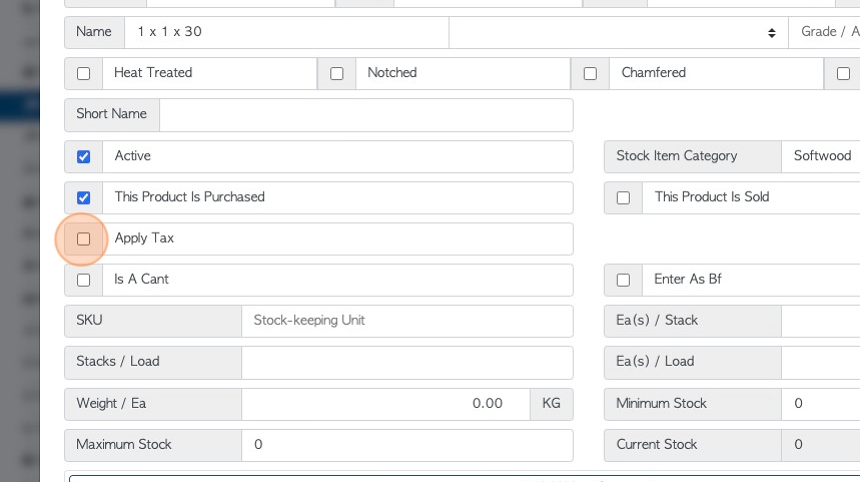
20. Click the "Stock-keeping Unit" field to add a SKU number to this item.
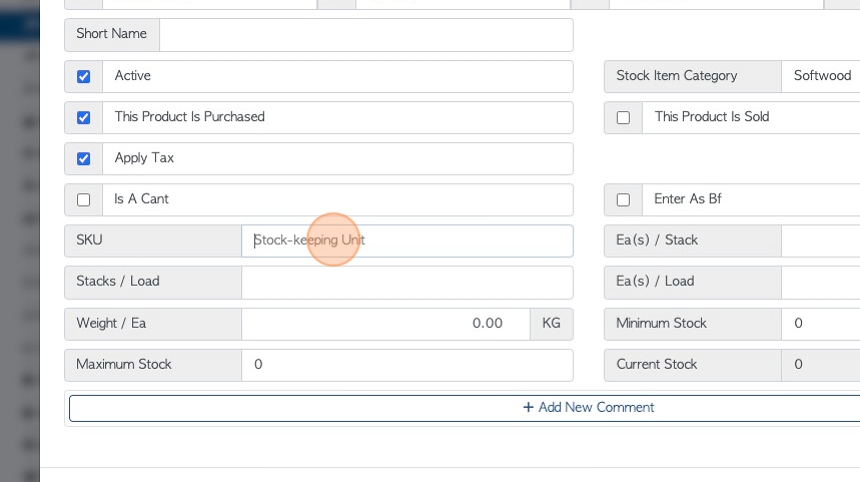
21. Click this number field to enter how many stacks per load.
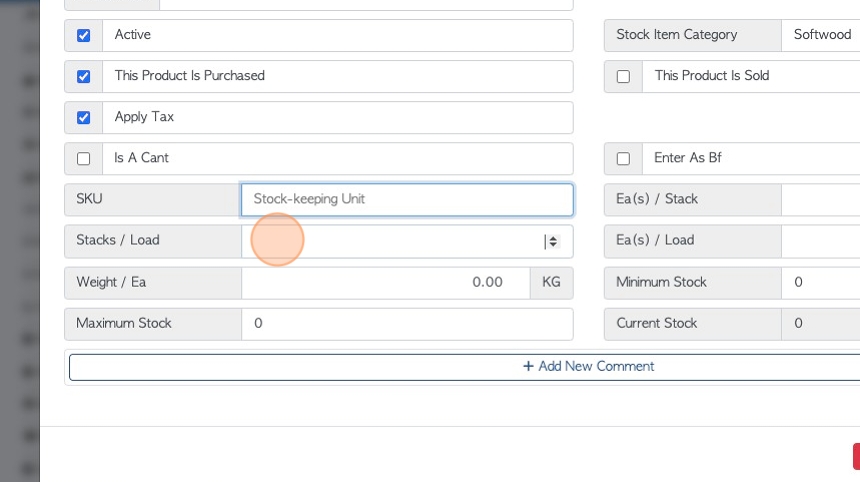
22. Click the "Weight" field to add a weight to the item. The measurement unit can be set up in System Settings.
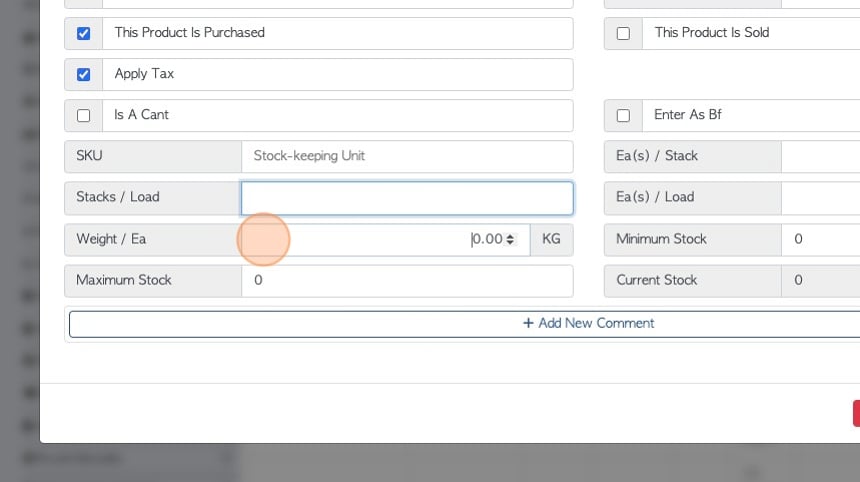
23. Click this number field to add a maximum stock limit. This is useful when ordering or purchasing.
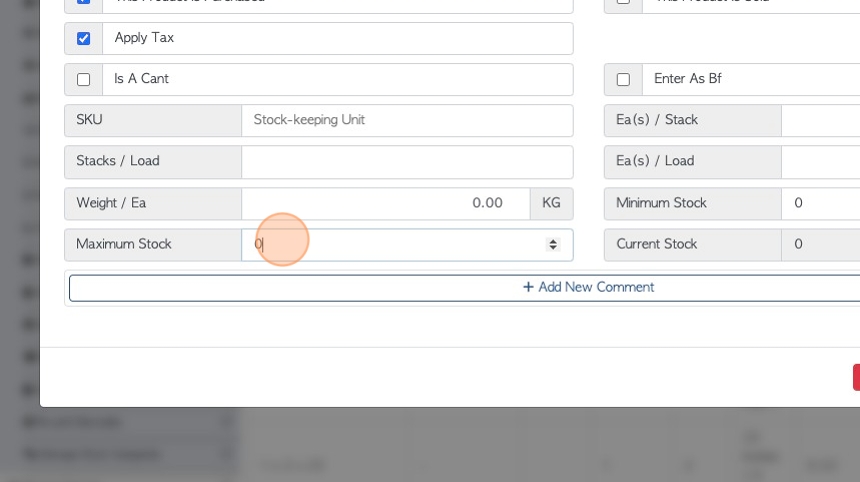
24. Click "Add New Comment" to add a comment to the stock item. This comment will be used for the item during each transaction. See related article on How to Set Up Comments and Comment Types.
Existing comments can be deleted and edited in the General tab.
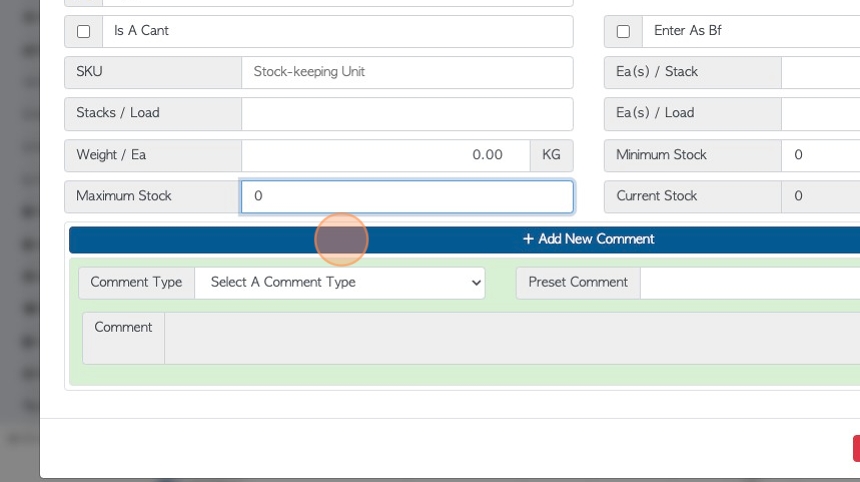
25. Each tab will show these buttons, to view history of the item, print labels and duplicate the stock item.
Use the "Update Item" button to save any changes made within the profile.
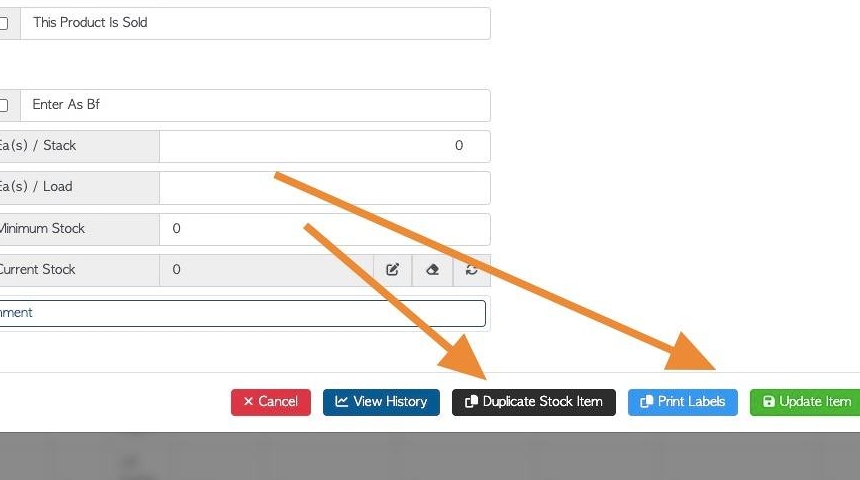
26. Click this dropdown to change the Stock Item Category. See related articles on managing stock item categories.
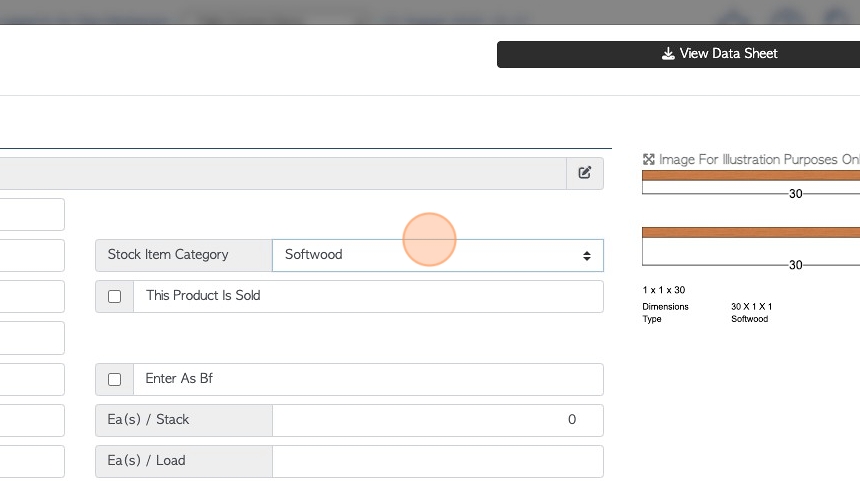
27. Click the "This Product Is Sold" field if this item is sold to a Customer.
This needs to be selected to appear in order transactions.
NOTE: A item can be selected for both purchasing and selling.
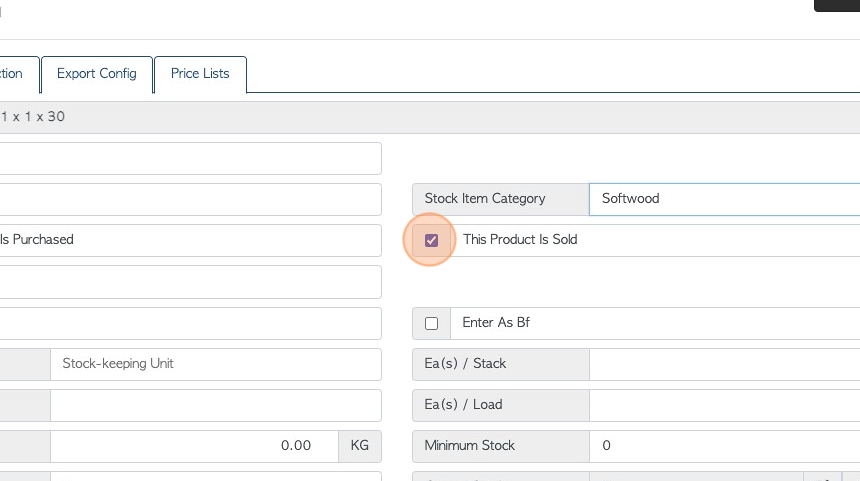
28. Click this number field to enter quantity per stack.
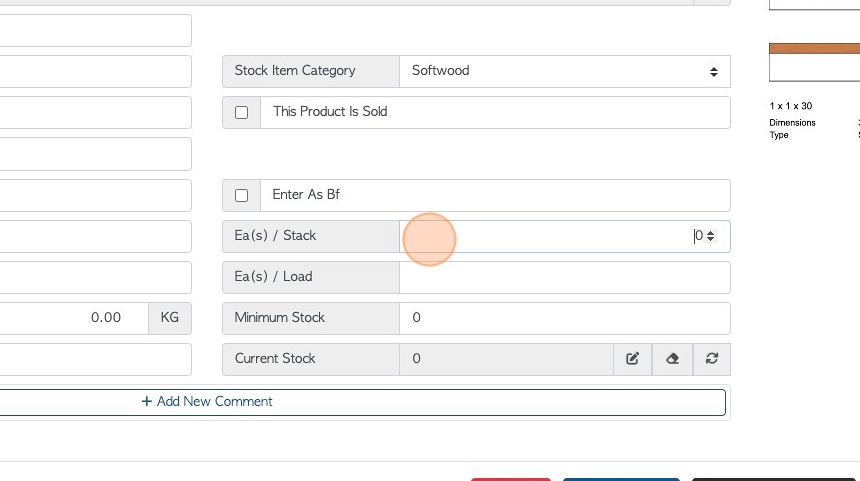
29. Click this number field to add quantity per load.
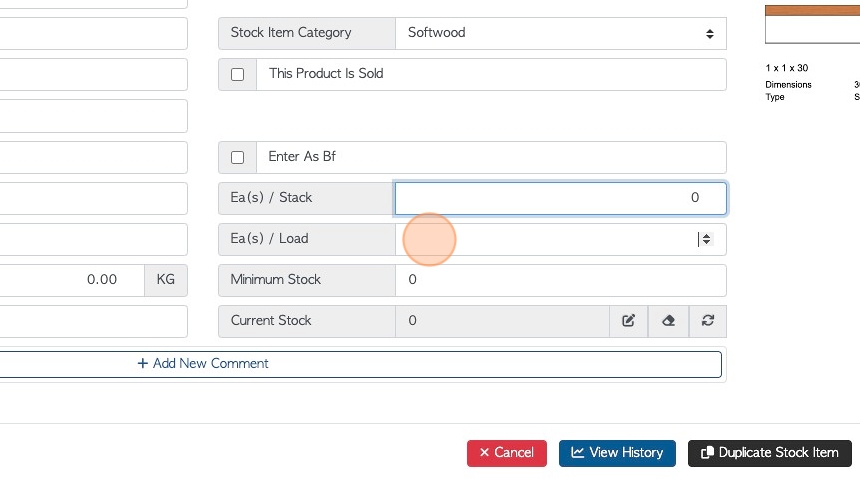
30. Click this number field to set a minimum stock level. This assists with ordering and purchasing.
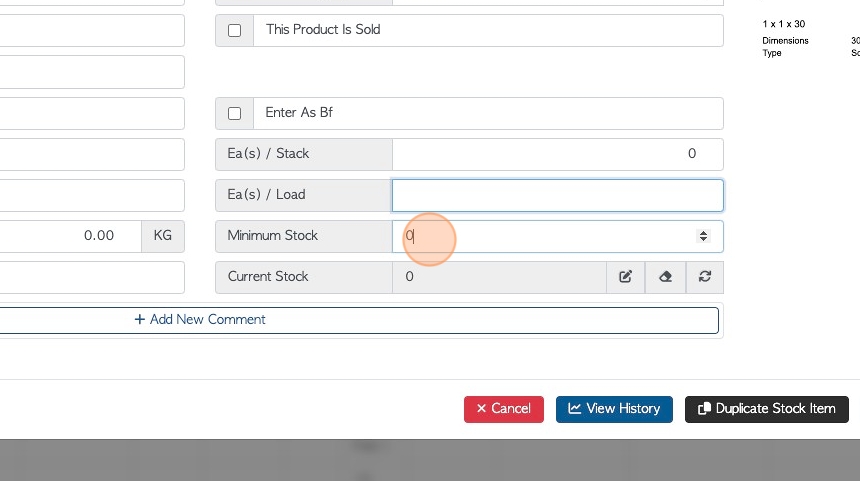
31. "Current Stock" shows the current stock level. This level is auto generated from the system and cannot be directly changed from this tab.
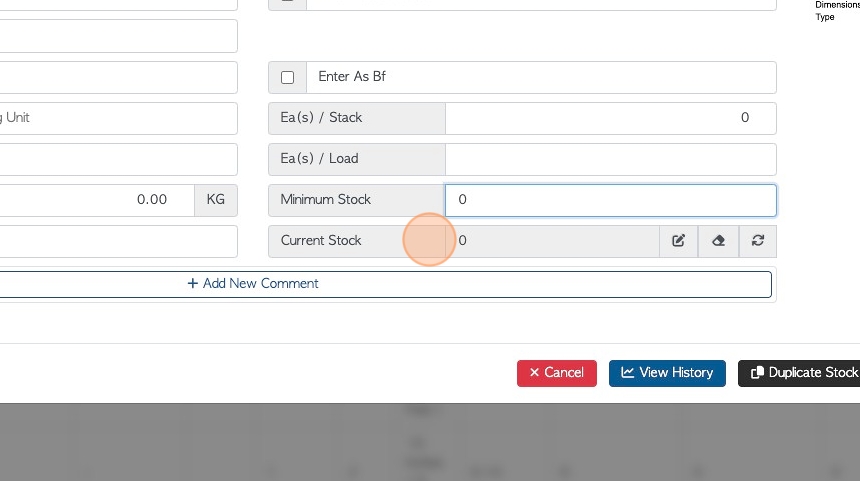
32. Stock adjustments can be made here. See related article.
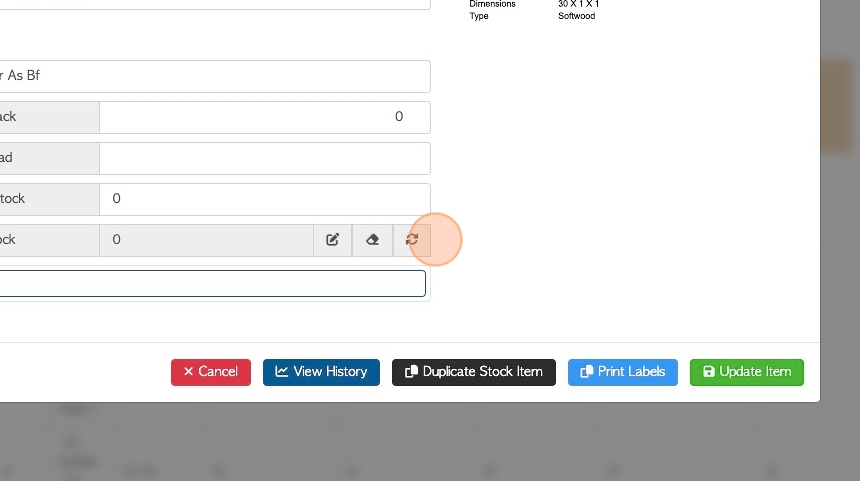
33. Click the "Enter As Bf" field to enter the stock as board feet and not per piece.
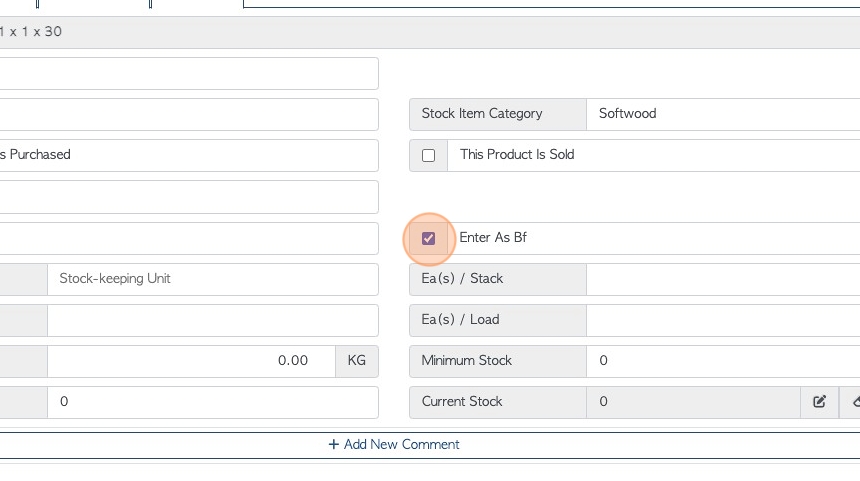
34. Click the "Is A Cant" field to enter cants or lumber with some unknown dimensions. This will automatically check off "Enter as Bf".
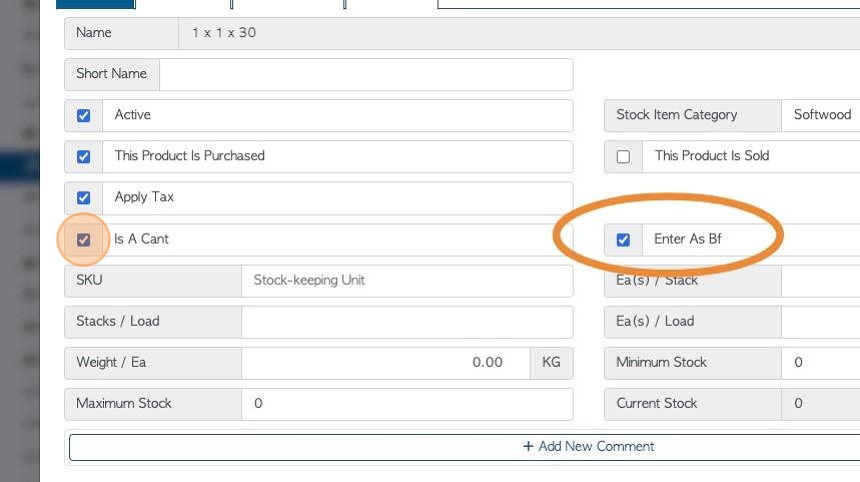
35. An image and data sheet can be created using the dimensions entered into the profile on the Build tab. The data sheet can be reached by clicking "view data sheet". The image can be seen on every tab in the profile.