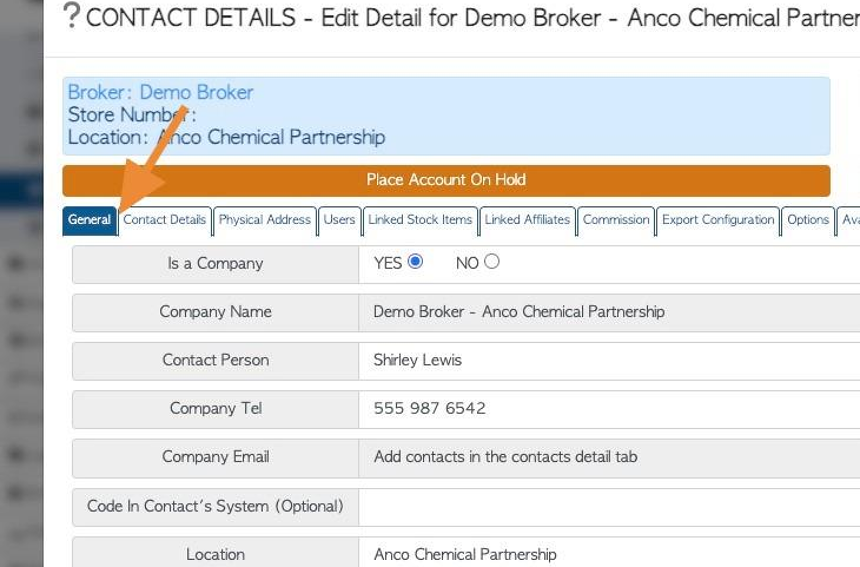Overview of Locations tab for Contact profile. (Affiliate)
1. The Affiliate profile is divided into several tabs. This article is an overview of the Locations tab.
TIP! SHORTCUT: Type the Affiliate name into the global search, located at the top right corner of each page. This will bypass steps 2 -4.
2. Click "Brokerage"
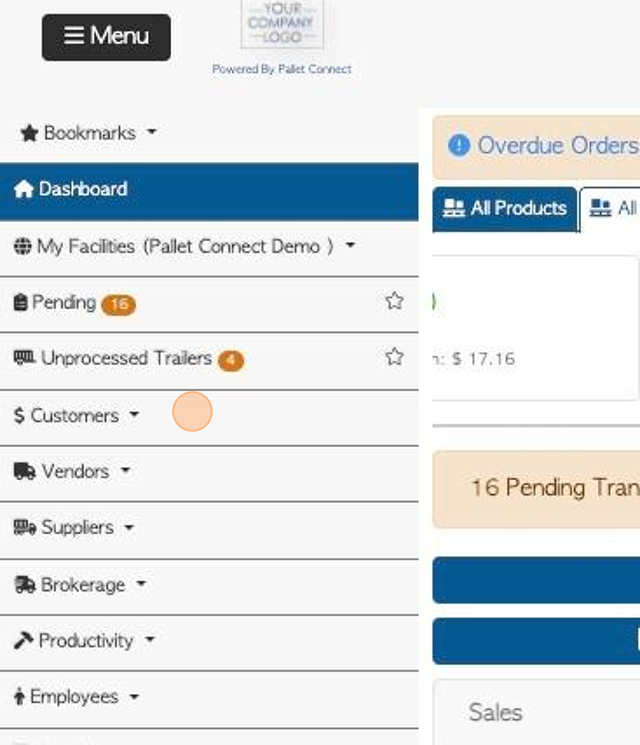
3. Click "Manage Affiliates"
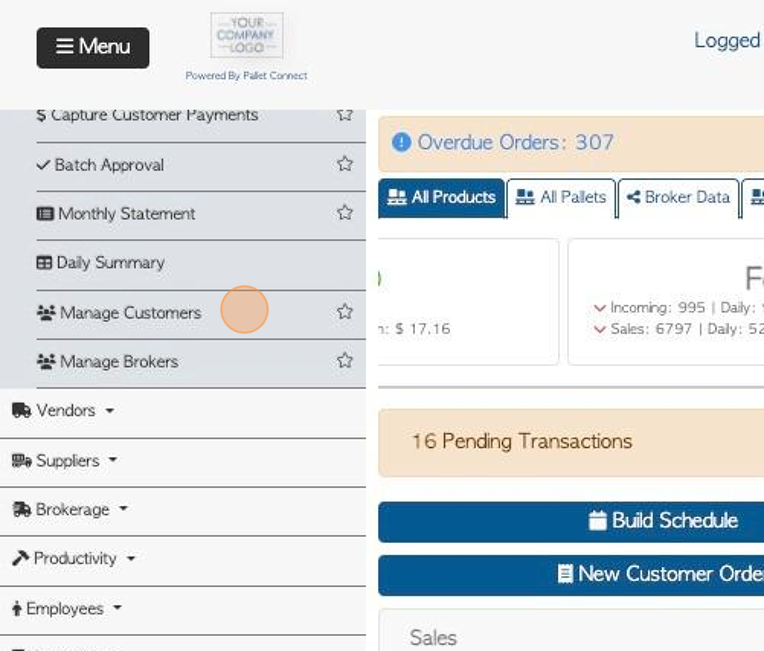
4. Click on the selected Affiliate, from the list.
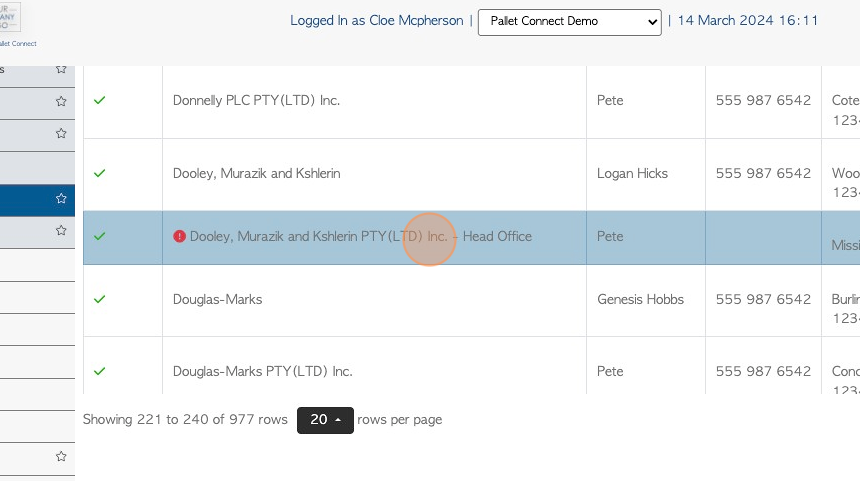
5. Click "Locations"
TIP! The number of locations will be shown in brackets on the tab. E.G (3)
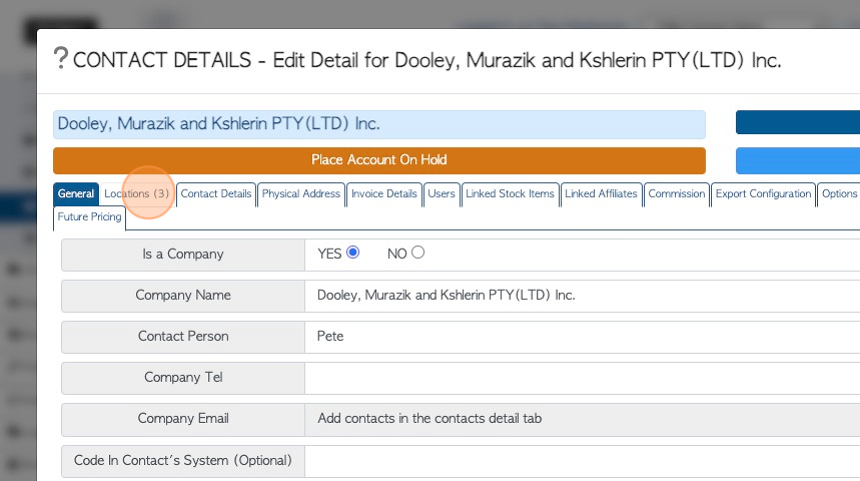
6. Click the "Type To Search" field, to search for a location, if there are multiple locations on the list.
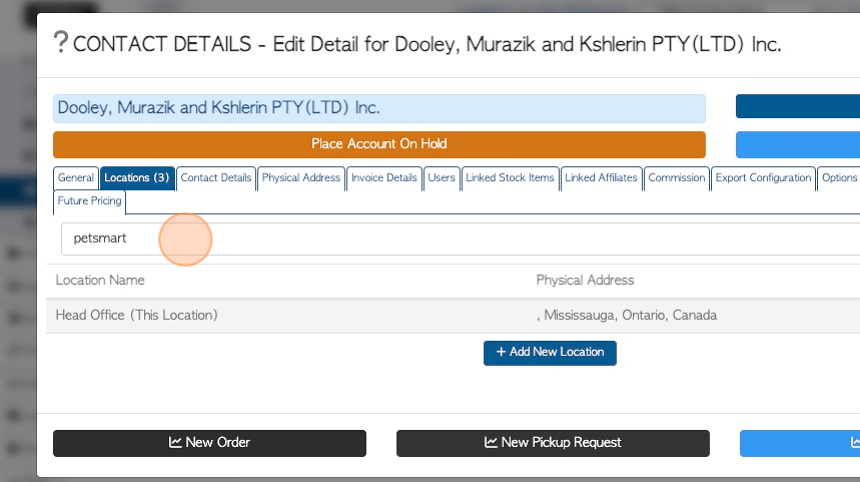
7. Click "Add New Location" to add a new location.
TIP! For detailed steps on how to add a new location - see related article.
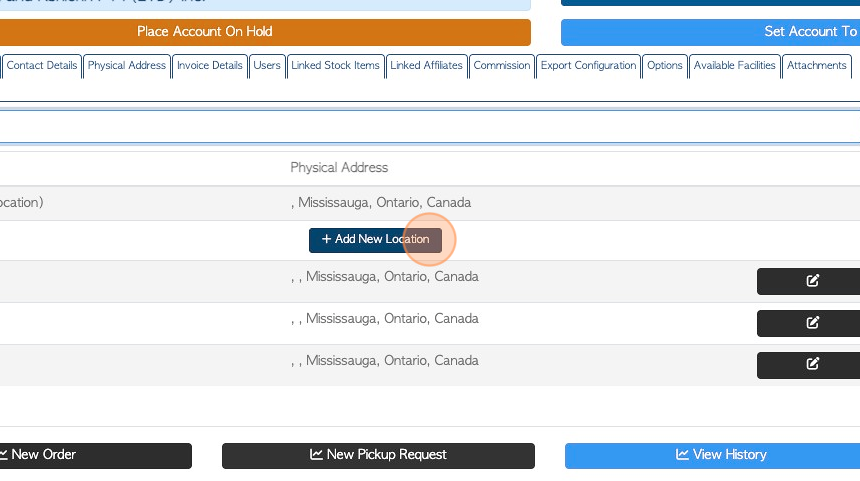
8. Click this link to modify an existing location's information.
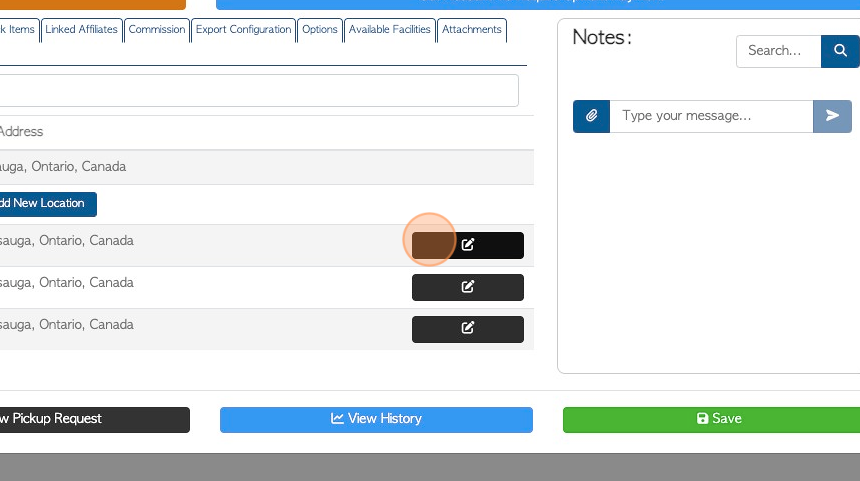
9. The contact details will appear in a pop up screen to be edited.
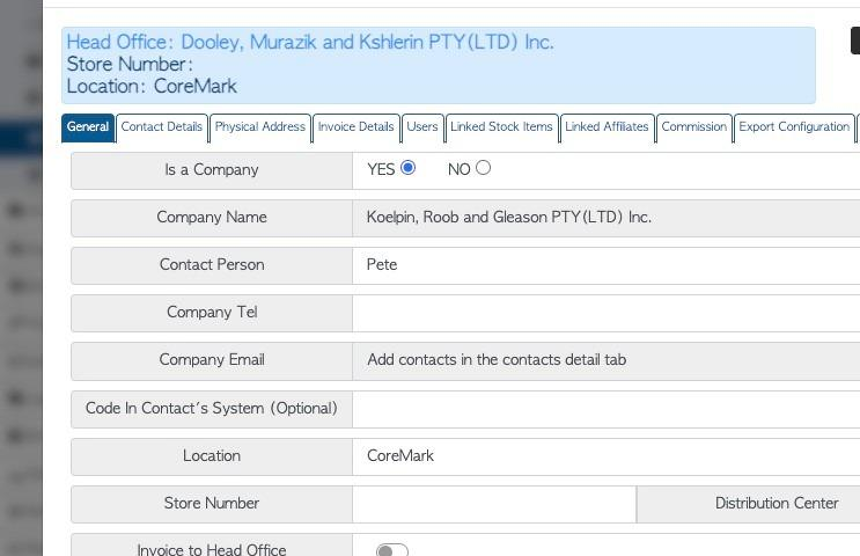
10. TIP! If an Affiliate location has been linked to a head office or broker the locations tab will not be available.