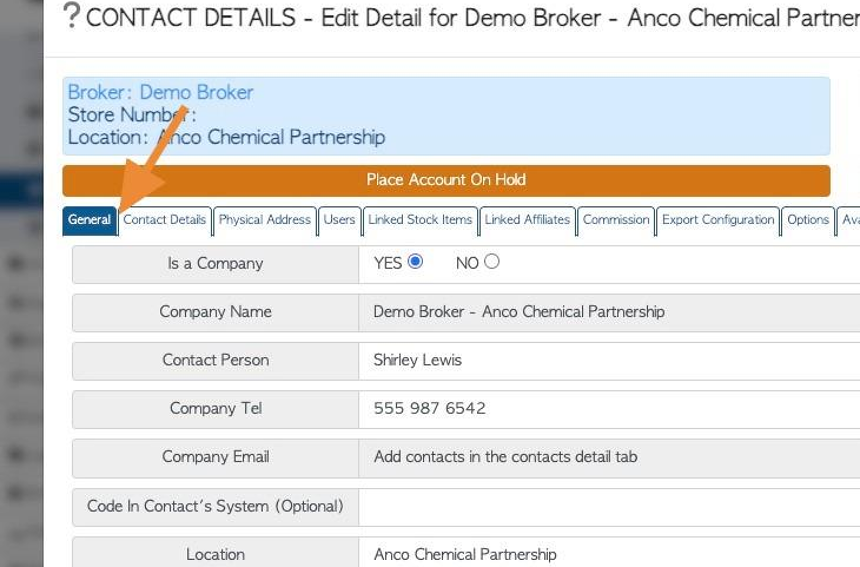Overview of Locations tab for Contact profile. (Broker)
1. The Broker profile is divided into several tabs. This article is an overview of the Locations tab.
TIP! SHORTCUT: Type the Broker name into the global search, located at the top right corner of each page. This will bypass steps 2 -4.
2. Click "Brokerage"
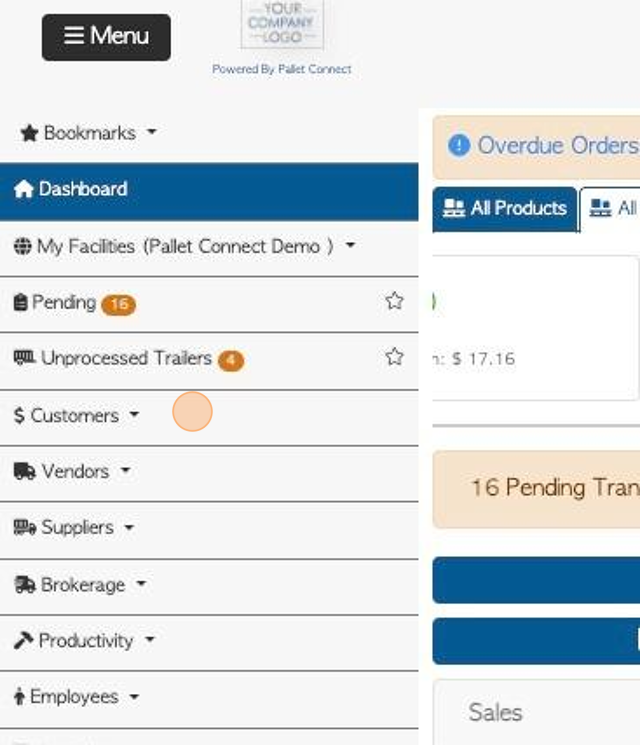
3. Click "Manage Brokers"
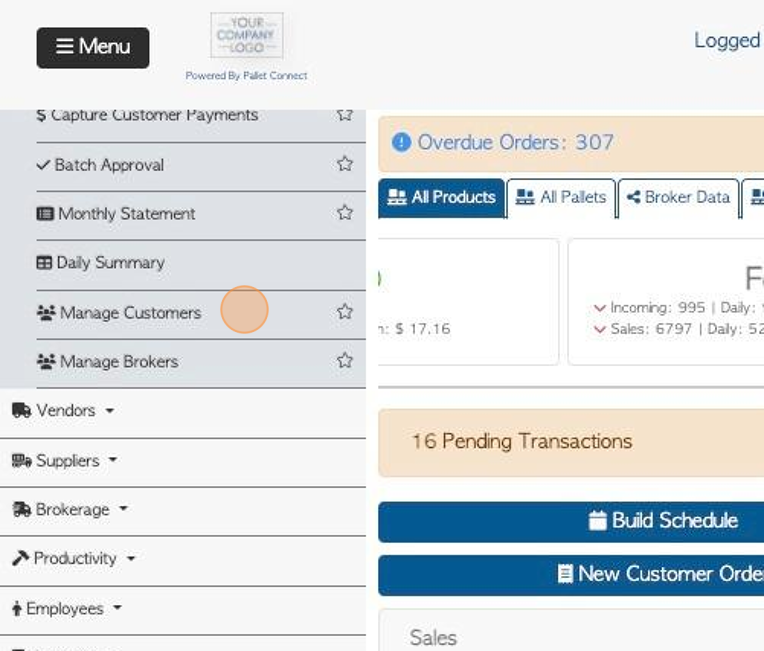
4. Click on the selected Broker, from the list.
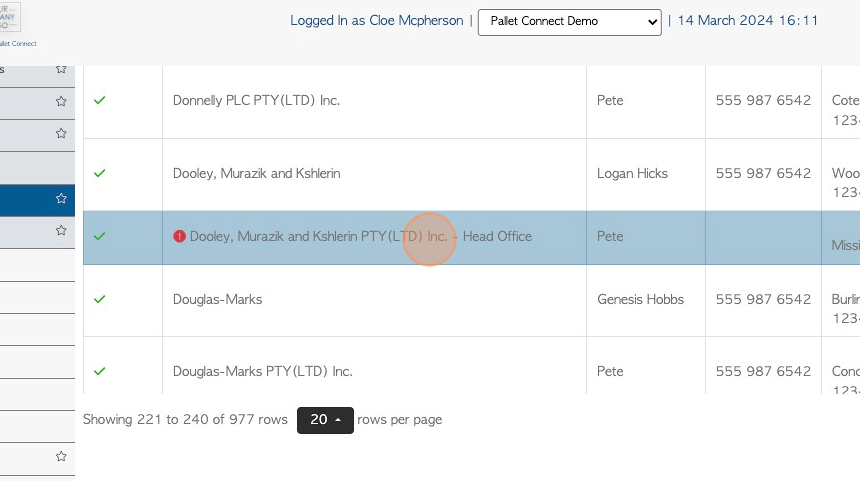
5. Click "Locations"
TIP! The number of locations will be shown in brackets on the tab. E.G (3)
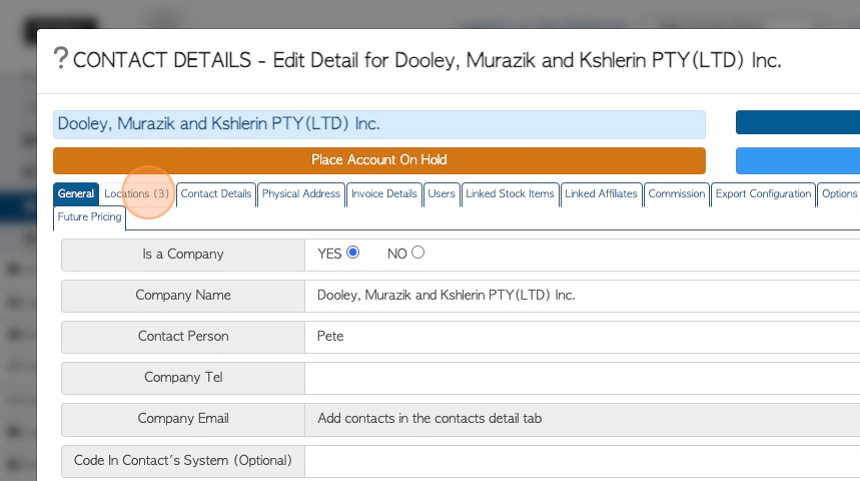
6. Click the "Type To Search" field, to search for a location, if there are multiple locations on the list.
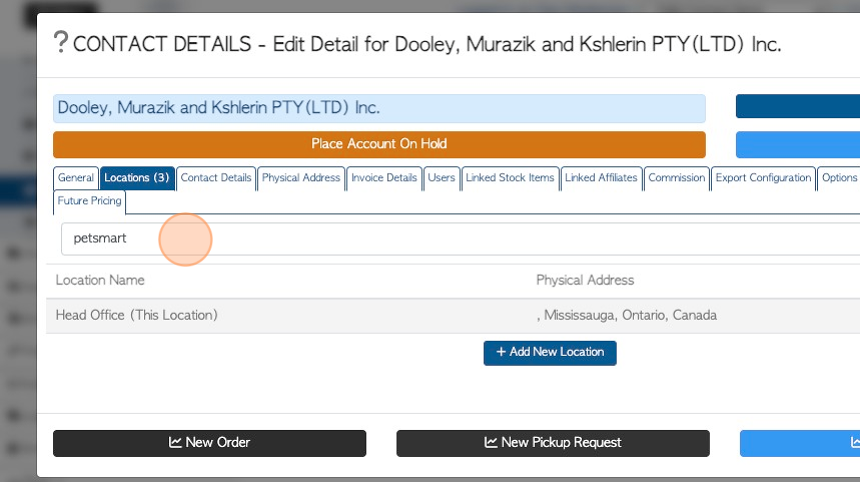
7. Click "Add New Location" to add a new location.
TIP! For detailed steps on how to add a new location - see related article.
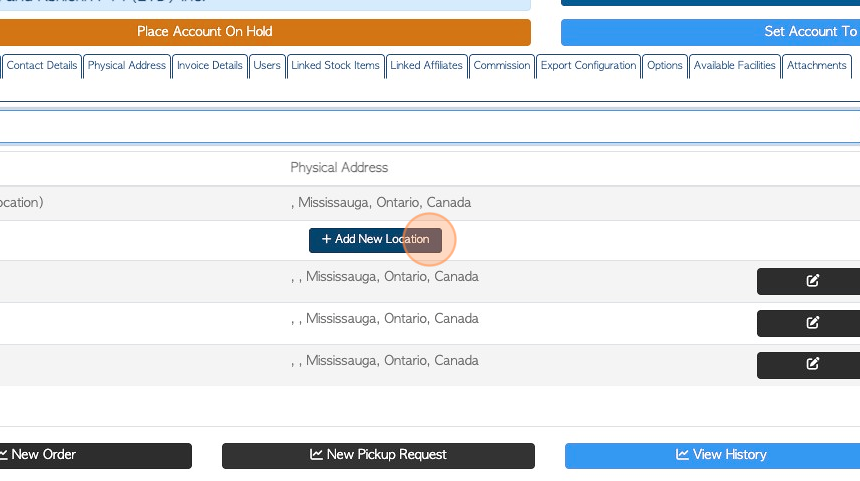
8. Click this link to modify an existing location's information.
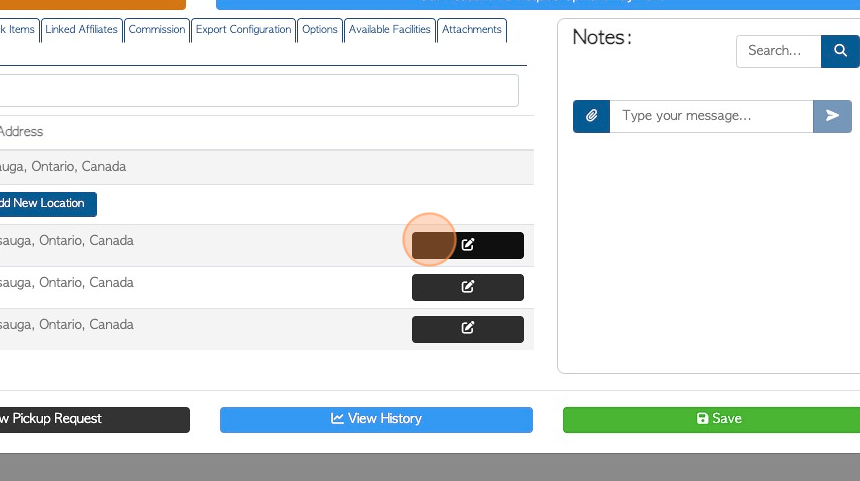
9. The contact details will appear in a pop up screen to be edited.
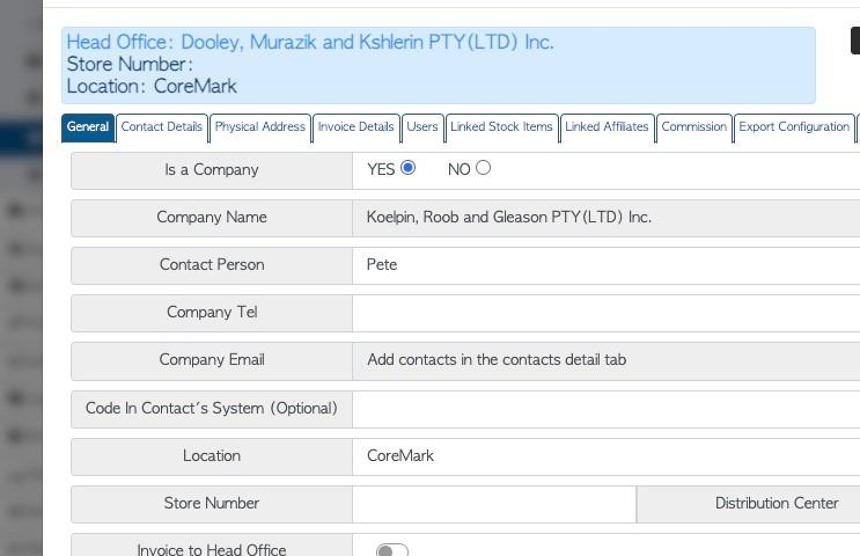
10. TIP! If a Broker location has been linked to a head office the locations tab will not be available.