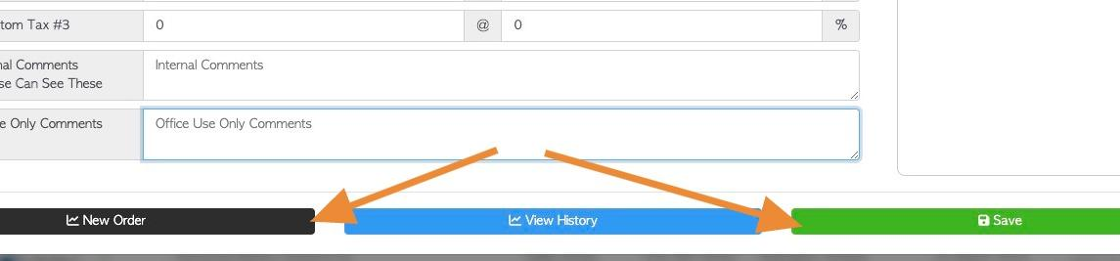Overview of the General tab in Customer Profile
1. The Customer profile is organized into various tabs. This articles provides an overview of the information in the General tab.
TIP! SHORTCUT: Type the Customer name into the global search tool, located at the top right corner of each page. This will bypass steps 2-4.
2. Navigate to the main menu. Click "Customers"
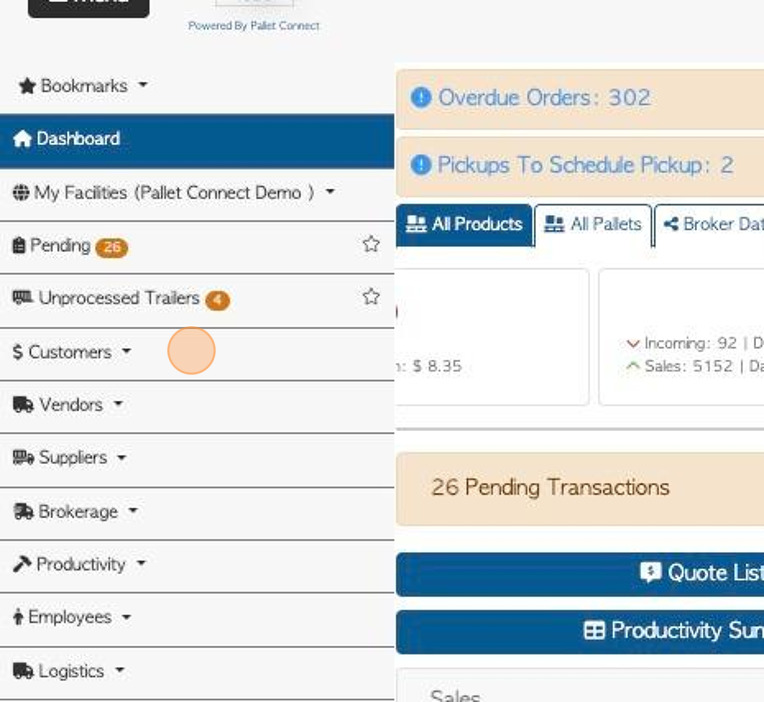
3. Click "Manage Customers"
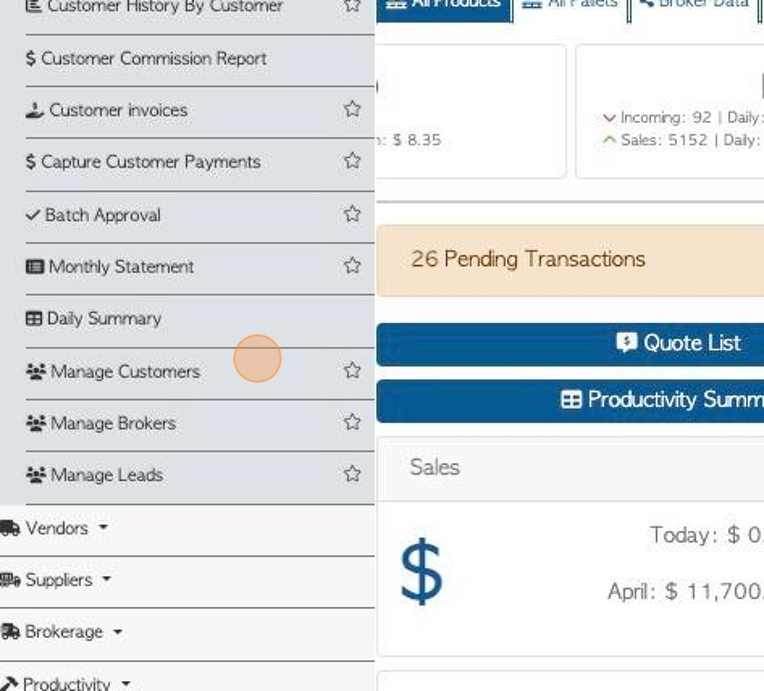
4. Click on the selected customer name from the list.
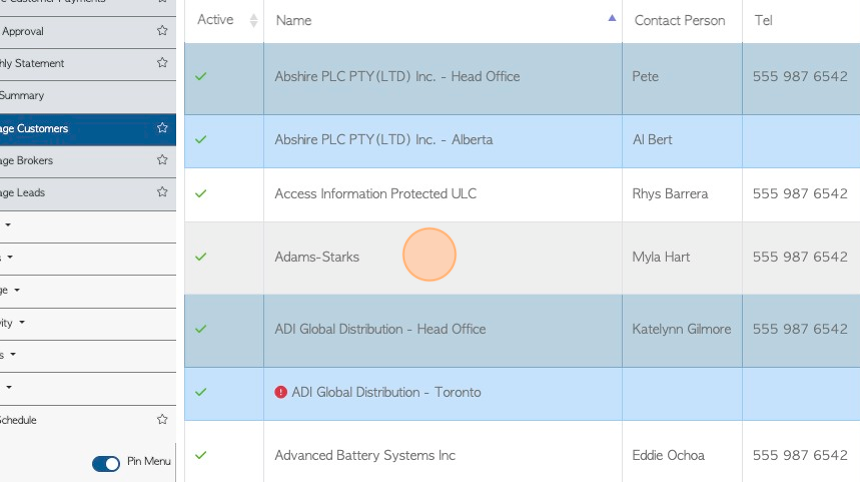
5. The General tab is always displayed first.
TIP! The action buttons at the top of the profile can be accessed from all tabs. The Notes section can be accessed from all tabs also.
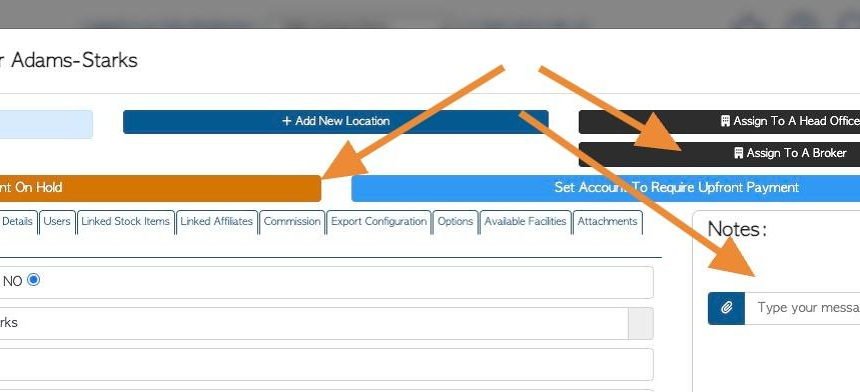
6. Click "Is this a company"
TIP! This will not affect any settings regarding the Customer. It is used by admin to determine if the Customer is a company or an independent operator.
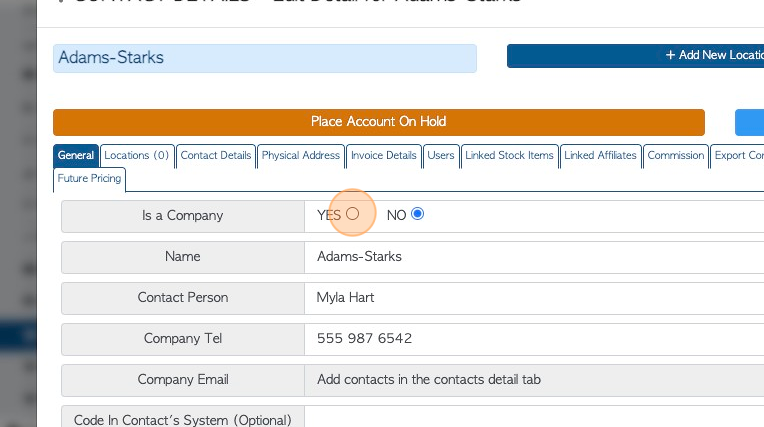
7. Company information can be edited in this tab. For example, company name or telephone number.
TIP! Company email addresses are found in the Contacts tab.
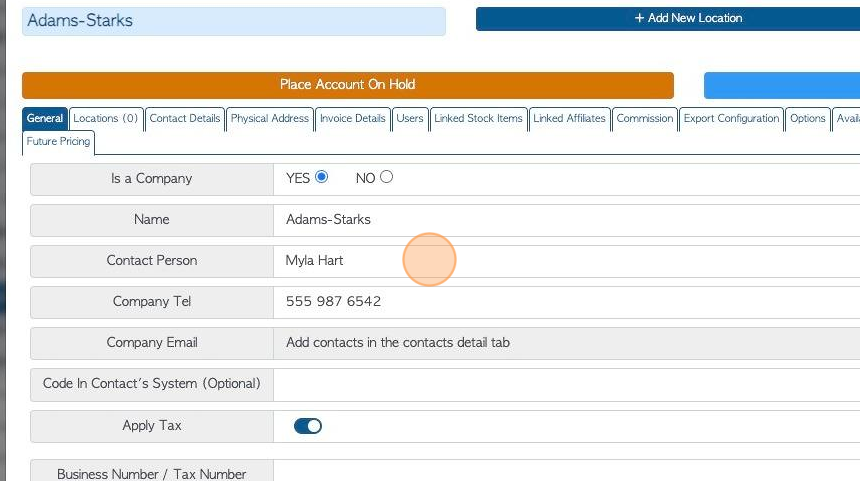
8. Click here on the toggle button to determine if tax is applied to the Customer orders. If tax is applied then the Customer's business number can be added.
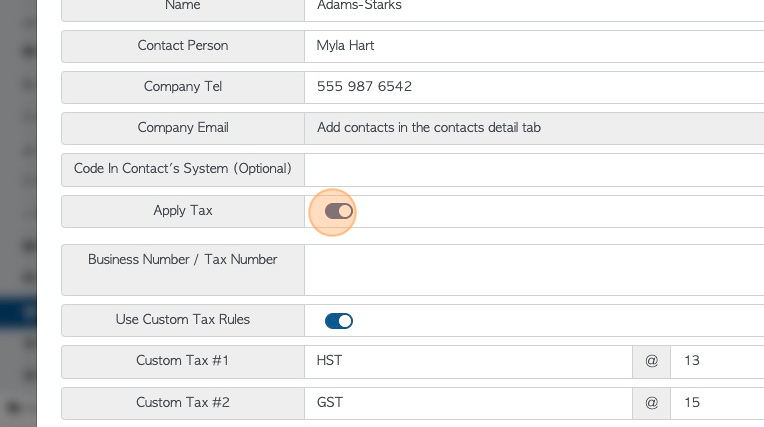
9. If tax is not applied to a Customer, then a "Tax Exemption Reason" can be added.
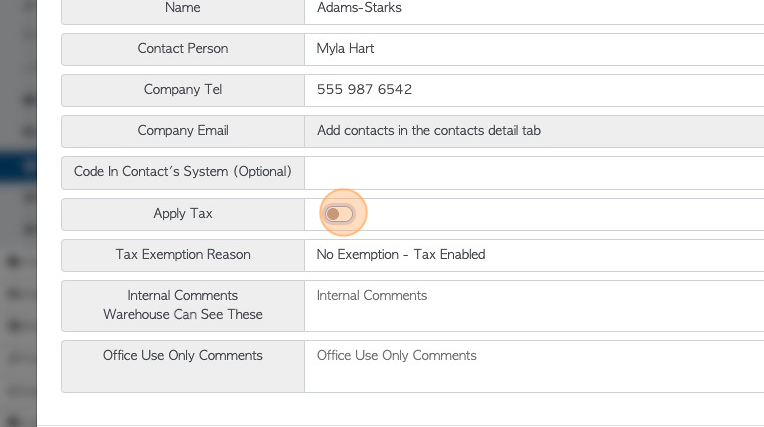
10. Click here to add custom tax rules. See related article.
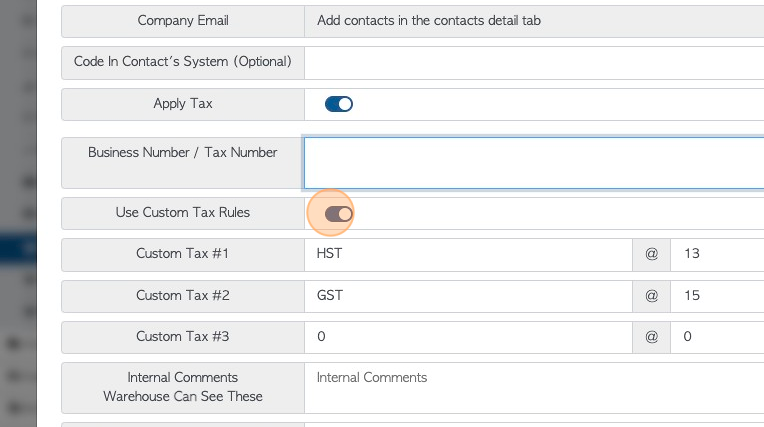
11. Click the "Internal Comments" field to add comments not seen by the Customer.
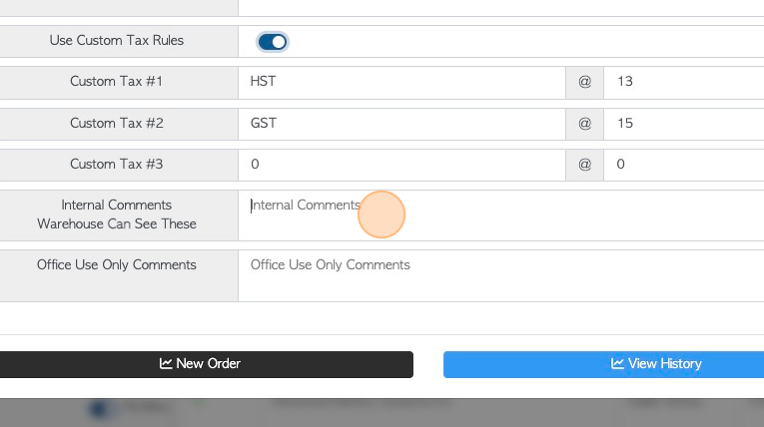
12. Click the "Office Use Only Comments" field to add comments only seen by admin staff.
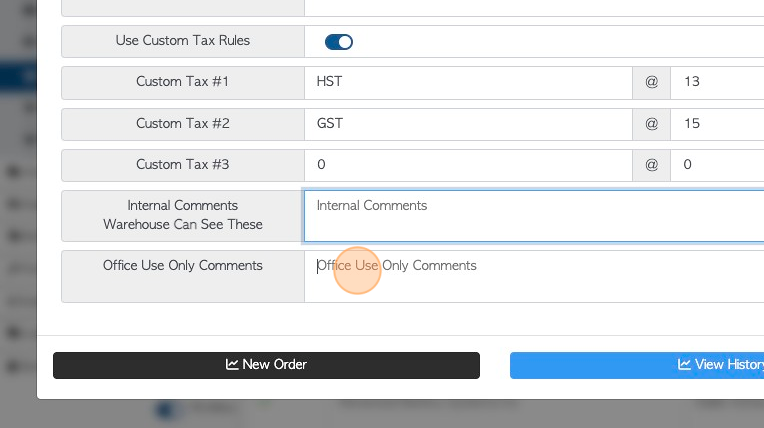
13. TIP! The action buttons at the bottom of the page can be accessed from every tab in the Customer profile.