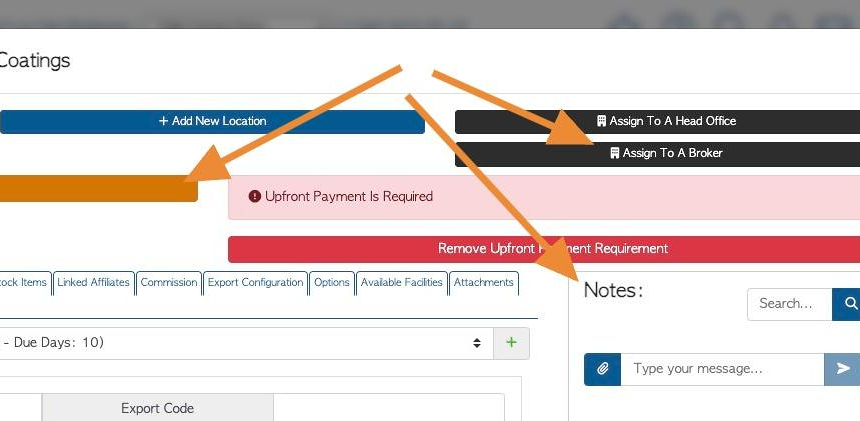Overview of the Invoice details tab in the Customer Profile
1. The Customer profile is organized into various tabs. This articles provides an overview of the information in the Invoice details tab.
TIP! SHORTCUT: Type the Customer name into the global search tool, located at the top right corner of each page. This will bypass steps 2-4.
2. Navigate to the main menu. Click "Customers"
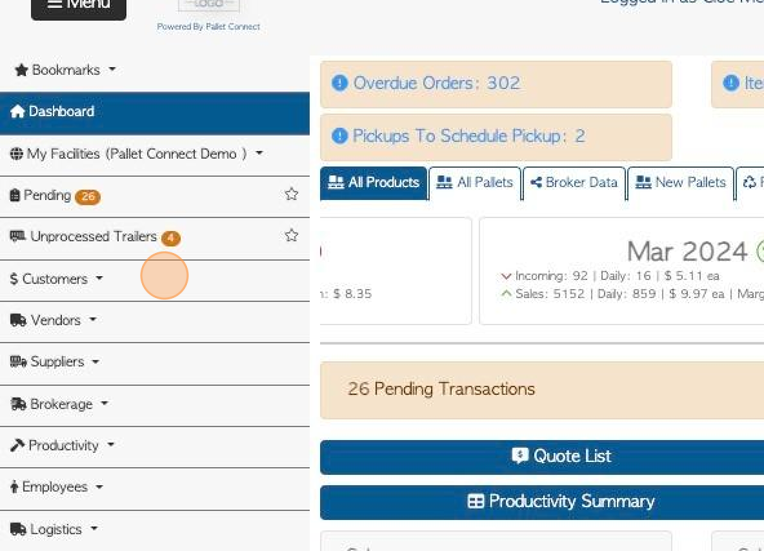
3. Click "Manage Customers"
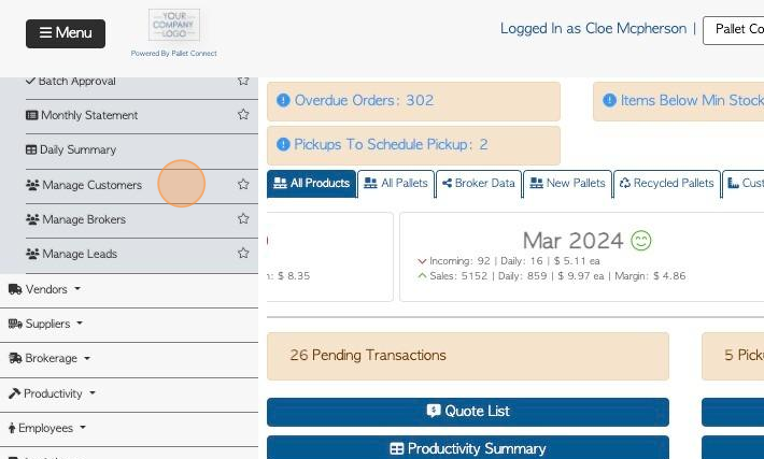
4. Click on the selected Customer from the list.
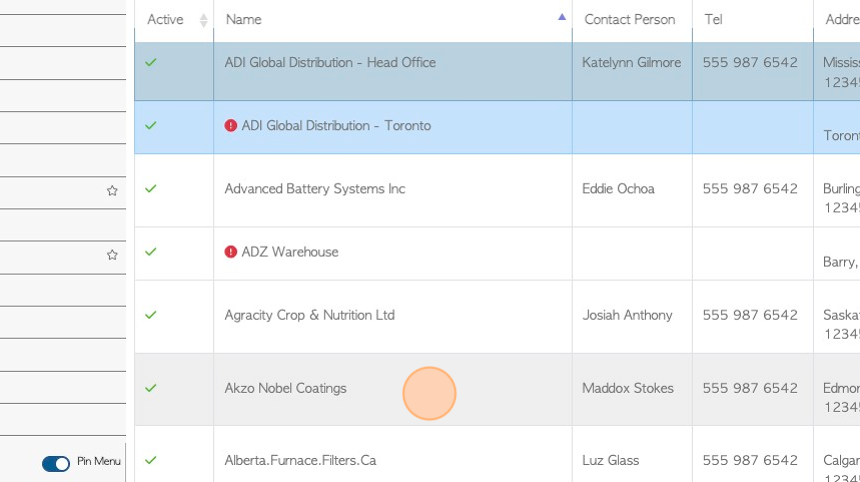
5. Click the "Invoice Details" tab
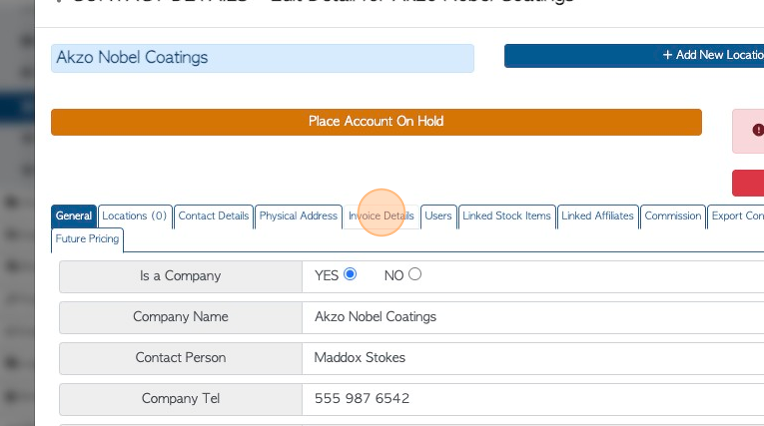
6. Click this dropdown to add payment terms to the profile. See related article.
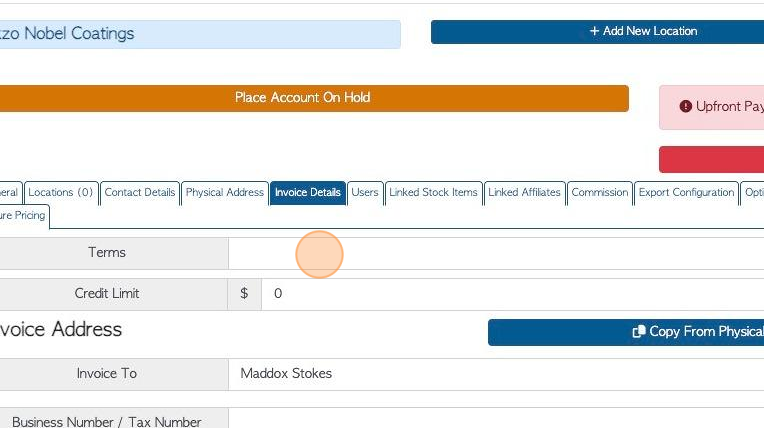
7. Custom tax terms can also be inputted. See related article.
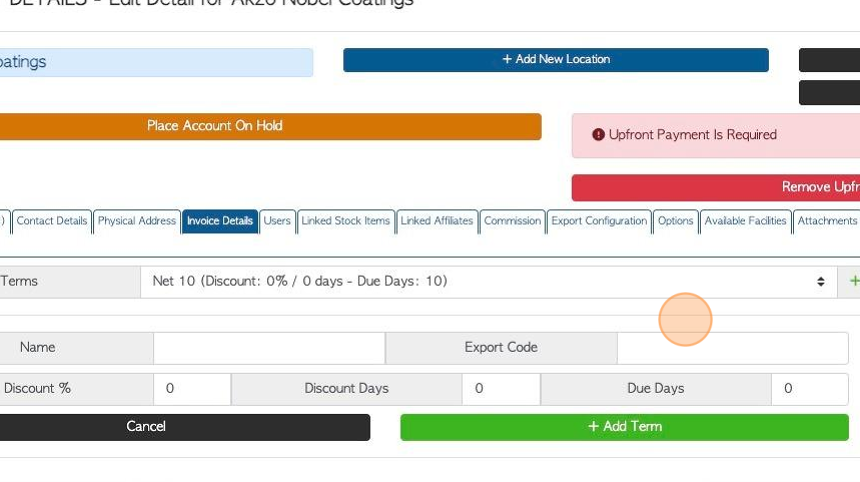
8. Click this number field to add a credit amount. See related article.
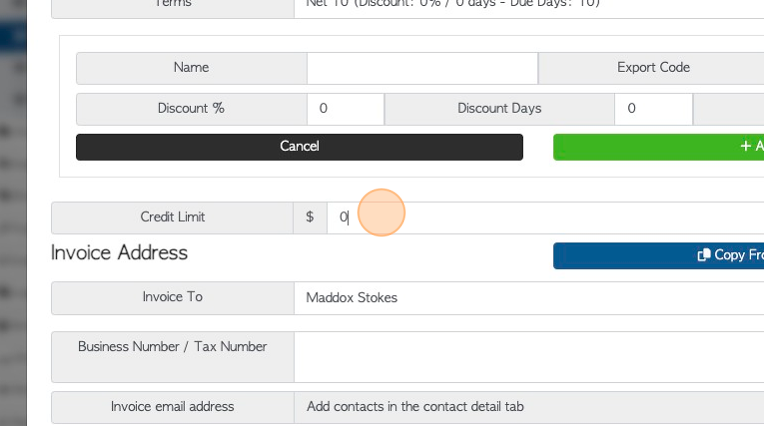
9. Click this text field to add a contact person to the Invoice.
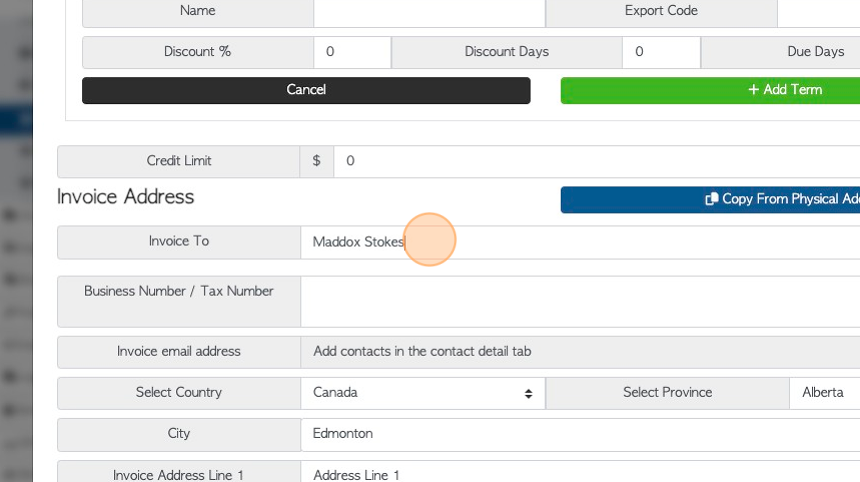
10. Click this field to add a Business number or Tax number for the Customer.
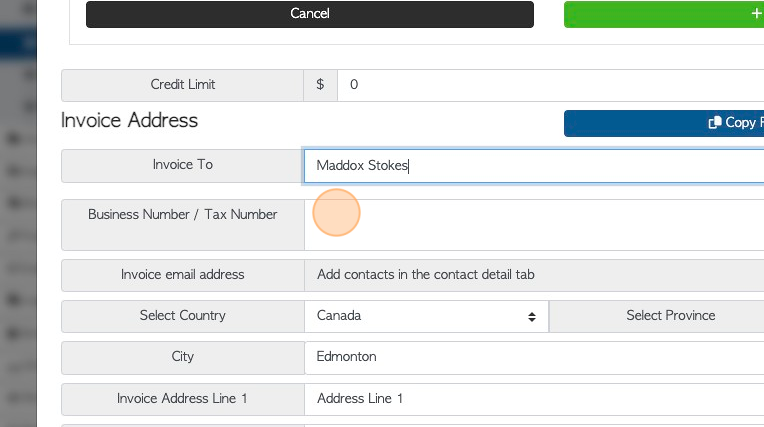
11. The Invoice Address can be added. This billing address will appear on the Customer's invoice.
TIP! The action button "Copy From Physical Address" will auto populate the address from the physical address information.
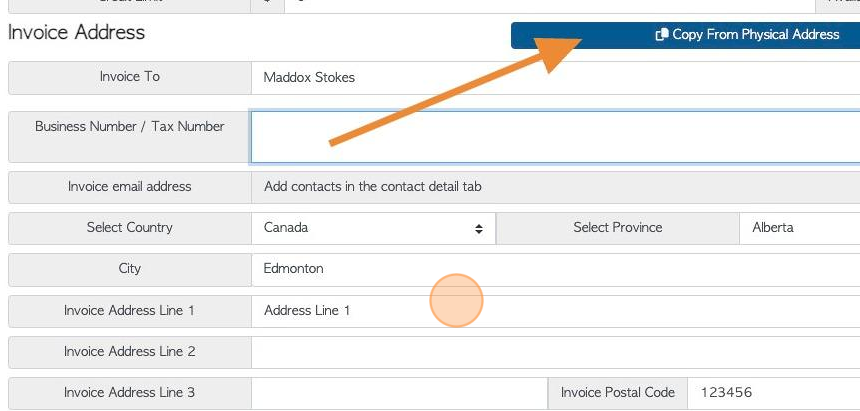
12. TIP! The Action buttons at the top and bottom of the profile can be viewed from every tab. The Notes section can also be viewed from each tab.