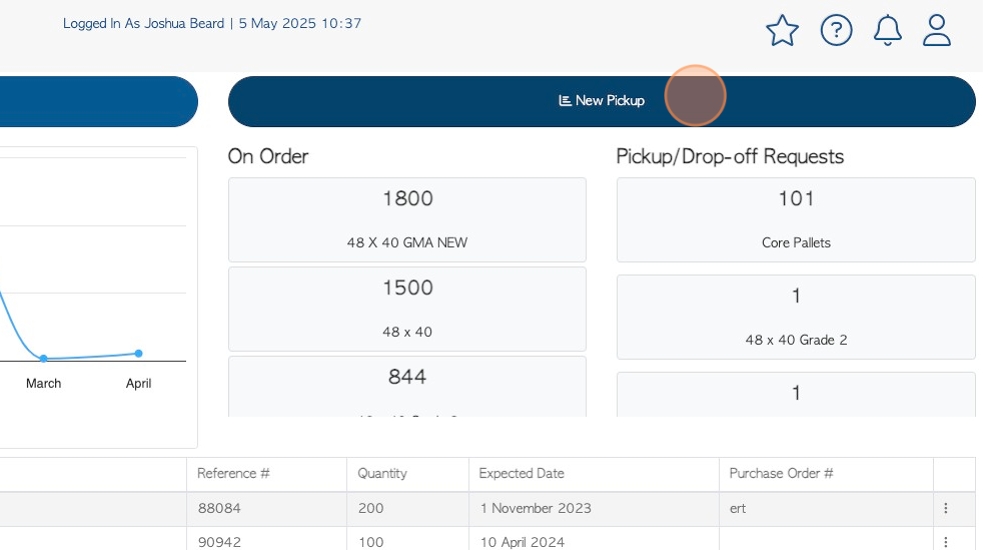Overview of the Pallet Connect Affiliate Portal.
1. The Affiliate Portal is a useful tool, that allows the Affiliate to complete assigned pick ups and orders and view transaction history. It is beneficial as the information is updated in real time and readily available for the Affiliate when they log in.
This article provides an overview of the Portal. Please also see other related articles on the Affiliate Portal.
Once logged into the Affiliate Portal, the first page displayed is the dashboard.
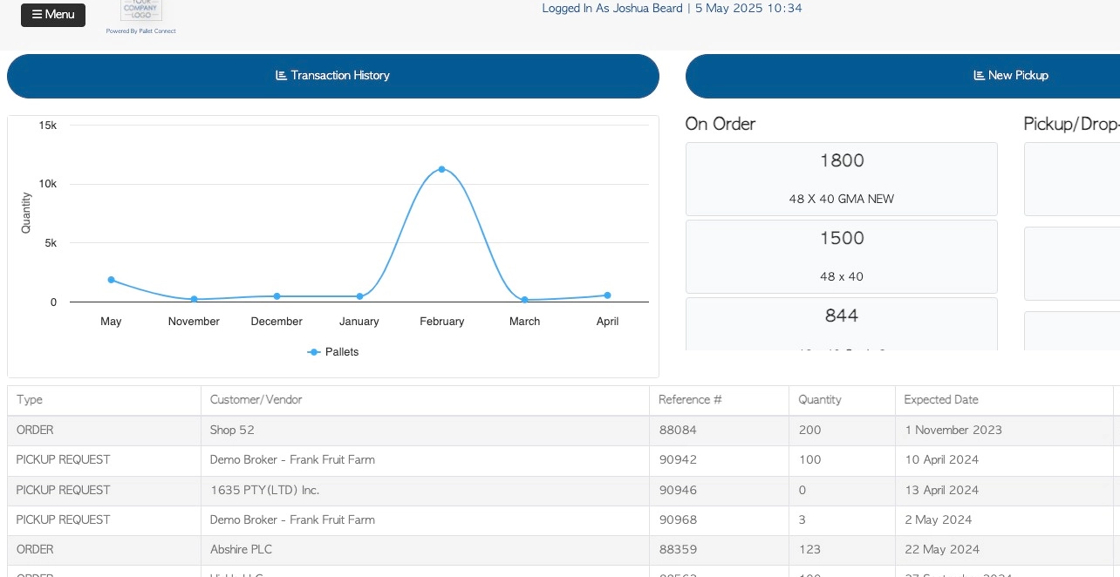
2. The main task bar allows access to support, shows alerts and log-in information.
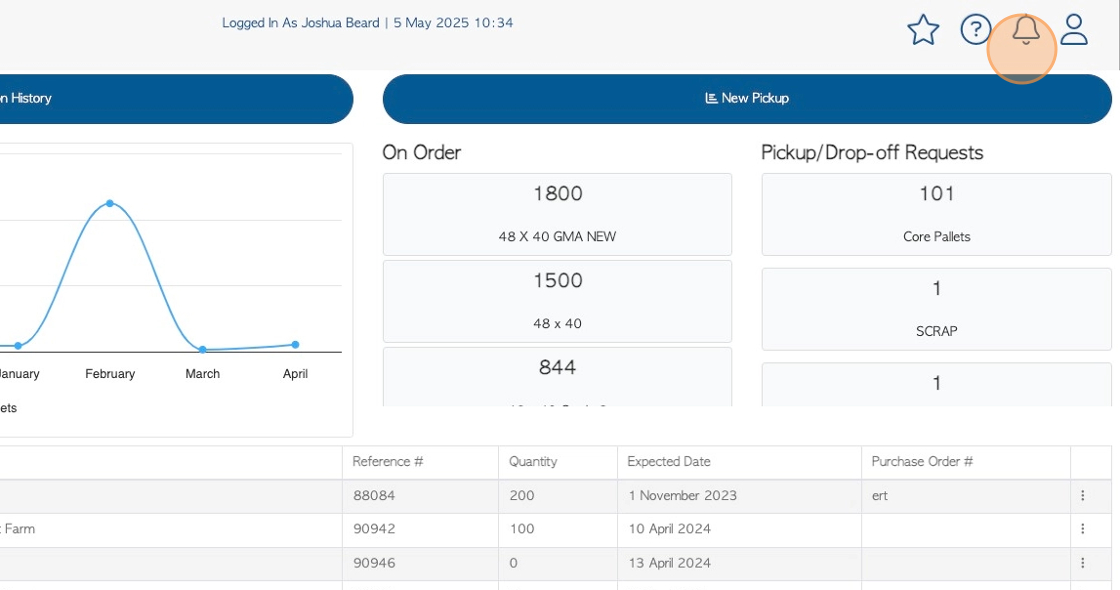
3. Click "Menu" to review menu options.
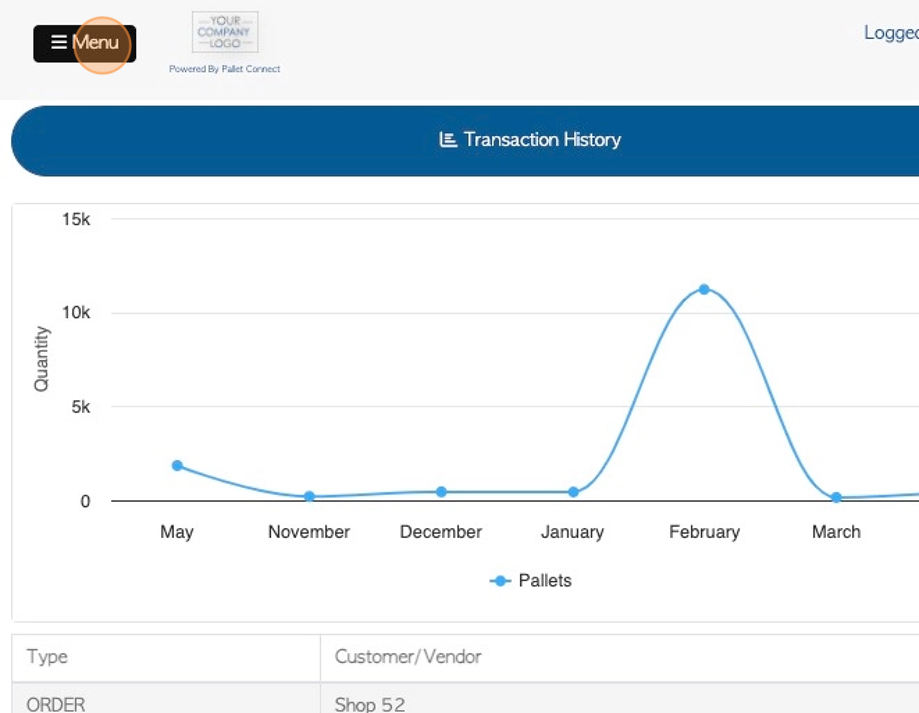
4. Transaction history is displayed in chart form.
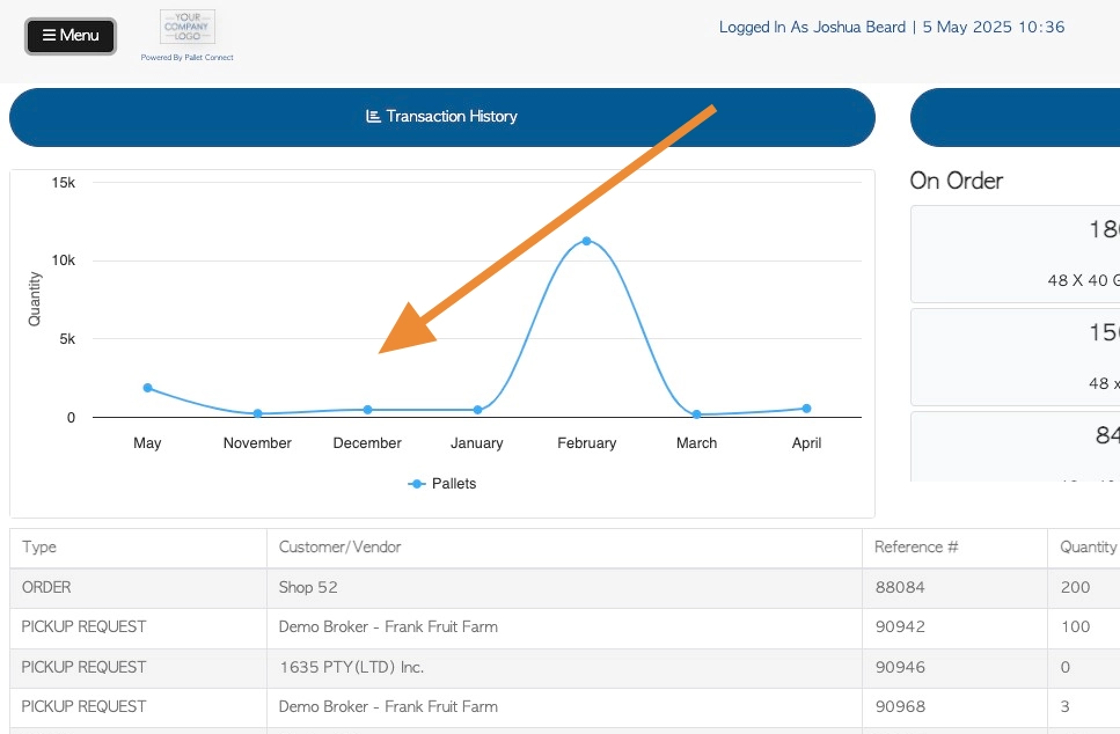
5. Current stock items are listed here and divided into Orders and Requests.
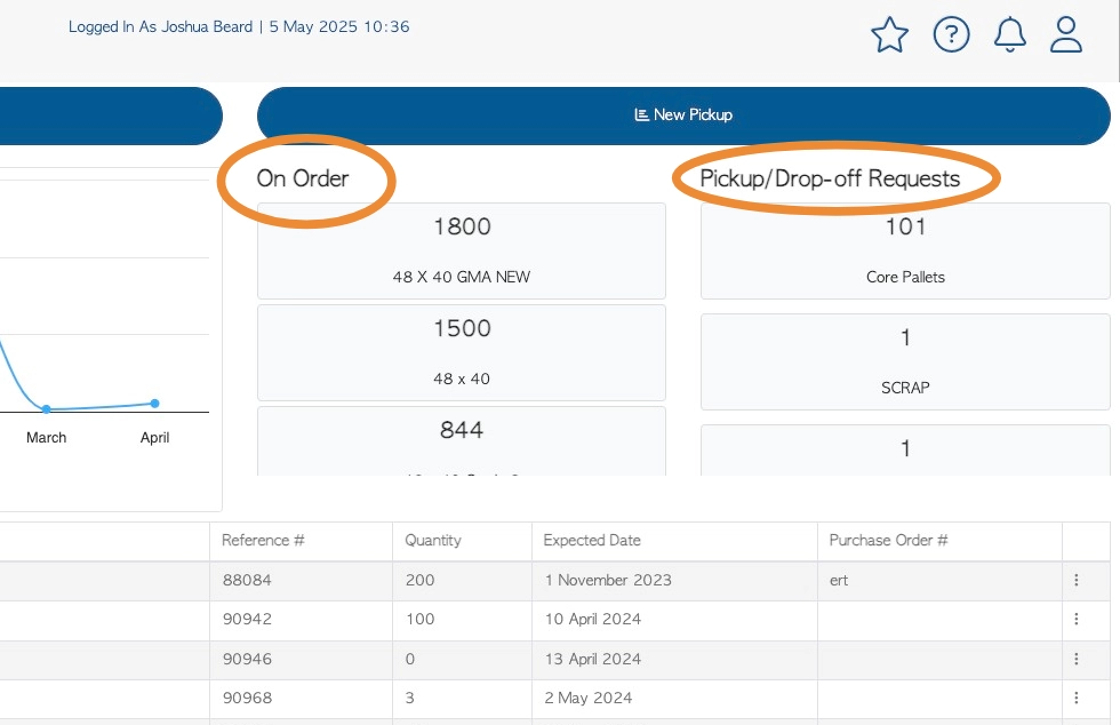
6. Open transactions are listed here.
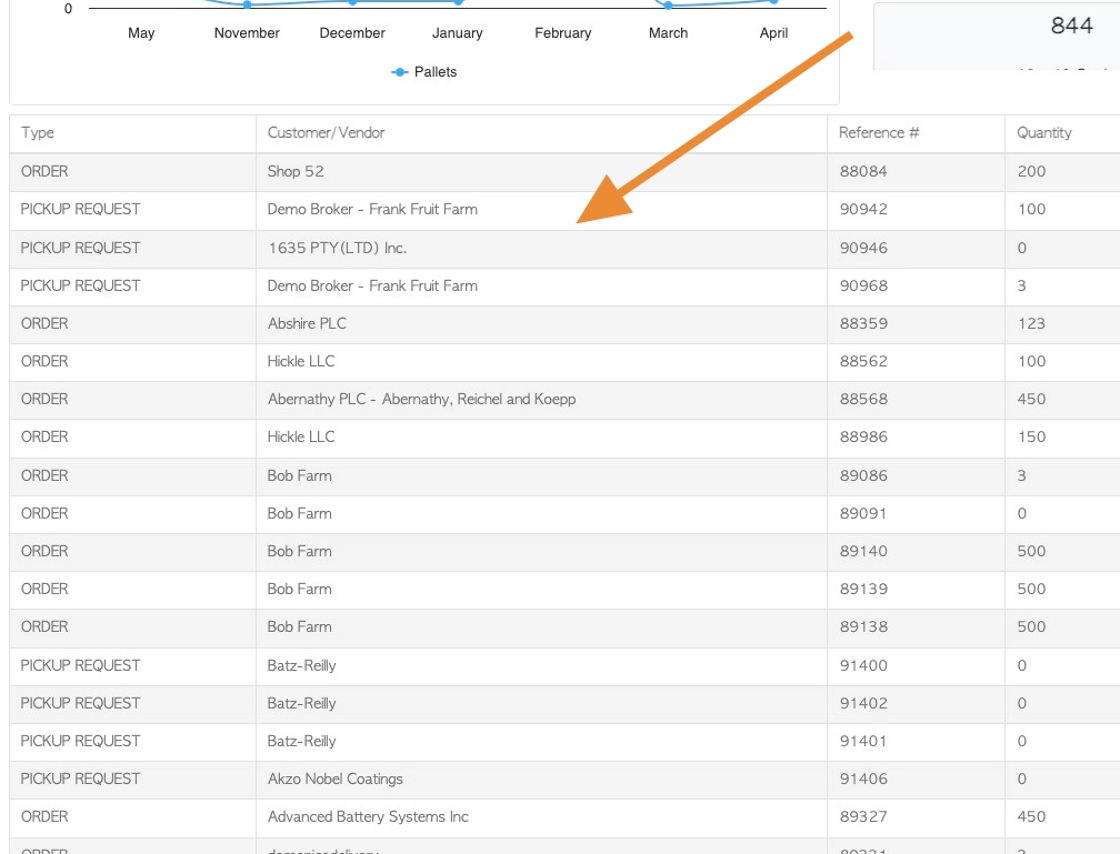
7. Click on a selected transaction to view the details page.
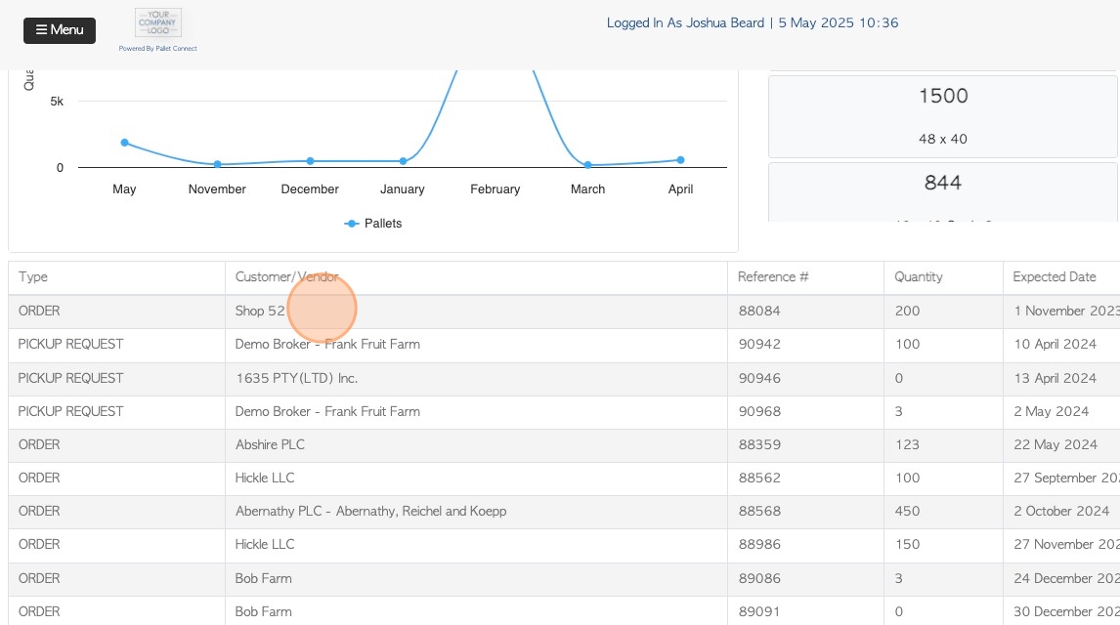
8. The Order or Pick Up Request details page is displayed.
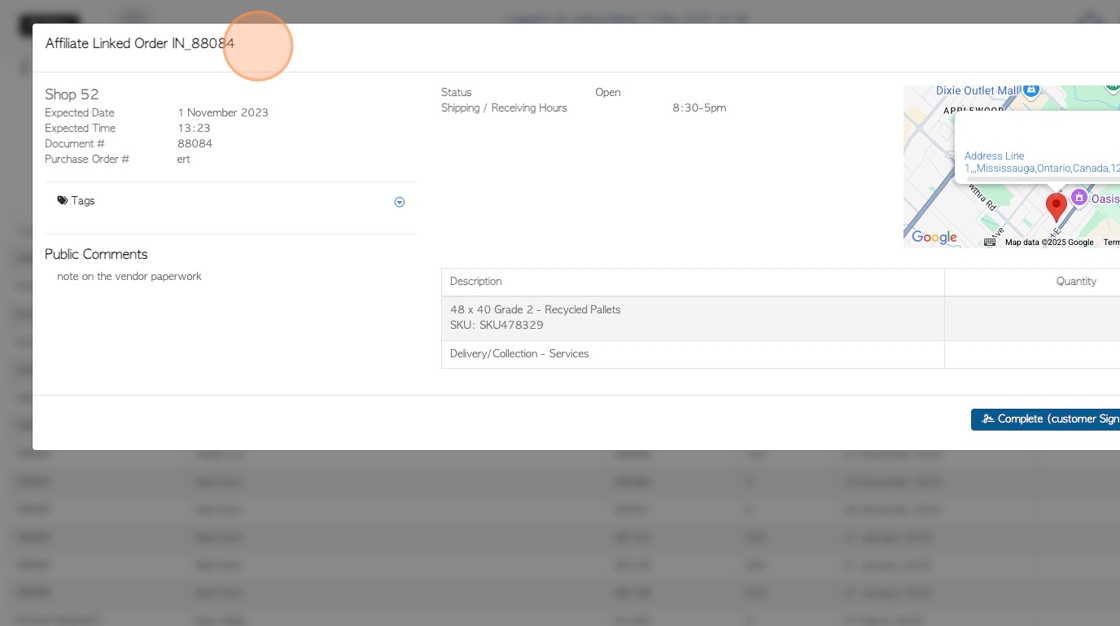
9. Click the action "Menu" to view the options.
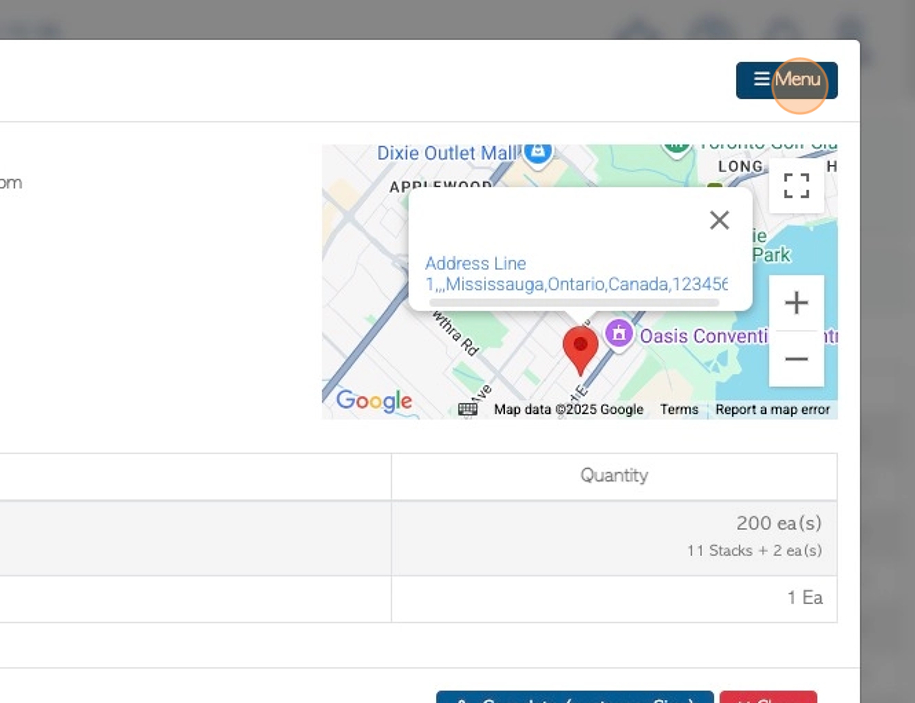
10. PDF Documents can be reviewed from the menu. The transaction can be placed on hold or completed.
See related guide article on completing a transaction in the portal.
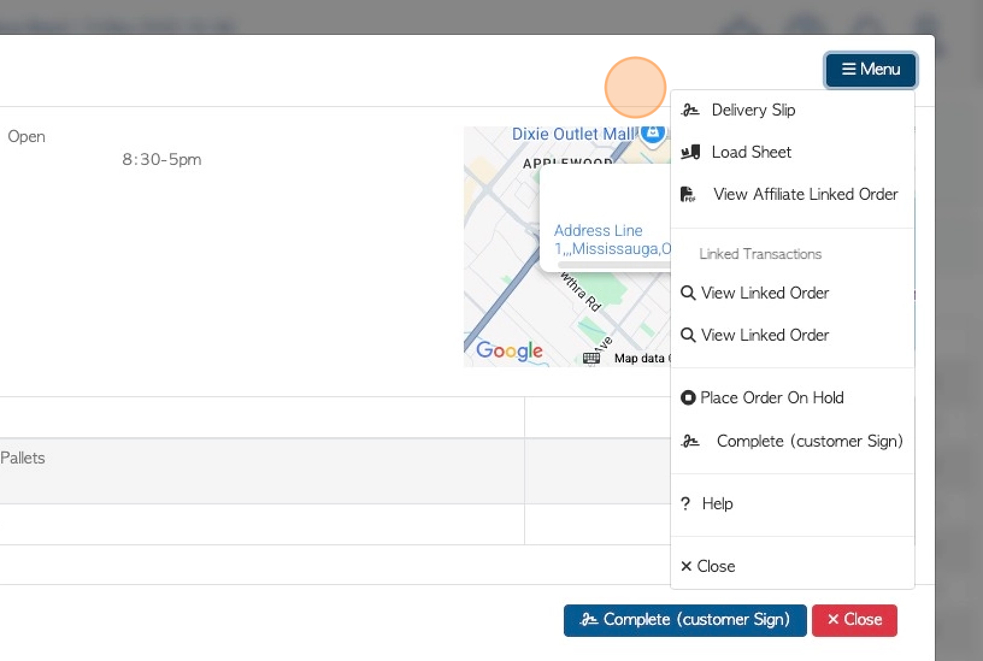
11. Click "Close" to return to the dashboard.
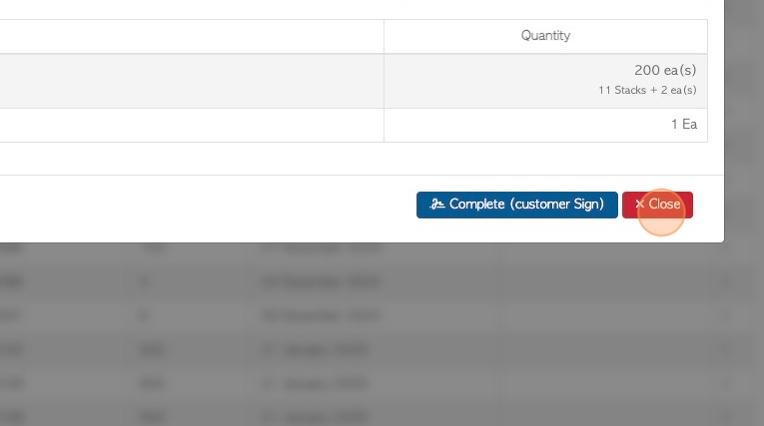
12. Click "Transaction History" to view a list of previous and current transactions.
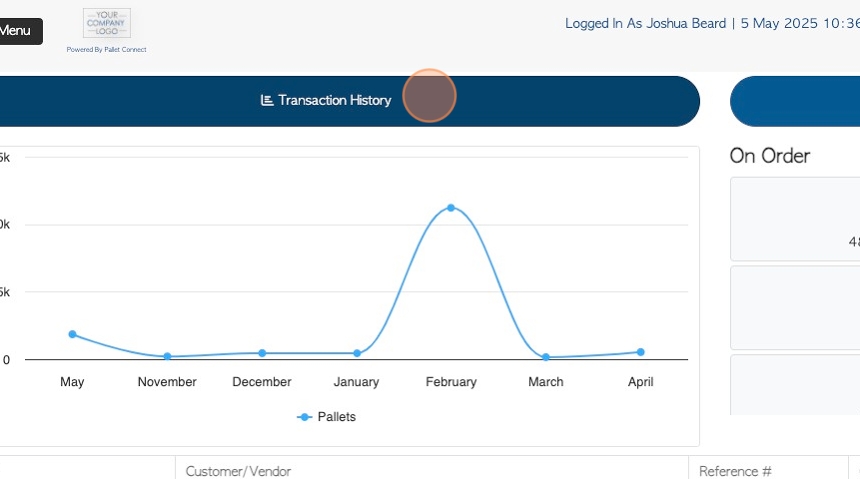
13. Click on a transaction from the list to view the details page.
Click this text field to change the date range of the report.
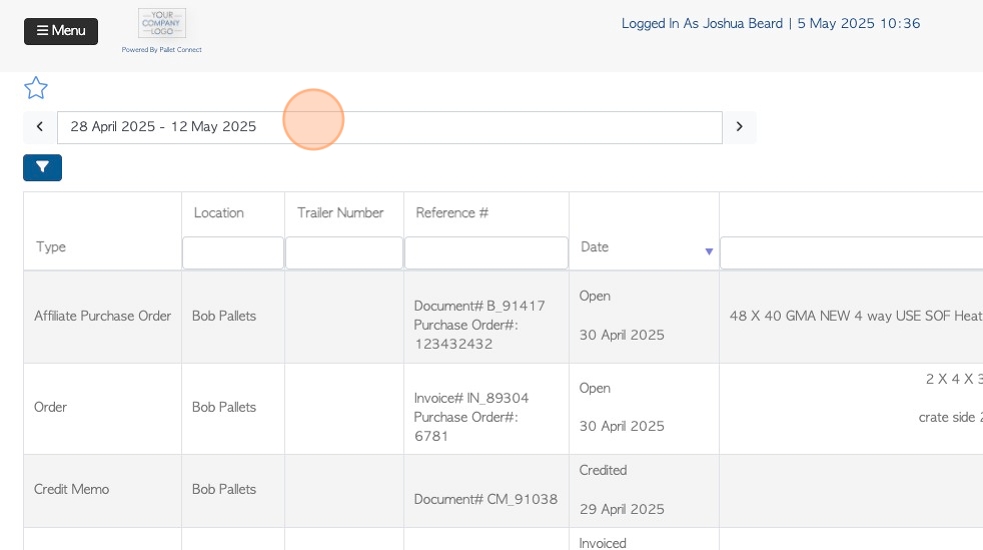
14. Click on a date from the list or use the calendar.
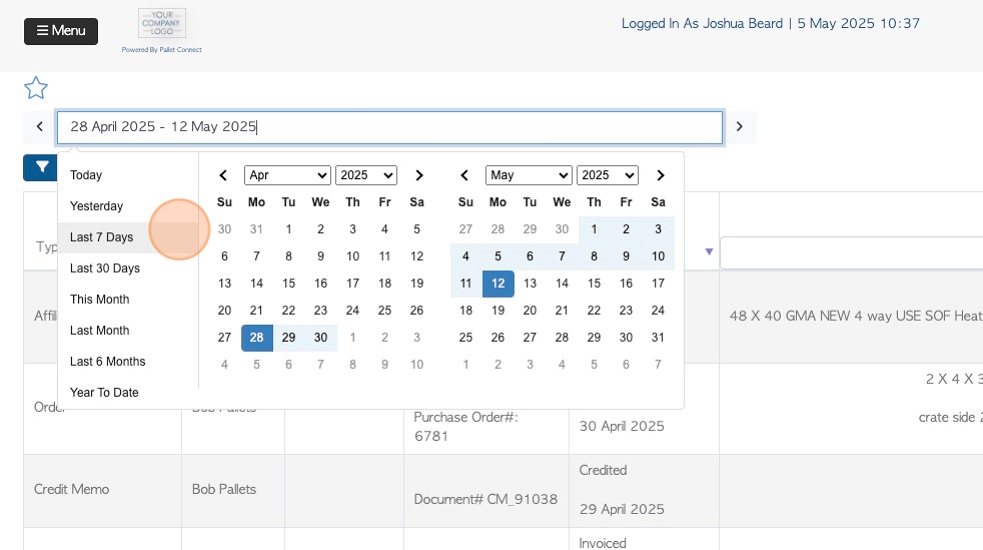
15. Click "New Pickup" to start a new pick-up transaction that has not previously been assigned.
See related article on creating a new pick up request from the Affiliate Portal.