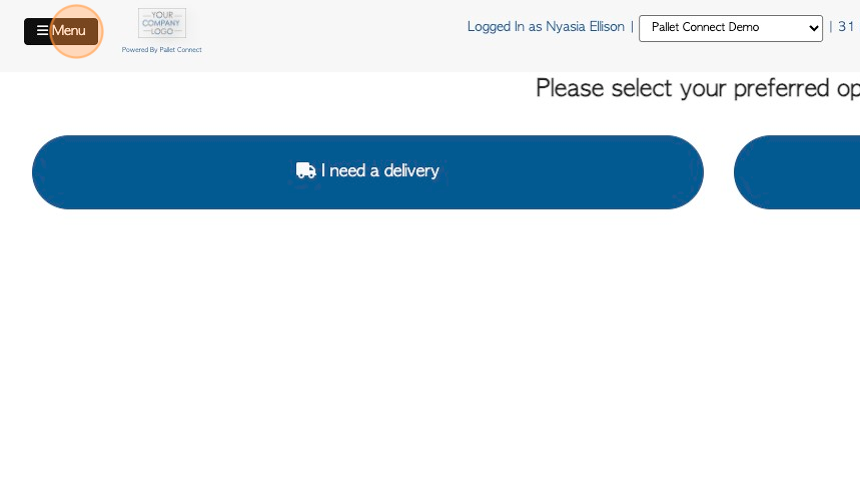Overview of the Pallet Connect Customer Portal
1. The Customer Portal is a useful tool, that allows the Customer to place new orders and manage their existing orders. It is beneficial as the information is updated in real time and readily available for the Customer when they log in.
This article provides an overview of the Portal. Please also see article outlining "How to Place a New Order from the Customer Portal".
2. When logging in, the default page is the Dashboard, which shows an overview of recent activity.
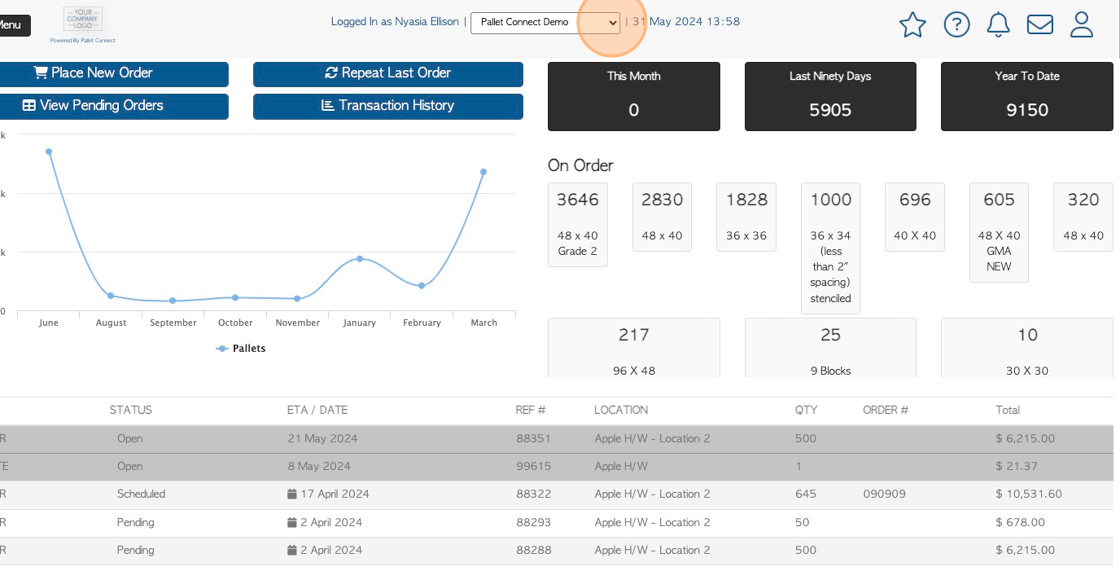
3. Click this dropdown to move between sites.
NOTE: This is only applicable if more than 1 location has been set up.
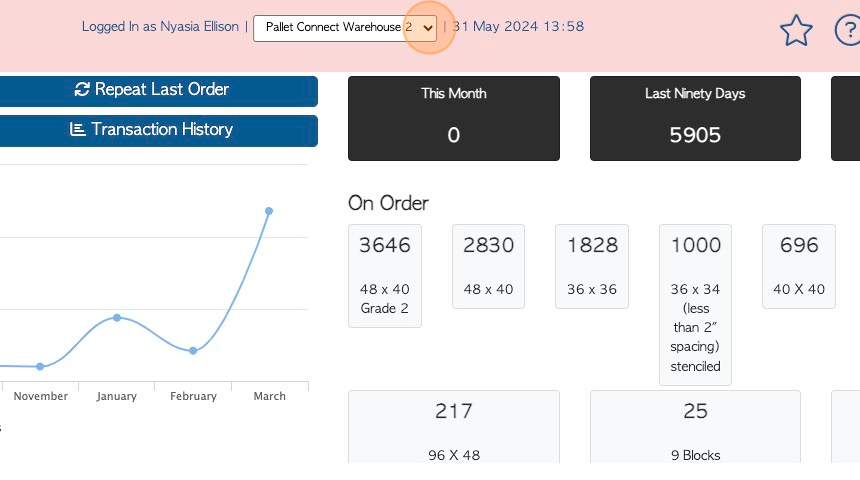
4. The top text boxes show the quantity order this month, last ninety days and for the current year.
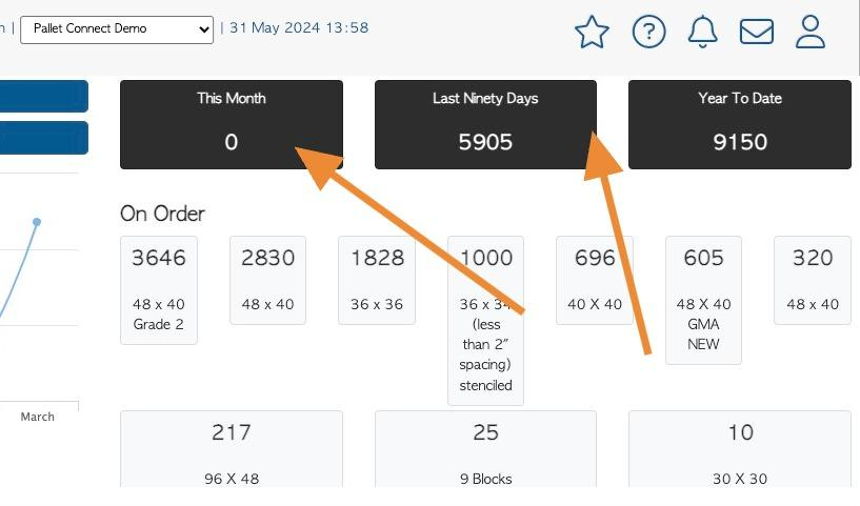
5. The "On Order" boxes show the items on order, organized by item type. These items are all pending.
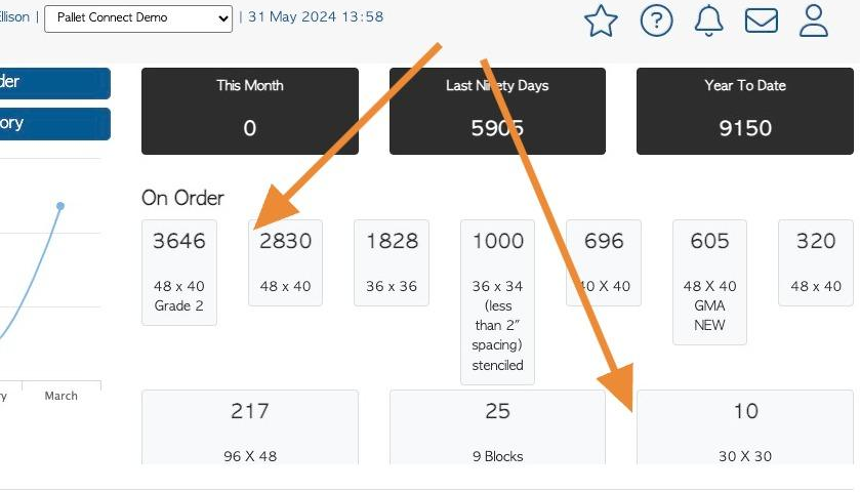
6. The graph shows items ordered in a timeline.
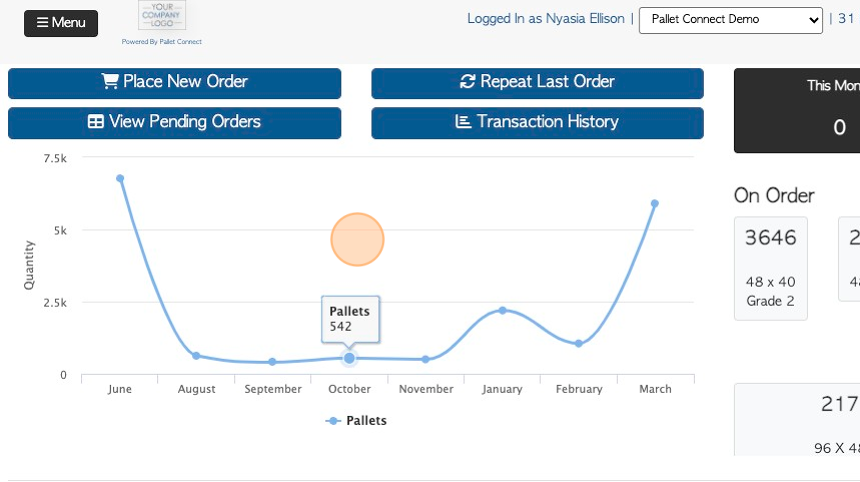
7. Recent transactions are displayed at the bottom of the dashboard. They show basic information, such as, the order status and ETA (Estimated Time of Arrival).
The orders in the list are colour coded depending on the status.
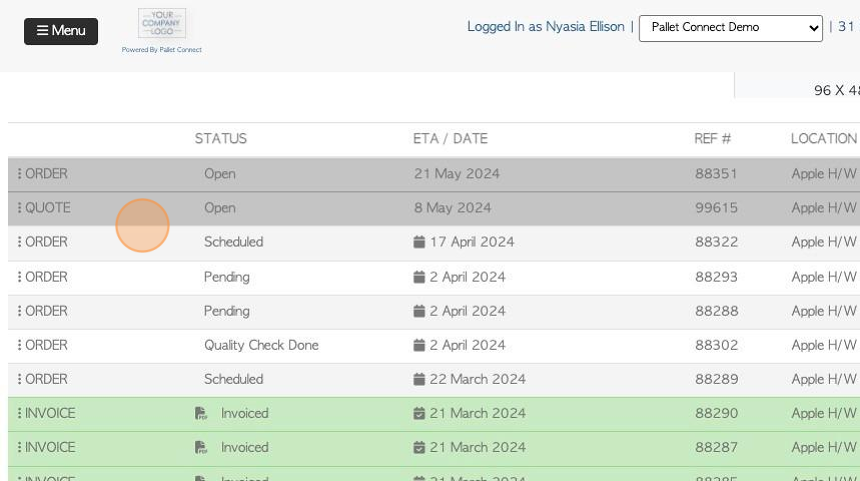
8. Click on a transaction to reach the details page.
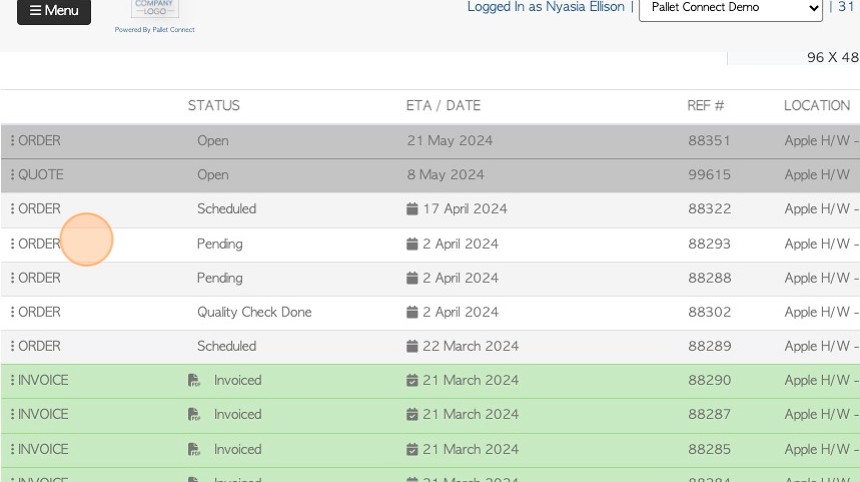
9. The transaction details will be displayed in a pop up screen.
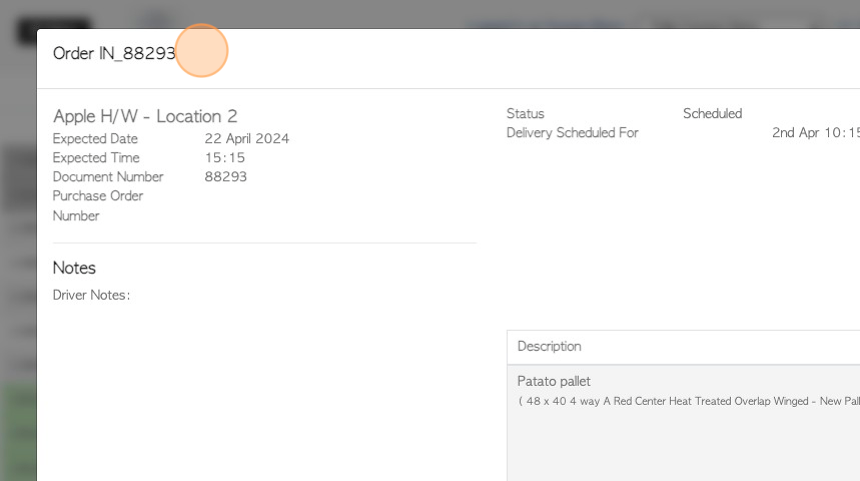
10. Click "Close" to return to the dashboard.
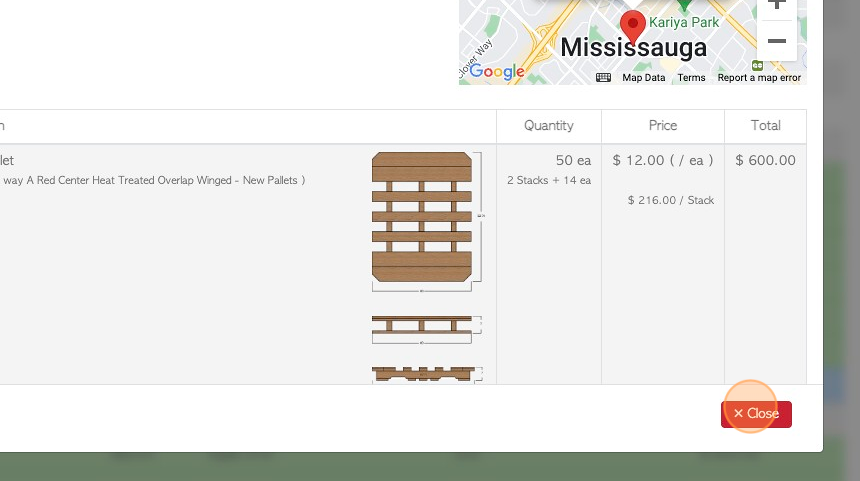
11. There are four shortcut buttons at the top of the dashboard.
- Place Order 2) Repeat Order 3) View Orders 4) Transaction History.
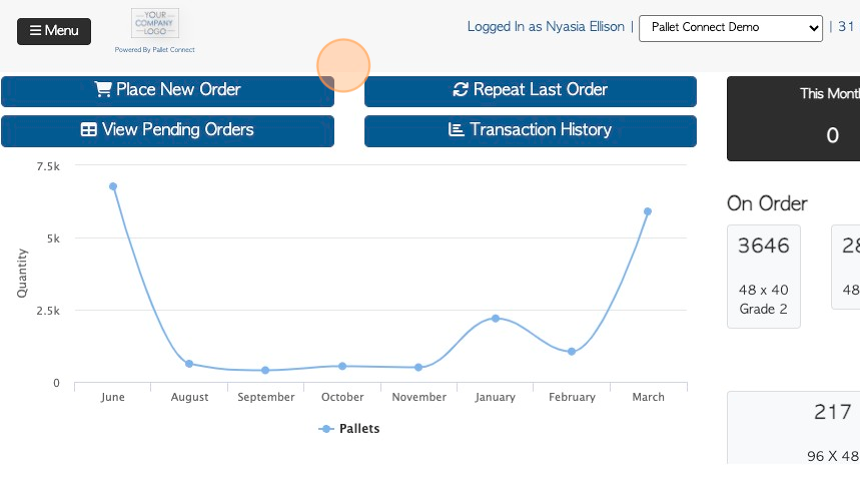
12. Click "Menu" to reach the main menu.
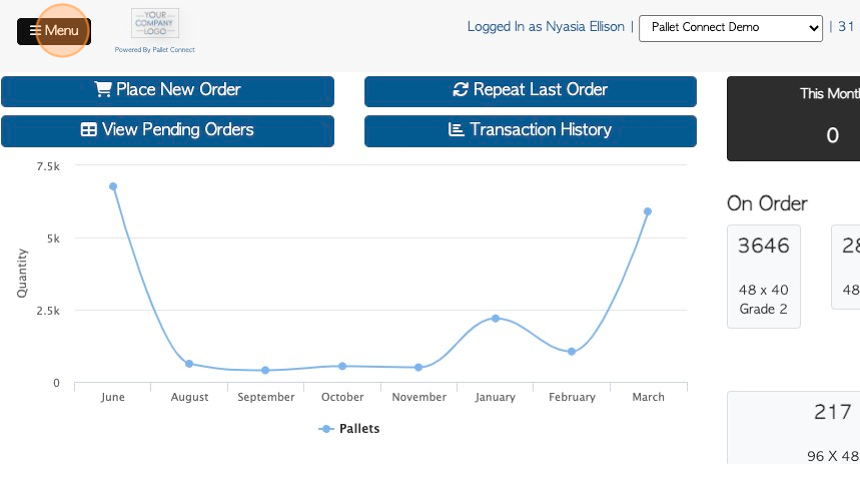
13. The main menu has different tabs that allow the user to view transactions, place orders and manage users.
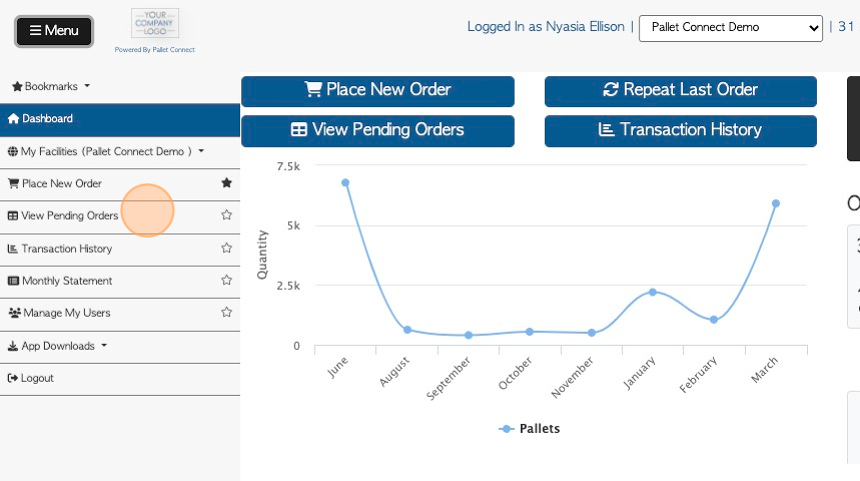
14. To view the Transaction History report. Click "Transaction History" from the dashboard or the menu. This report shows all previous transactions including orders and invoices.
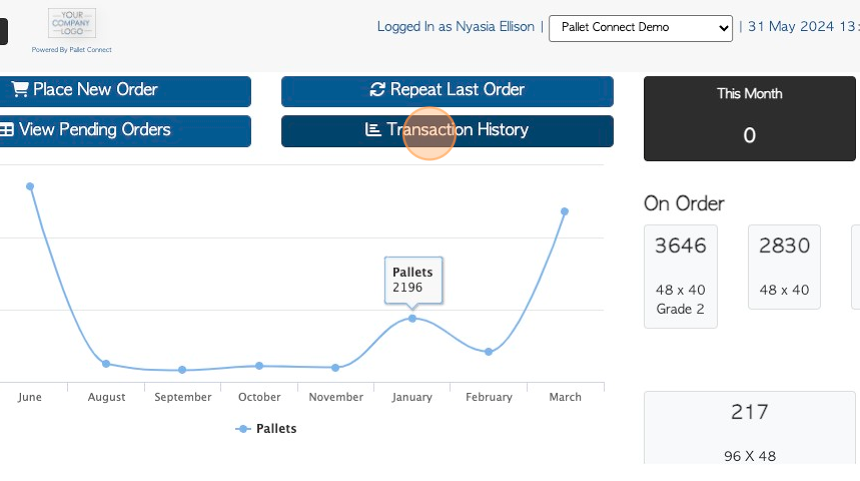
15. Click "Only Show Deleted Transactions" to show deleted transactions.
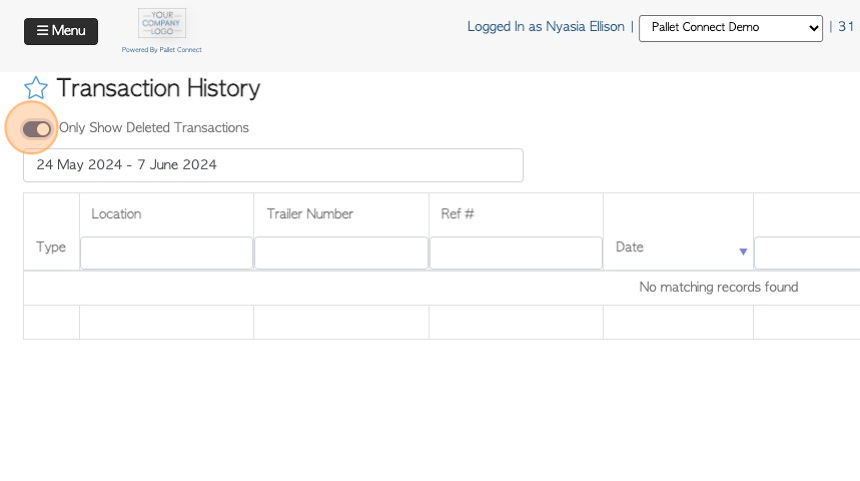
16. Click this text field to change the date range of the report.
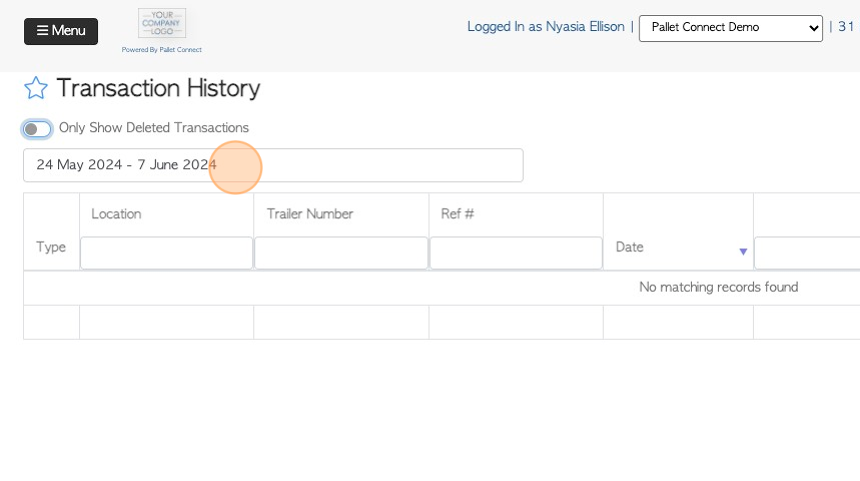
17. Click on a date from the list or choose a date range from the calendar.
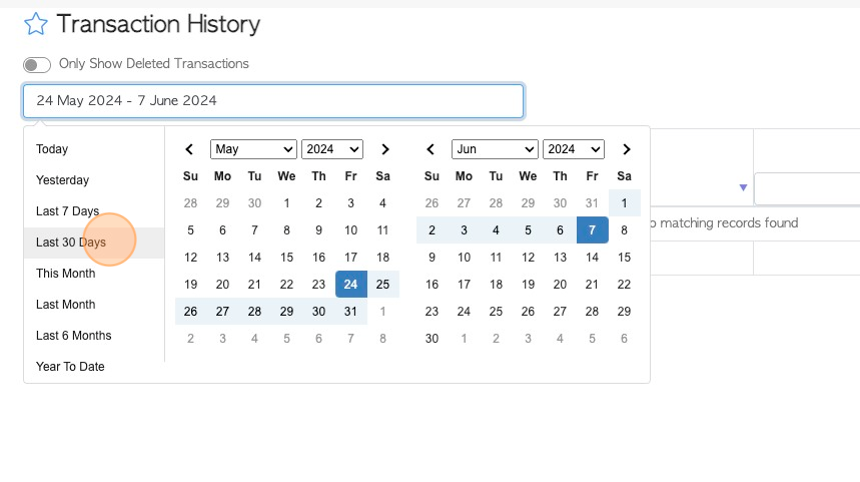
18. Click the list icon to customize the columns of the report.
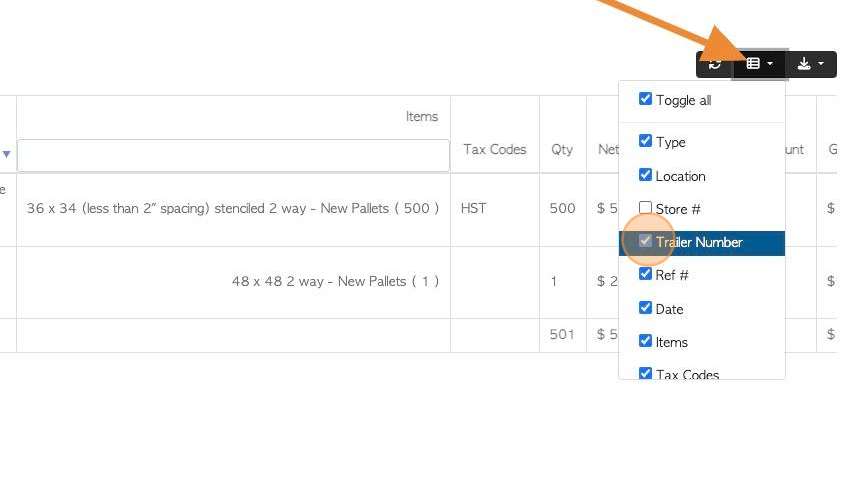
19. Click the download icon button to export and download the report.
CSV or MS-Excel format can be chosen.
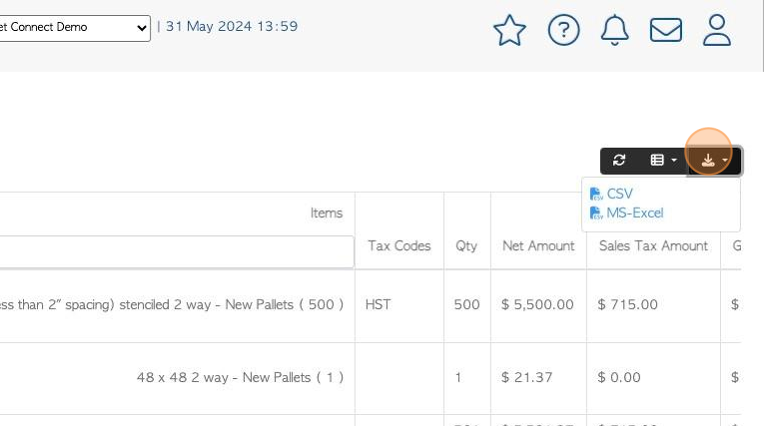
20. To view the Pending Orders report. Click "View Pending Orders" from the dashboard or the menu.
The Pending Orders page shows all transactions that have not been completed.
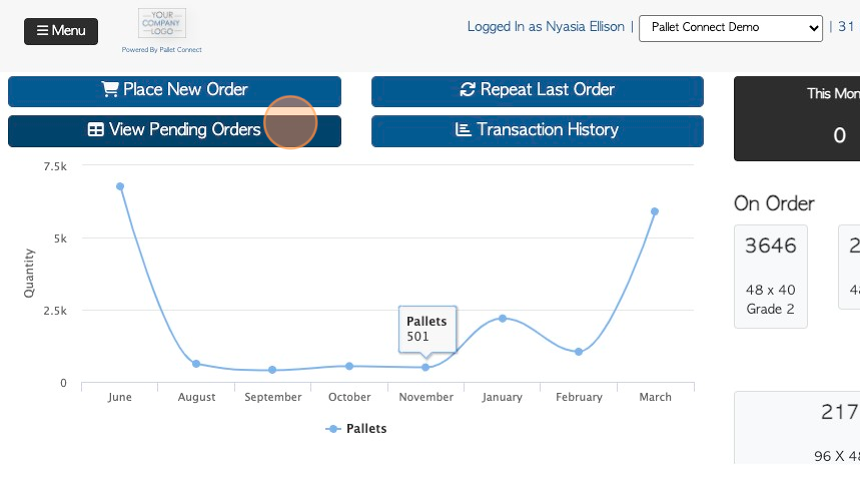
21. Click here to show only deleted transactions.
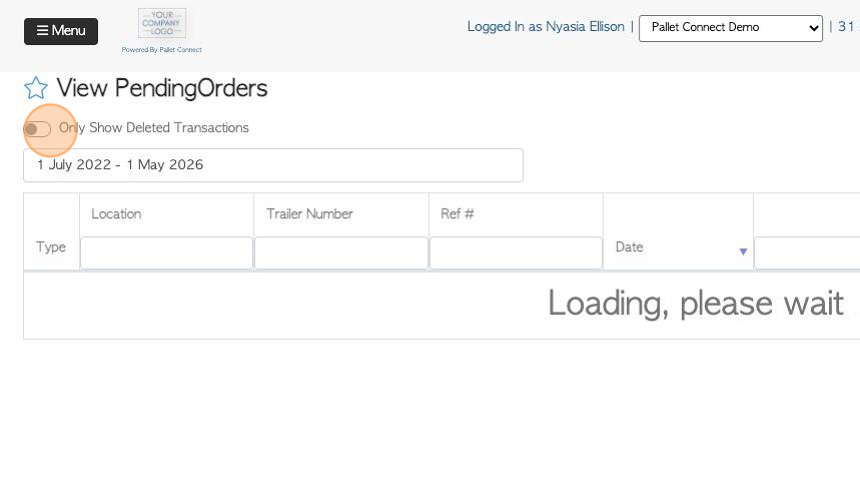
22. Click this text field to change the date range of the report.
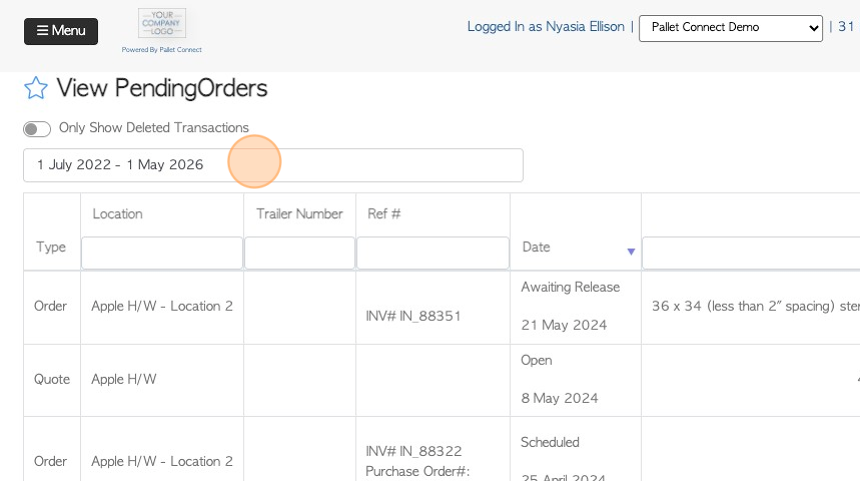
23. Click a date from the list or choose a date range from the calendar.
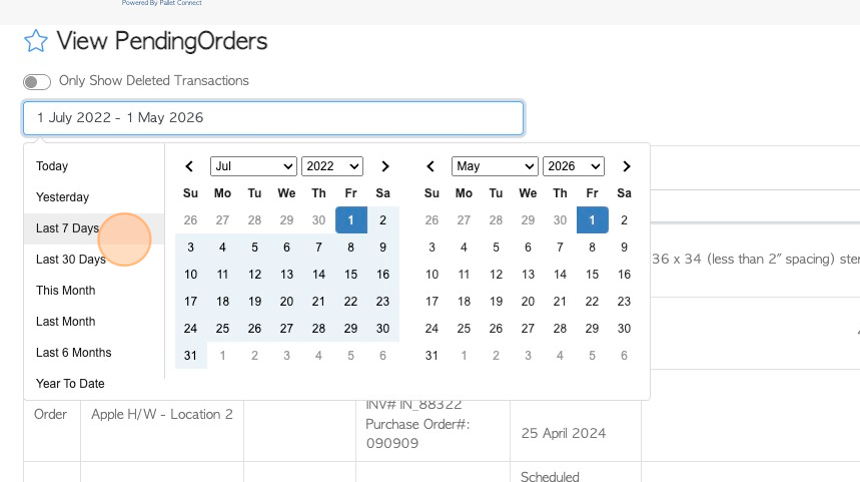
24. To repeat the last order. Click "Repeat Last Order" from the dashboard or the menu.
This will auto populate the details from the previous order.
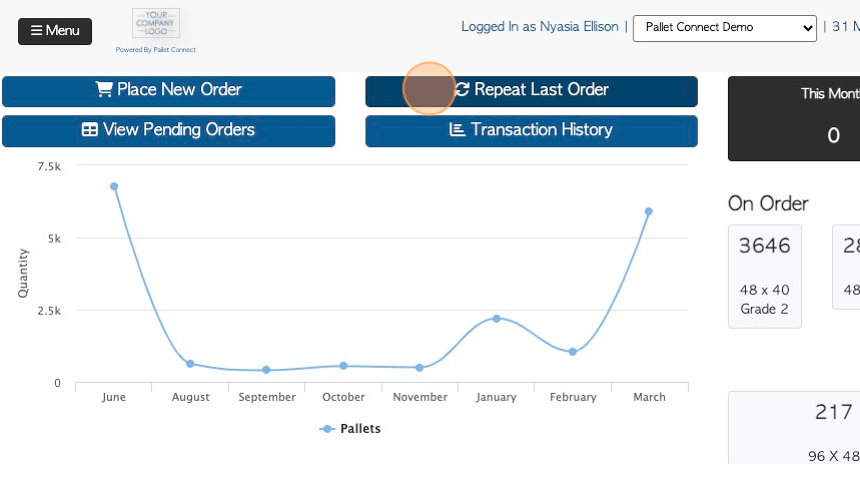
25. Click through the steps to repeat the order. See article "How to place a New Order within the Customer Portal" to review ordering steps.
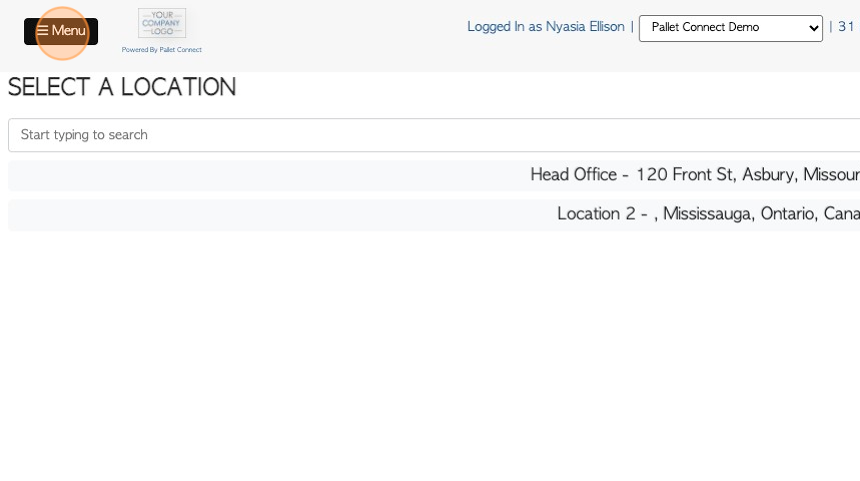
26. To create a new order. Click "Place New Order" from the dashboard or the menu.
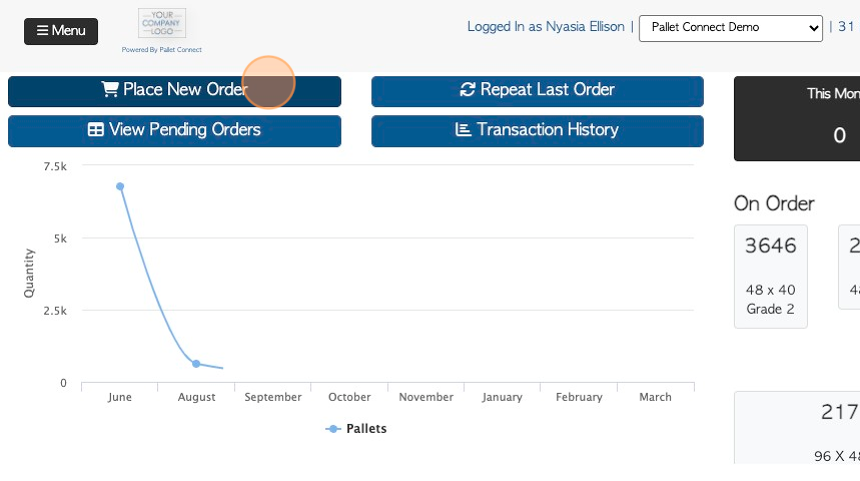
27. Click through the steps to repeat the order. See article "How to place a New Order within the Customer portal" to review ordering steps.