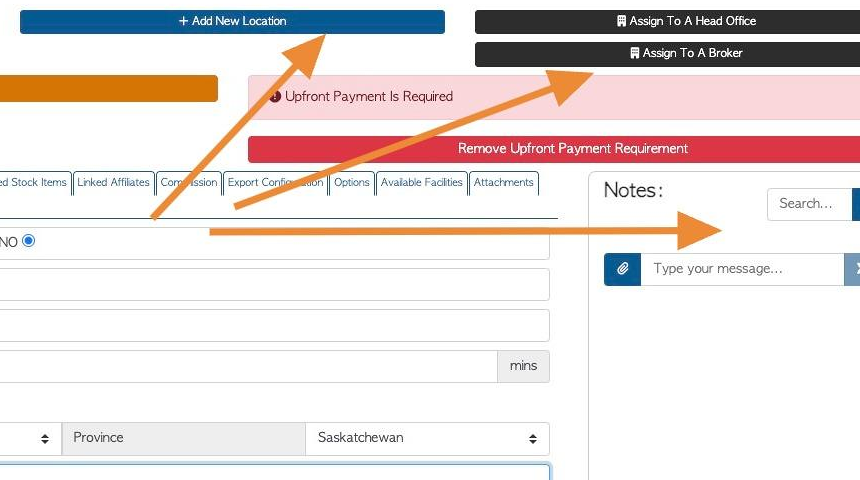Overview of the Physical Address tab in the Customer Profile.
1. The Customer profile is organized into various tabs. This articles provides an overview of the information in the Physical Address tab.
TIP! SHORTCUT: Type the Customer name into the global search tool, located at the top right of each page. This will bypass steps 2-4.
2. Navigate to the main menu. Click "Customers"
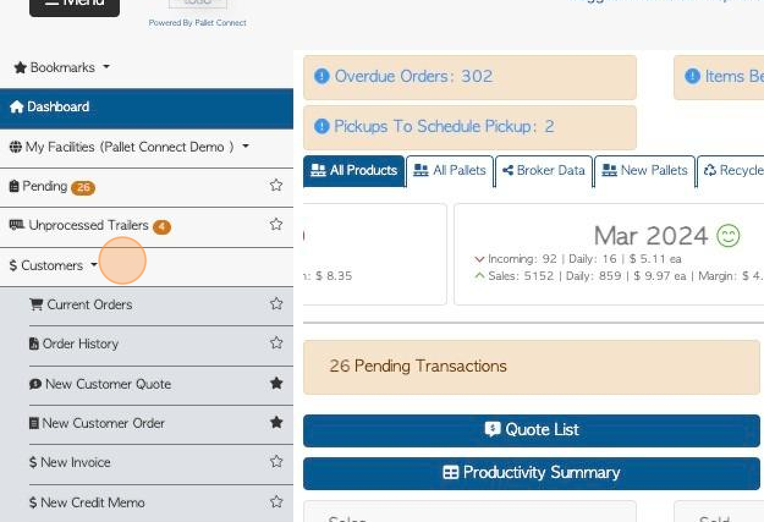
3. Click "Customers"
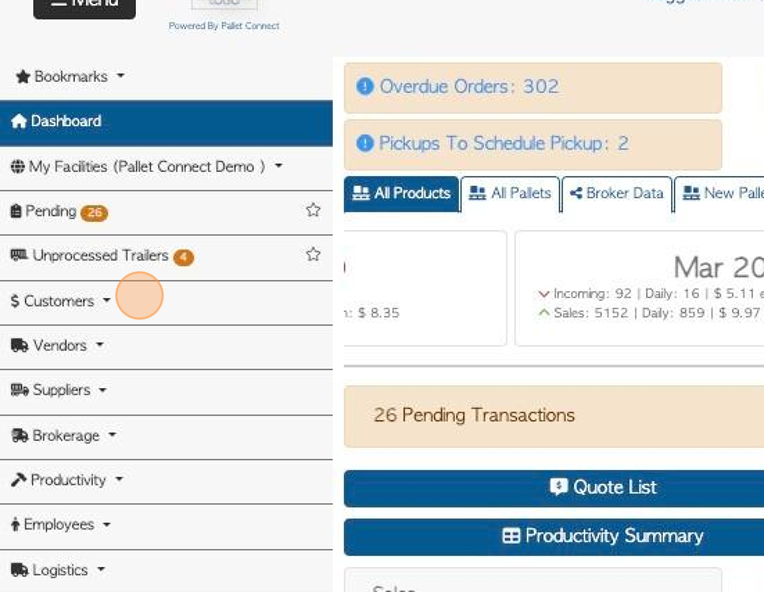
4. Click "Manage Customers"
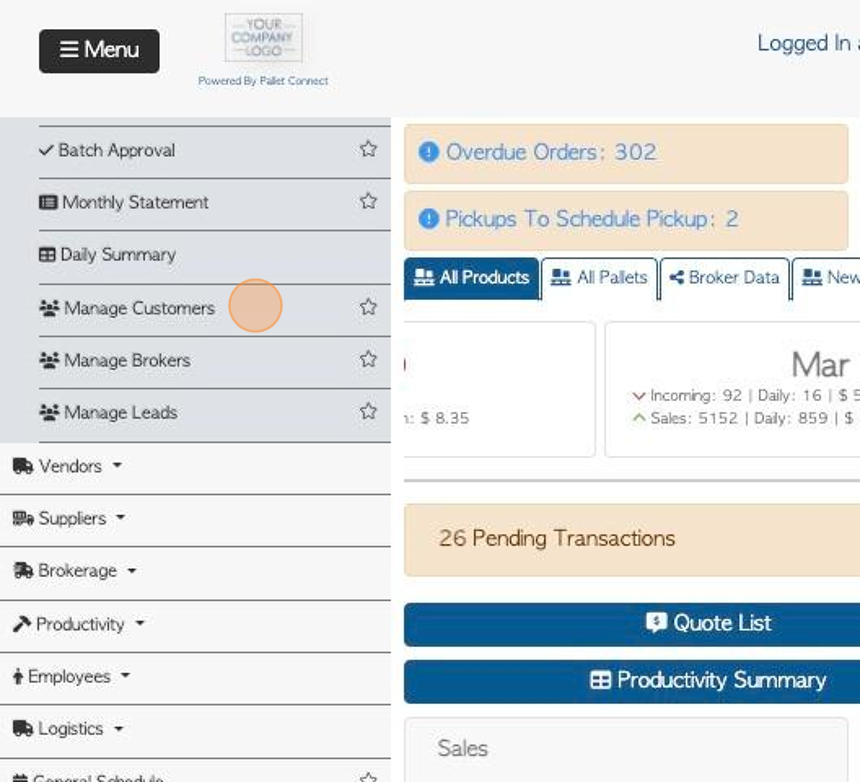
5. Click on the selected customer name from the list.
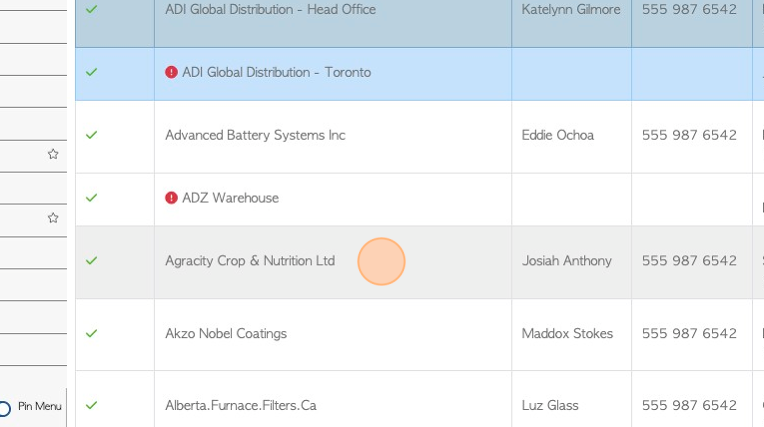
6. Click the "Physical Address" tab.
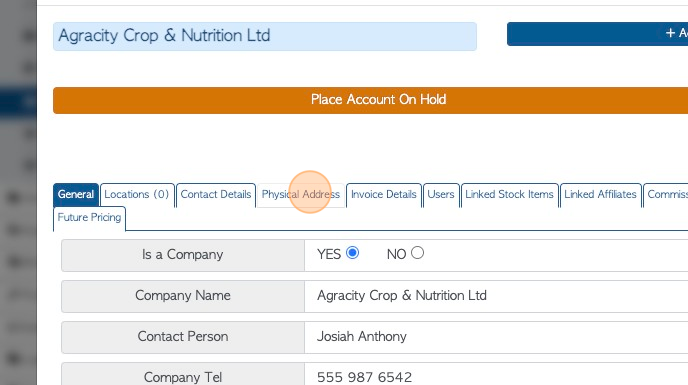
7. Click this field to record if the Customer only picks up pallets. If this is checked off then this Customer will not appear in the logistics module.
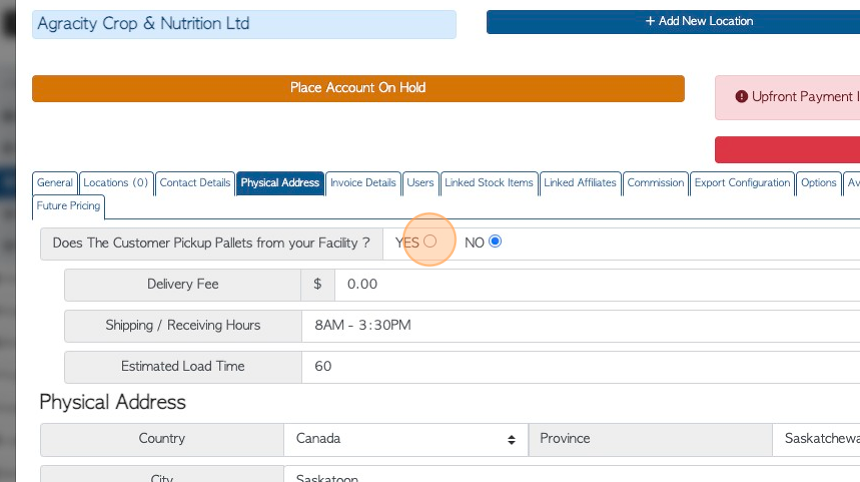
8. Add the delivery information. A fee can be entered, plus shipping/receiving hours. The load time can be recorded by minutes, which can assist in scheduling deliveries.
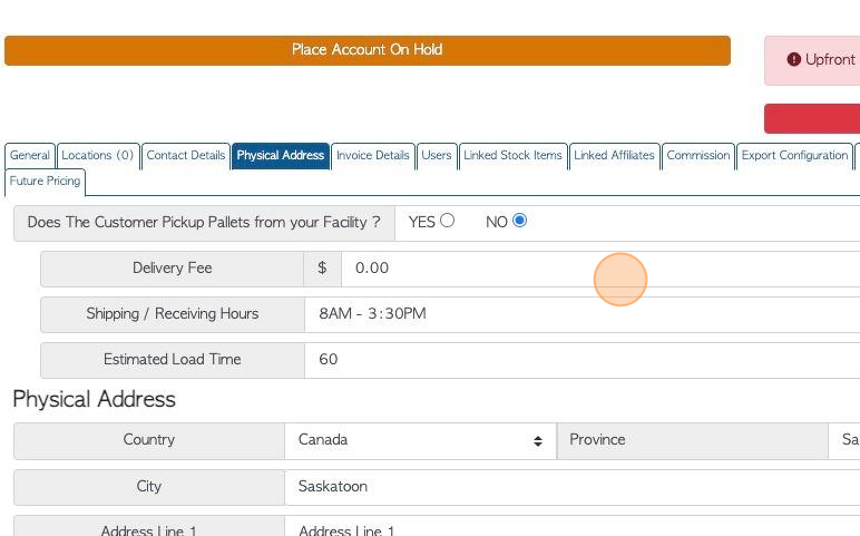
9. The company's physical address is added in these fields.
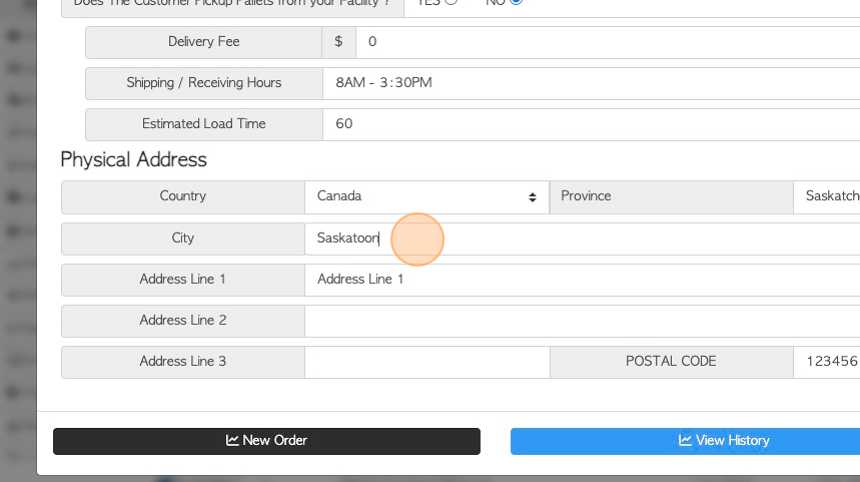
10. TIP! The action buttons at the top and bottom of the profile can be viewed from every tab. The notes section can also be viewed from every tab in the profile.