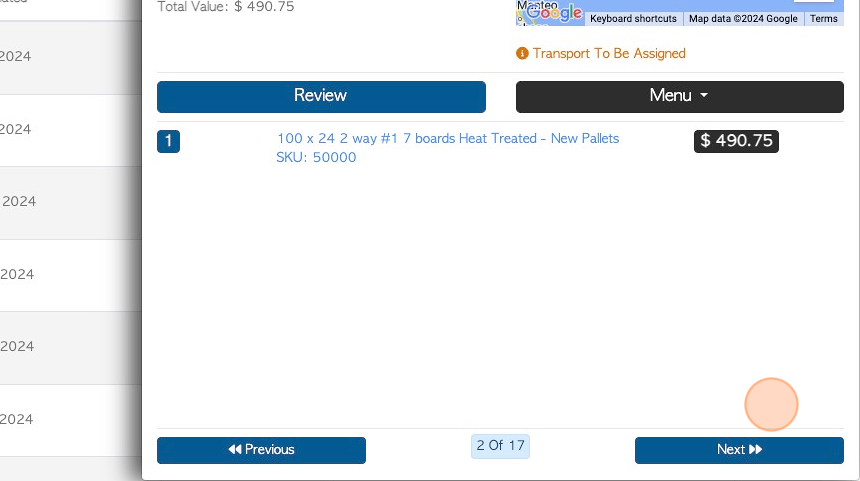Overview of the Quote List page
1. This article outlines the Quote List page.
On this page, Quotes can be viewed, edited, deleted or converted into a Customer Order.
2. Navigate to the main menu. Click "Customers"
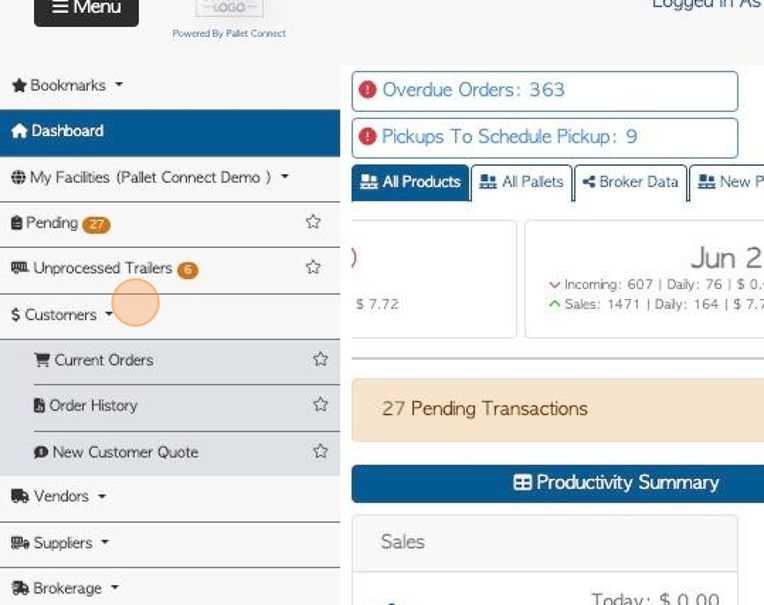
3. Click "Quote List"

4. List information and totals are displayed at the top of the page.
The user will see visually clear representation of the types of pallets that are contained in the Quotes, divided by type.
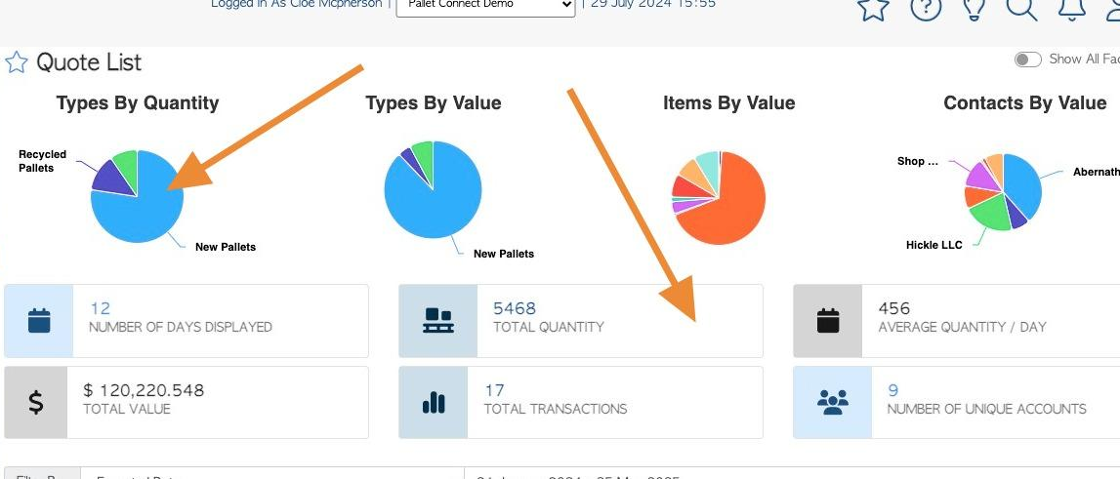
5. Click here to apply filters to the list.
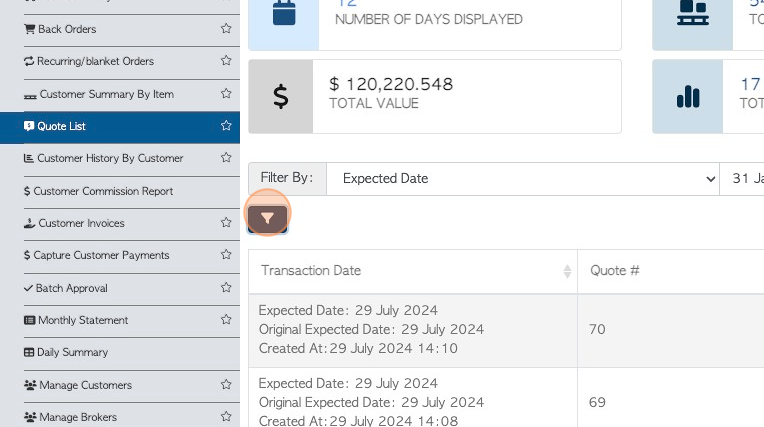
6. Choose the filter from the list and click "Apply filters" to save.
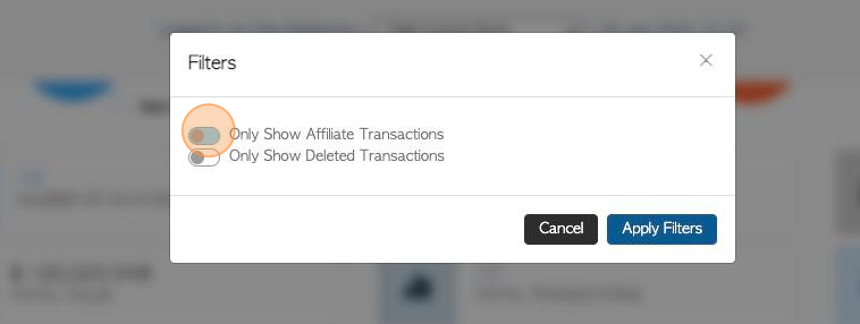
7. Click this dropdown to apply additional list filters.
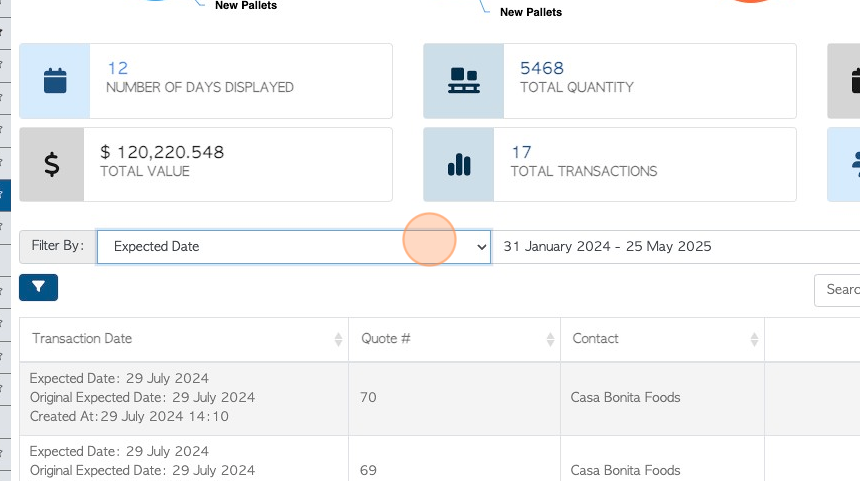
8. Click this drop down to change the date range of the list. Select a time frame from the list or choose a date range from the calendar.
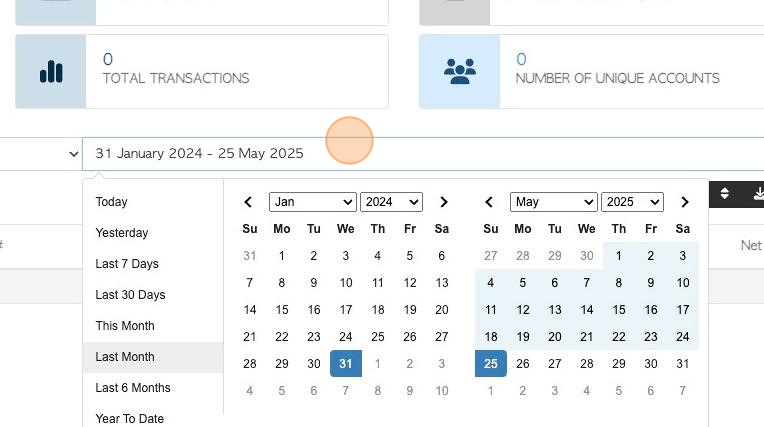
9. Click the "Search (enter To Apply)" field to search the list by Lead/Customer name.
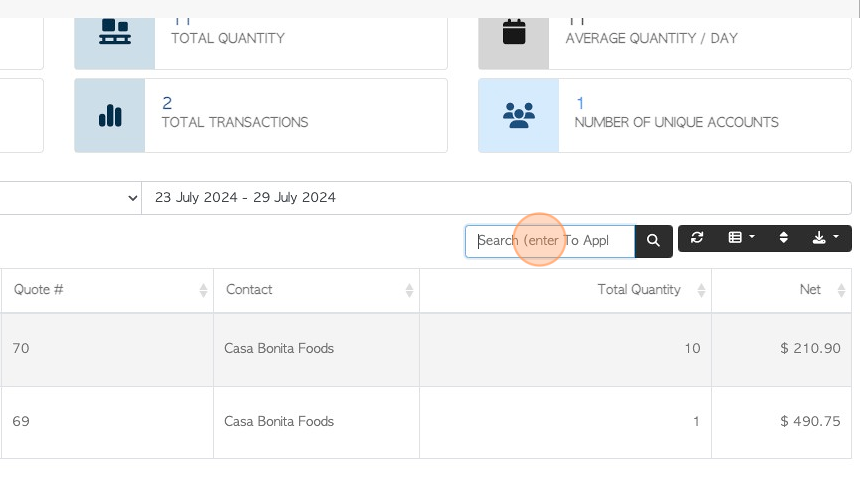
10. Click this button to customize the columns of the report.
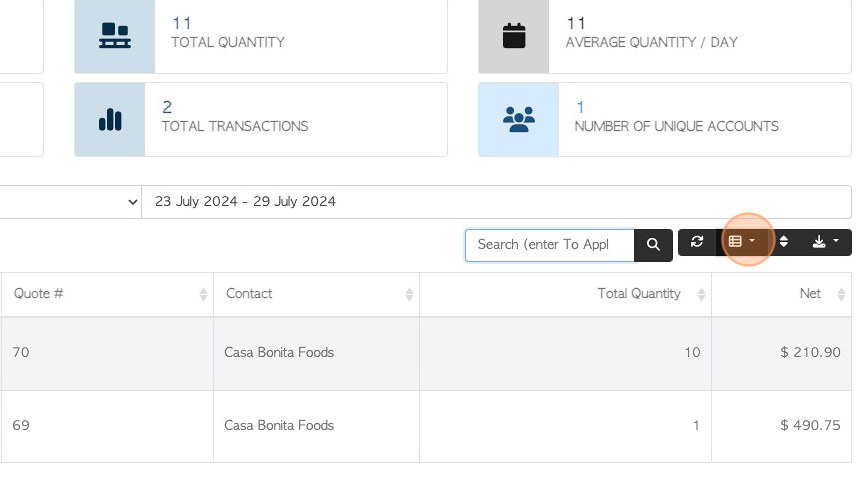
11. Using the drop down menu, click on the column to be displayed.
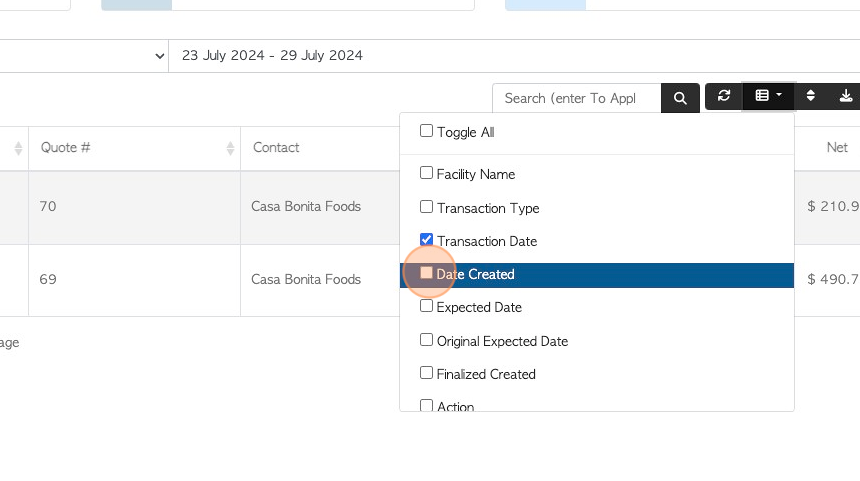
12. Click here to sort the list.

13. Choose which column will sort the list and if the order is Ascending or Descending. Click "sort" to save.
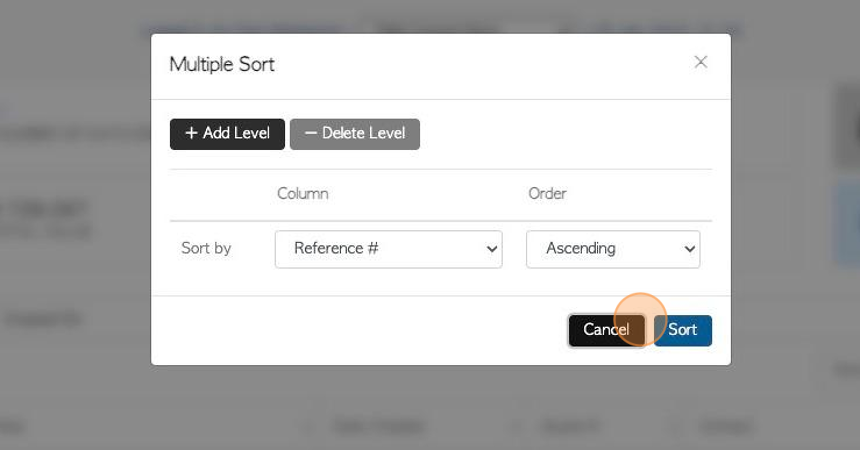
14. Click this button to download/print the report.
CSV or MS-Excel can be chosen as the format.
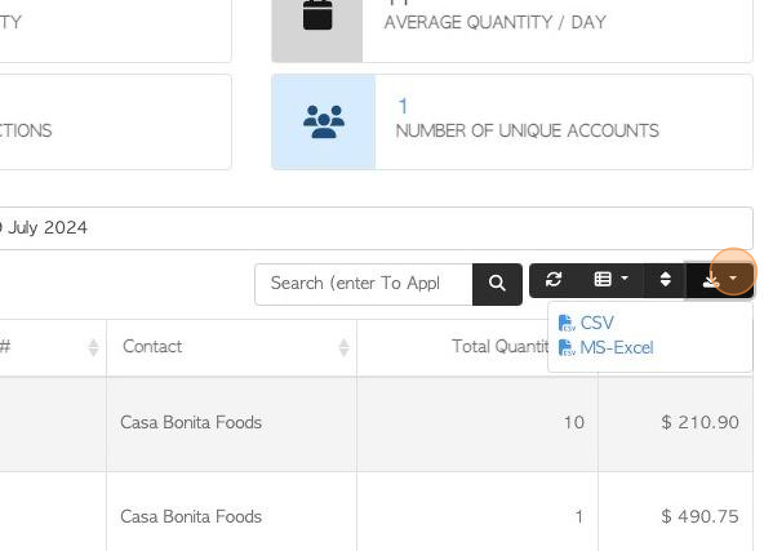
15. Click "Show All Facilities" to show data from all active facilities.
TIP! This is only applicable if the multi facility feature has been enabled.
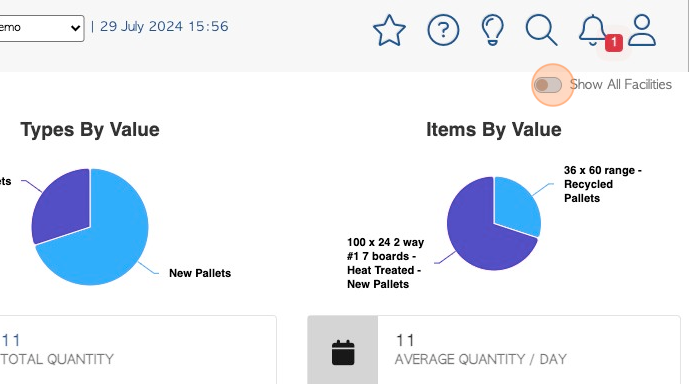
16. To view details of a Quote, click on the selected transaction from the list.
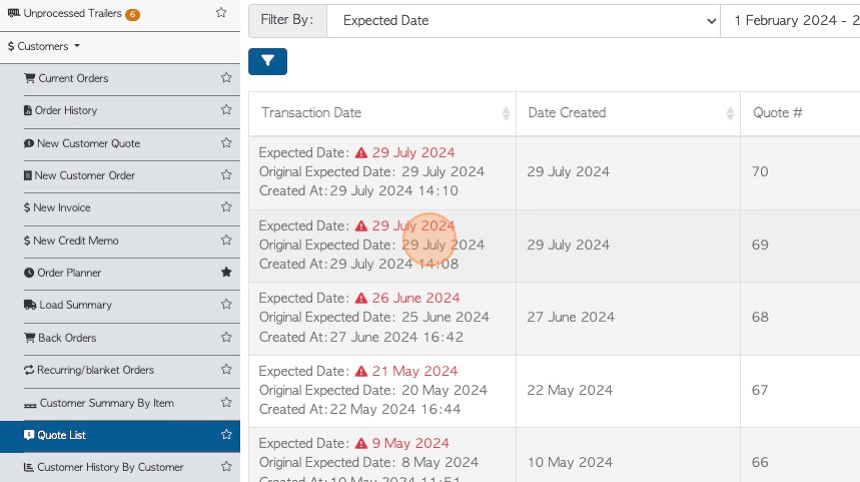
17. The slide in window will show Quote information and the menu can be accessed. For full details of the transaction, click "Review".
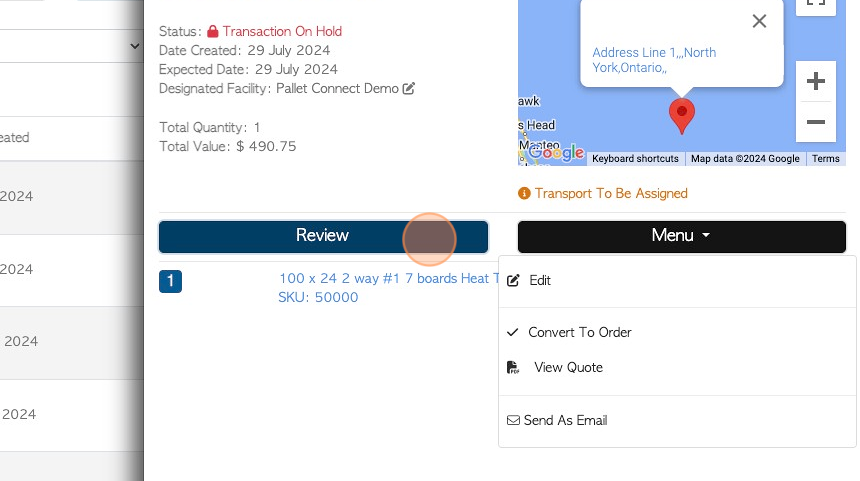
18. The full action menu can be used in the Quote details page.
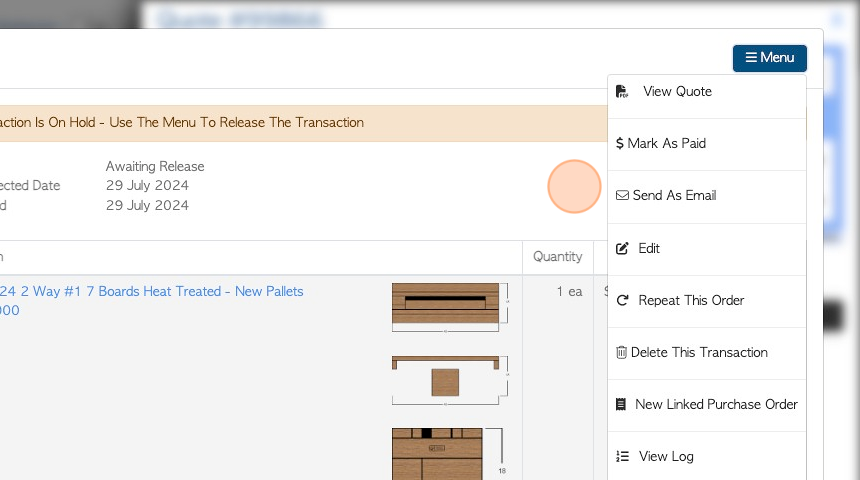
19. Click "Close" to return to the Quote list.