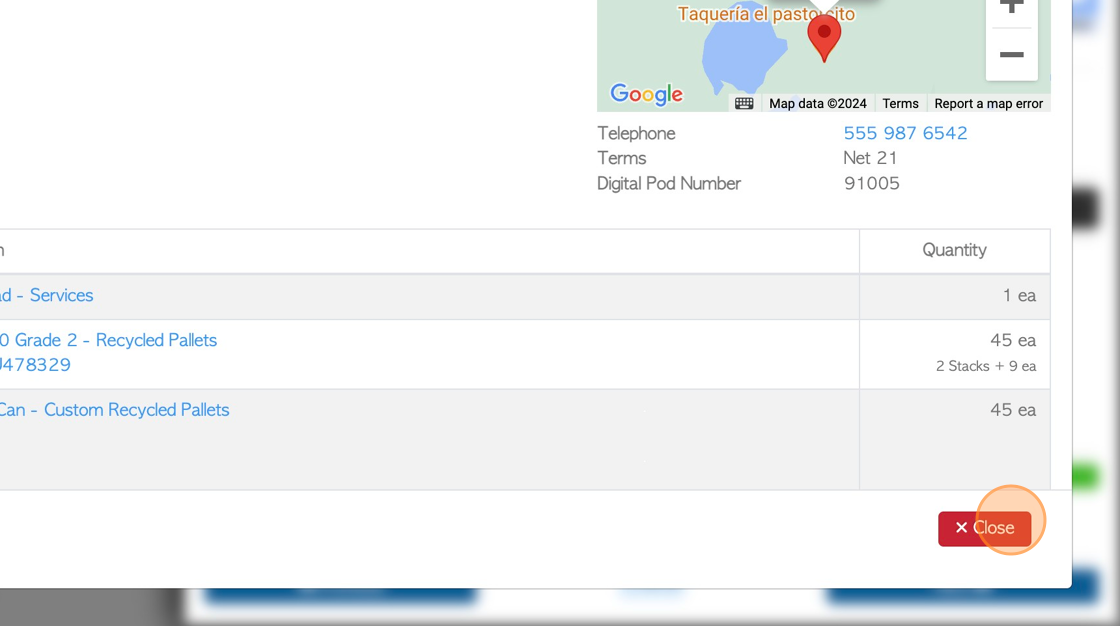Overview of Vendor Pickup/Switch History Page.
1. This article provides an overview of the Pick Up/Switch History page.
The page shows a list of Vendor requests, rebates and processing fees.
2. Navigate to the main menu. Click "Vendors"
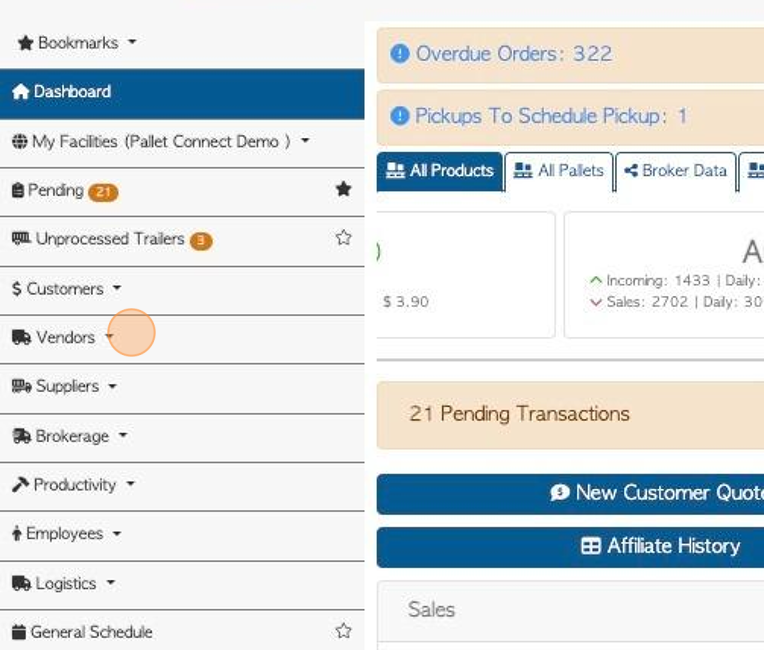
3. Click "Pickup/Switch History"
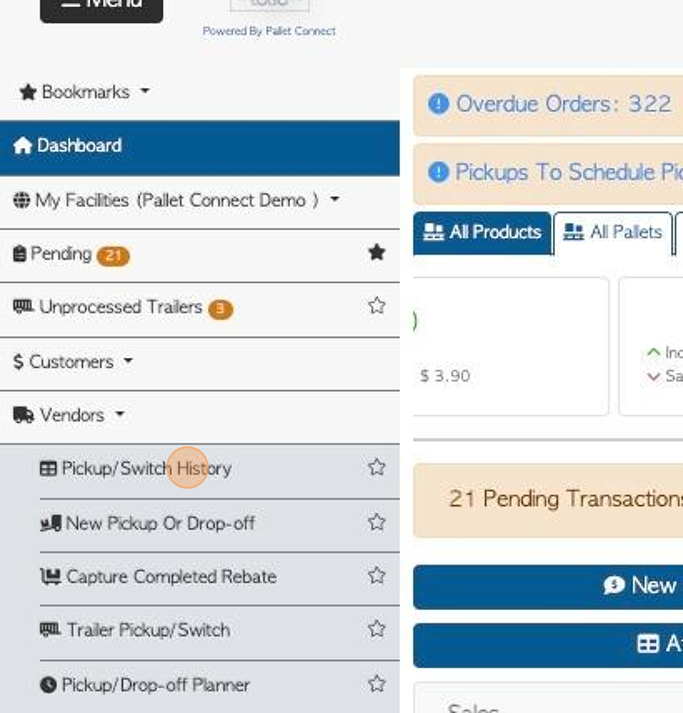
4. Report totals are displayed at the top of the page.
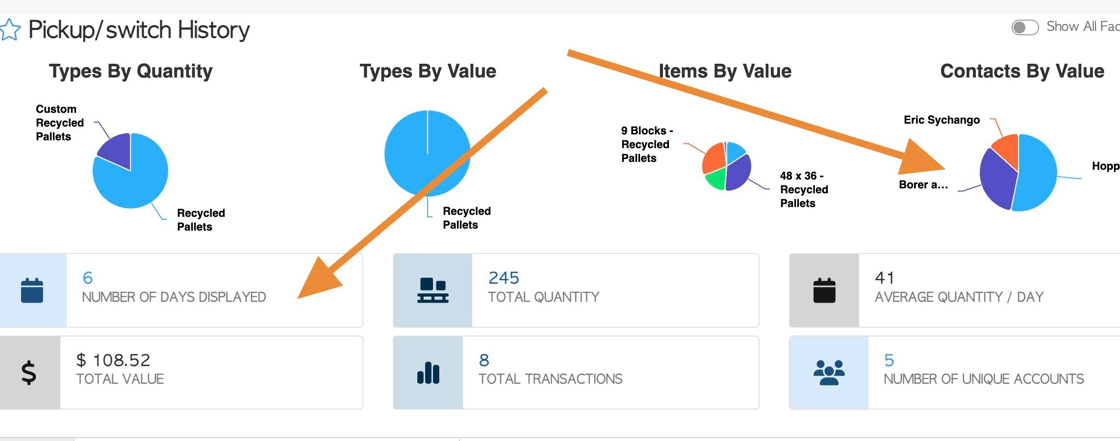
5. Click the "Show all Facilities" toggle button to show information from all active facilities.
TIP! This applies if multi facility has been enabled.
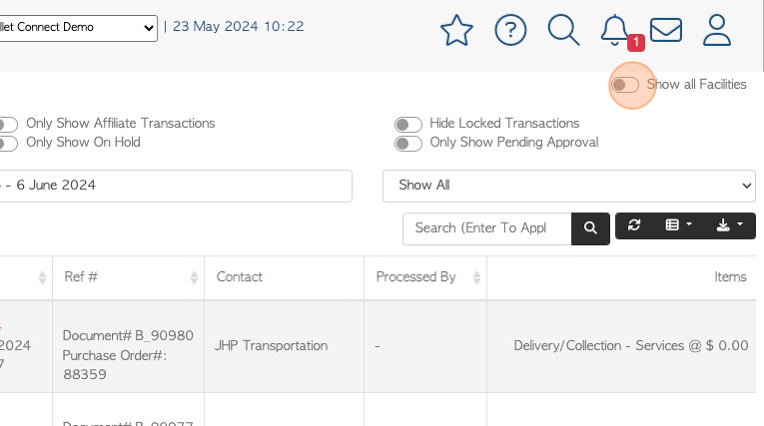
6. Click here to access filter options.
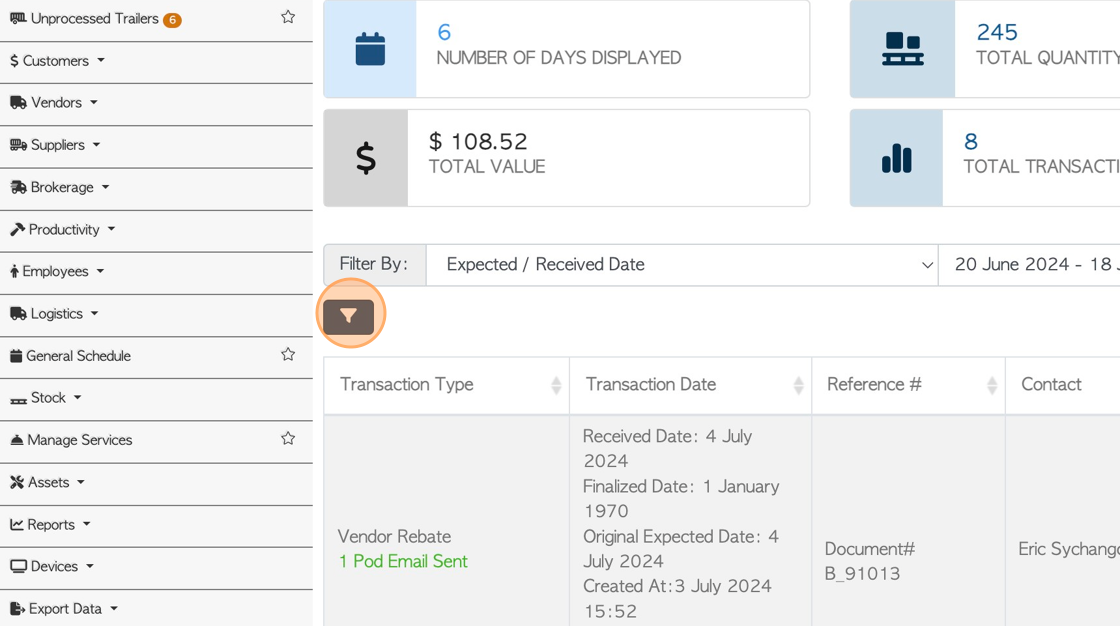
7. Click on option to filter the list view. Multiple filters can be applied.
Click "Apply filters" to save.
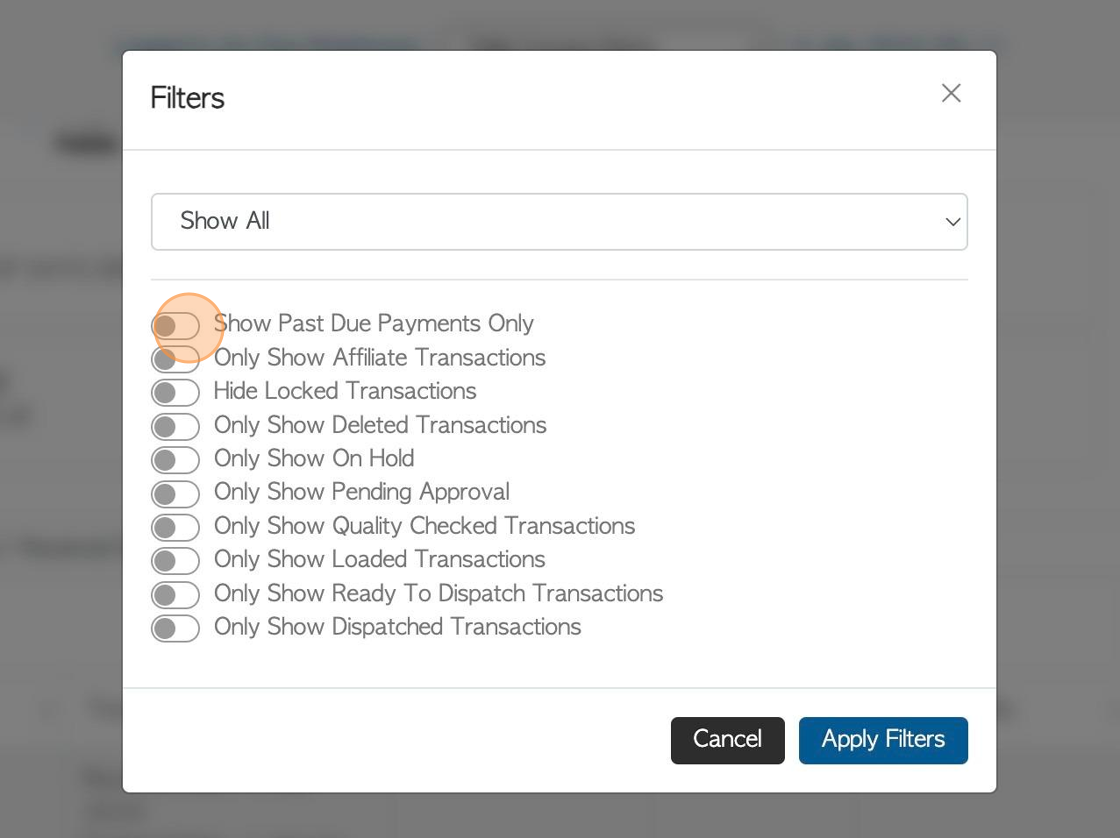
8. Click here to multi sort the list.
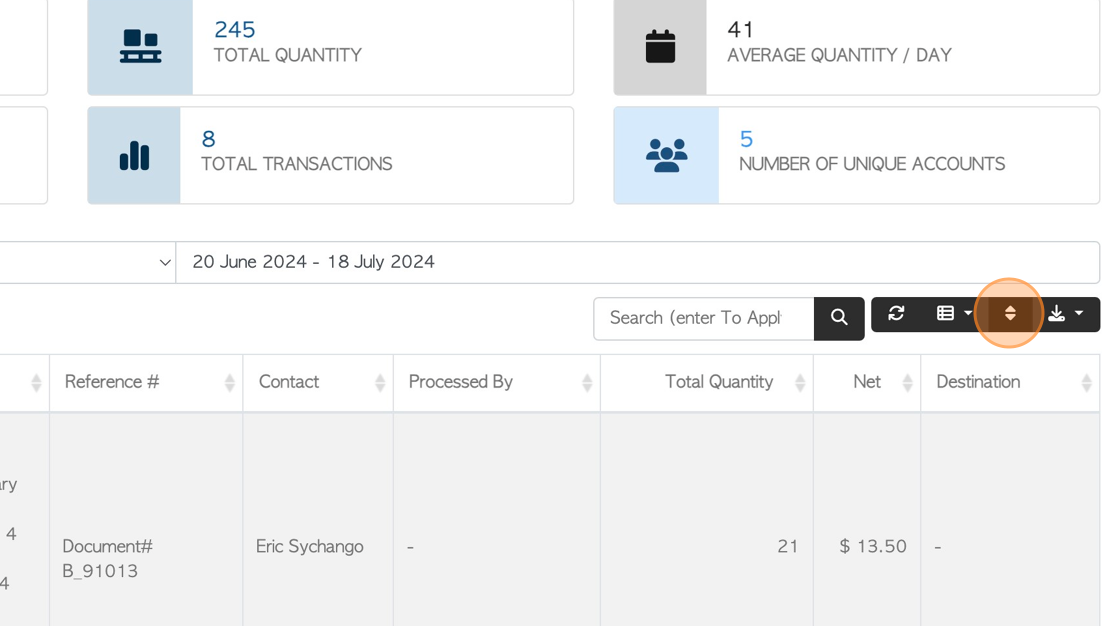
9. Click here to change the order of the list and click "Sort" to save.
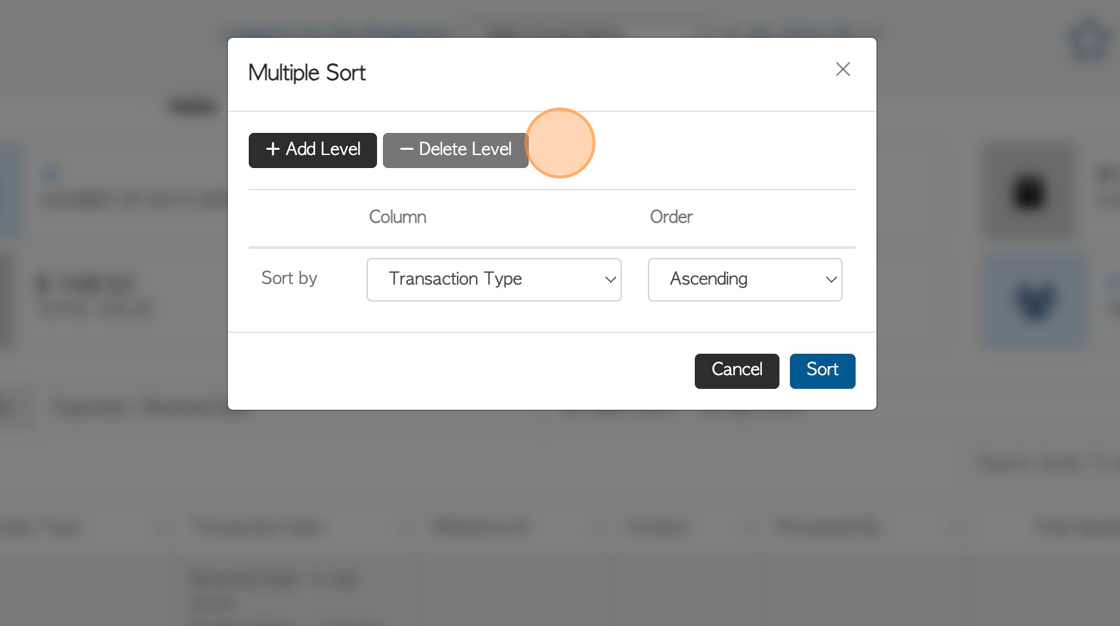
10. Click this dropdown to filter the report by date type. For example, Approval date, Expected date, Created On date.
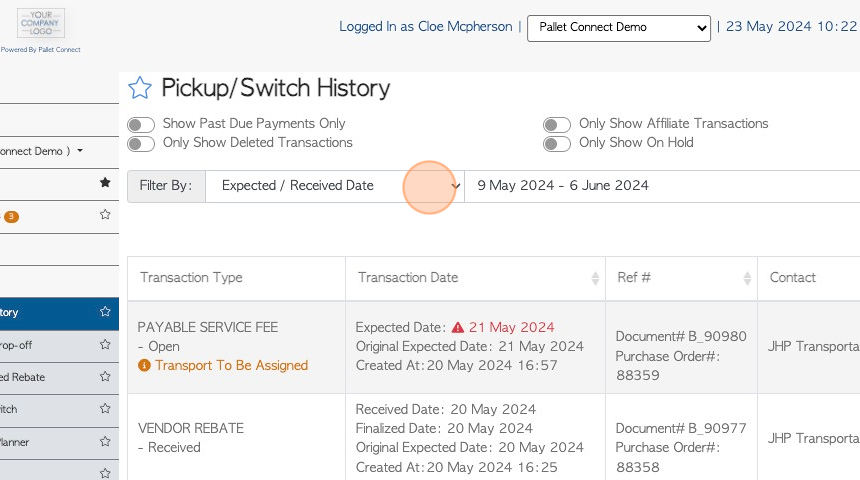
11. Click this field to change the date range of the report.
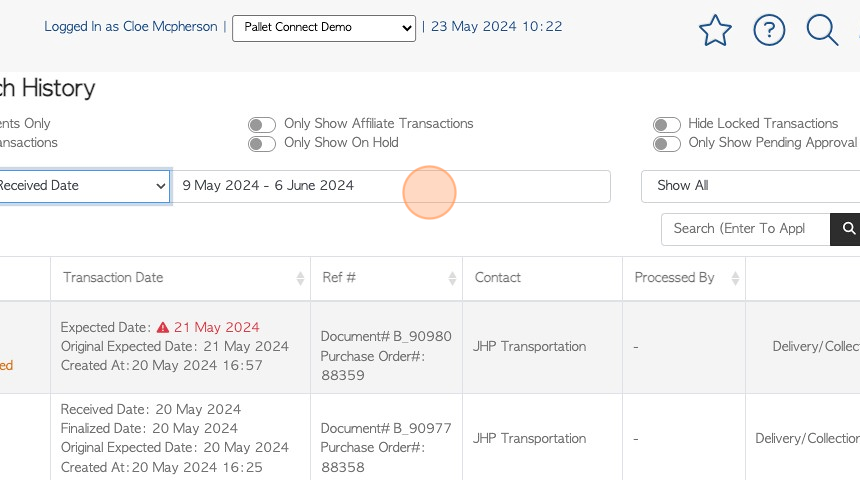
12. Click on the list of dates or use the calendar to select a custom date range.
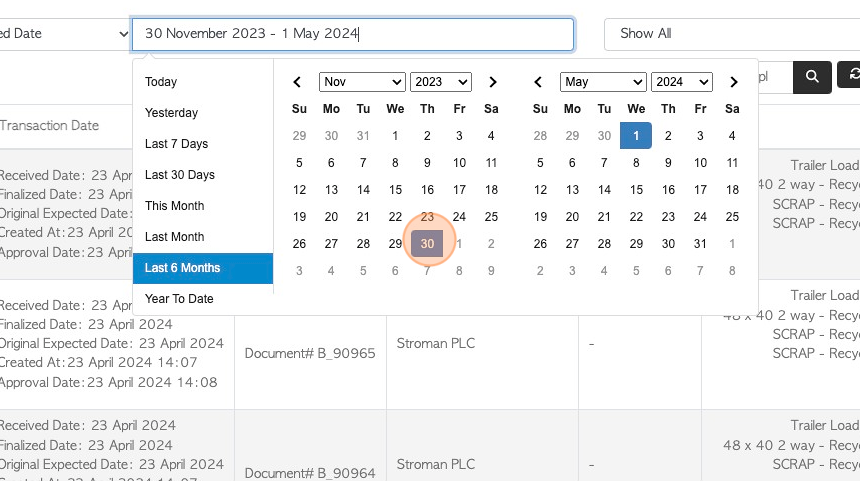
13. Click the "Search (Enter To Apply)" field, to filter the report by one company only.
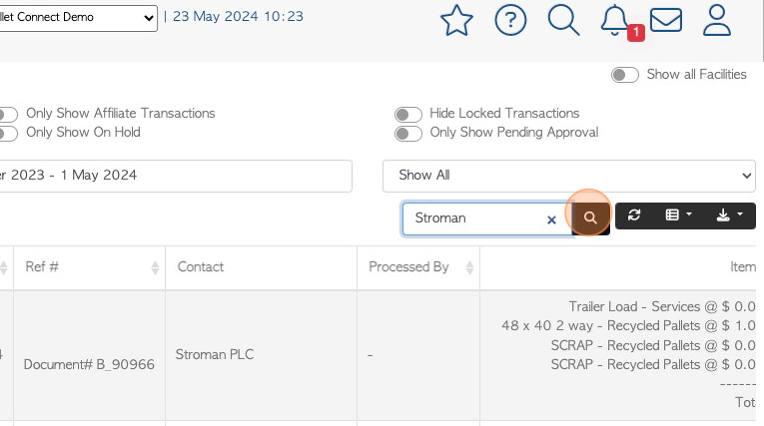
14. Click the list icon to access dropdown menu.
Click on the columns from the list to customize the report view.
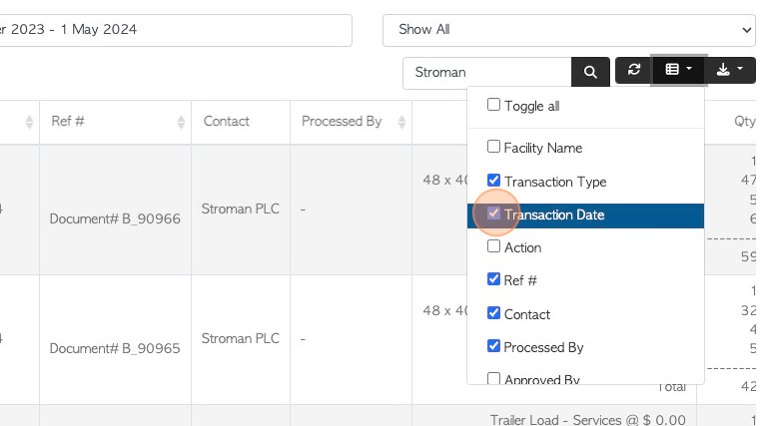
15. Click the download icon button, to download the report.
CSV or MS-Excel can be chosen.
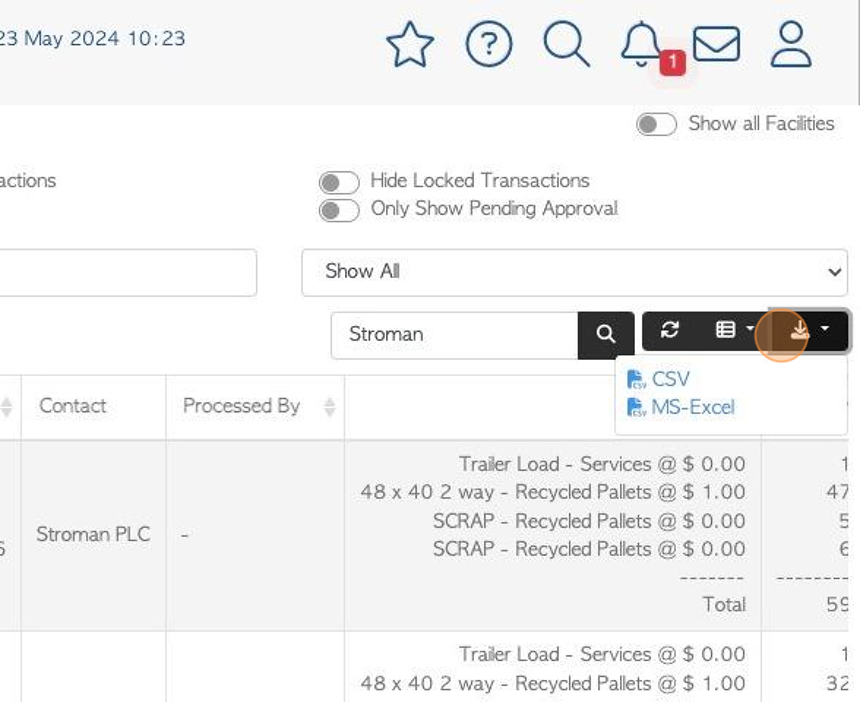
16. Click on a transaction from the list to reach the details page.
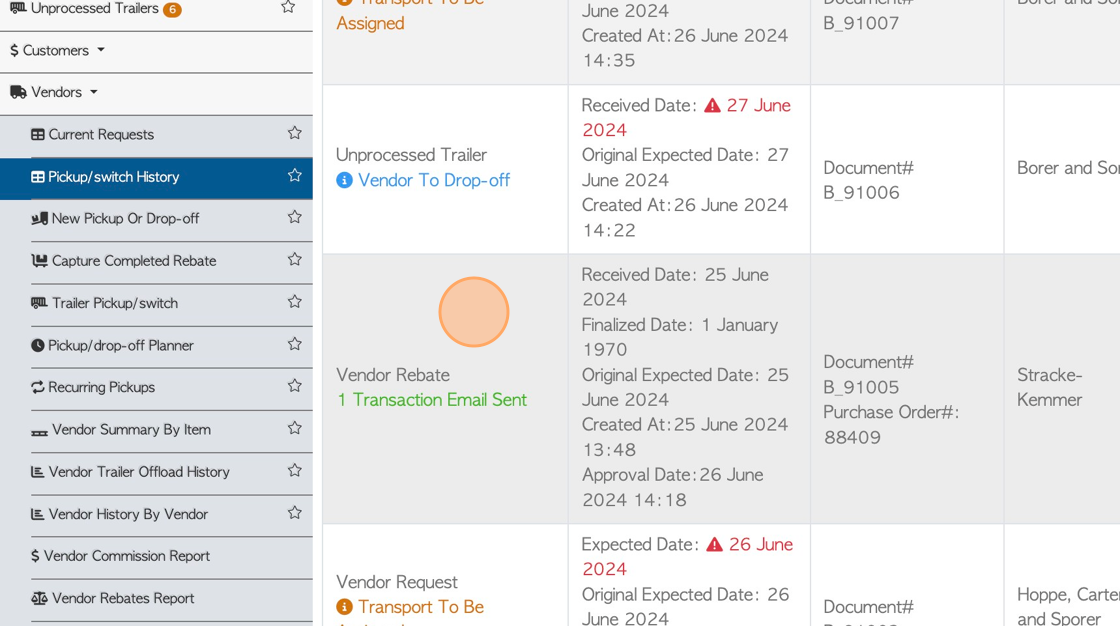
17. The slide in window will display the transaction. Click "Review" to see full details.
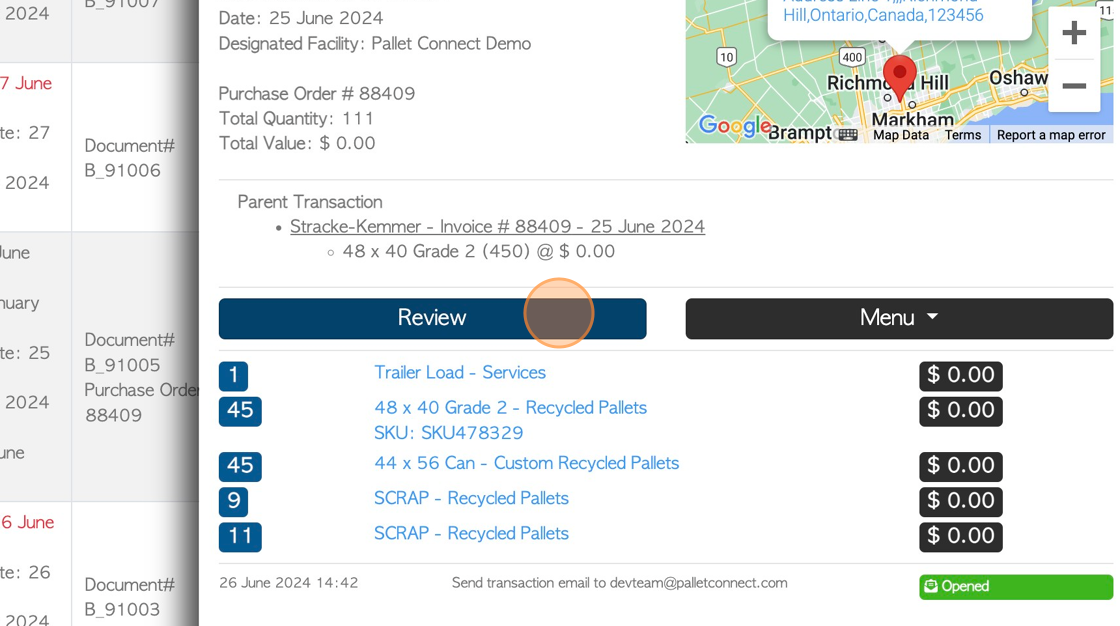
18. The pop up window will show full details of the Vendor transaction.
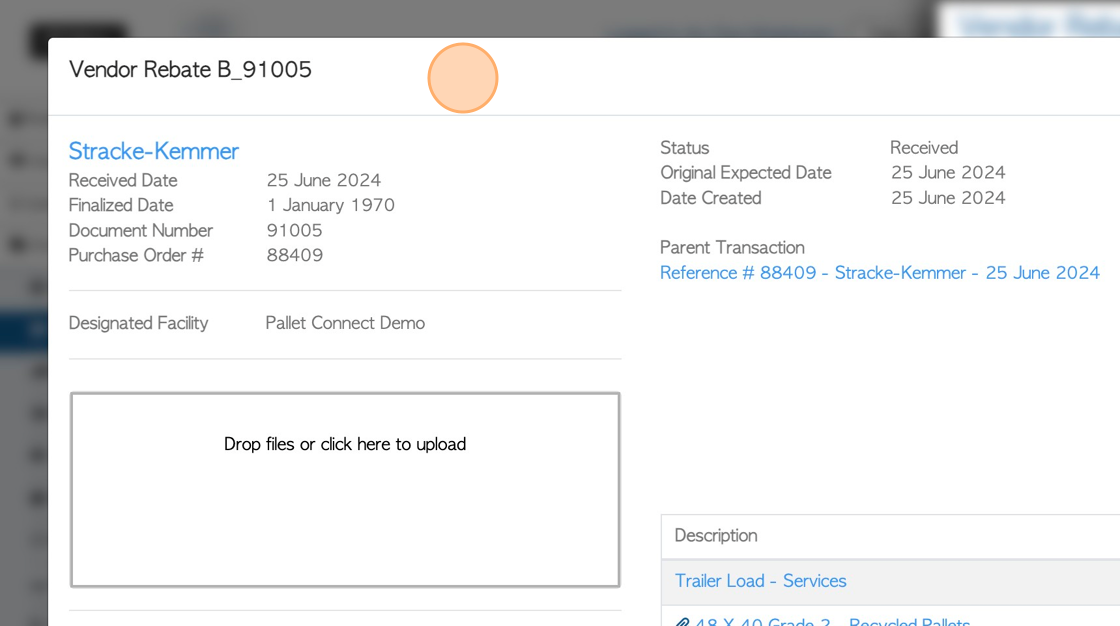
19. From the details page, click "Close" to return to the list.