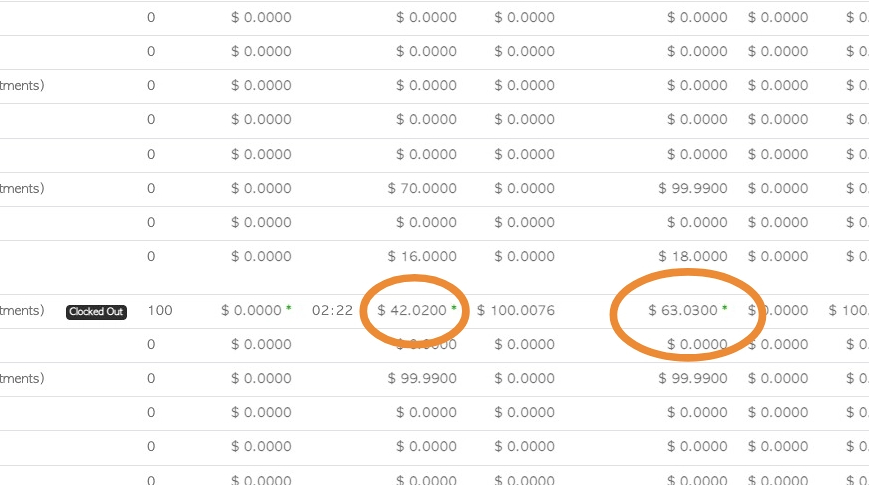Payroll Assistant: Create Hourly pay rate using Employee Piece Rate.
1. If an Employee is paid piece rate only. Pallet Connect can now calculate this into the Payroll Assistant.
The system will take the quantity of pieces produced, multiply it by the piece rate and then equally divide the cost per hour, over the Employee's shift time.
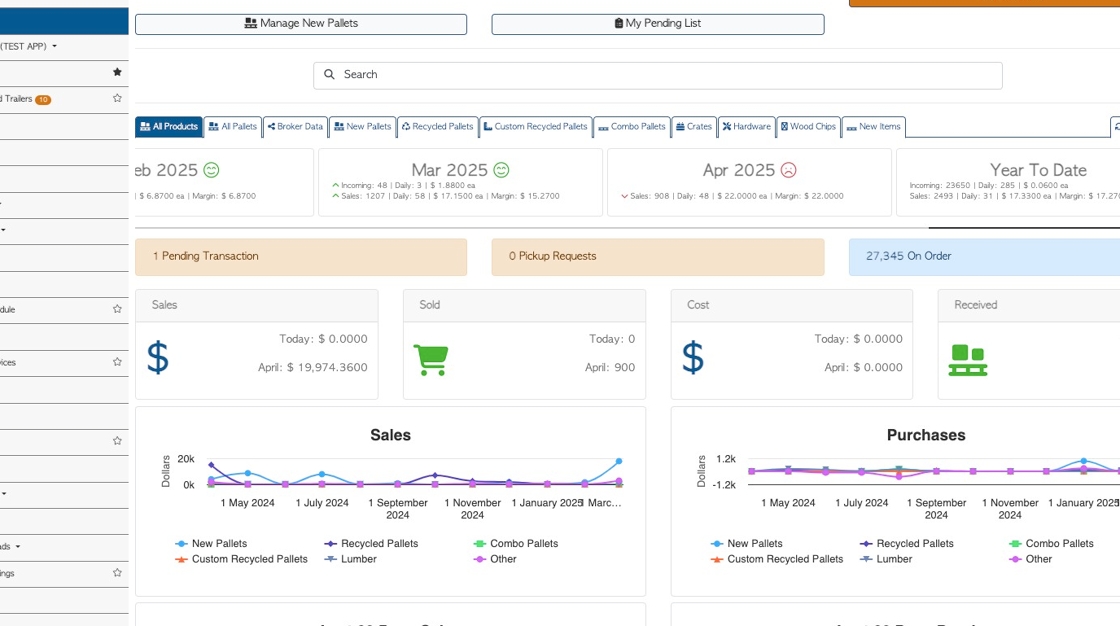
2. STEP 1: Start by enabling the global settings.
Navigate to the Main Menu - Settings - System Settings - Features.
Toggle on the setting "Calculate Hourly From Piece Work"

3. STEP 2: The next step is to set up the piece rate.
Add piece rate as usual.
TIP! Related articles: "Employee Profile: Piece Rate tab overview" and "Setting Up Piece Work Rates".
Employee Profile: Piece Rate tab overview.
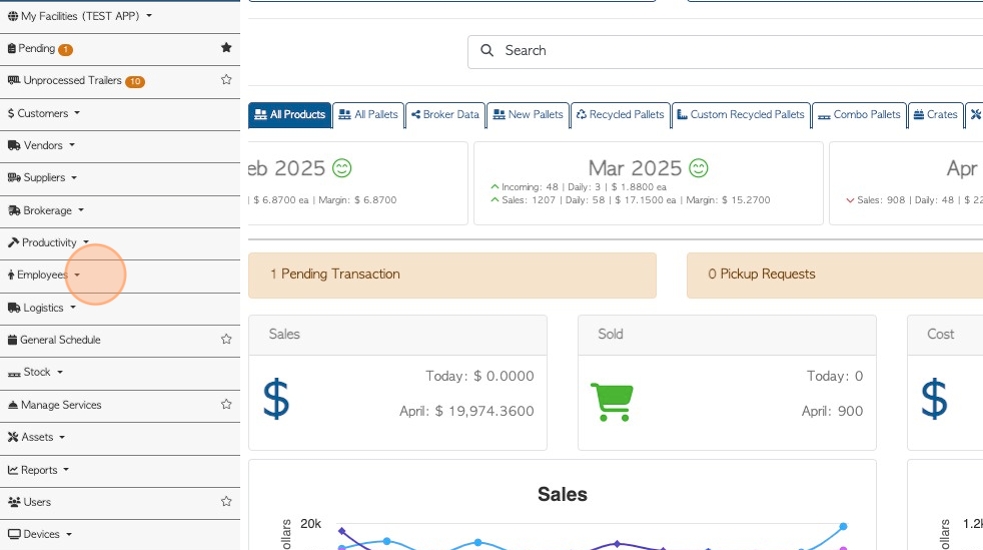
4. NOTE: It is important that the "pay per hour" be set at zero dollars. If there is a pay amount, the system will use this for payroll instead.
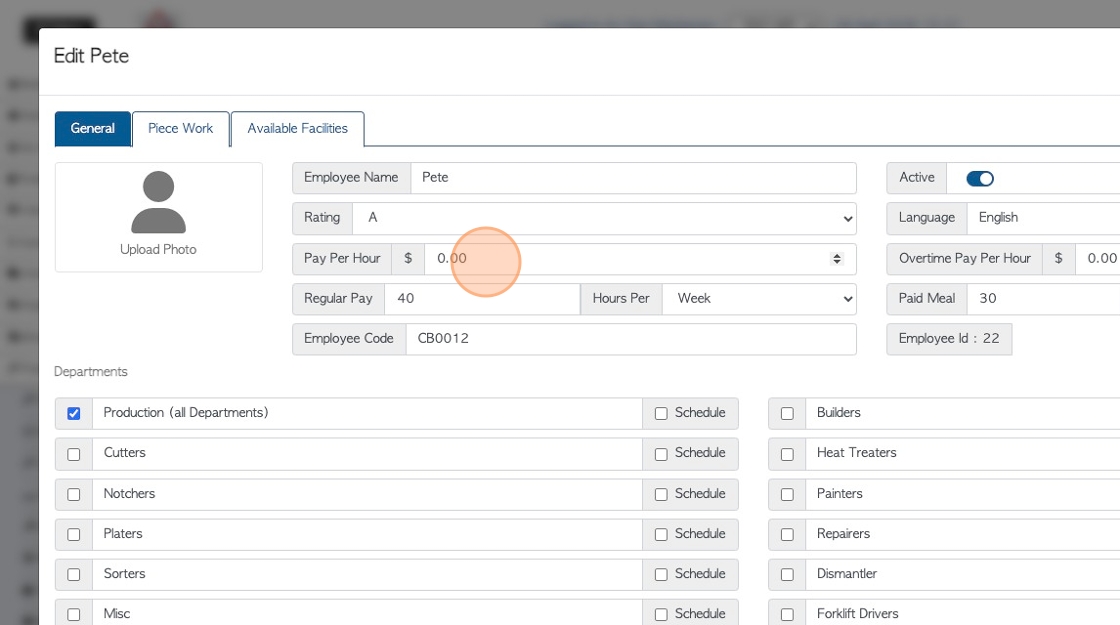
5. STEP 3: Use time clock and capture production.
TIP! The Employee needs to use the time clock, to clock in and out
Production is captured as usual. See related articles on recording production.
Click here for Production Articles.
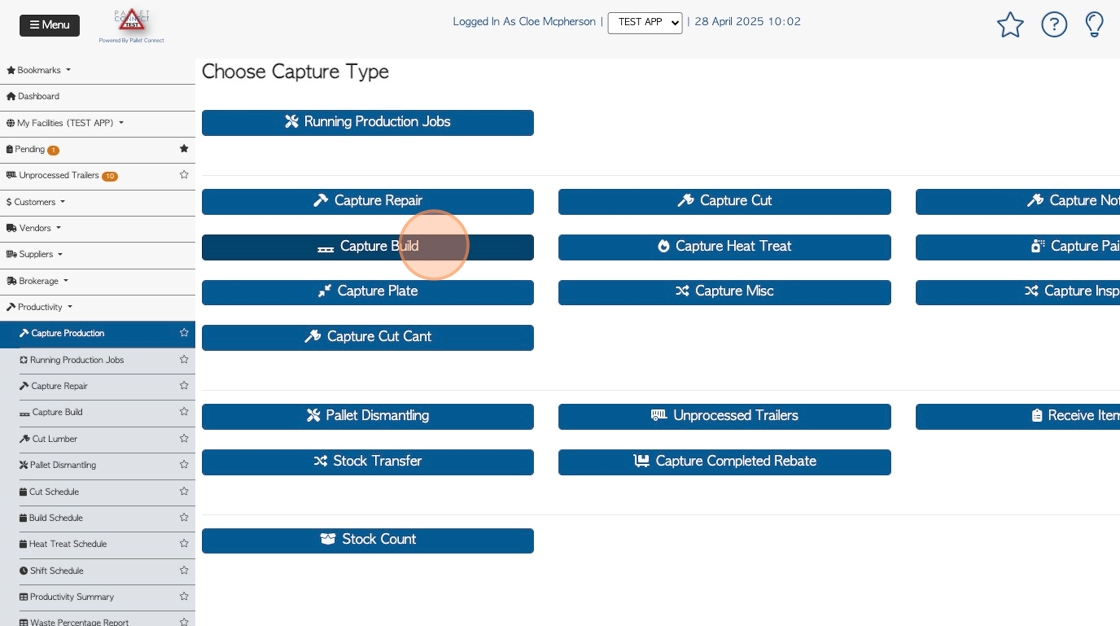
6. STEP 4: Review report
Click on the "Employees" sub section from the menu.
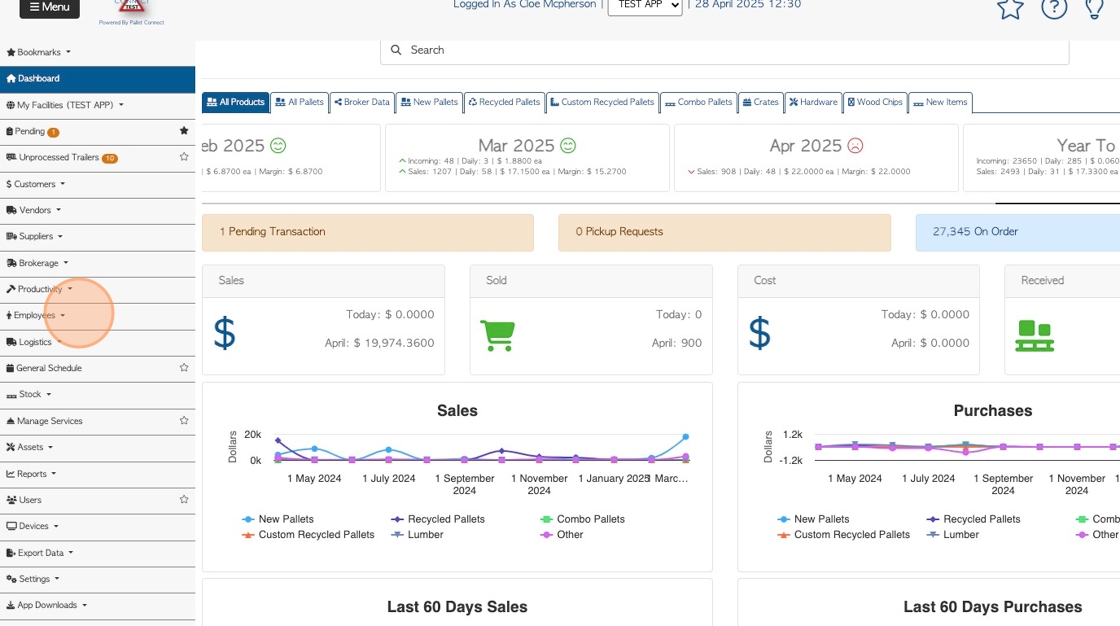
7. Click "Payroll Assistant"
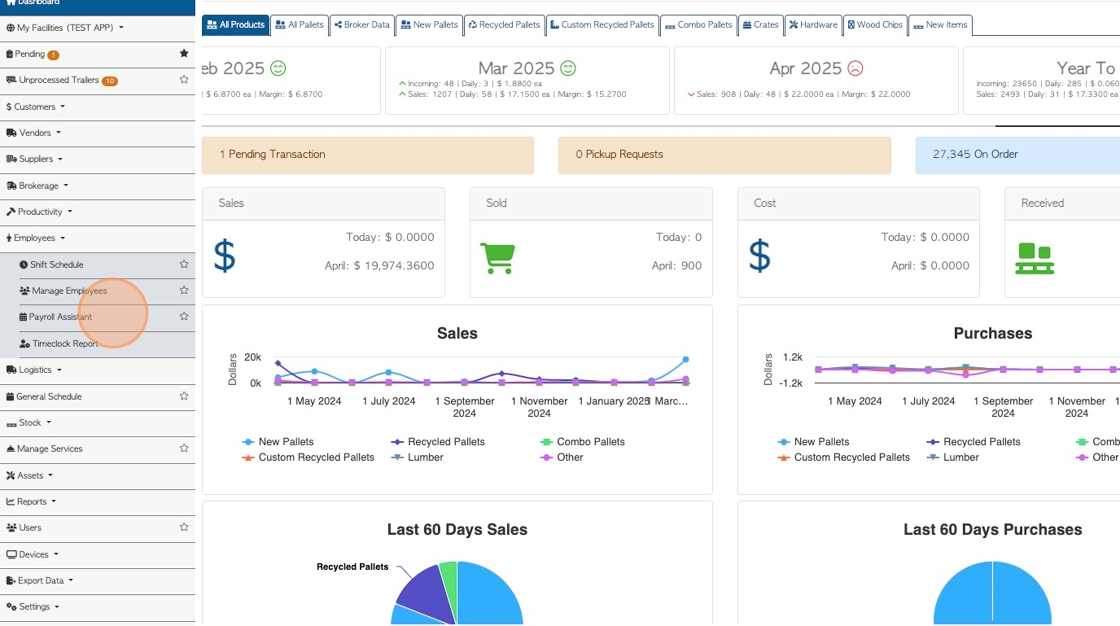
8. Adjust the time period as needed.
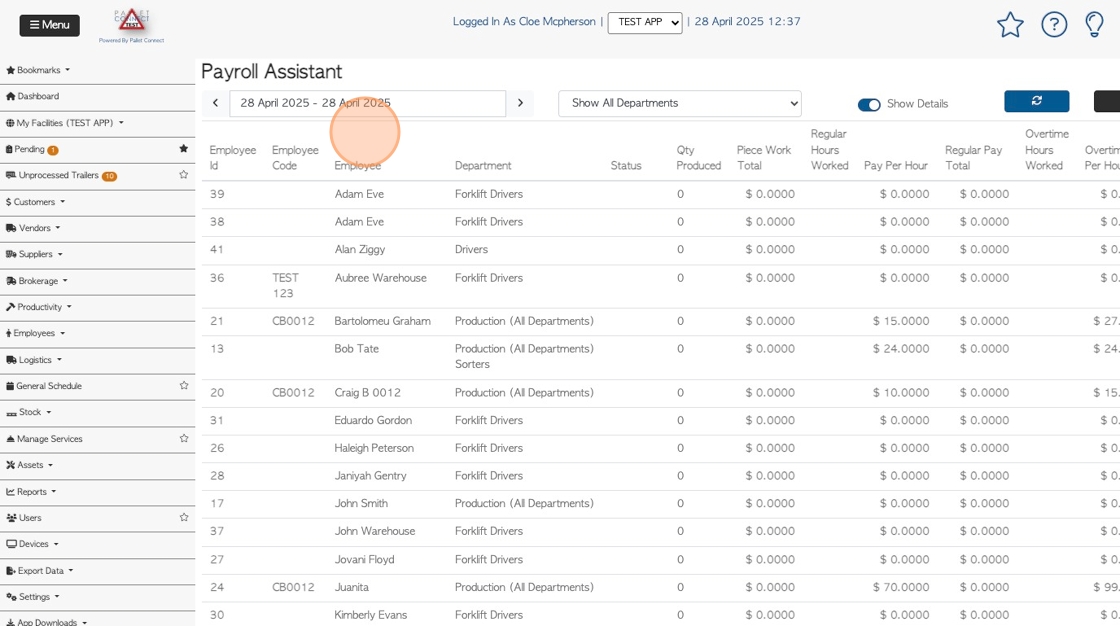
9. The report will show qty produced, number of hours worked and pay total.
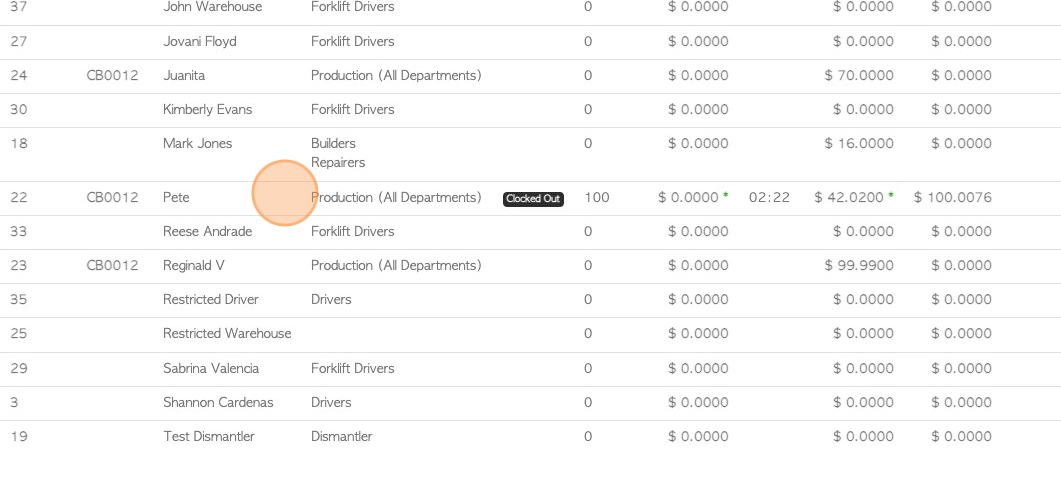
10. The report will now also generate a rate per hour and overtime rate per hour, calculated from the piece rate.