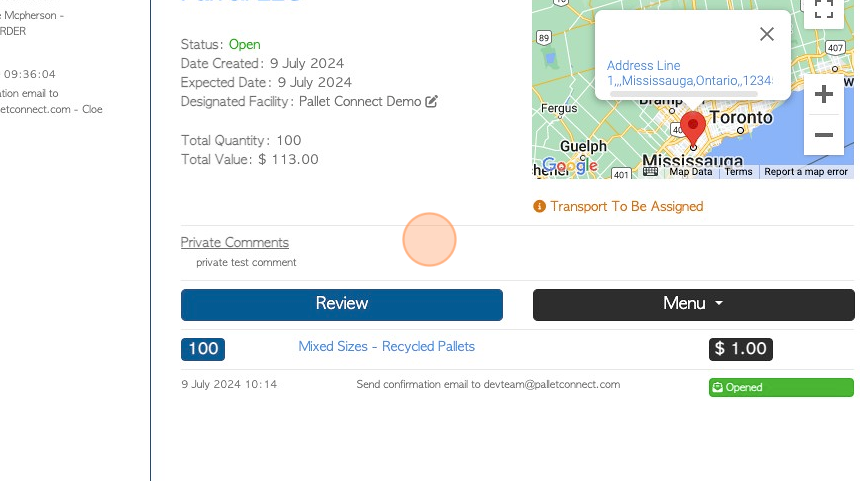Pending Purchase Orders page overview.
1. This page lists the Pending Purchase Orders from Suppliers.
This is different from the Purchase history page, that shows both current and completed orders.
2. Navigate to the main menu and click "Suppliers"
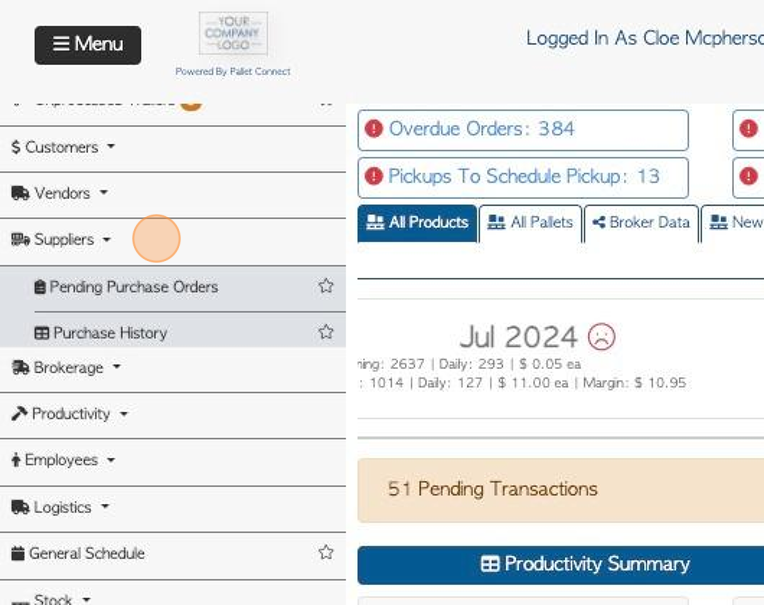
3. Click "Pending Purchase Orders"
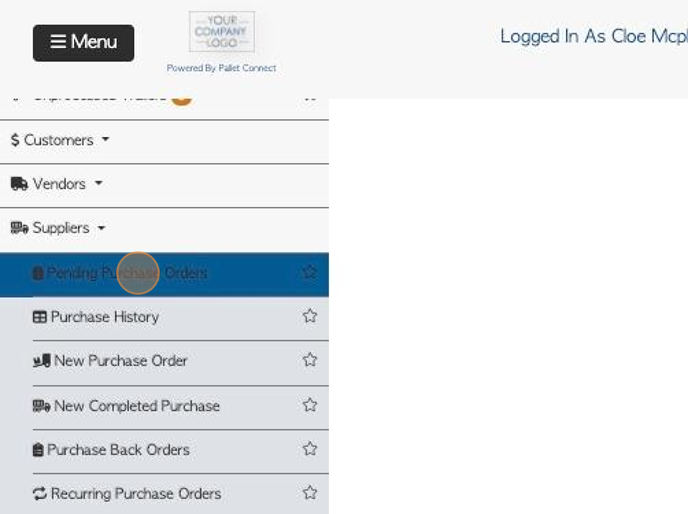
4. Click "Show All Facilities" to show information from all active sites.
This only applies when multi facility has been enabled.
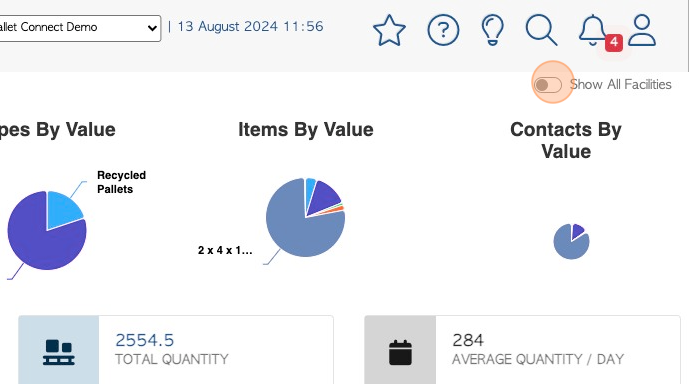
5. At the top of the page the user will see a visually clear representation of types of pallets and lumber contained in the orders.
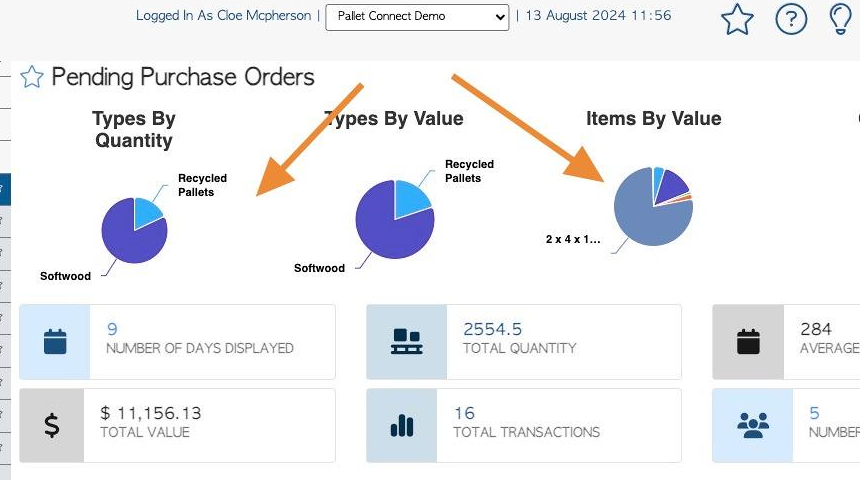
6. The various list totals are all displayed at the top of the page.
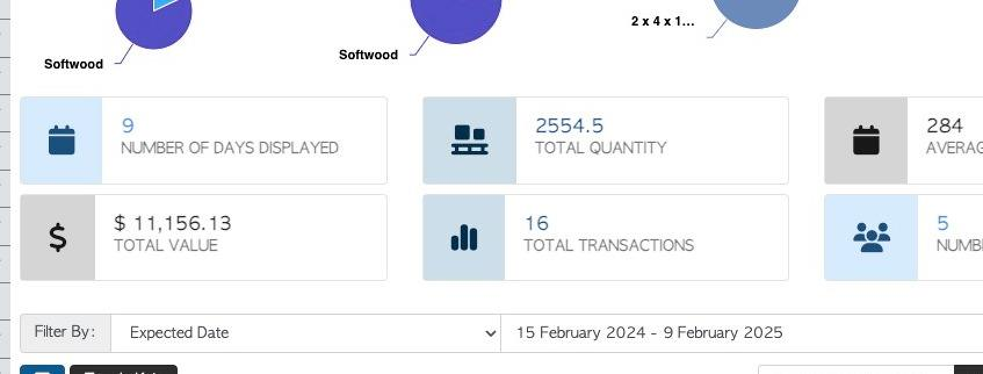
7. Click "Toggle Kpis" to hide the charts and totals from the page. Click again to restore.
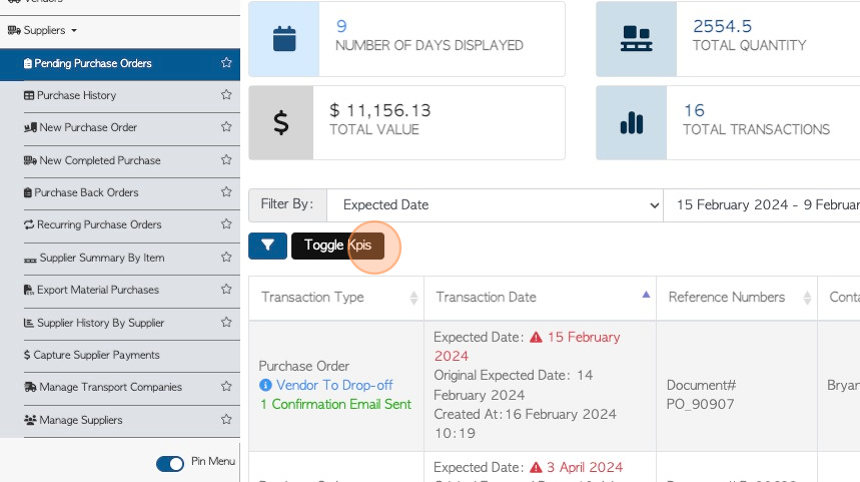
8. Click this dropdown to select various report filters.
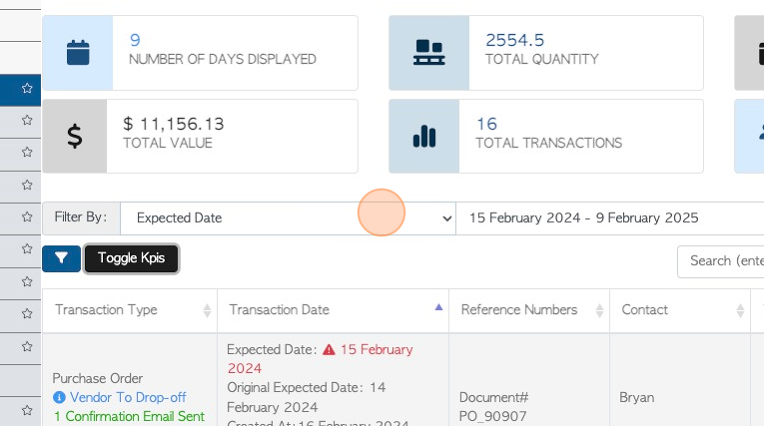
9. Click this text field to change the date range of the report.
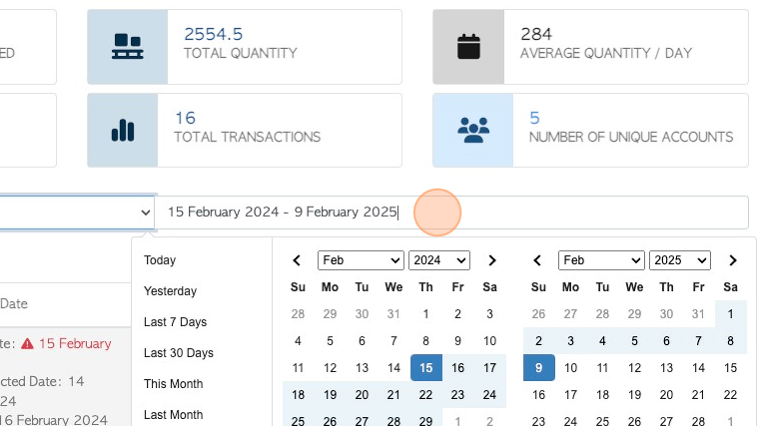
10. Click on a date from the list or use the calendar to select a date range.
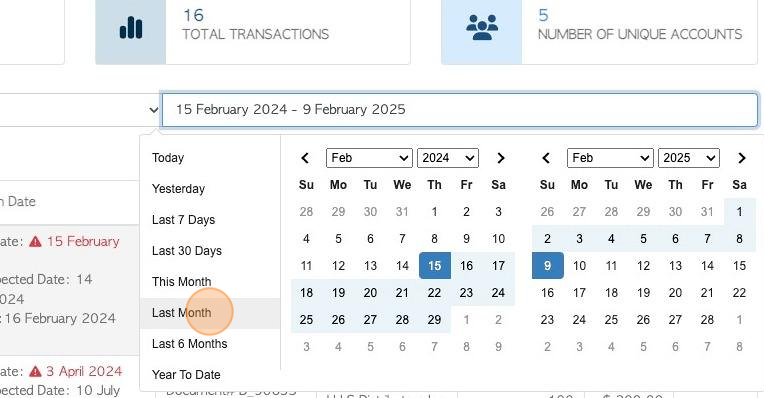
11. Click here to select list filters.
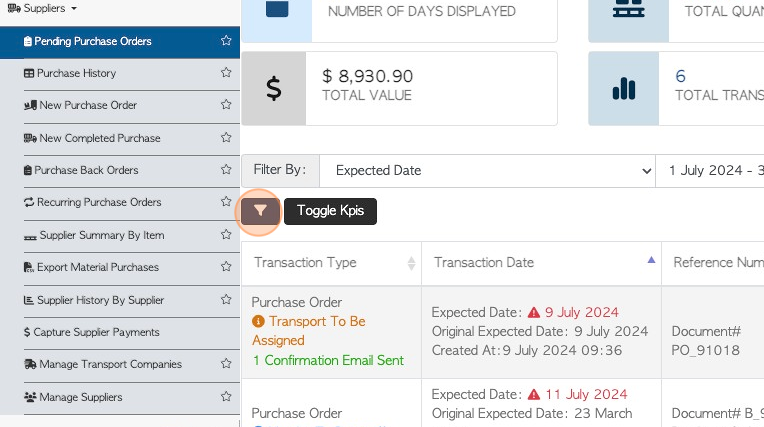
12. Click on the selected filter and click "Apply Filters" to save.
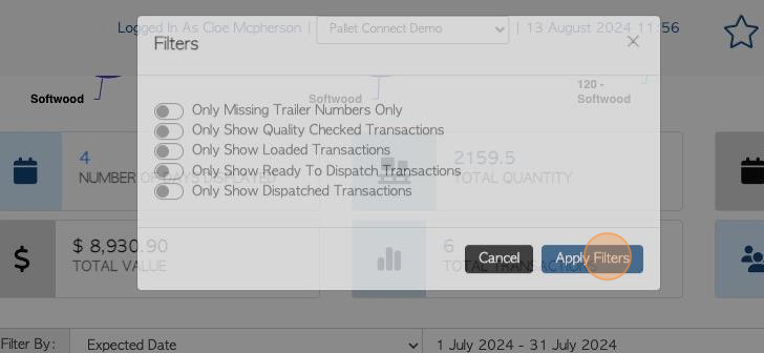
13. Click the "Search (enter To Apply)" field to filter the list by Supplier name.
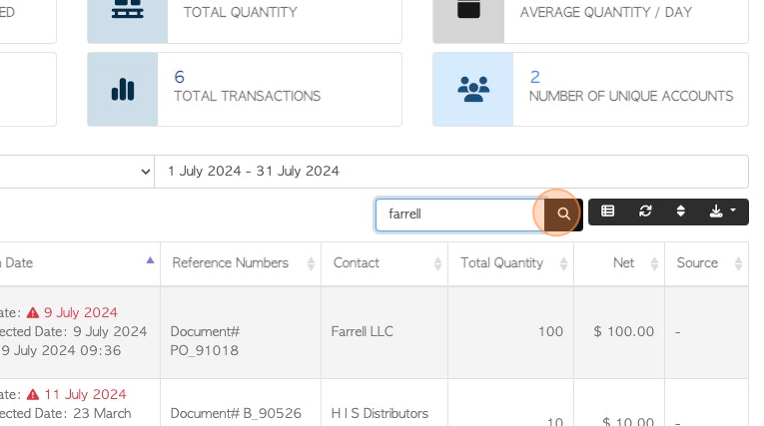
14. Click this button to customize the list columns.
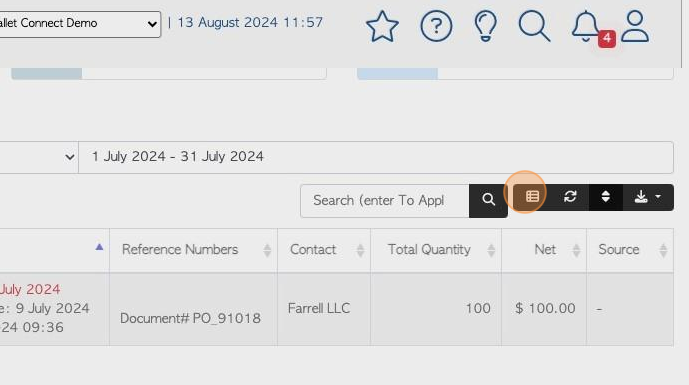
15. Use the drop down to click on the selected columns to display. Click "Apply Changes" to save.
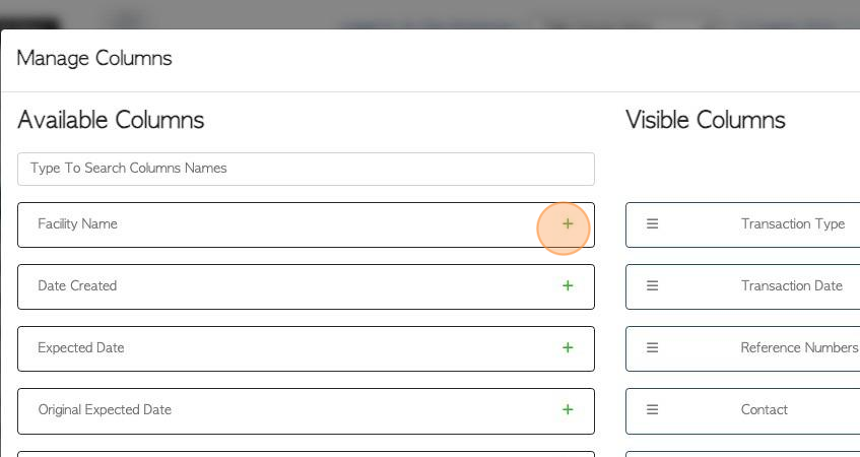
16. Click here to sort the list.
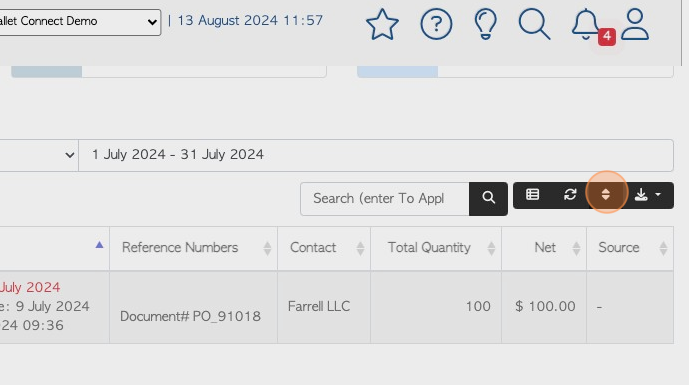
17. Click on the transaction type to sort and the order. Click "sort" to save.
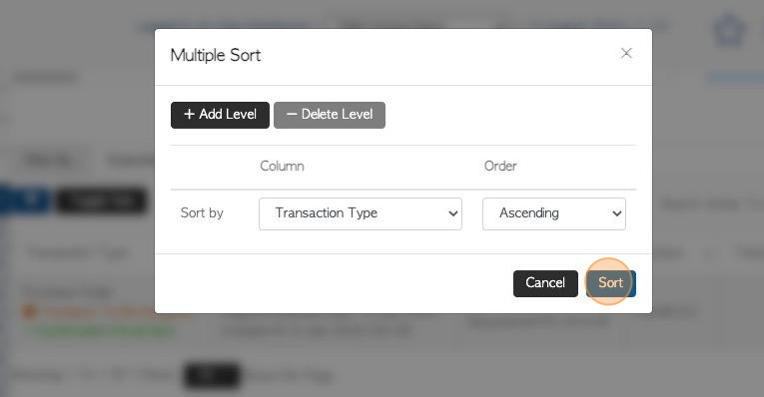
18. Click on the download icon button to download/print the report.
CSV or MS-Excel format can be chosen.
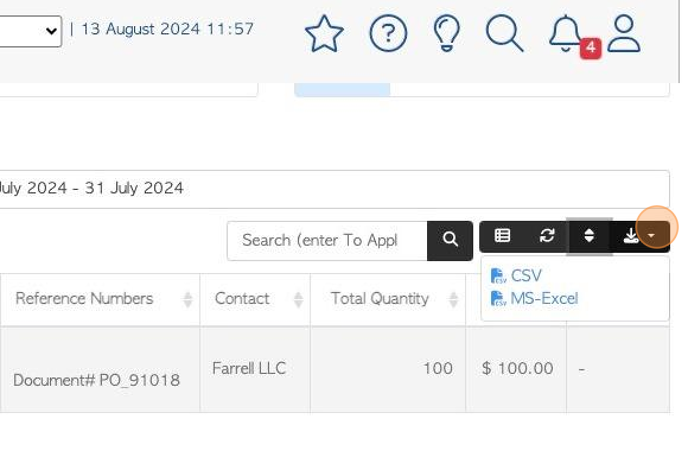
19. Click here to change the rows per page that are displayed.
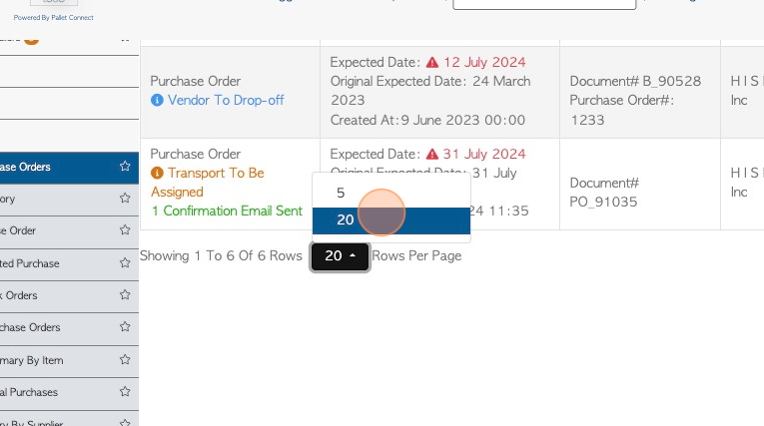
20. Click on the transaction from the list to access the details page.
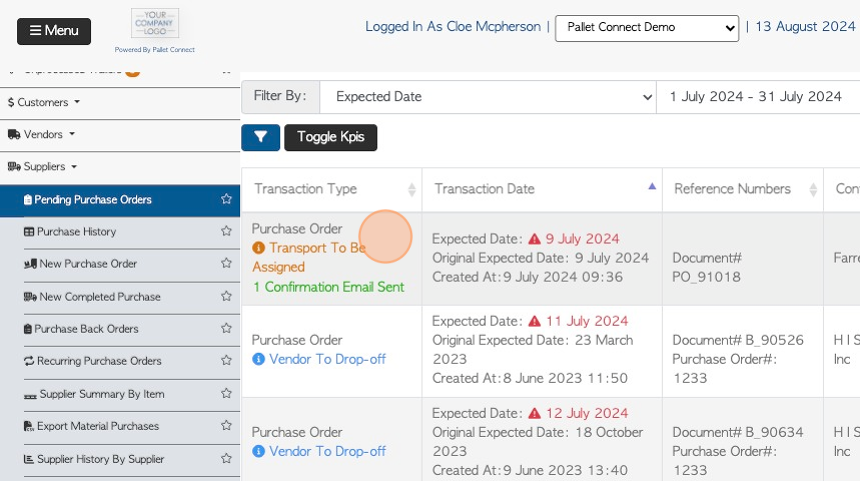
21. Click "X" to return to the list.