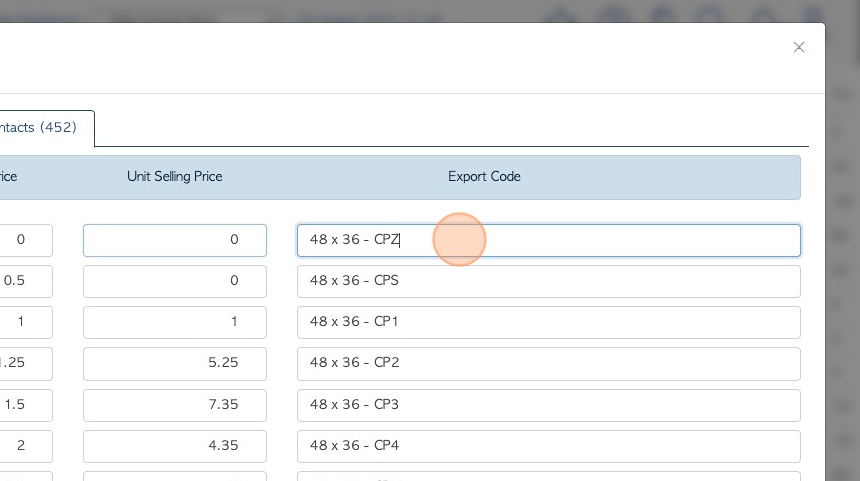Price Lists tab overview for stock item profiles.
1. The Stock Item Profile is organized into various tabs. This article provides an overview of the Price Lists tab.
A Price List is a method of assigning various prices to a stock item. These prices were designed be used with Linked Stock items.
The Price list categories can be added, viewed and edited in the "Manage Price Lists" page. See related articles.
NOTE: A stock item that is not linked will have a default price of zero when used in a transaction.
TIP! SHORTCUT: Type the stock item name into the global search tool, located at the top right of each page. This will by pass steps 2-4.
2. Navigate to the main menu. Click "Stock"
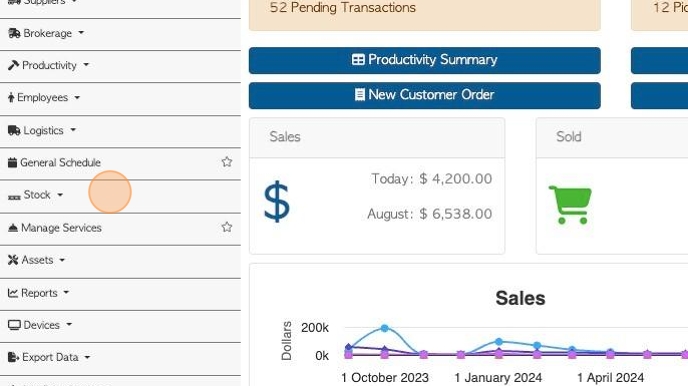
3. Click on the relevant tab e.g "Manage New Pallets" or "Manage All Stock".
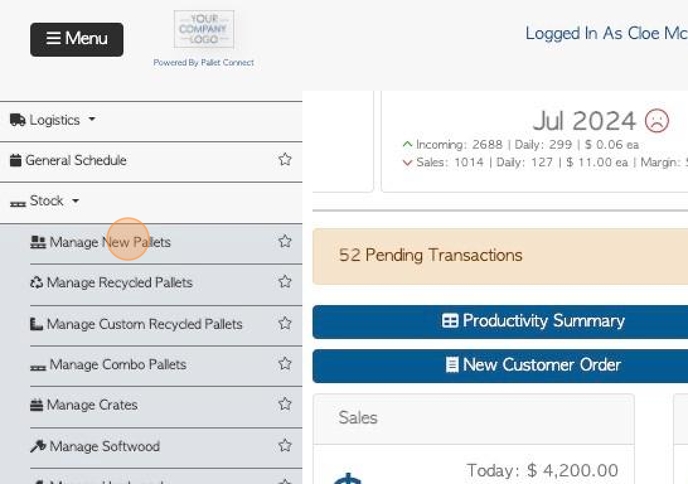
4. Click on the stock item from the list.
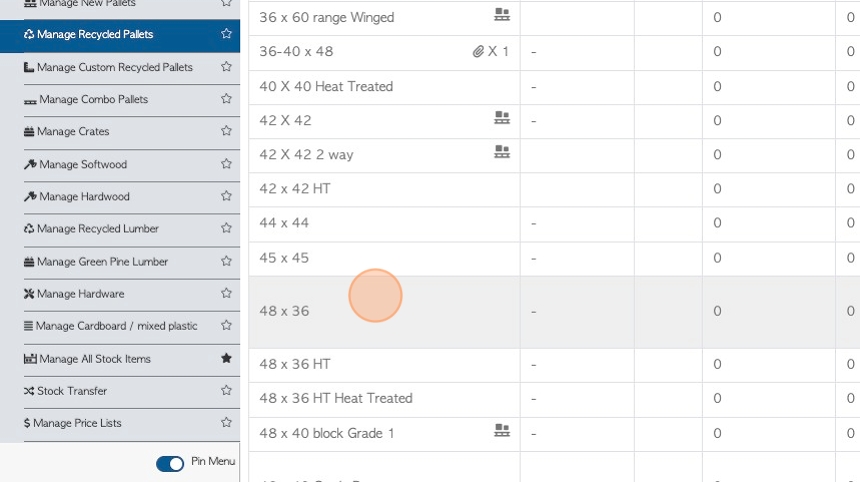
5. Click on the "Price Lists" tab.
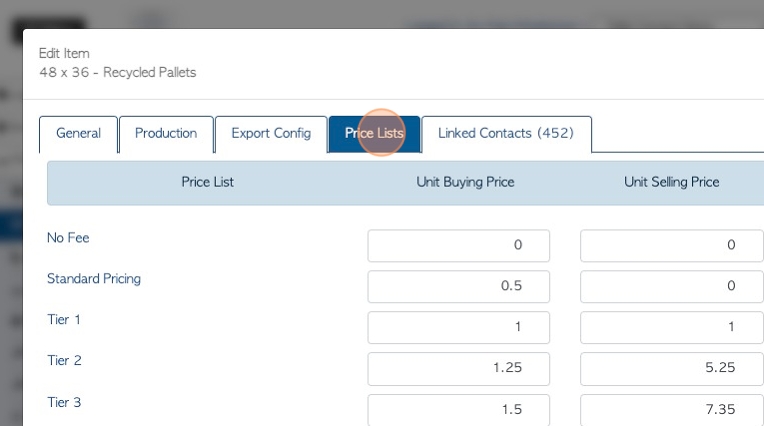
6. This screen shows the various price lists that have been set up and are active.
These price list costs are then used for linked stock items. It is a useful tool as the price can be changed in the stock item profile once, but affect all the linked stock items, without taking time to go into each contact profile.
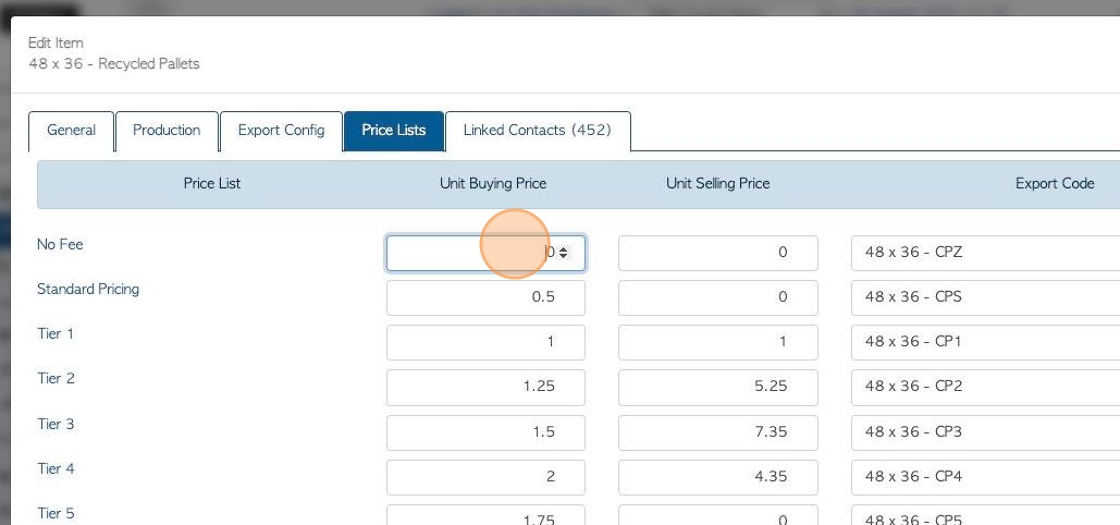
7. Click on the "Unit Buying Price" number field, to set the cost for the purchase of the item in that list.
Click on the "Unit Selling Price" number field to set the cost for the sale of the item in that list.
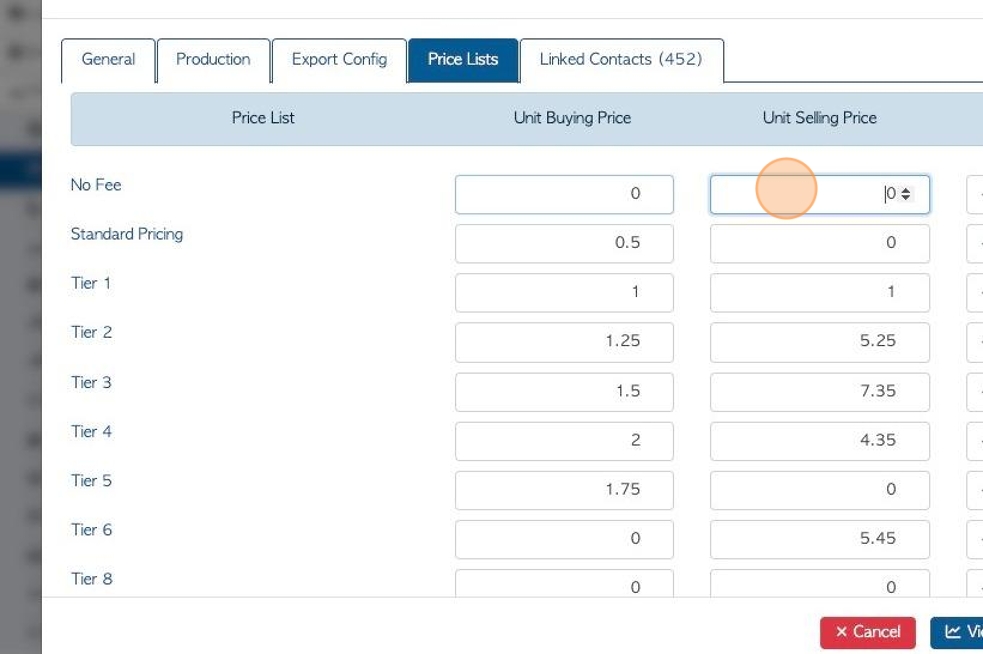
8. Click this text field, to add or change the export code for this price list, if needed.
Click "Update Item" to save any changes.