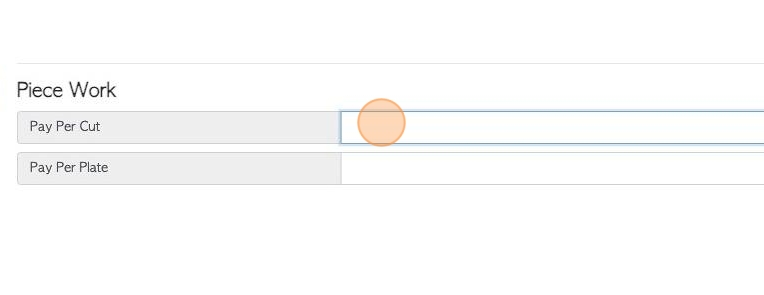Production tab overview in stock item profile (Lumber).
1. The Stock Item Profile is organized into various tabs. This article provides an overview of the Production tab, focusing on Lumber.
TIP! SHORTCUT: Type the stock item name into the global search tool, located at the top right of each page. This will by pass steps 2-4.
2. Navigate to the main menu. Click "Stock"
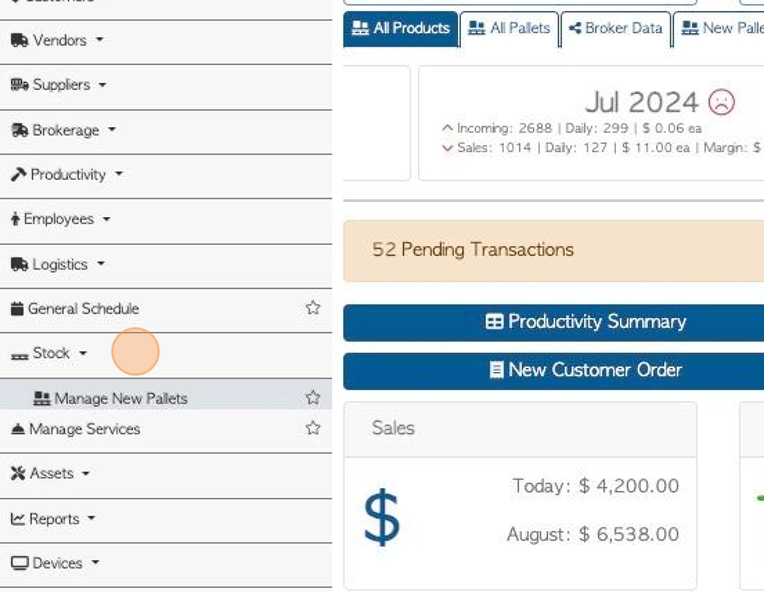
3. Click on a lumber category e.g "Manage Softwood" or "Manage All Stock"
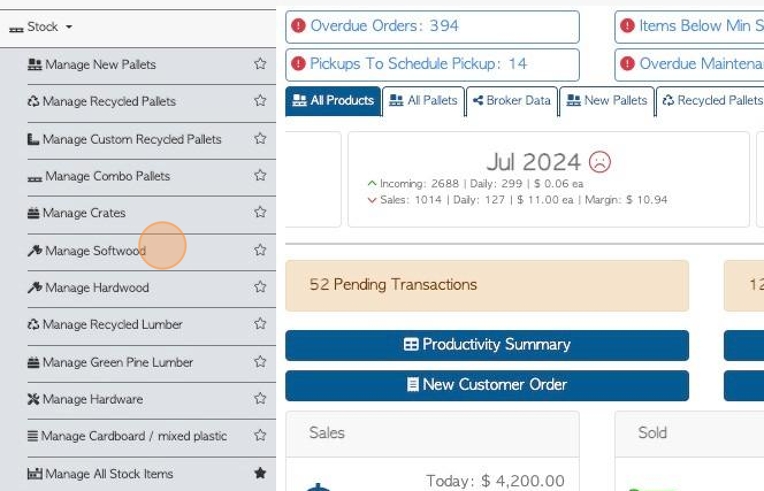
4. Click on the selected lumber item from the list.
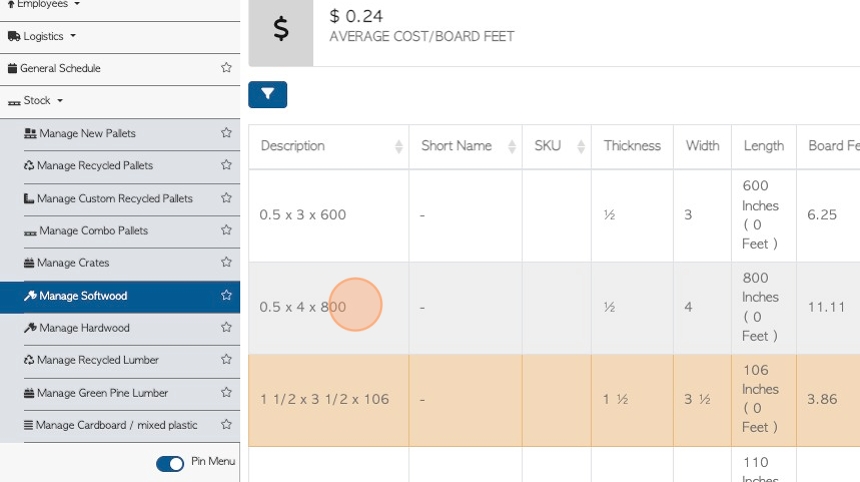
5. Click the "Production" tab.
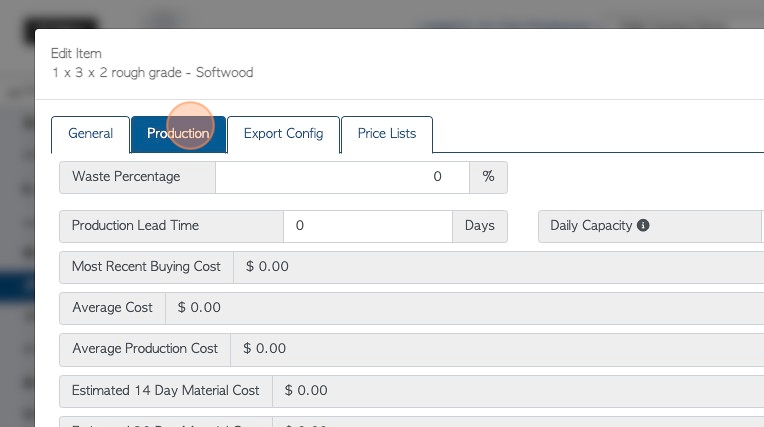
6. Click this number field to add waste percentage. This will be applied during the cut process.
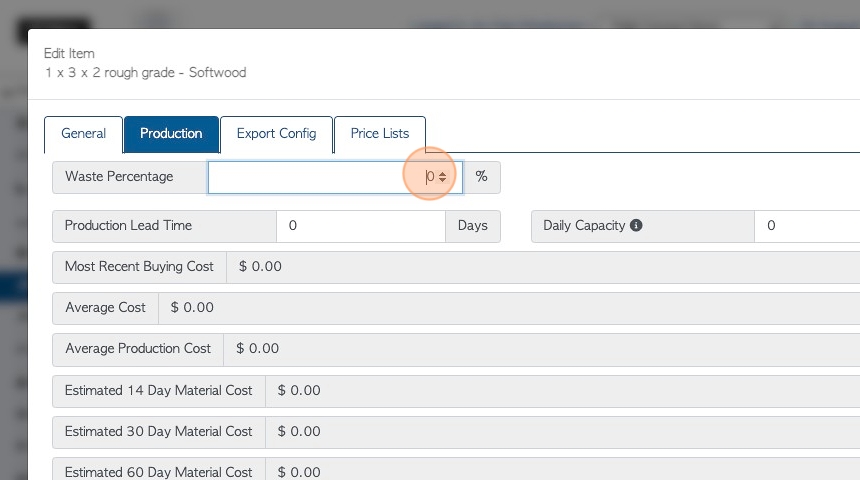
7. Click this number field to add a production lead time. This assists with scheduling of production and regulates ordering.
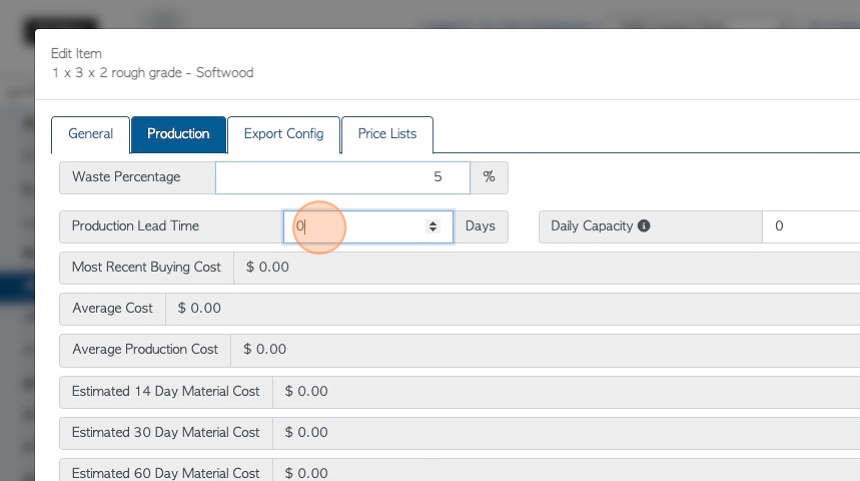
8. Click this number field to add a daily capacity. This shows how many of this product can be produced in a day. This will affect production schedules and ordering times.
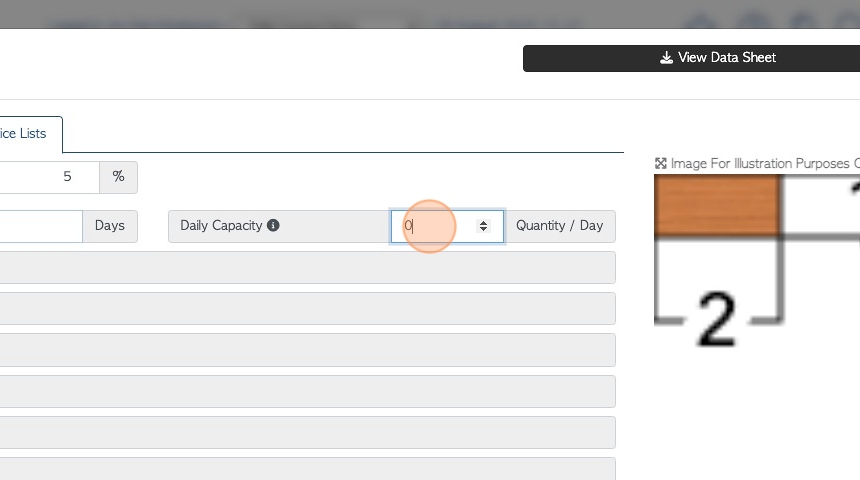
9. Various average cost prices are listed here.
The amounts are auto generated by Pallet Connect, based on the data from the system.
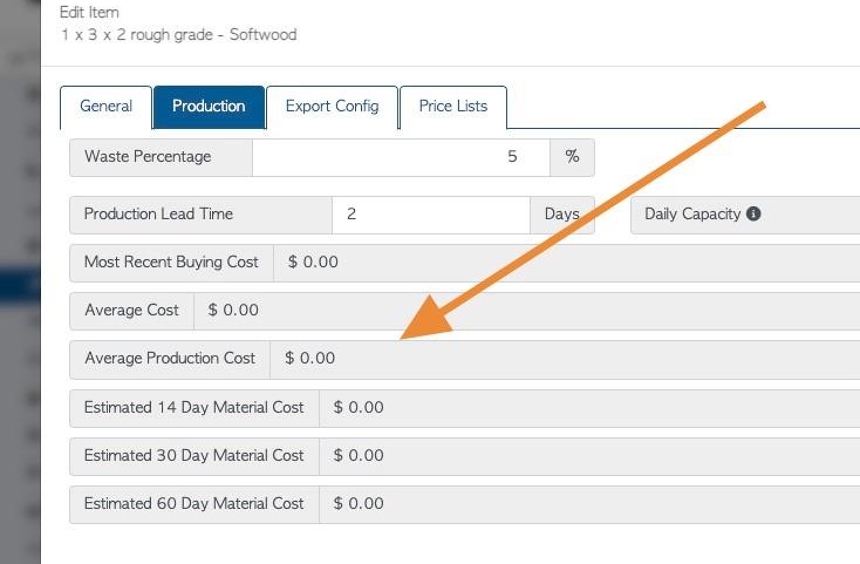
10. Click this number field, if piece work is paid to cut or plate the item.
TIP! Piece work is also managed in the Employee Profile. If an employee has a piece rate for cut or plate, that amount will be used instead of the stock item rate.