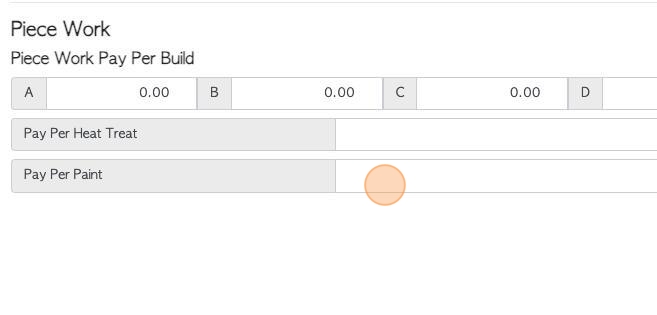Production Tab overview in stock item profile (New and Combo Pallets).
1. The Stock Item Profile is organized into various tabs. This article provides an overview of the Production tab and focuses on New and Combo pallets.
TIP! SHORTCUT: Type the stock item name into the global search tool, located at the top right of each page. This will by pass steps 2-4.
2. Navigate to the main menu. Click "Stock"
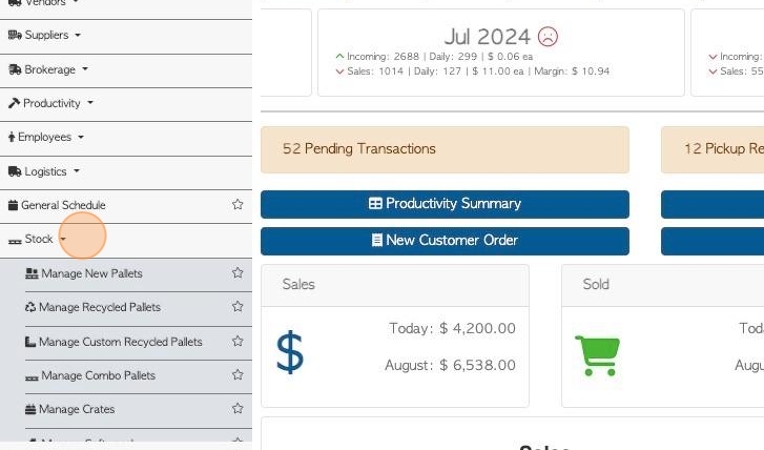
3. Click on the relevant tab e.g "Manage New Pallets", "Manage combo pallets" or "Manage All Stock".
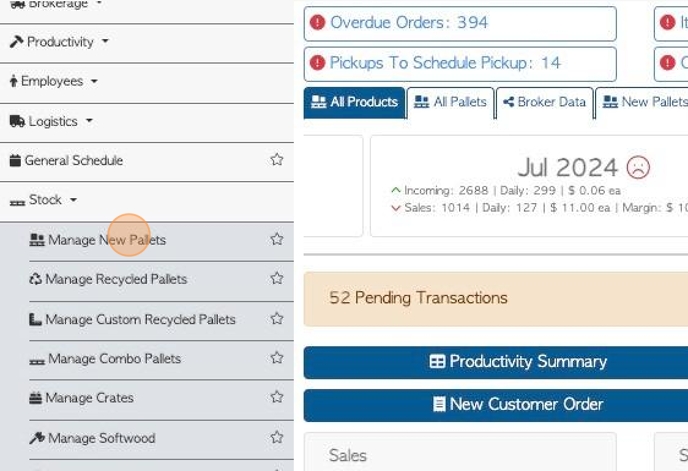
4. Click on the selected pallet from the list.
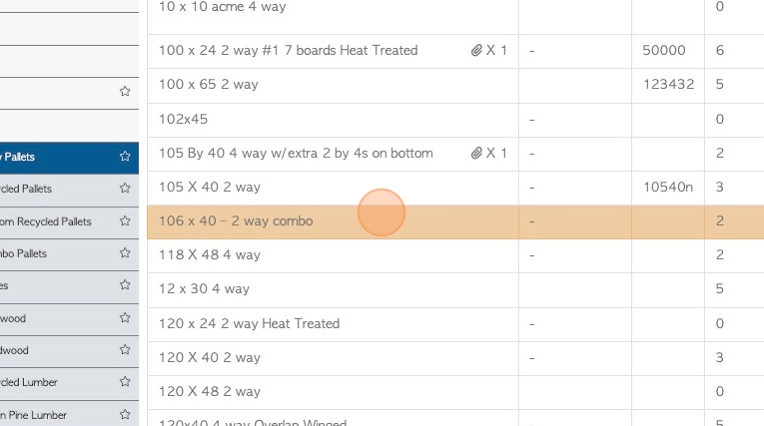
5. Click the "Production" tab.
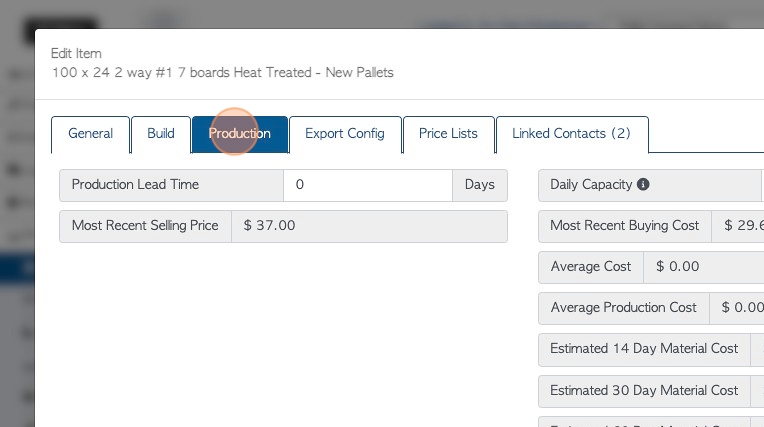
6. Click this number field to add a production lead time. This shows how many days are needed to produce this item to be ready for purchase. This assists with production scheduling but also affects the suggested delivery/pick up dates, during the ordering process.
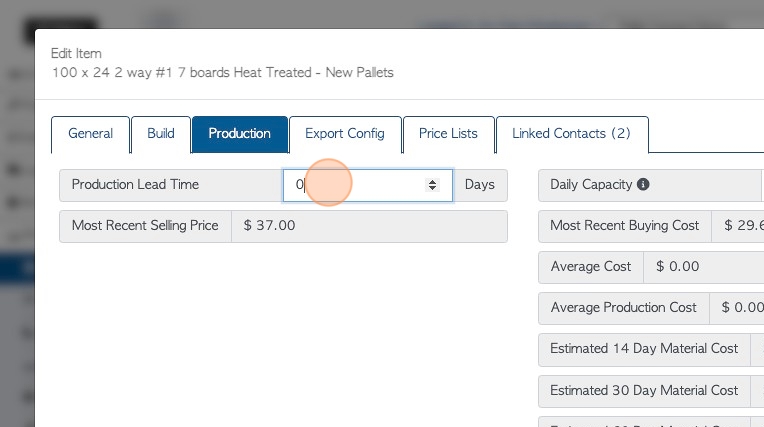
7. The most recent selling price is listed here. The amount is auto generated by the system.
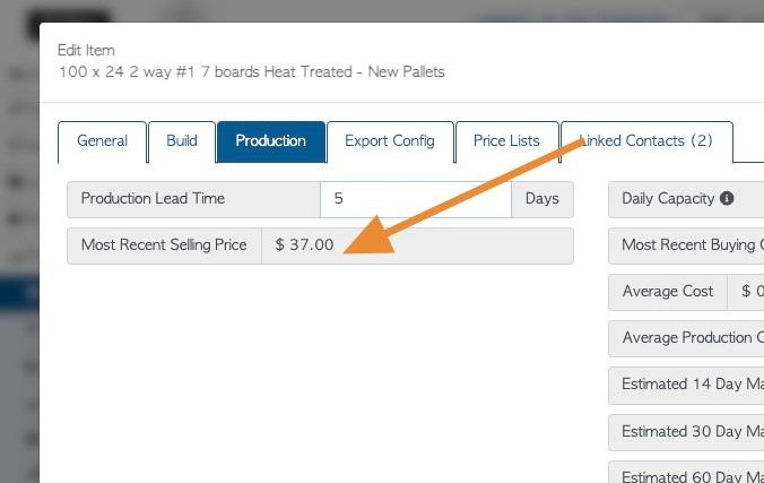
8. Click the "[optional] When Heat Treating, This Item Will Be Used As The Original Pallet Type." field, to add a pallet that is used to heat treat. During heat treat production, this pallet will be counted out of stock and the heated treated item will be counted into stock.
TIP! This will only be present if "heat treated" is checked off in the General tab.
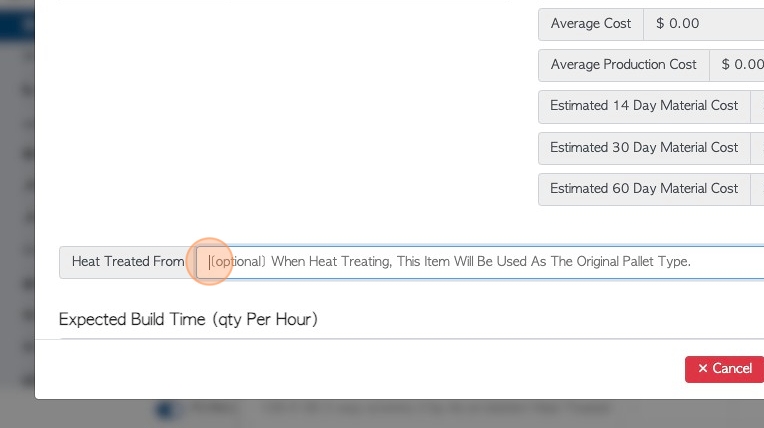
9. Click the "[optional] When Painting, This Item Will Be Used As The Original Pallet Type." field, to add a pallet that is used to paint. During painting production, this pallet will be counted out of stock and the painted item will be counted into stock.
TIP! This will only be present if "painted" is checked off in the General tab.
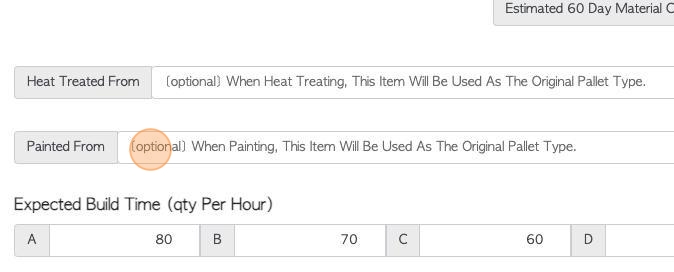
10. Click here to view the data sheet. This shows if a build list has been completed.
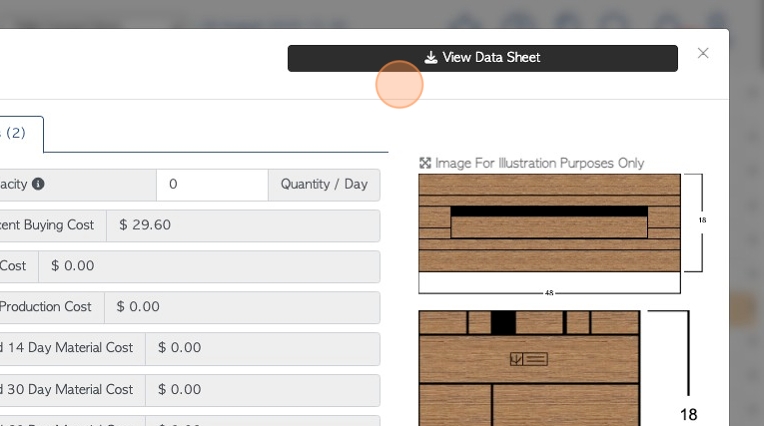
11. Click this number field, to enter the daily capacity. This indicates how many of this item can be produced in 1 day. This will help regulate the ordering process. If more than this quantity is ordered at once, the user will be alerted.
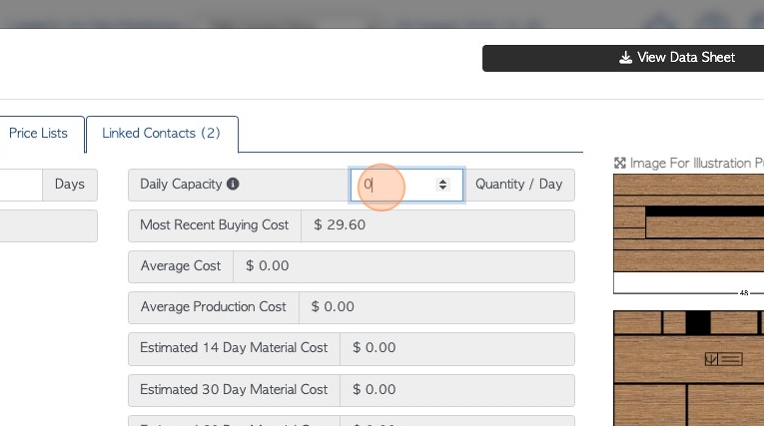
12. Various average costs are shown here. They are auto generated by the system.
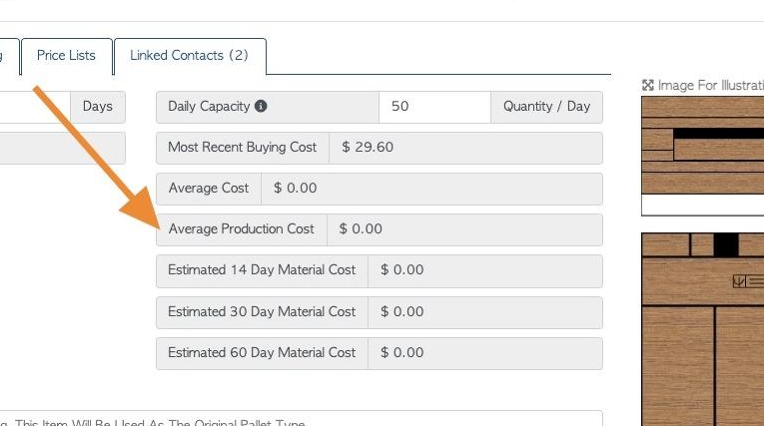
13. Click this number field to add build time. Enter the total number of this pallet that is expected to be built within 1 hour.
TIP! The rating (A-E) is assigned to an employee in their profile.
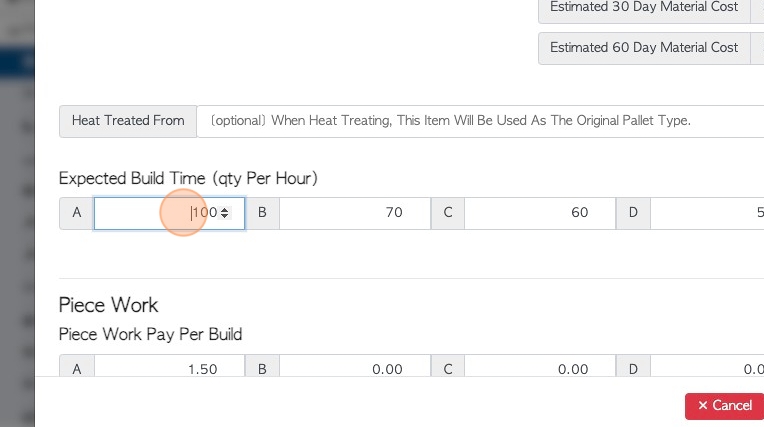
14. Click this number field to add a piece work pay per build.
TIP! The rating (A-E) is assigned to an employee in their profile.
TIP! Piece work is also managed in the Employee Profile. If an employee has a piece rate assigned for build, that amount will be used instead of the stock item rate.
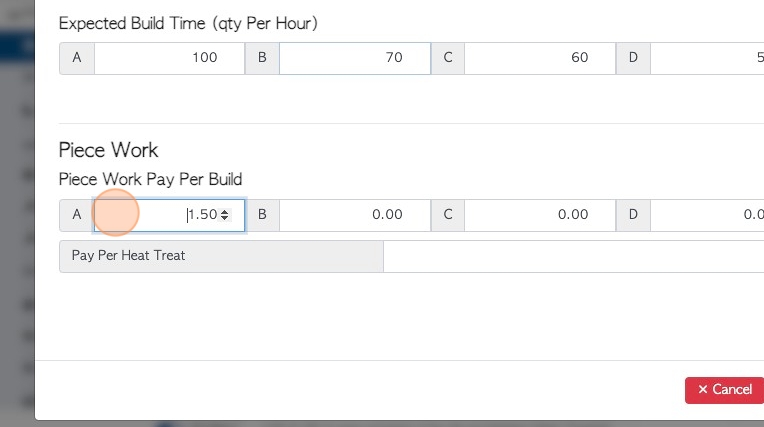
15. Click this number field to add a piece work cost for 'heat treat'.
NOTE: This only shows for pallets that have been assigned 'heat treat' in the General tab.
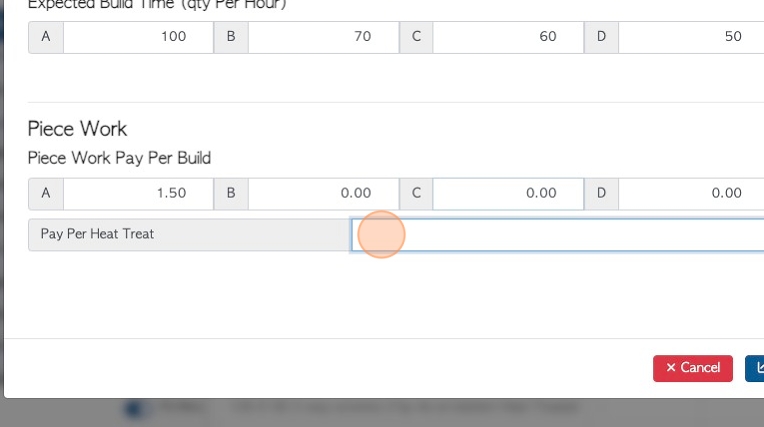
16. Click this number field to add a piece work cost for 'paint'.
NOTE: This only shows for pallets that have been assigned 'paint' in the General tab.