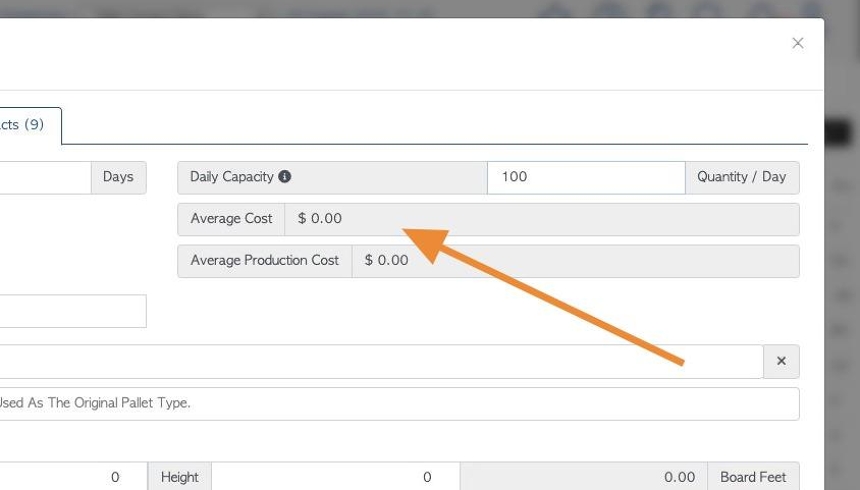Production tab overview in stock item profile (Recycled Pallets).
1. The Stock Item Profile is organized into various tabs. This article provides an overview of the Production tab and focuses on Recycled Pallets.
TIP! SHORTCUT: Type the stock item name into the global search tool, located at the top right of each page. This will by pass steps 2-4.
2. Navigate to the main menu. Click "Stock"
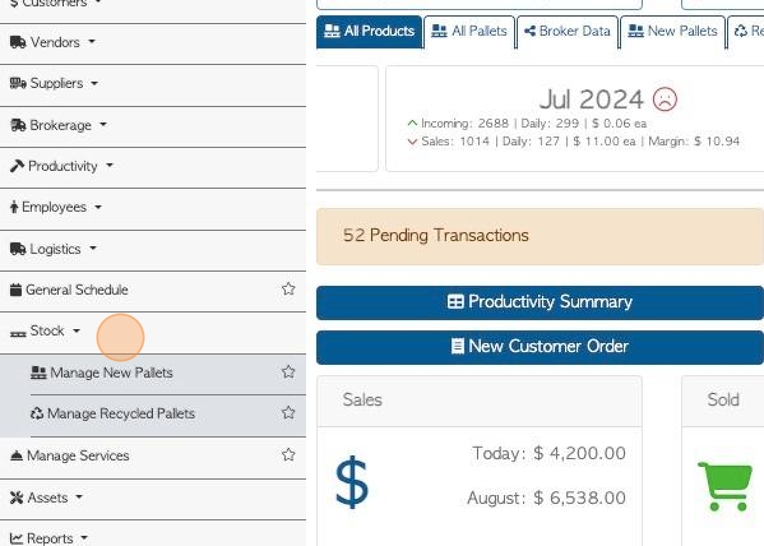
3. Click "Manage Recycled Pallets" or "Manage All Stock Items".
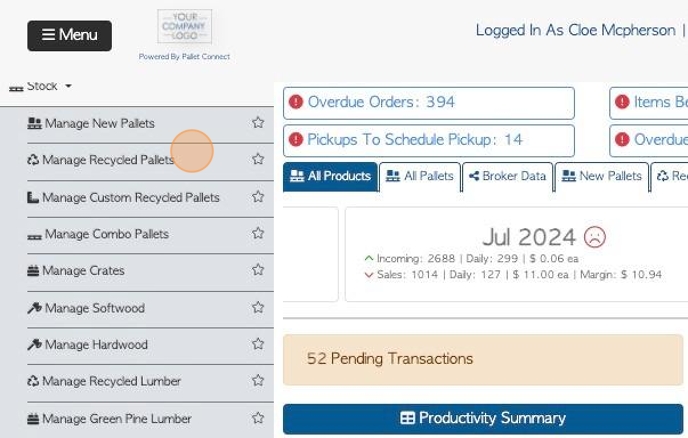
4. Click on the selected pallet from the list.
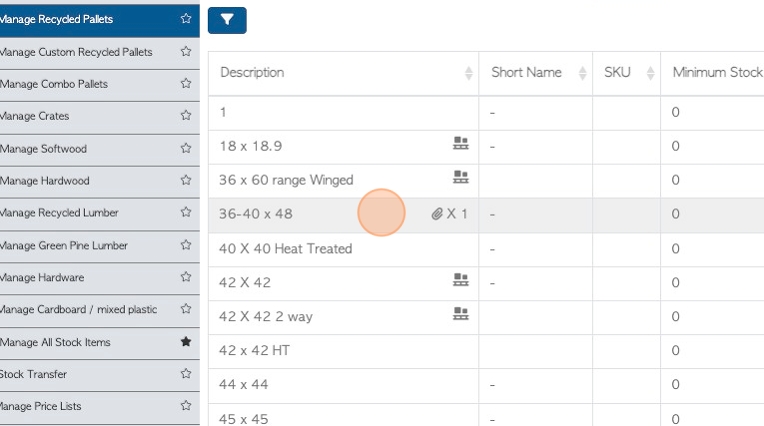
5. Click the "Production" tab.
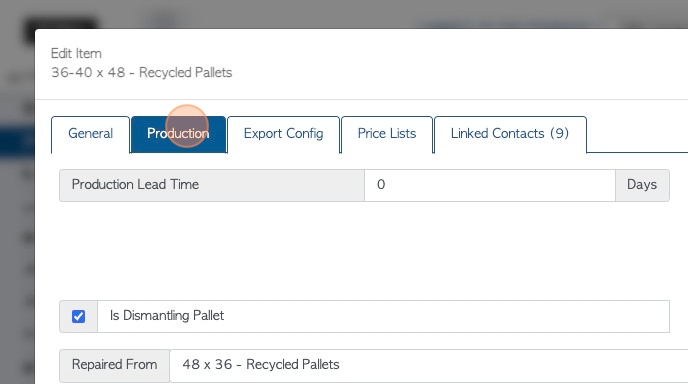
6. Click this number field to add a production lead time. This shows how many days are needed to produce this item to be ready for purchase. This assists with production scheduling but also affects the suggested delivery/pick up dates, during the ordering process.
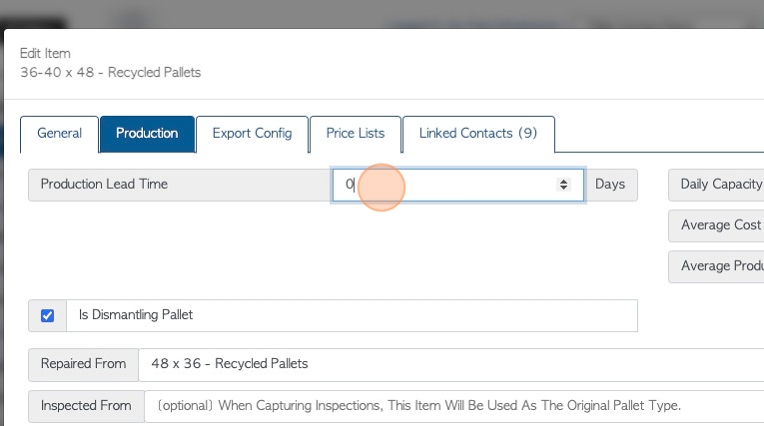
7. Click the "Is Dismantling Pallet" field for this pallet to be available during the dismantling production process. If this is unchecked it cannot be chosen for dismantling.
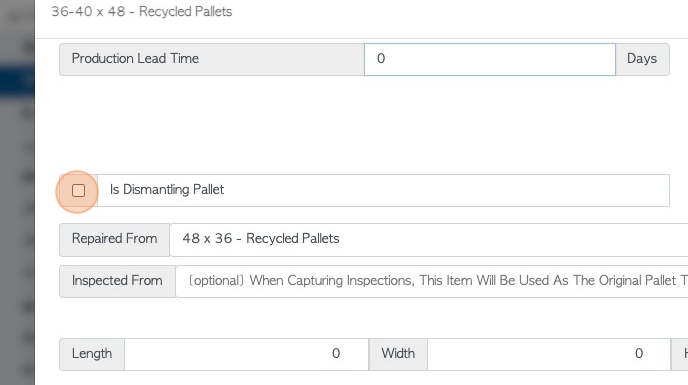
8. Click the "[optional] When Capturing Repairs, This Item Will Be Used As The Original Pallet Type." field.
If this pallet is always repaired from the same item/core than it can be entered here and will show during the repair production process.
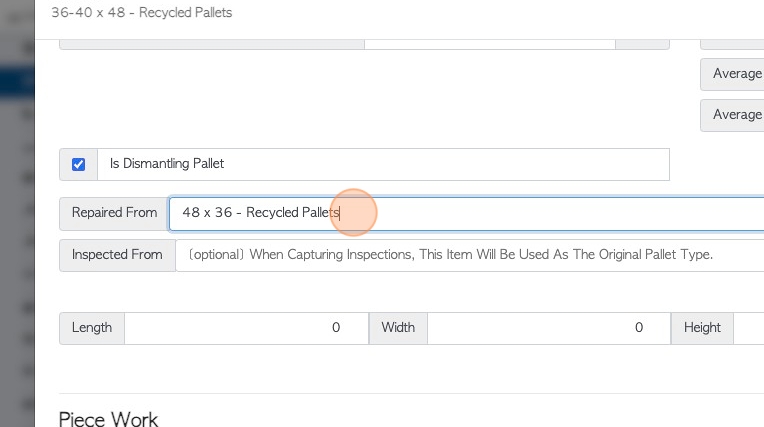
9. Click the "[optional] When Capturing Inspections, This Item Will Be Used As The Original Pallet Type." field.
The Inspection process of production refers to sorting the pallets from the trailer. The "Inspected From" field allows the user to add the type of pallet that is counted out of stock when this item is counted in during inspection capture.
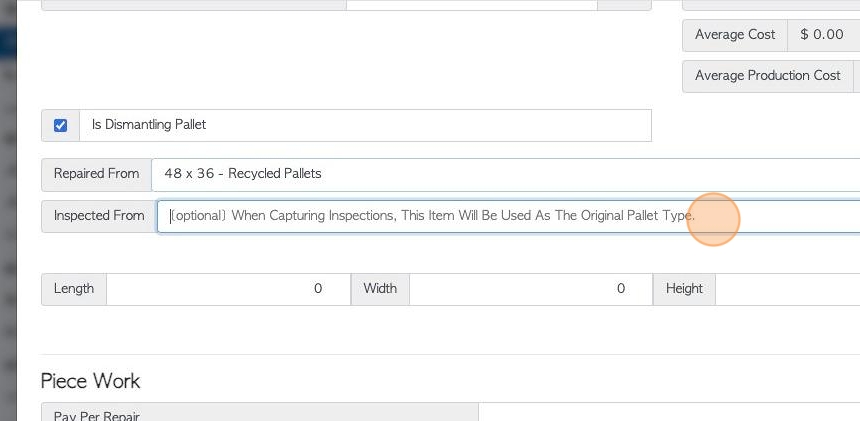
10. Click the "Length", "Width" and "Height" fields, to enter the dimensions of the pallet.
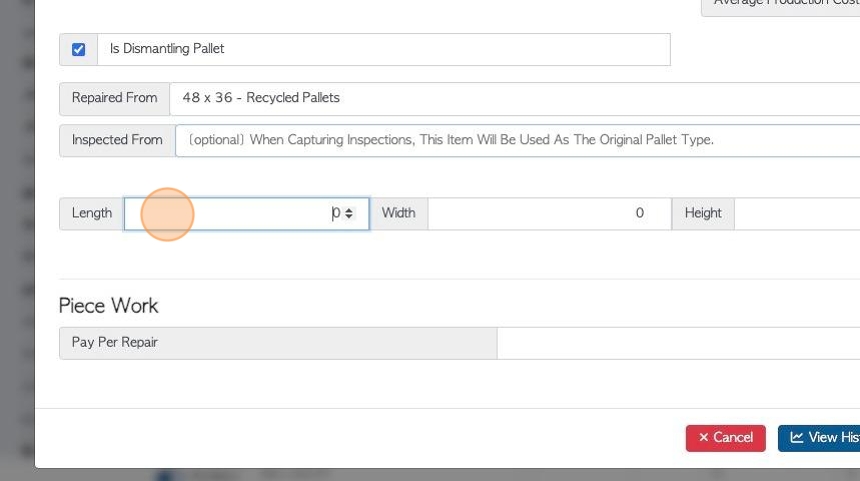
11. Click this number field, if piece work is paid to repair this pallet.
TIP! Piece work is also managed in the Employee Profile. If an employee has a piece rate for repair, that amount will be used instead of the stock item rate.

12. Click this number field, to enter the daily capacity. This indicates how many of this item can be produced in 1 day. This will help regulate the ordering process. If more than this quantity is ordered at once, the user will be alerted.
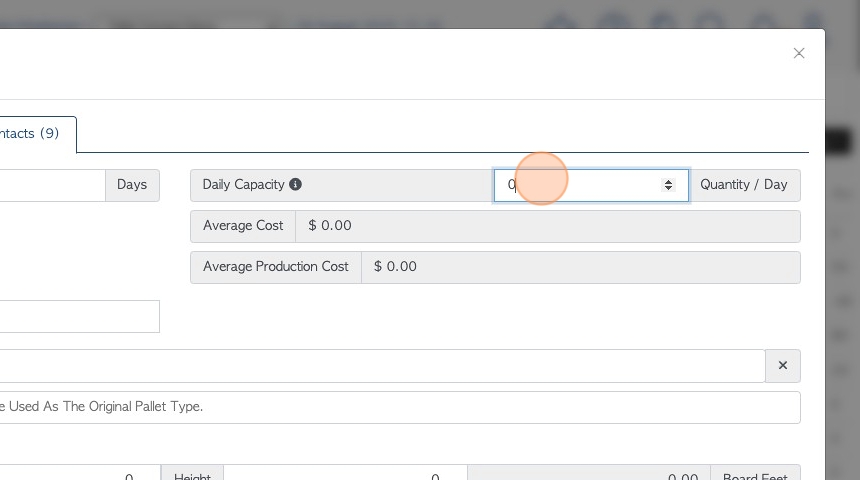
13. Average costs are shown here. They are auto generated by the system.