Purchase Back Orders page overview
1. Pallet Connect defines Back Orders as orders that are not fulfilled as anticipated in the original order. This maybe due to lack of stock or logistics.
There maybe a full or partial back order. So either no stock was delivered or some items were supplied but there is a remaining amount to be fulfilled.
The Purchase Back Orders page shows a list of all the existing backorders related to Suppliers.
TIP! Back Orders need to first be enabled in System Settings. See related article.
2. Navigate to the main menu. Click "Suppliers"
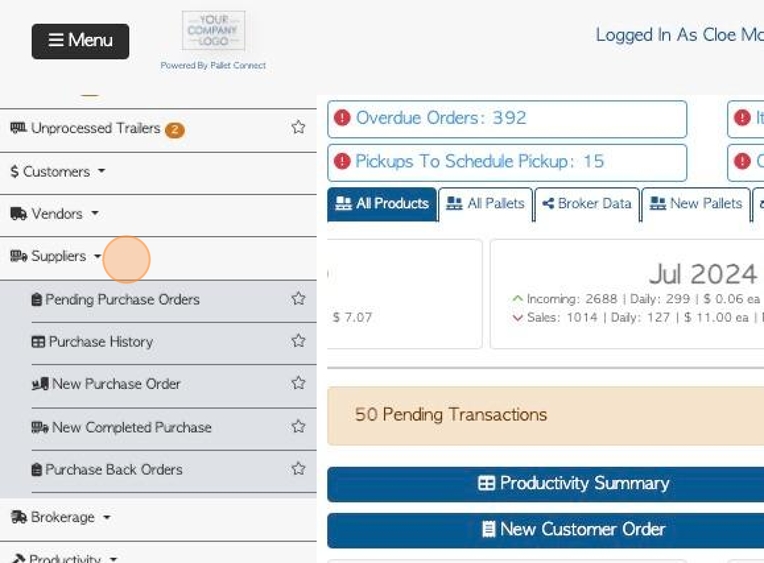
3. Click "Purchase Back Orders"
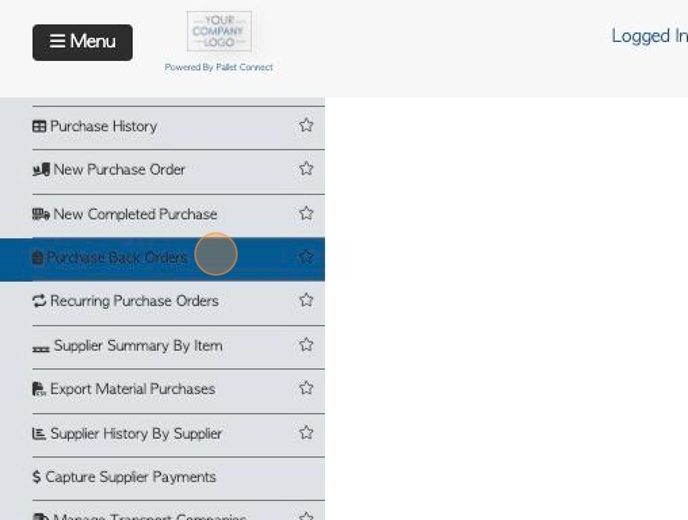
4. The report totals are listed at the top of the page.
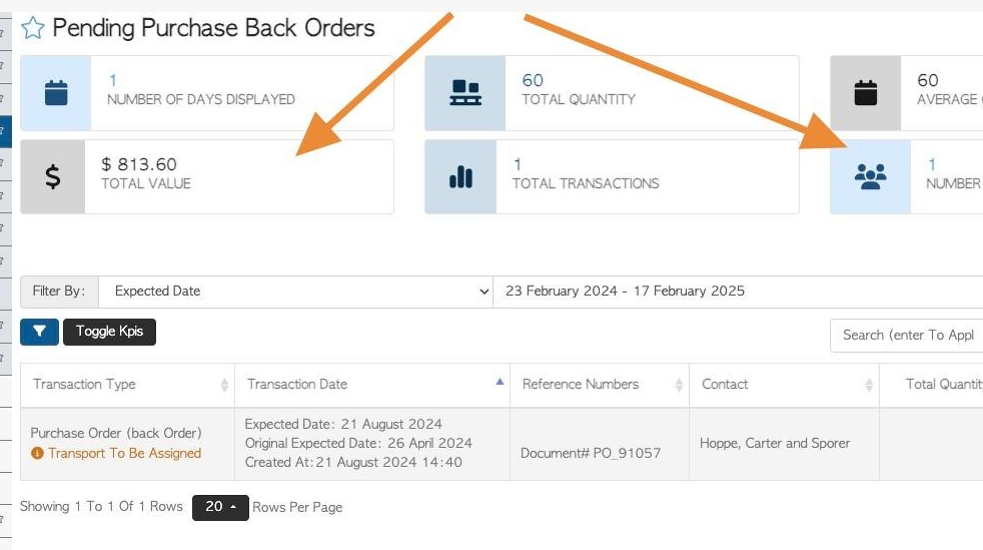
5. Click "Toggle Kpis" to hide the totals. Click again to restore.
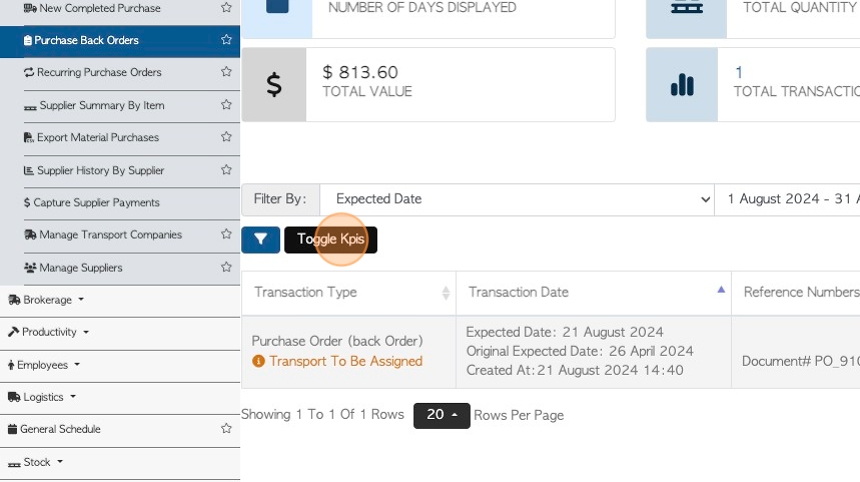
6. Click this dropdown to apply various filters to the report
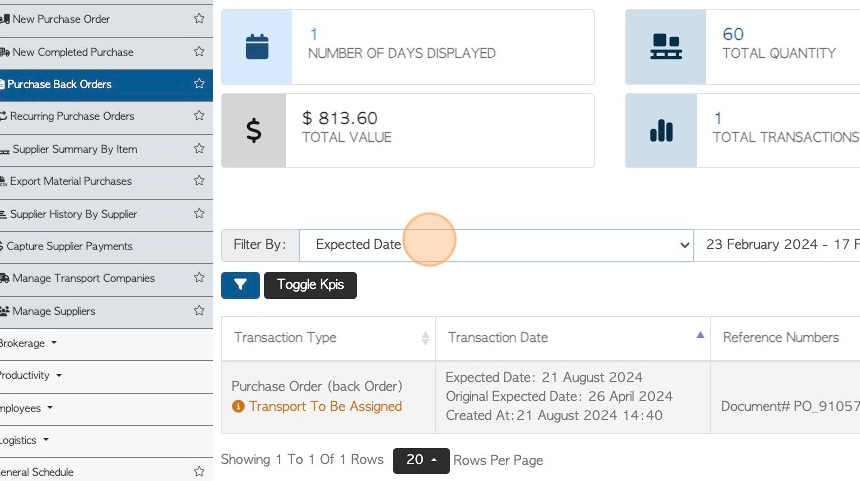
7. Click this text box to change the date range of the report.
Click on a date from the list or choose a date range from the calendar.
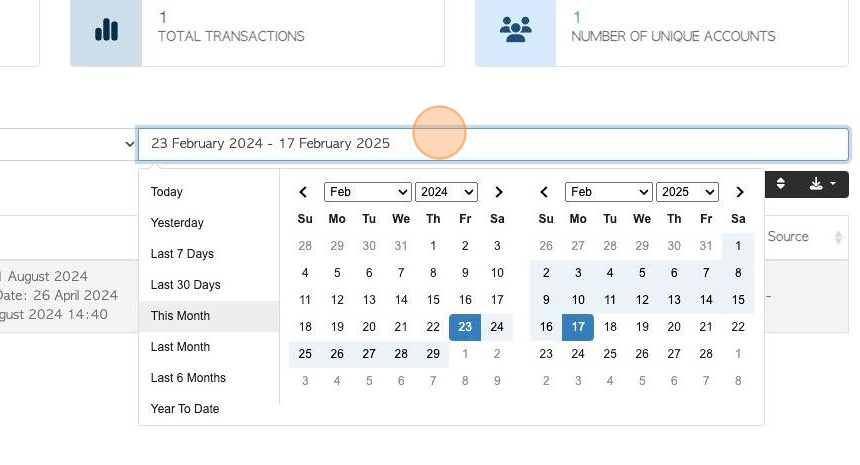
8. Click this button to apply filters to the report.
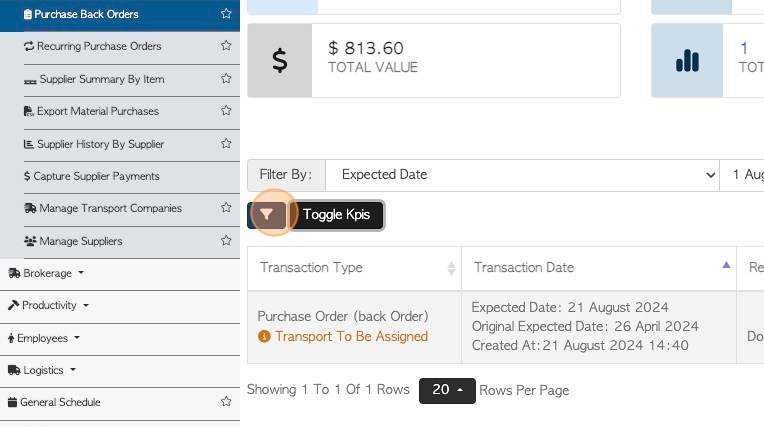
9. Choose the filters and click "Apply Filters" to save.
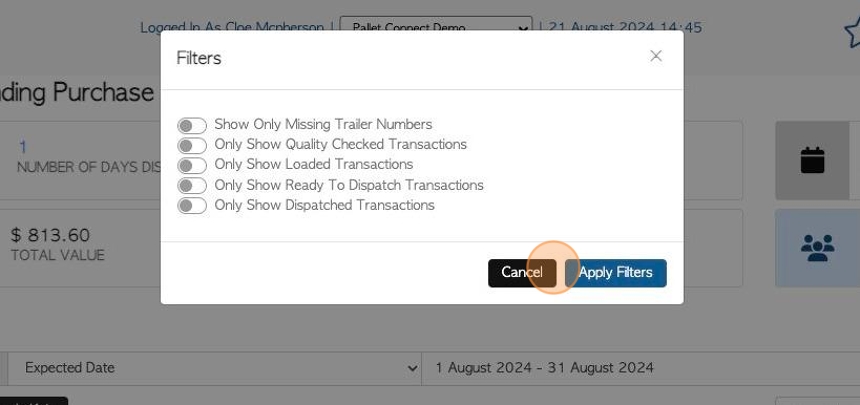
10. Click the "Search (enter To Apply)" field to filter the list by a single Supplier.
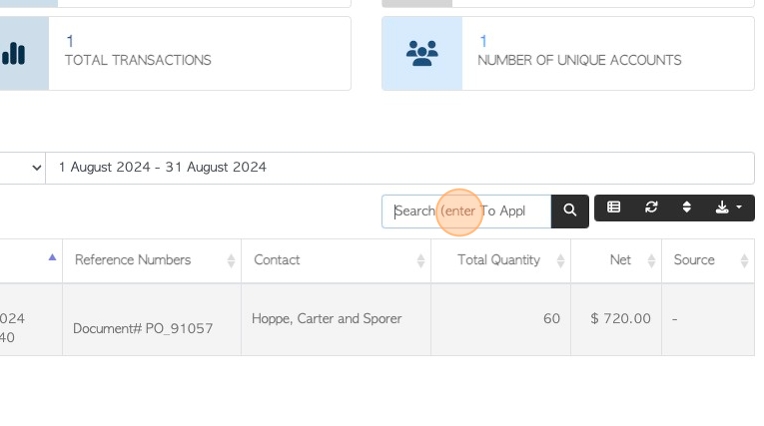
11. Click here to customize the list columns.
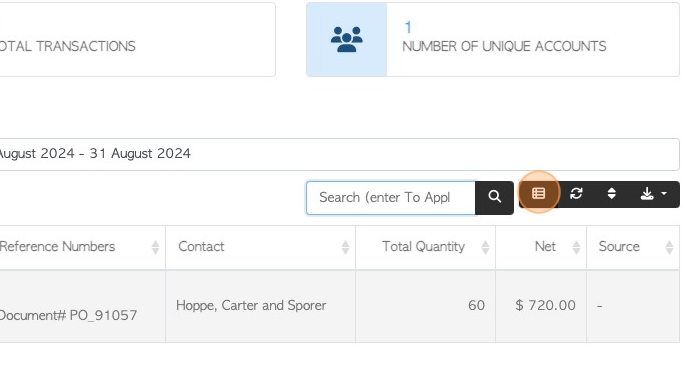
12. Choose the columns to be visible on the report.
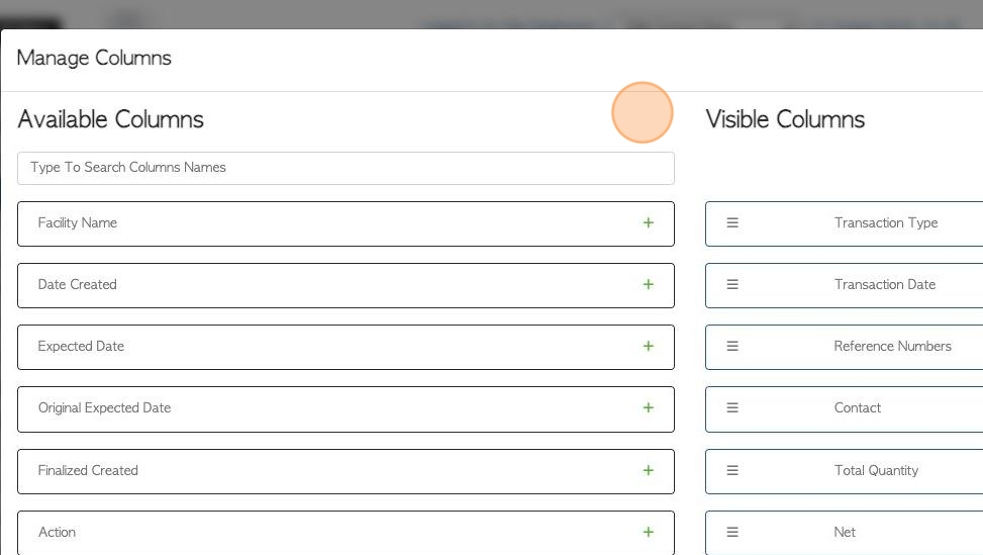
13. Click "Apply Changes" to save.
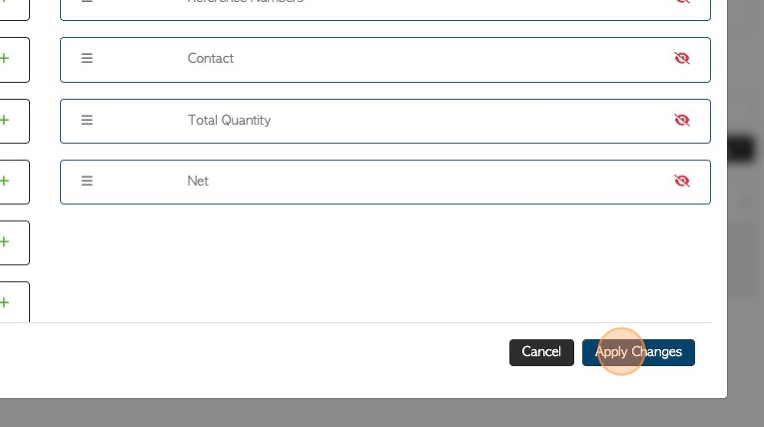
14. Click here to multi sort the list.
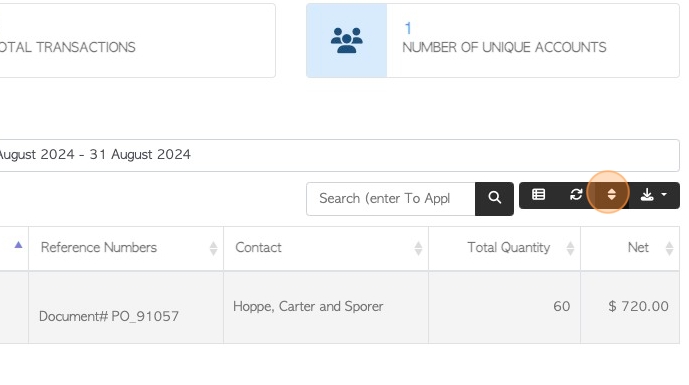
15. Choose the sort method and order an click "Sort"
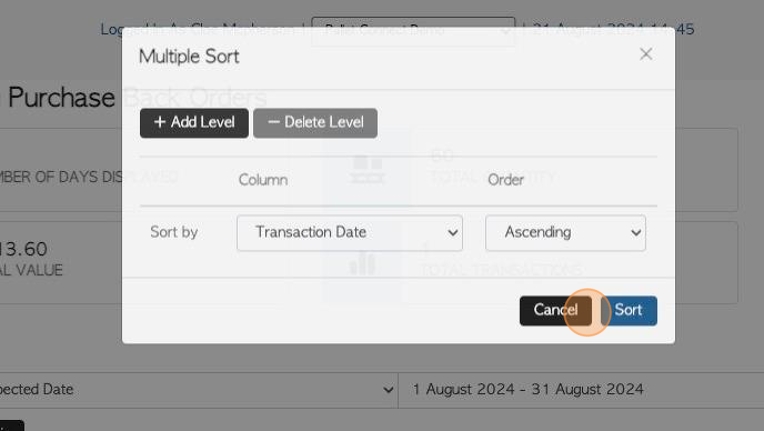
16. Click this button to download/print the report.
Choose from CSV or MS-Excel format.
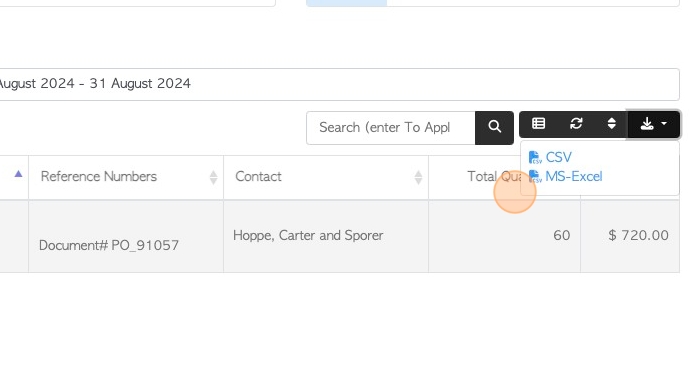
17. Click "Show All Facilities" to show data from all active facilities.
NOTE: This only applies when the multi facility function has been enabled.
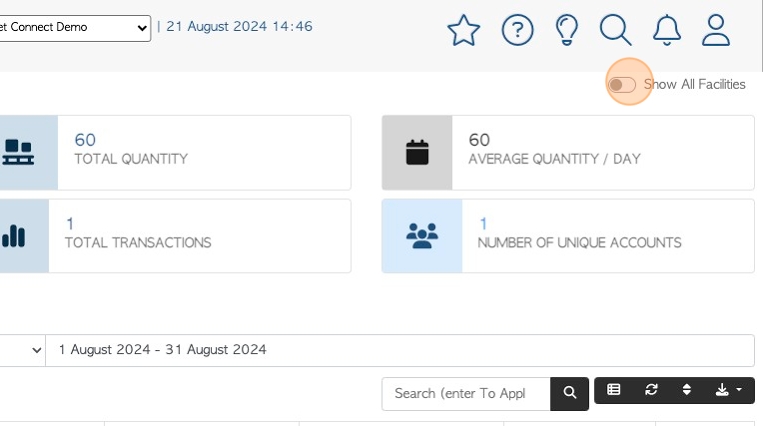
18. Click here to change the number of rows per page displayed.
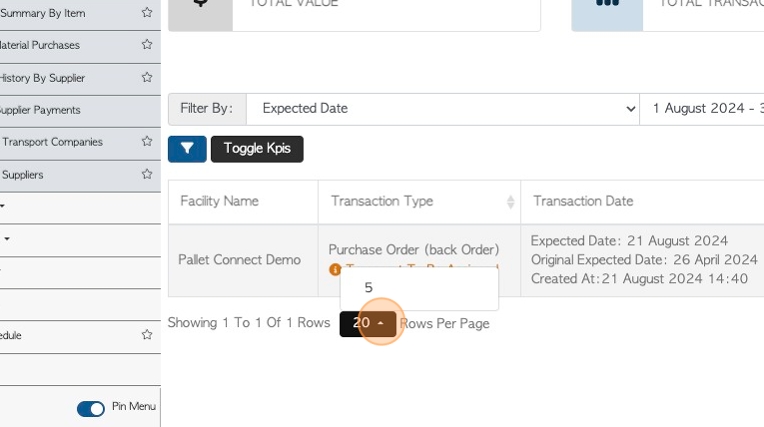
19. Click on a transaction from the list to view the details.
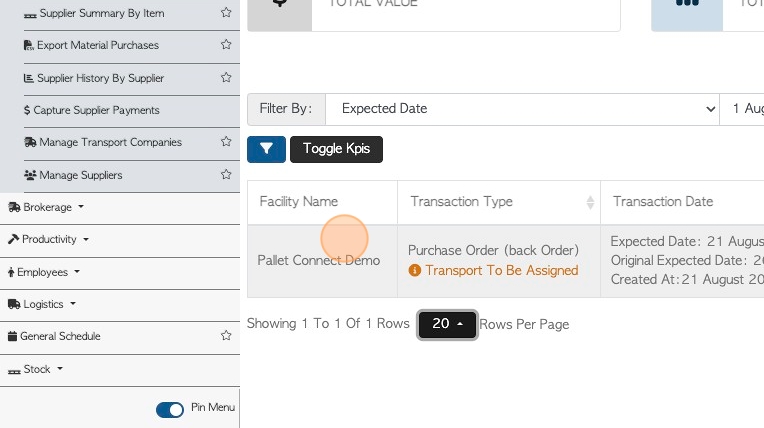
20. The slide in window shows the Purchase Order information, click "Review" to see full details.
Click "X" to return to the report.
