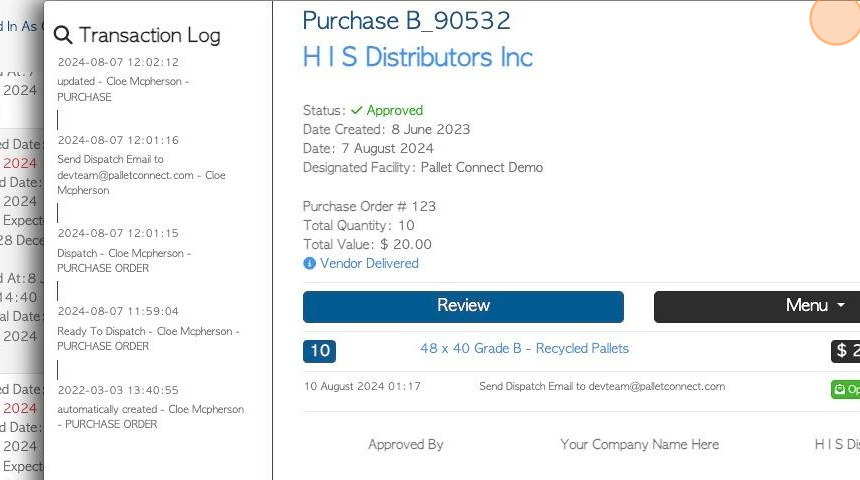Purchase History page overview
1. This article provides an overview of the Purchase History page.
The report displays Supplier Purchase Orders within the chosen time frame.
2. Navigate to the main menu and click "Suppliers"
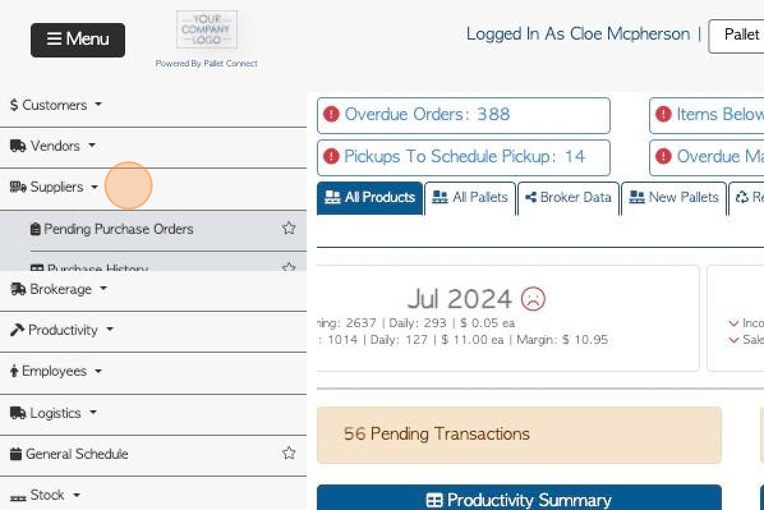
3. Click "Purchase History"
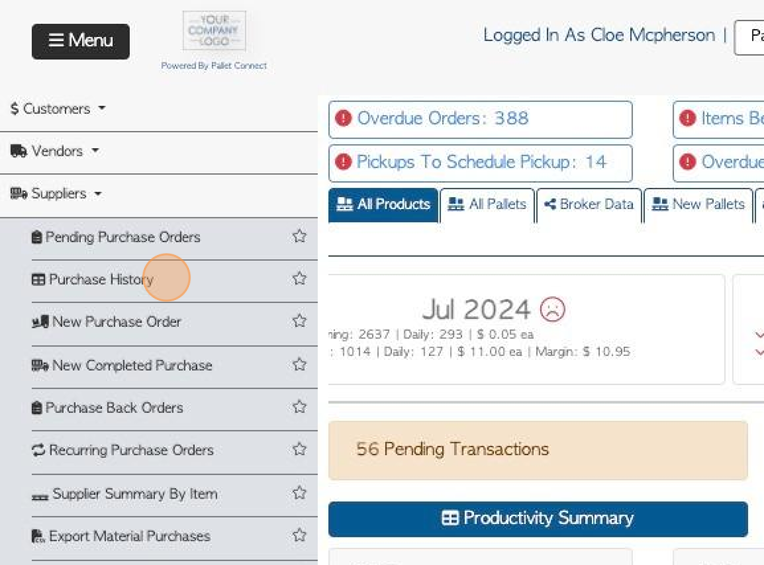
4. Click the "Show all Facilities" toggle button to show information from all active facilities.
TIP! This applies if multi facility has been enabled.
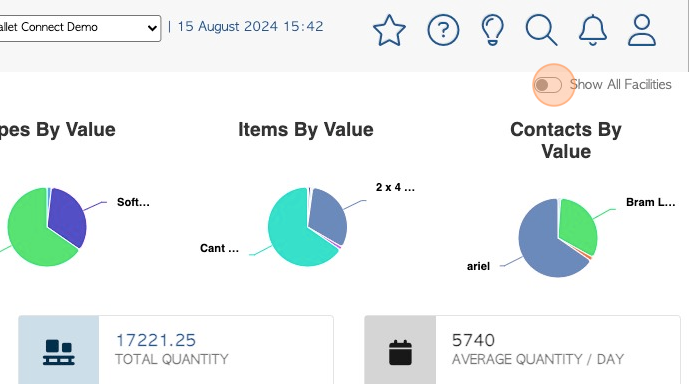
5. At the top of the page the user will see a visually clear representation of types of items contained in the orders.
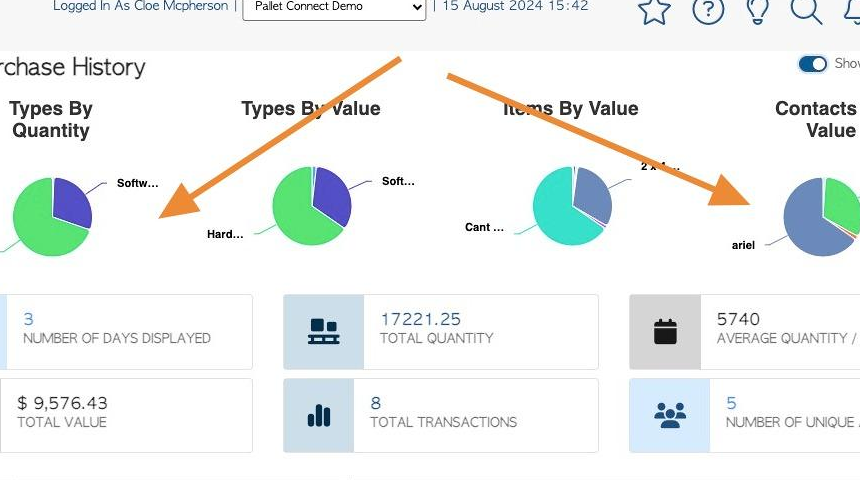
6. Various report totals are displayed at the top of the page.
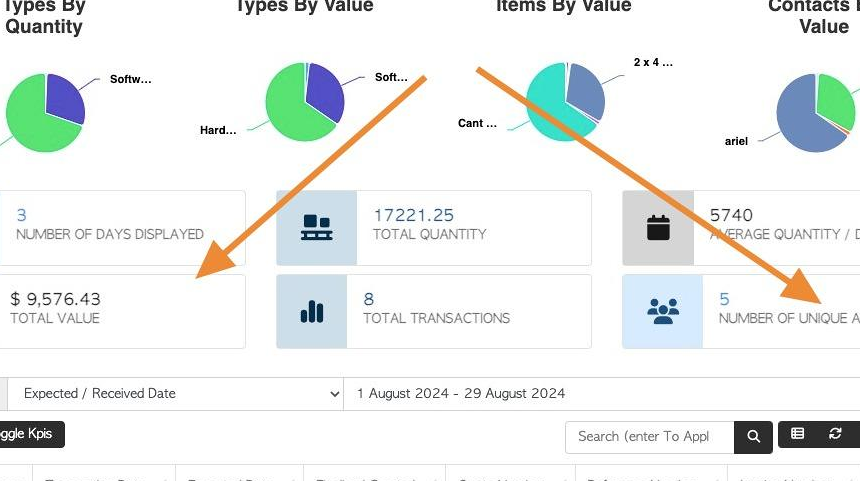
7. Click "Toggle Kpis" to hide the totals and charts. Click again to restore.
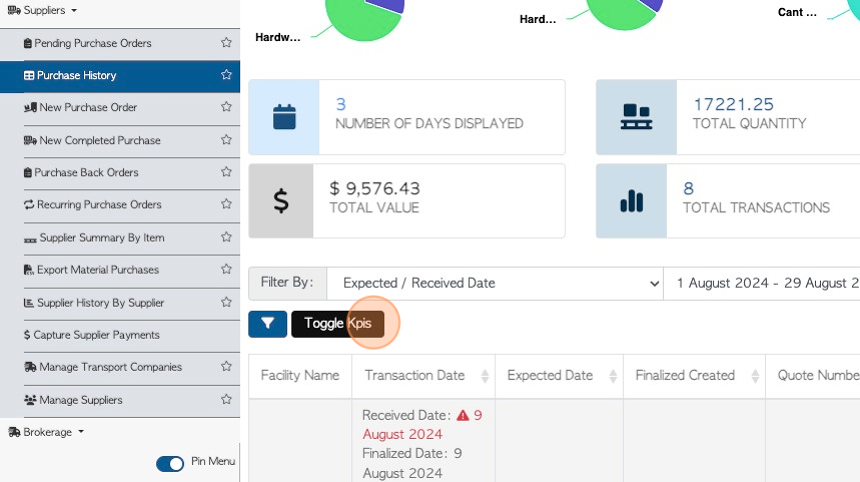
8. Click this dropdown to filter the list.
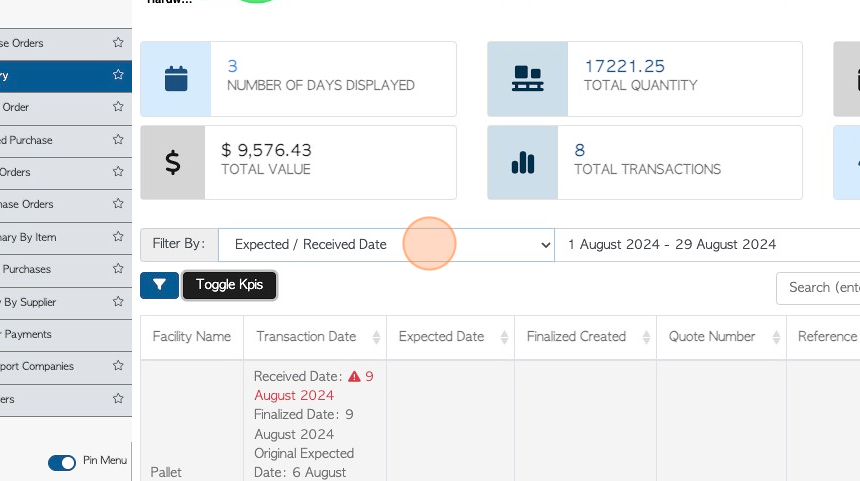
9. Click this text field to change the date range of the report.
Click on a date from the list or choose a date range from the calendar.
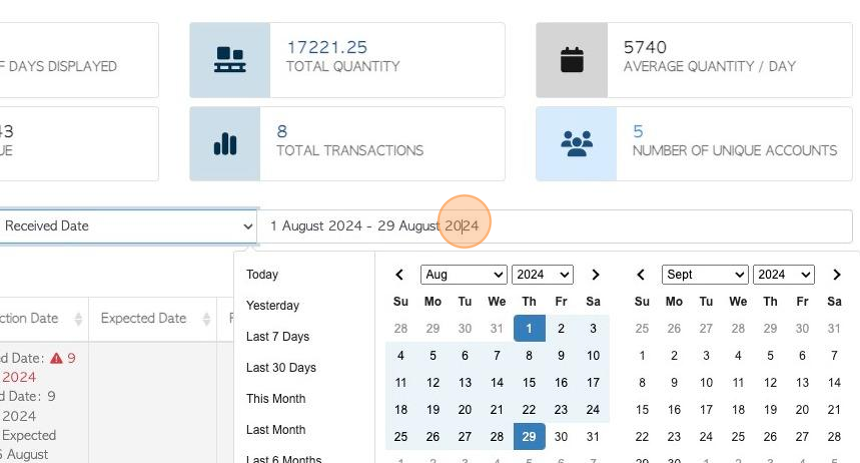
10. Click the "Search (enter To Apply)" field to filter the list by a single Supplier
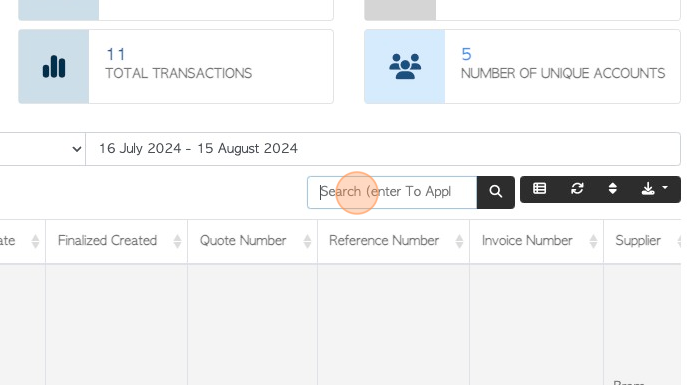
11. Click here to customize the report columns.
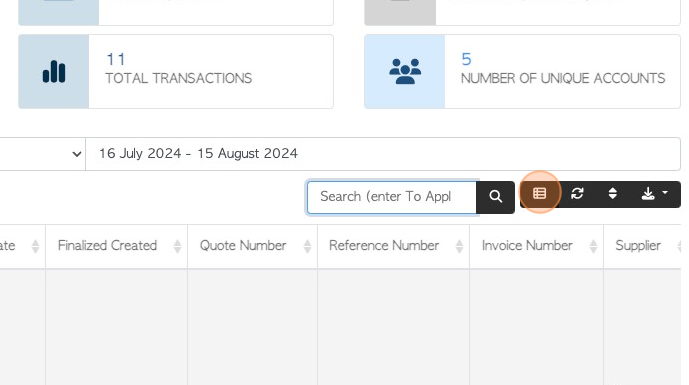
12. Click on the columns to be visible on the report.
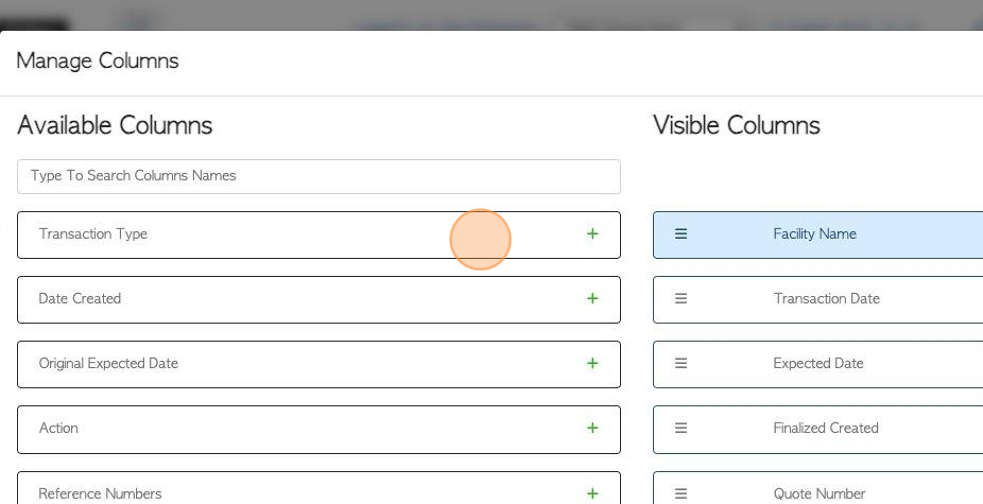
1
3. Click here to sort the list.
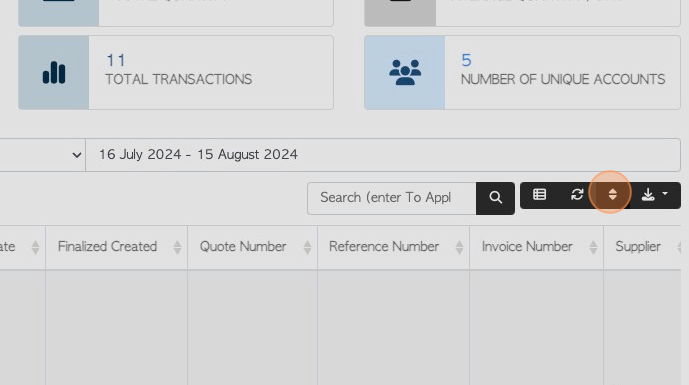
14. Select the columns and the sort order and click "sort" to save.
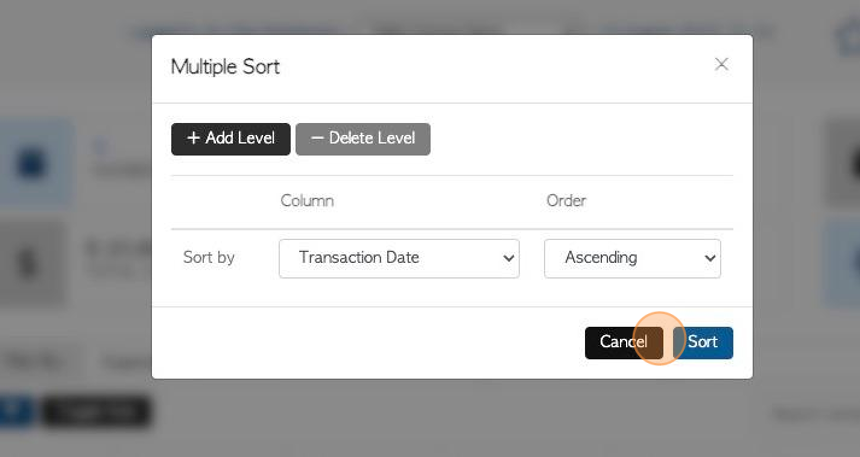
15. Click this button to download/print the report.
CSV and MS-Excel format can be chosen.
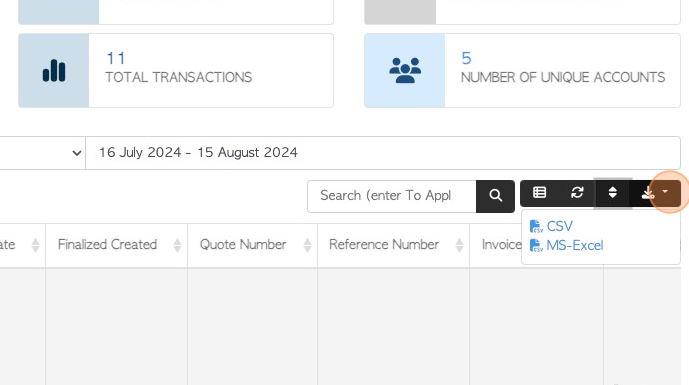
16. Click here to access filter options.

17. Click on option to filter the list view. Multiple filters can be applied.
Click "Apply filters" to save.
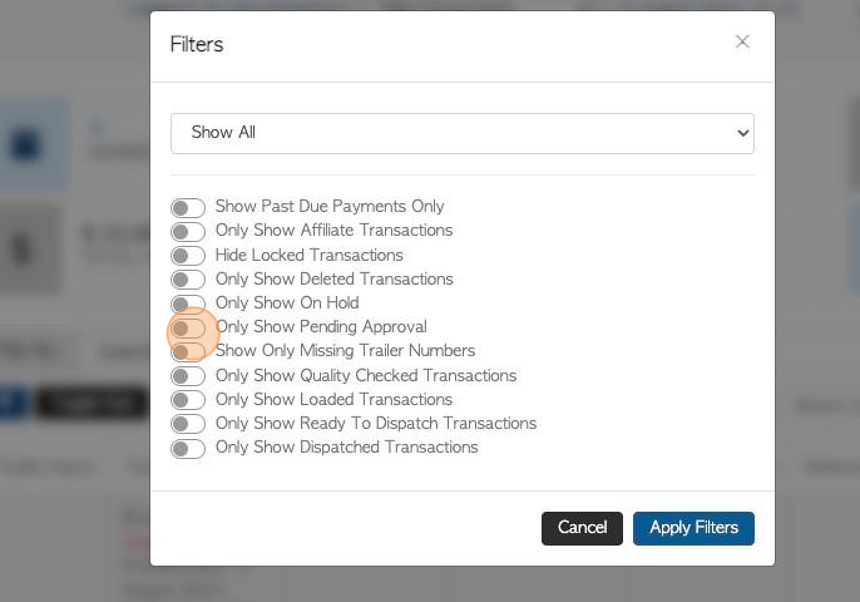
18. Click here to change the rows per page.
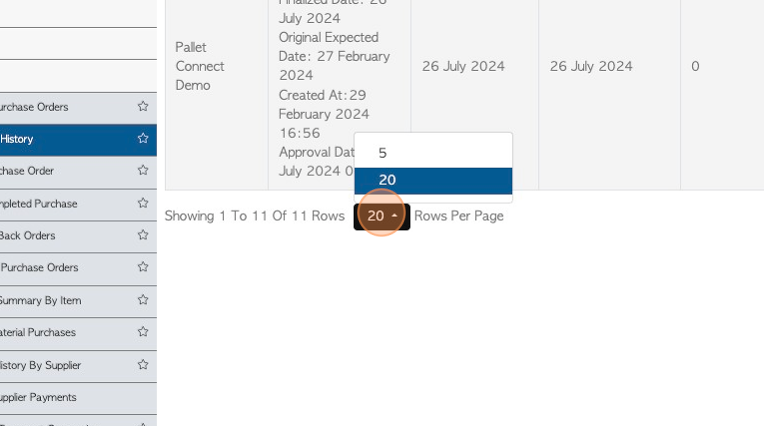
19. Click on a transaction from the list to reach the details page.
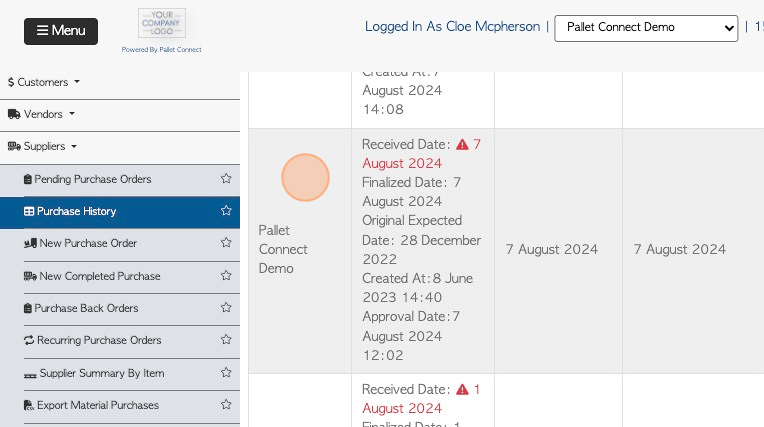
20. The slide in window will display the transaction. Click "Review" to see full details.
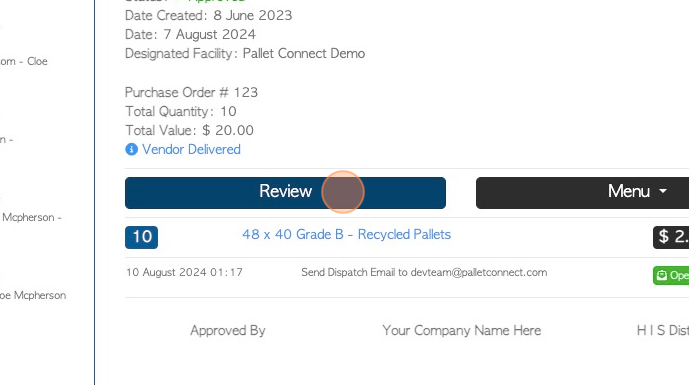
21. The pop up window will show full details of the Supplier transaction.
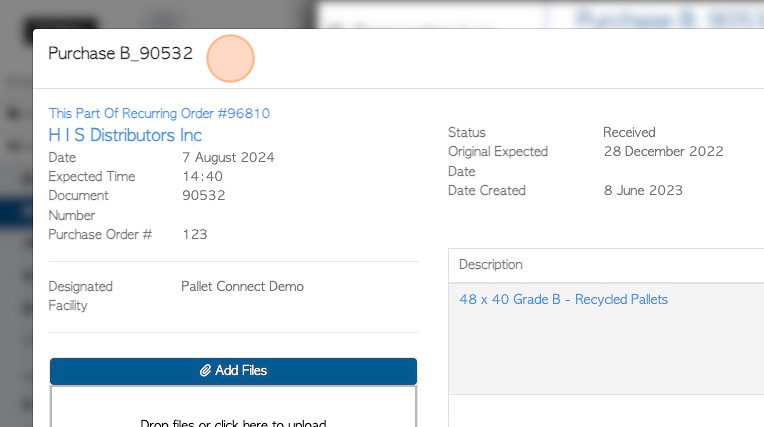
22. Click "X" to return to the list.