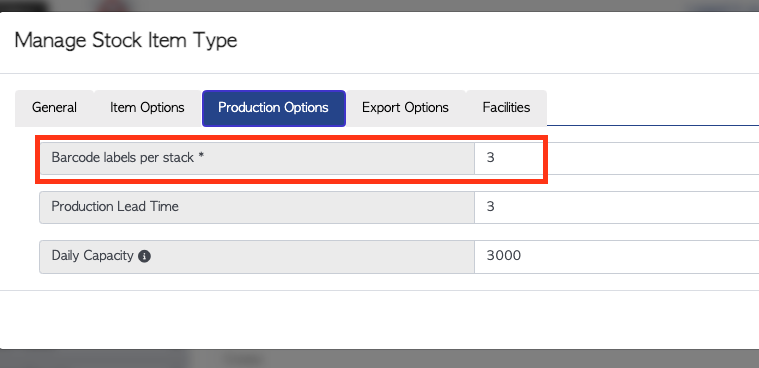Set default number of printed labels for stock categories
A default number of printed labels can be set for each stock category. Therefore each category can have its own pre set number and it does not have to be changed each time.
Navigate to MAIN MENU - SETTINGS - MANAGE STOCK CATEGORIES.
Alternatively it can found from MAIN MENU - STOCK - MANAGE STOCK CATEGORIES.
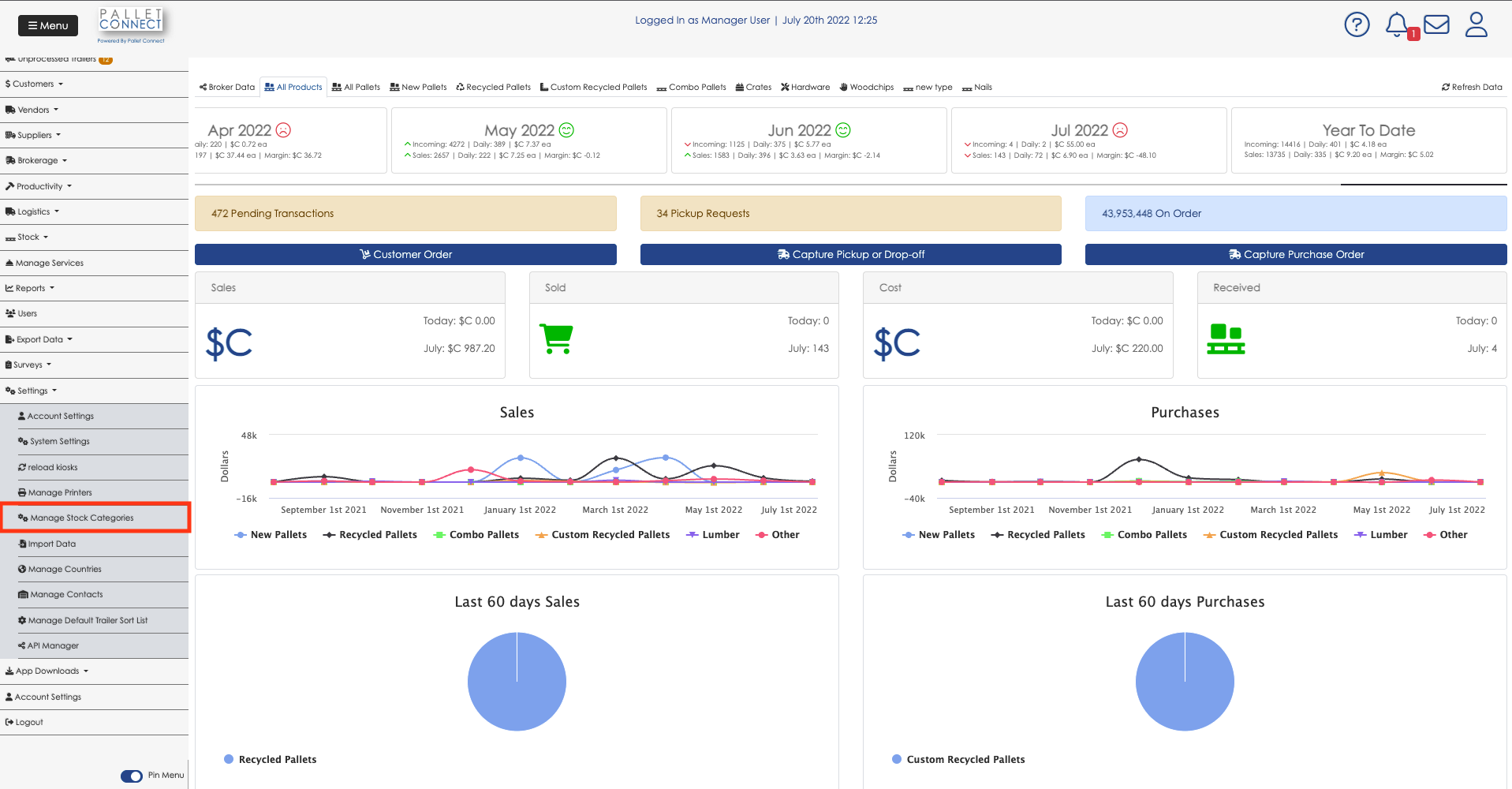
In the Manage Stock Categories page, select the desired Category.

This opens the Manage Stock Item Type screen.
Navigate to the tab Production Options. In the Barcode labels per stack dialogue box enter the number of default number of labels. Once completed, select SAVE.