Set Up Vendor fees relating to Trailers and Transport.
1. This article explains the various fees that can be applied to a Vendor profile, relating to trailers and transport. These fees will then be applied to Vendor requests.
TIP! SHORTCUT: Type the Vendor name into the global search, located at the top right of each page. This will bypass steps 2-4.
2. Navigate to the main menu. Click "Vendors"
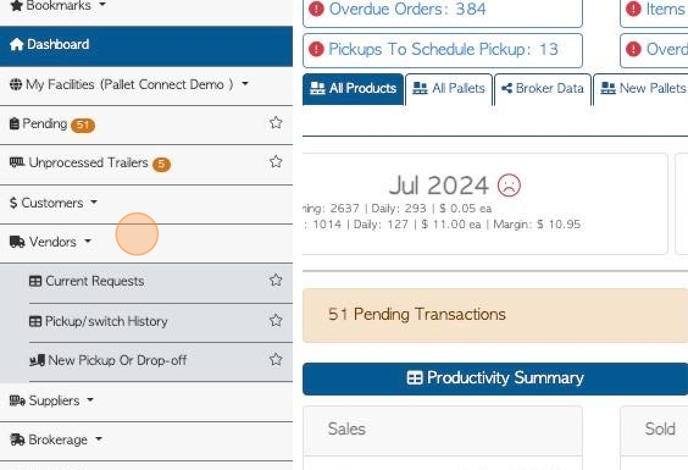
3. Click "Manage Vendors"
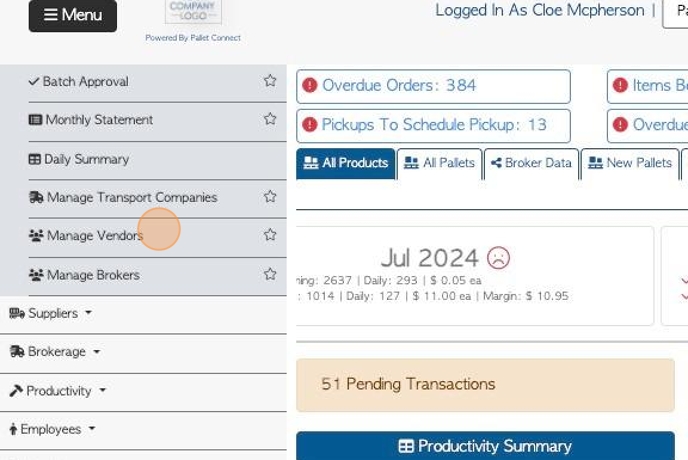
4. Click on the selected Vendor from the list.
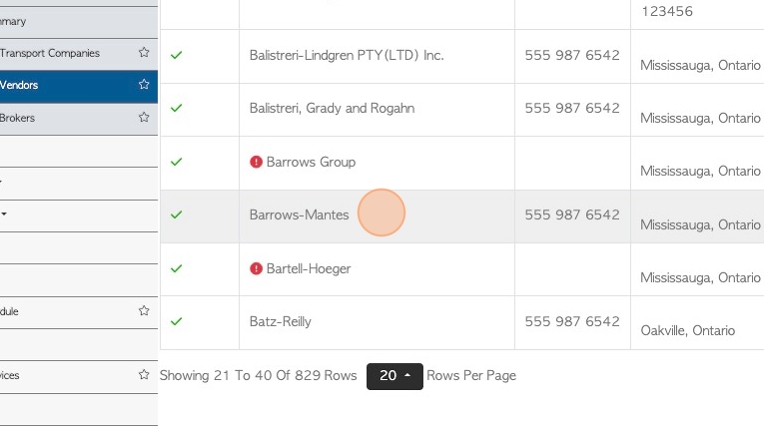
5. In the Vendor profile, start by clicking on the "Physical Address" tab.
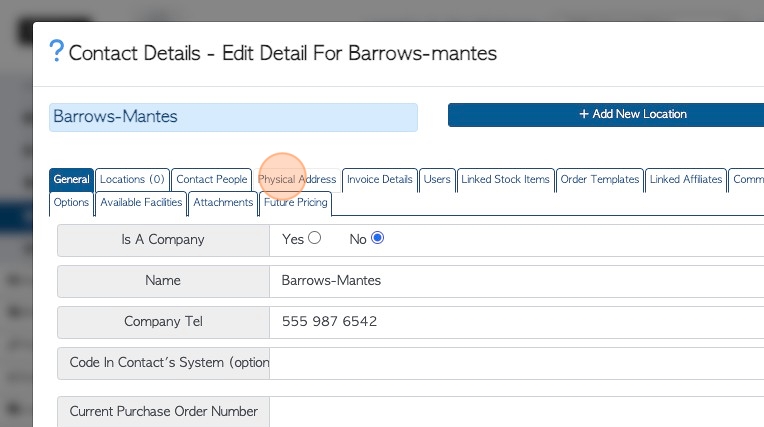
6. Click "Yes" or "No" if the Vendor delivers.
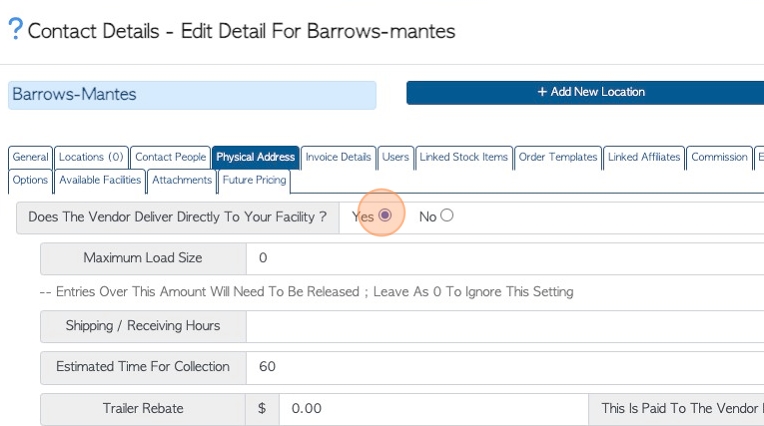
7. Click this number field to enter a maximum load size for the truck.
Any requests over this amount will be put on hold and need to be released.
Leave the entry as zero to ignore this setting.
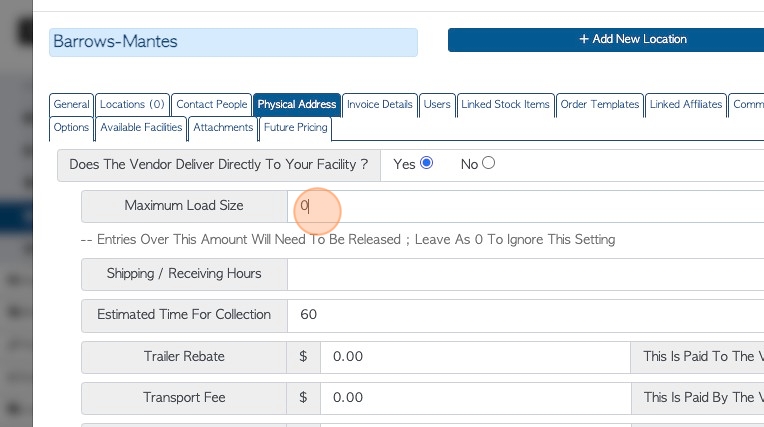
8. Click this field to add shipping and receiving hours for the Vendor.
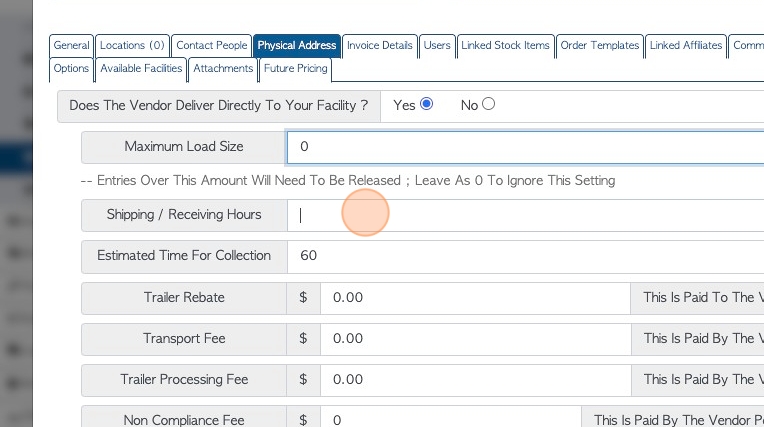
9. Click this number field to add estimated time for collection, this assists with scheduling. Time is shown in minutes.
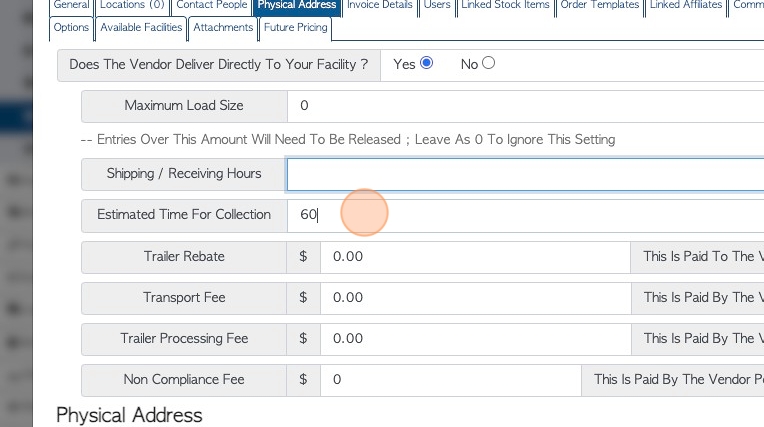
10. Click this field to add a trailer rebate price. This is a set price for a trailer load that is owed to this Vendor. The rebate will reflect the trailer load price, regardless of which items are received.
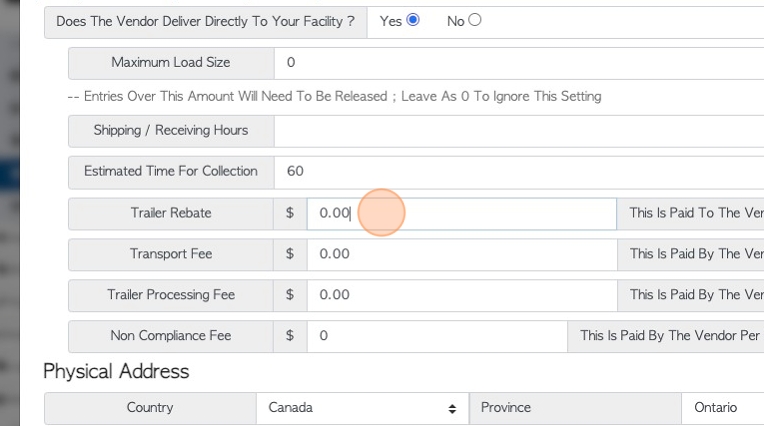
11. Click this number field to add a transport fee, that is to be paid by the Vendor, per trailer load.
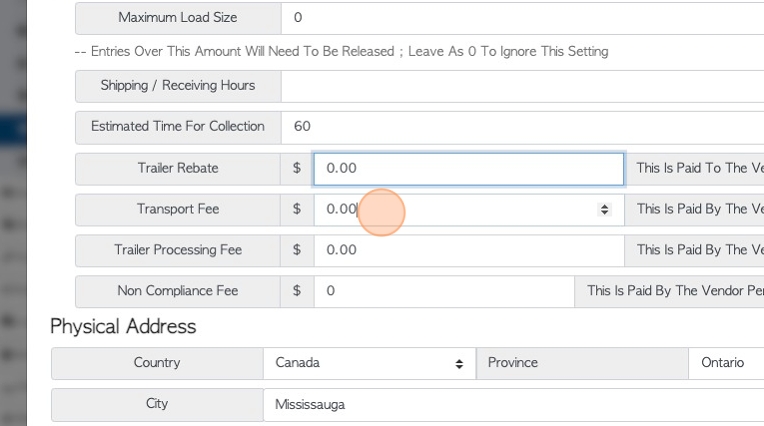
12. Click this field to add a trailer processing fee, to be paid by the Vendor, per trailer load.
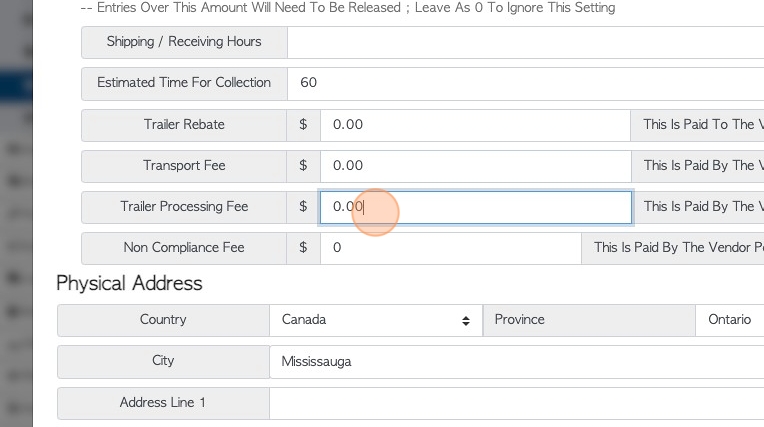
13. Click this field to add a non-compliance fee, to be paid to the Vendor.
This is generally used if the trailer contains items that are not in compliance with the terms agreed by the Vendor. e.g garbage.
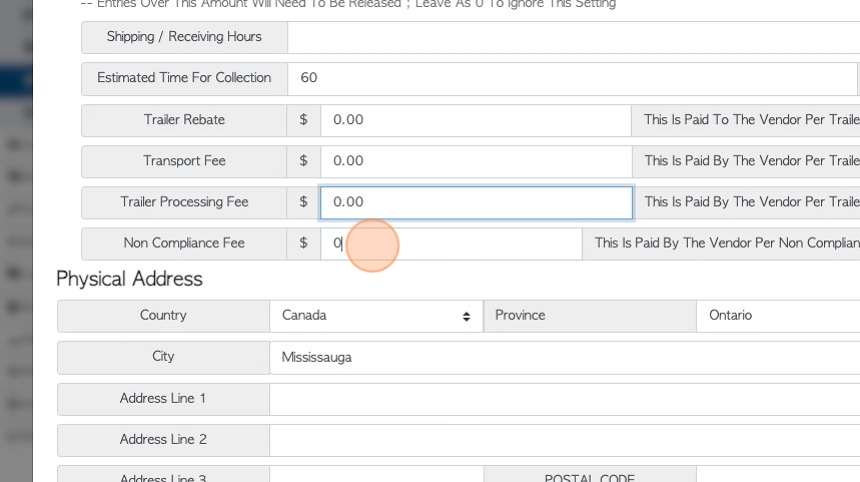
14. Further fee options can be found in the Options tab. Click "Options"
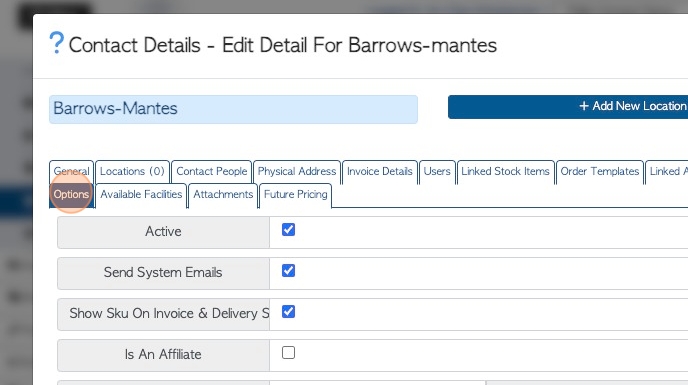
15. Changes to fees in the Physical Address tab, will be reflected in the Options tab. For example, trailer rebate, transport fee, trailer processing fee and non compliance fee.
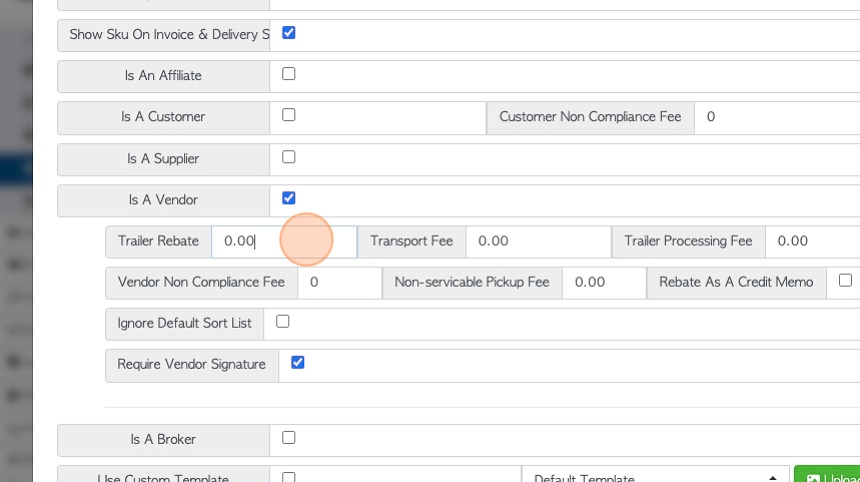
16. The non-serviceable pick up fee is used when pick up was unsuccessful.
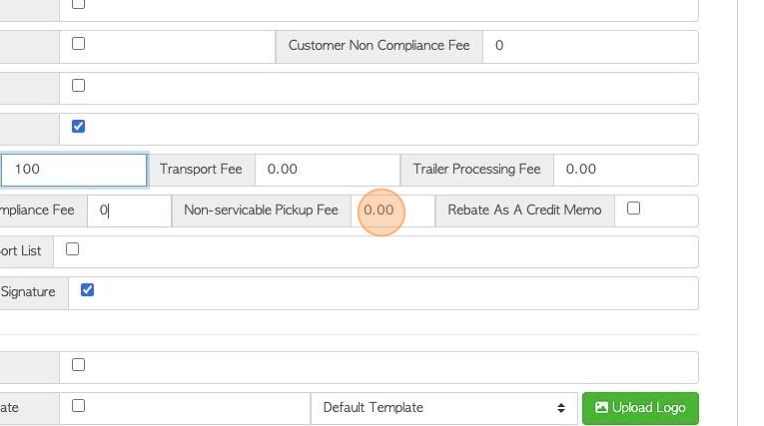
17. Click here to set any rebate as a credit memo instead. This can be used for a Vendor that is also a Customer.
