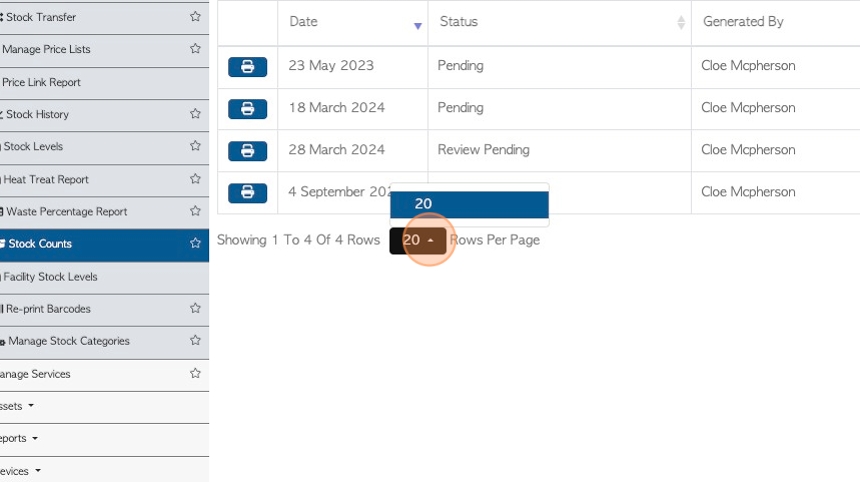Stock Count History page overview
1. An employee can be assigned a Stock Count (see related article on How to create a Stock Count).
This article gives an overview of the Stock Count History, a page that provides a record of Stock Counts and allows them to be processed.
2. Navigate to the main menu. Click "Stock"
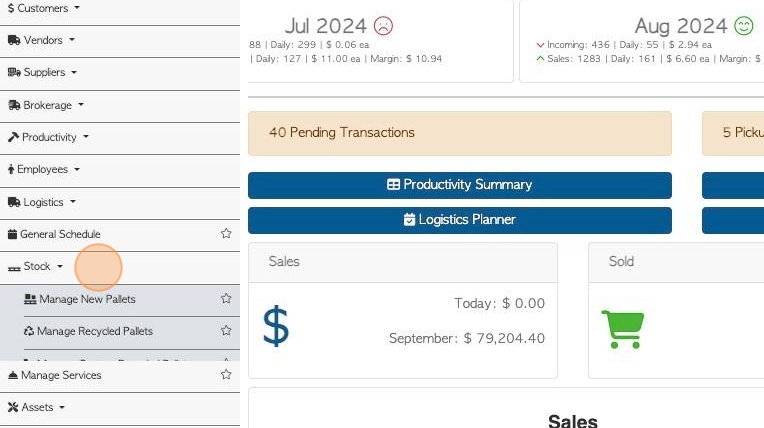
3. Click "Stock Counts"
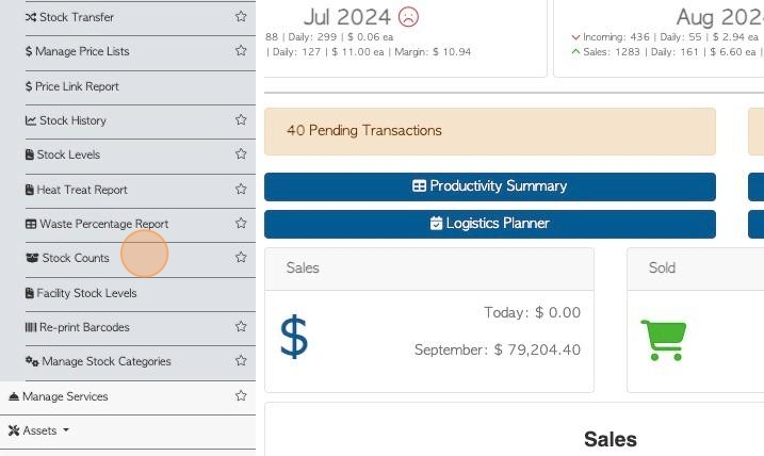
4. Click this dropdown to filter by Job type.
The options are: Current, Pending, Completed/Accepted, Rejected pending recount, Rejected and Review Pending.
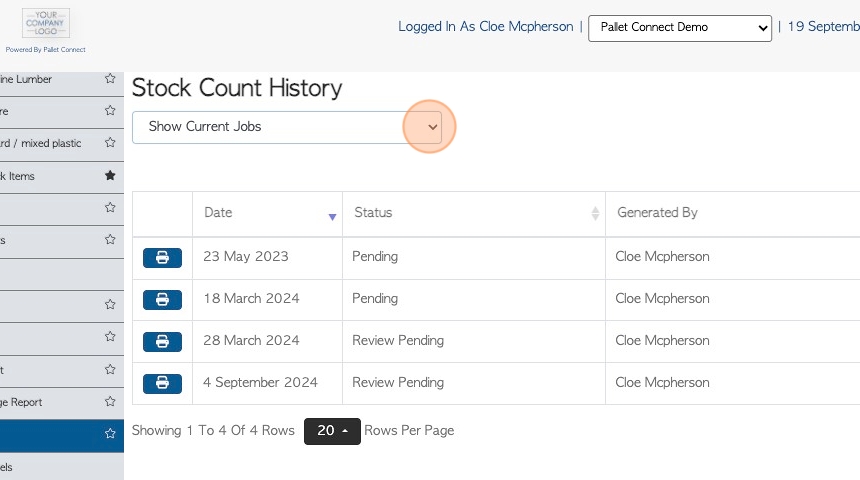
5. Click "Initialize Stock Count" to create a new count.
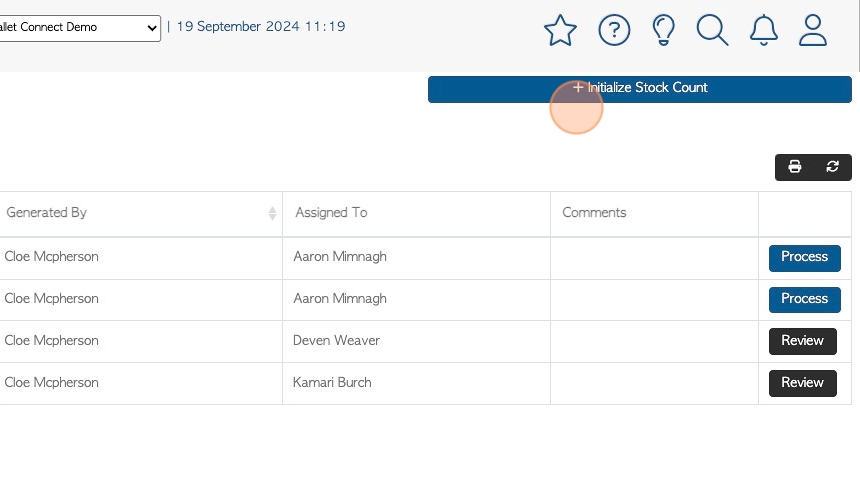
6. Click here to print the complete list.
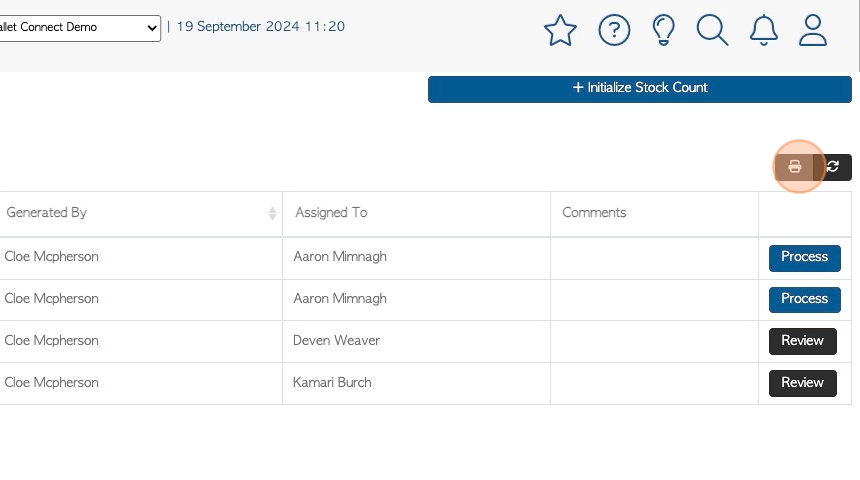
7. Click here to print a single Stock Count job.
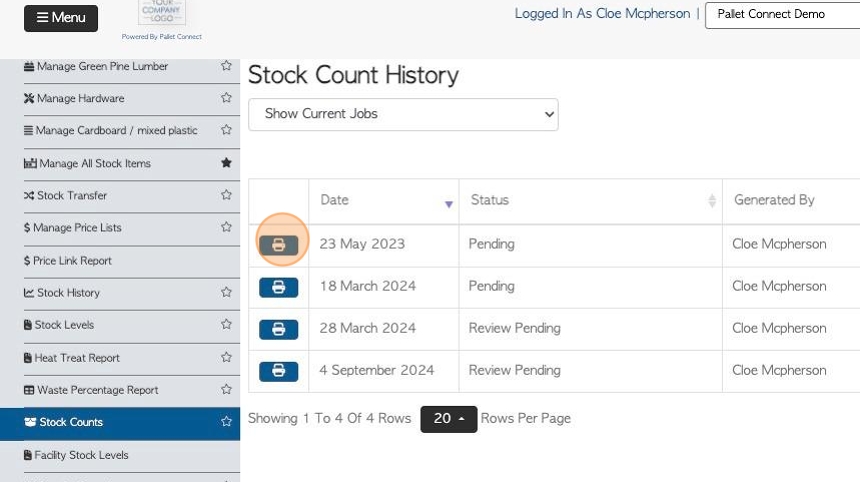
8. Click "Review" to view the details of a count that has been carried out.
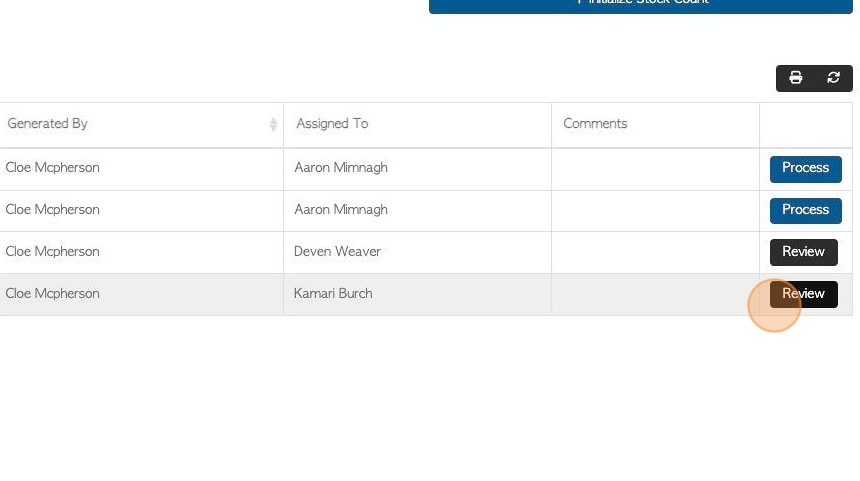
9. The pop up screen displays details of the count.
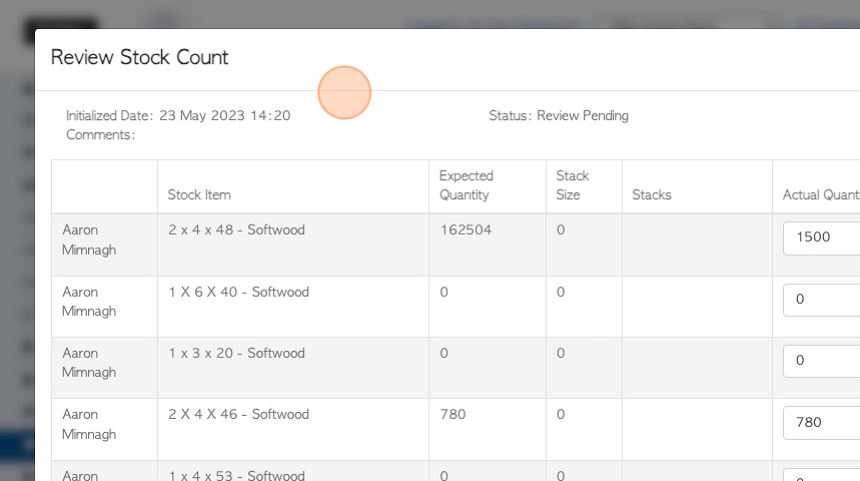
10. Click "Cancel" or "Save" to return to the list.
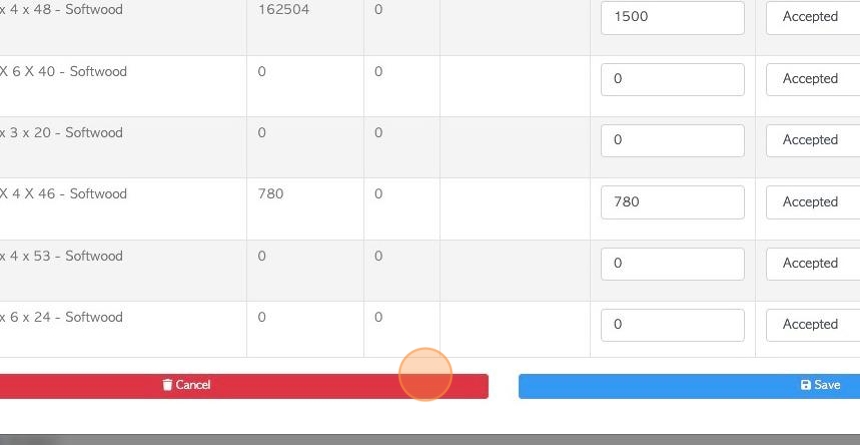
11. Click "Process" to process a pending Stock Count.
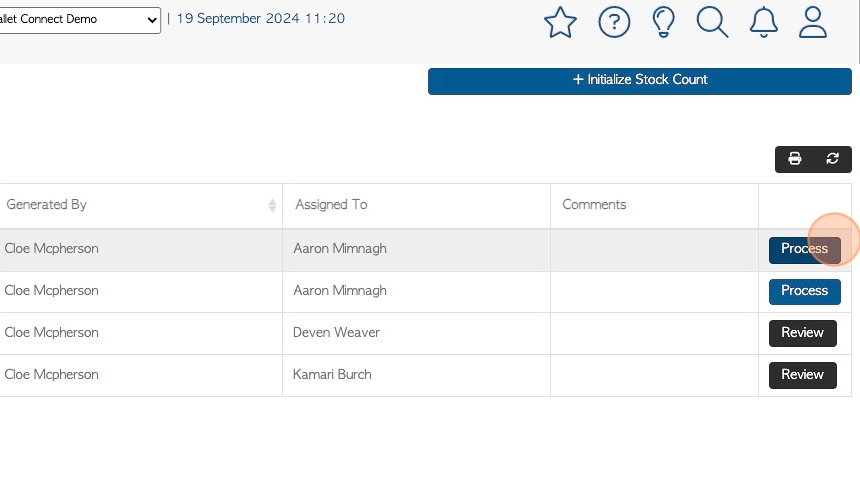
12. The pop up screen will show the details of the pending count.
See related article on how to process a Stock Count.
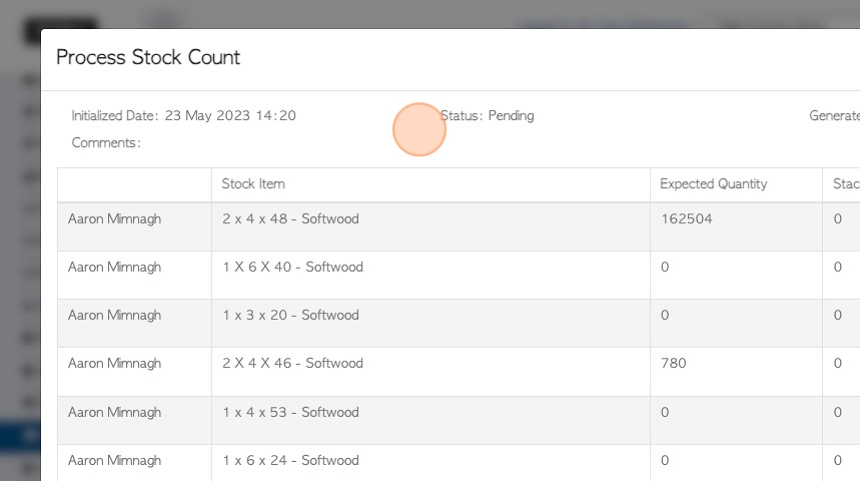
13. Click "Cancel" or "Save" to return to the list.
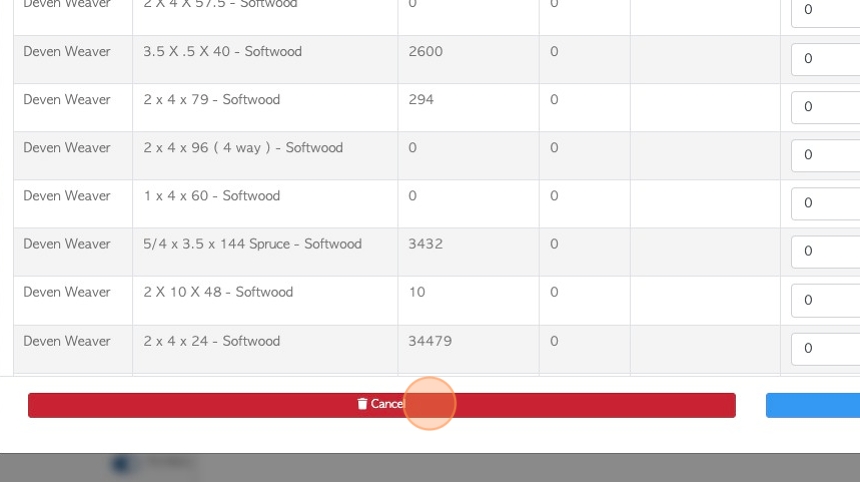
14. Click here to change the number of rows displayed on the page.