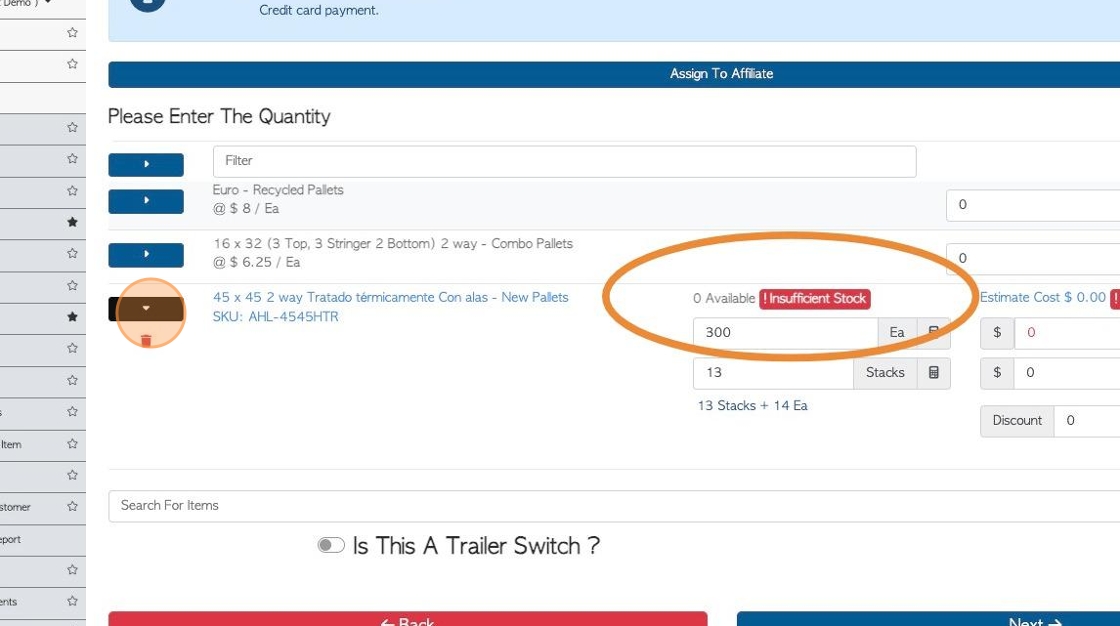Stock Items: Min and Max levels
1. Pallet Connects allows for minimum and maximum stock levels to be set for each stock item.
This is useful to manage purchases and to fulfill orders.
TIP! The default for min and max stock levels is set at zero.
2. Navigate to the main menu and click "Stock"
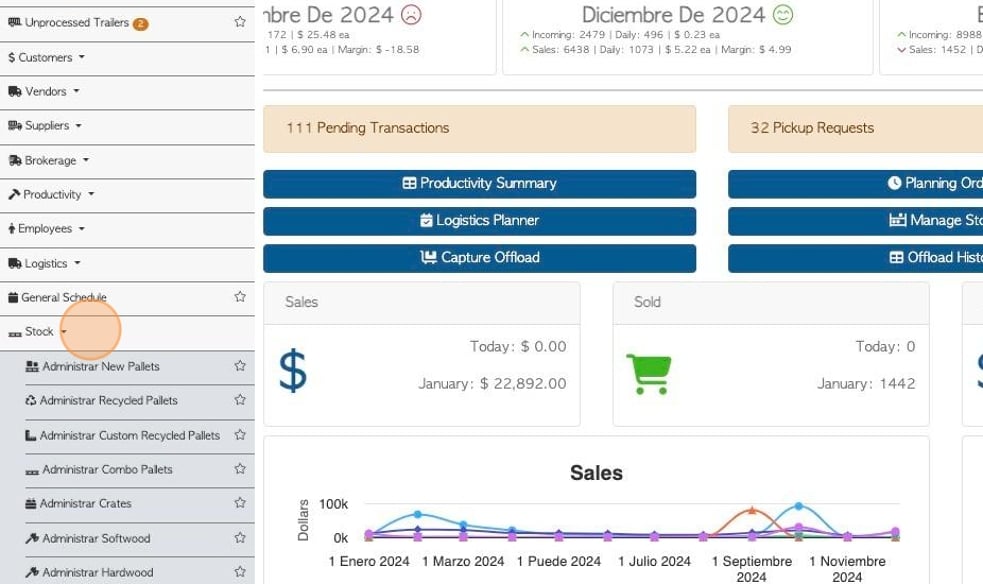
3. Click on the Stock Category from the list and click on the item from the list.
Alternatively type the stock name into the global search, located at the top right of each page.
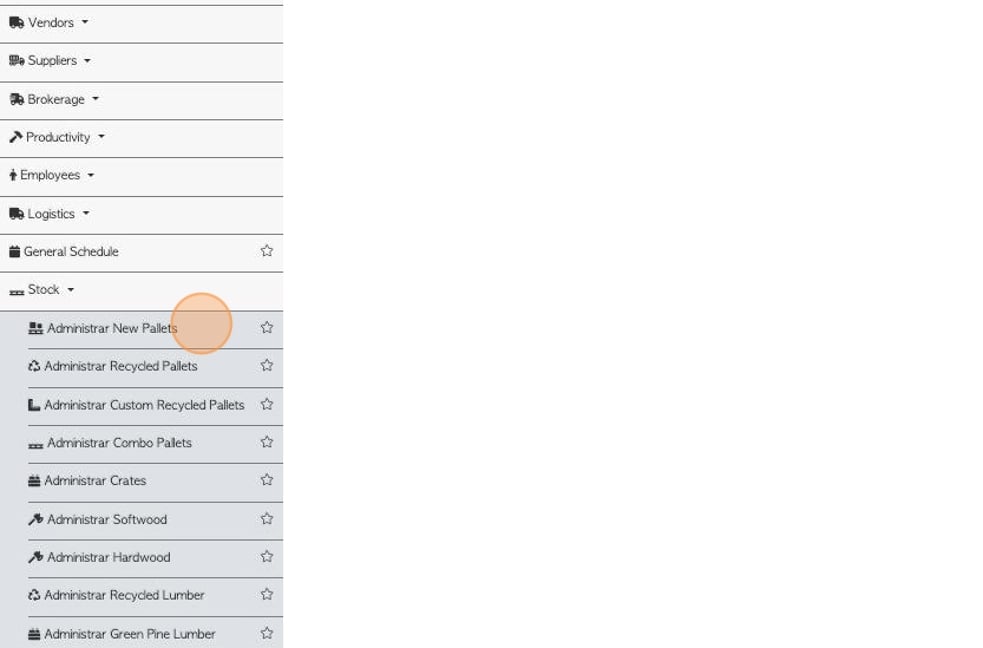
4. From the General tab, click this number field to add the maximum stock level.
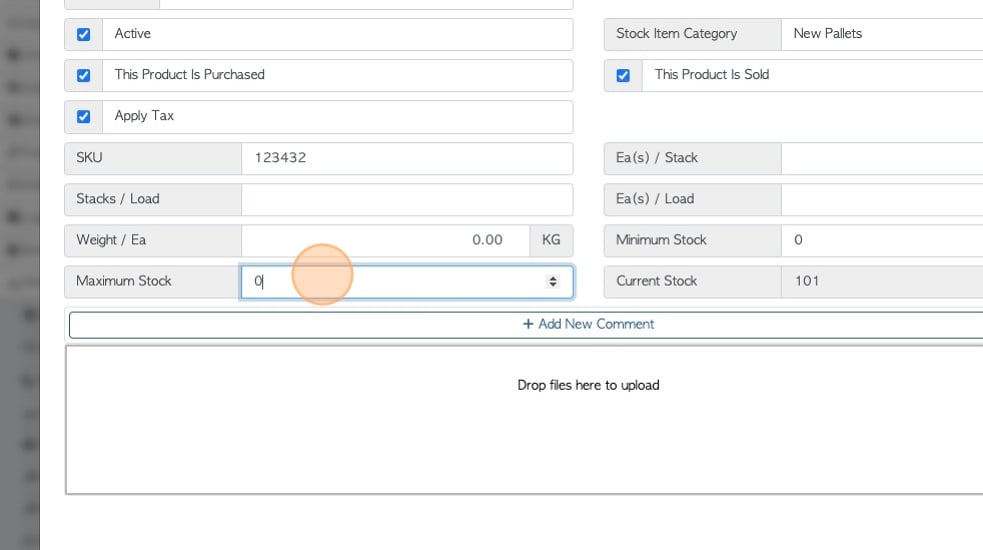
5. Click this number field to add the minimum stock level.
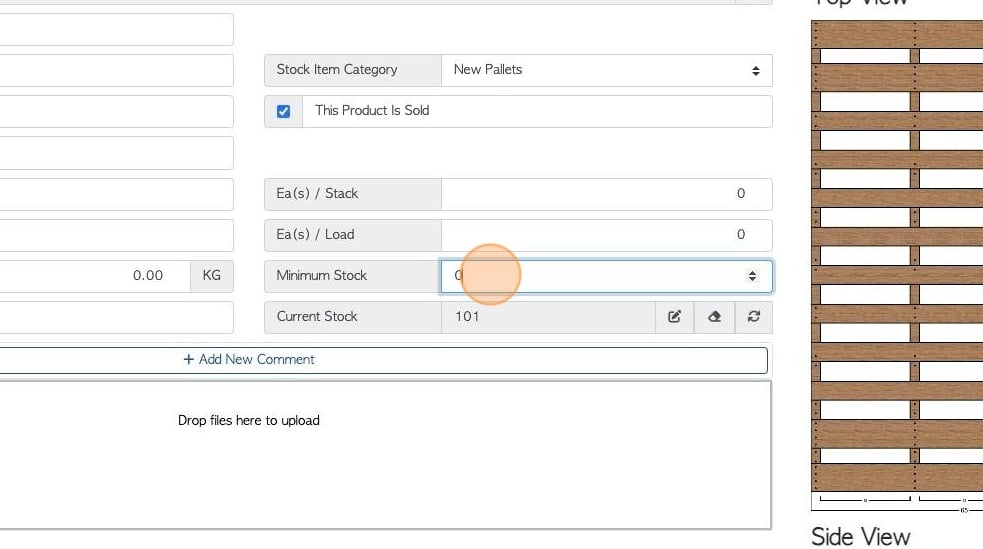
6. Click "update item" to save.
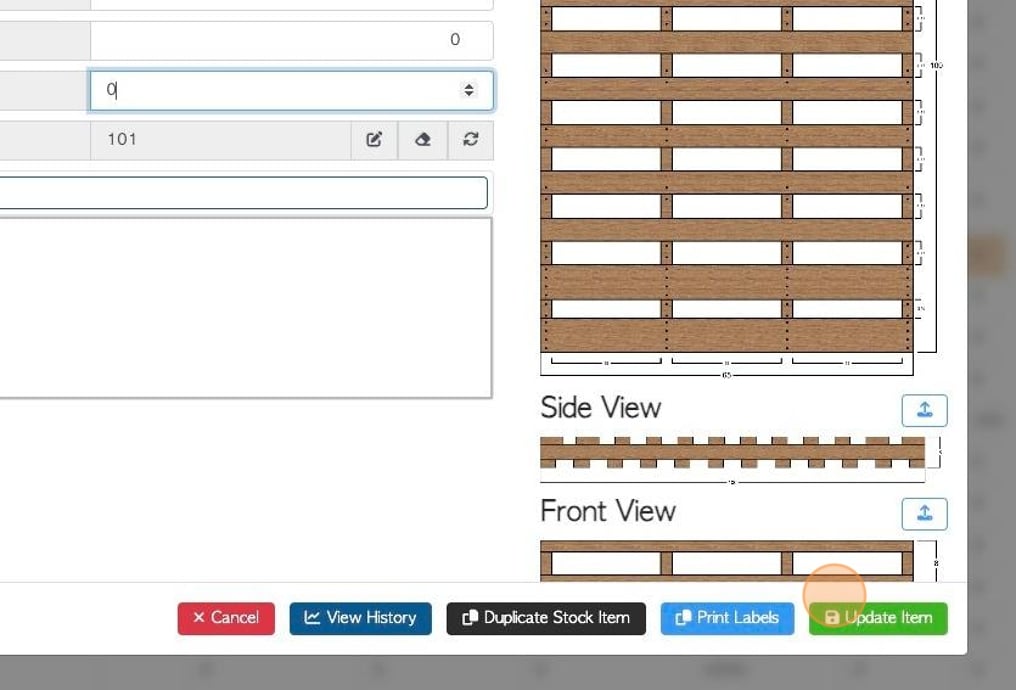
7. On the stock item list the under and over stocked items are highlighted.
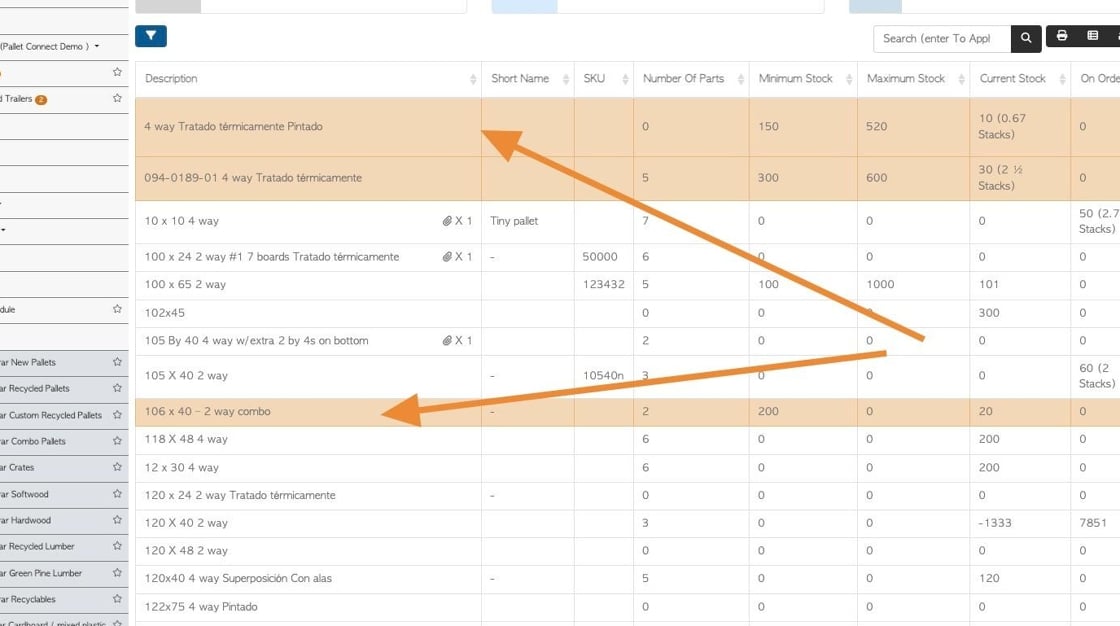
8. To view only transactions that are over or under stock, filter the report using this icon.
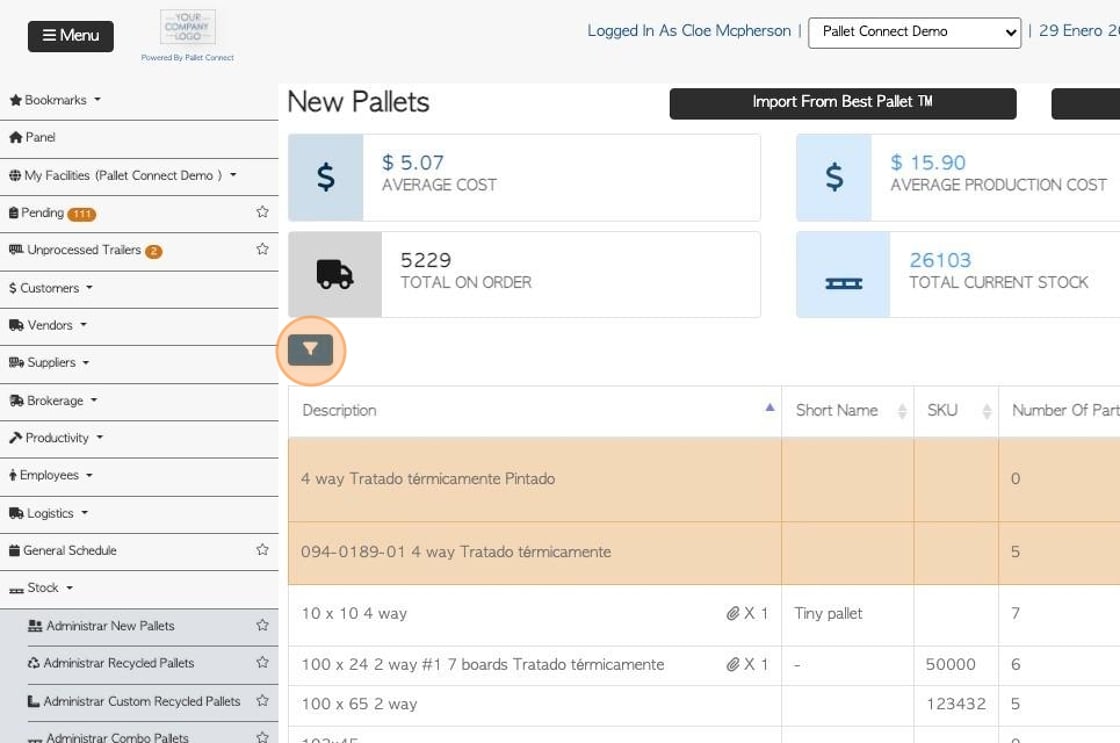
9. Click "Show Low Stock Only" or "Show Over Stock Only" or both.
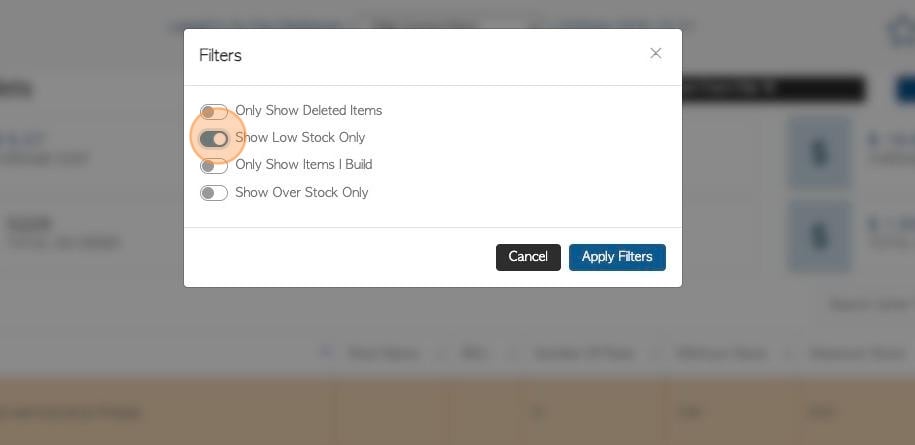
10. Click "Apply Filters" to save.
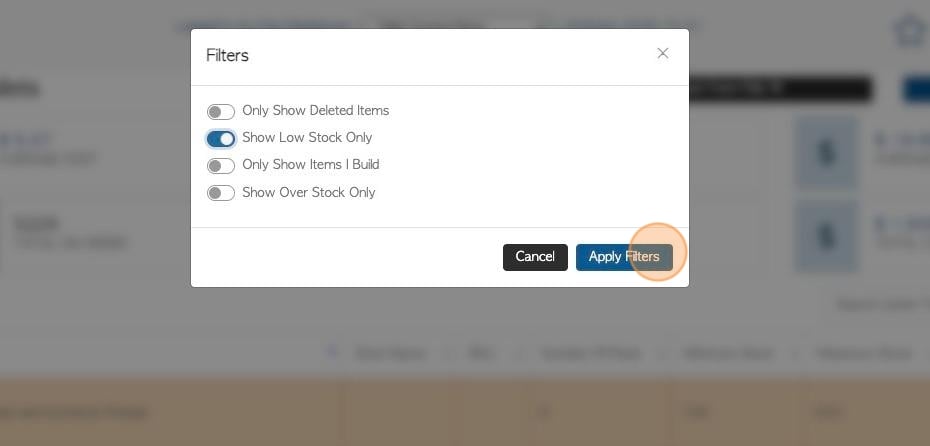
11. The dashboard will alert to Low stock items. The number of items affected are displayed also.
Click on "Items Below Min. Stock Levels"
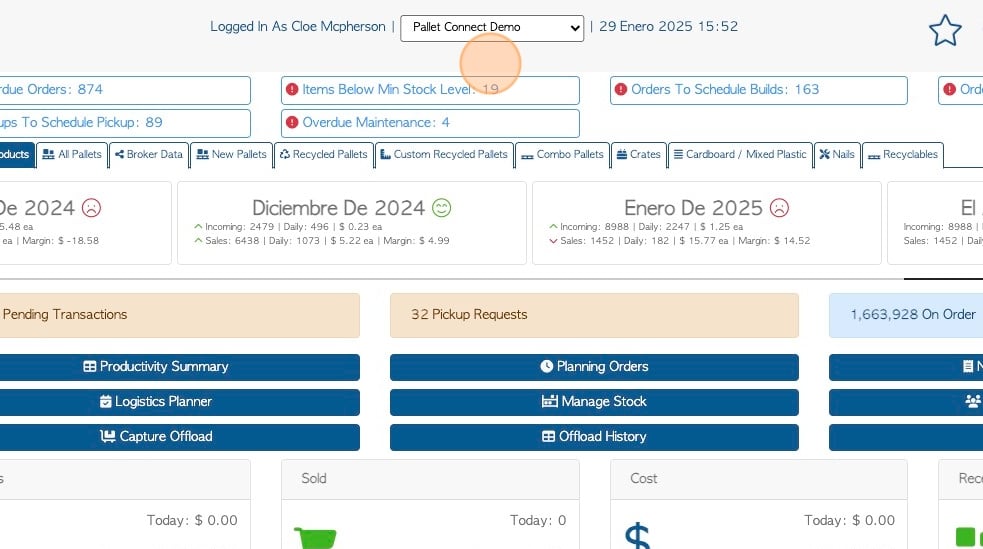
12. This redirects to the stock items list and displays the items that are under stocked.
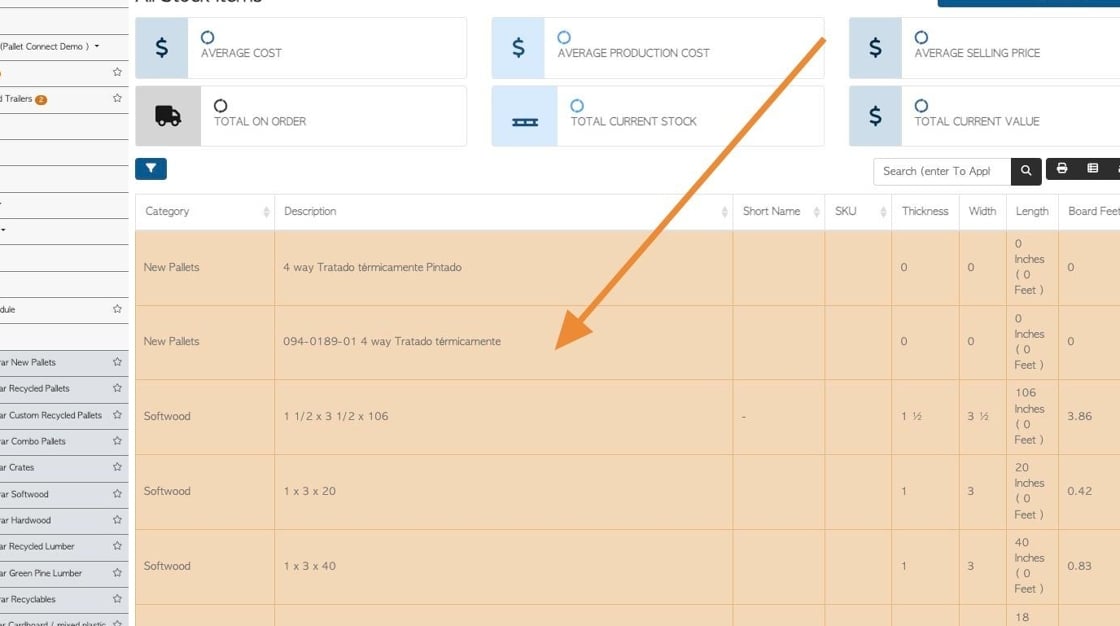
13. Low stock levels are also shown in order transaction screens.
Once the quantity to order has been entered, the amount available is shown and "insufficient stock" alert is displayed, if relevant.