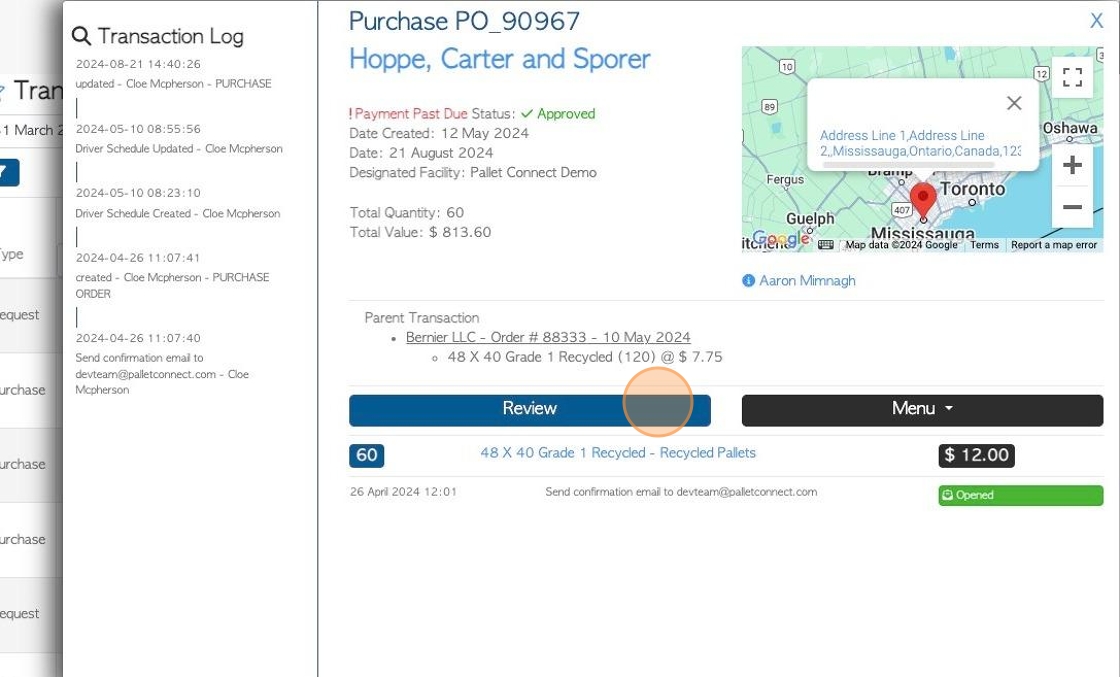Supplier History By Supplier page overview.
1. This report lists all the Supplier transactions for the time frame selected.
The list can show details such as the stock items and pricing associated with the transaction.
Transaction history can be reached from the Supplier profile also, see related article.
2. Navigate to the main menu. Click "Suppliers"
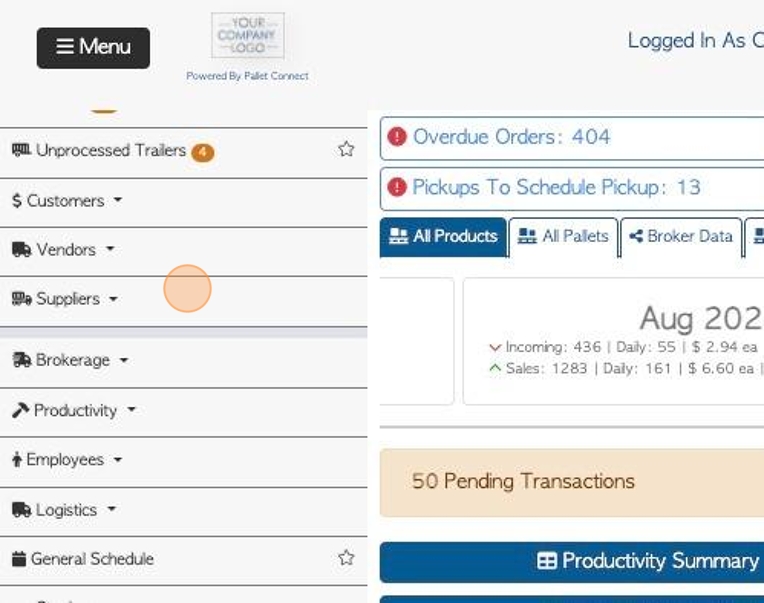
3. Click "Supplier History By Supplier"
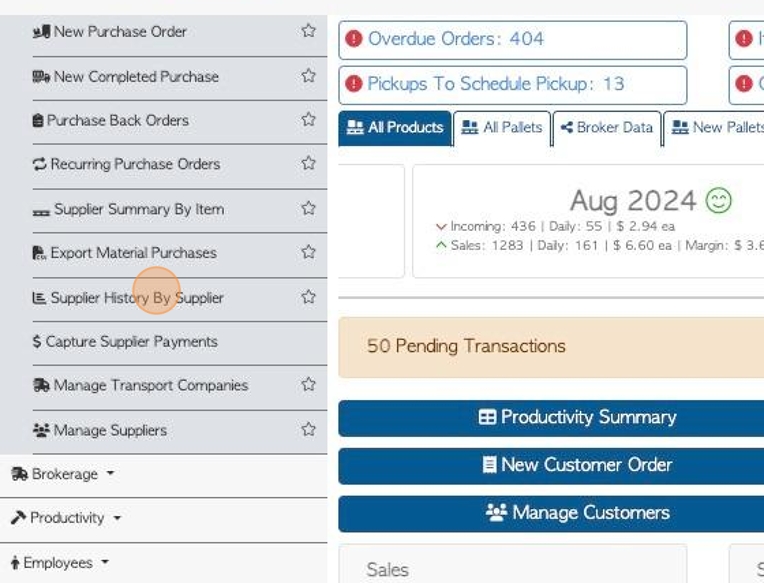
4. Click this text field to change the date range of the report.
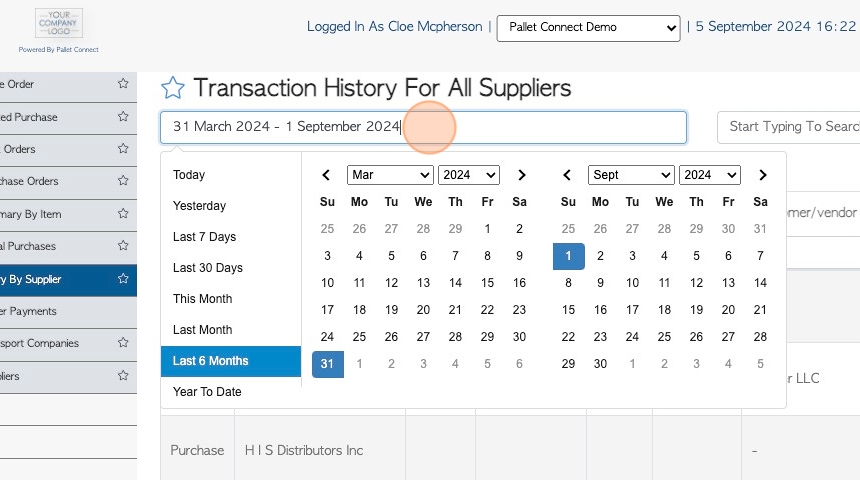
5. Click on a date from the list or choose a date range from the calendar.
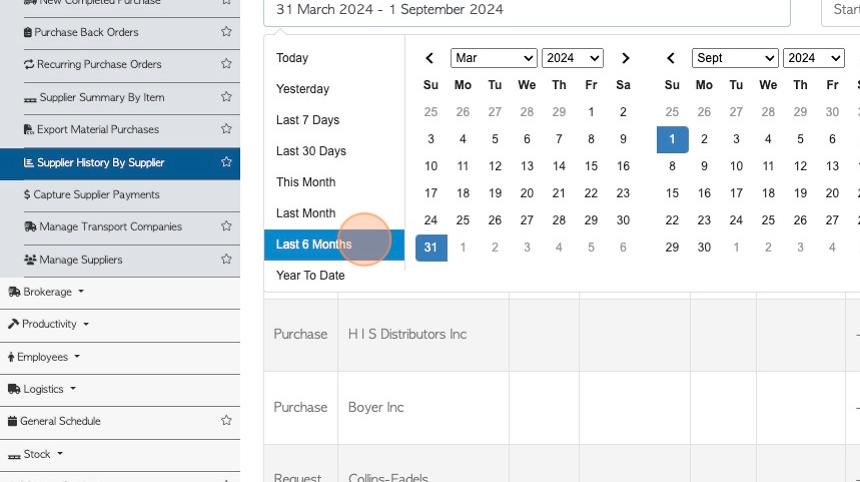
6. Click the "Start Typing To Search For A Contact" field to filter the list by a single Supplier.
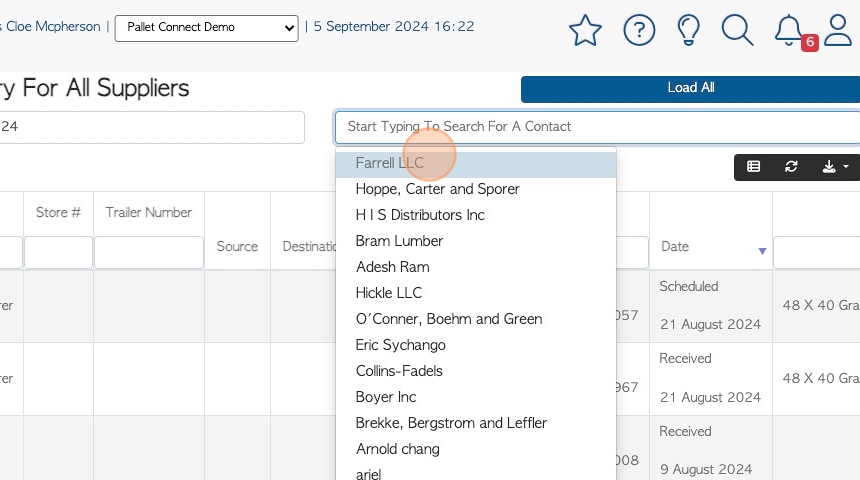
7. Click "Load All" to clear any filters.
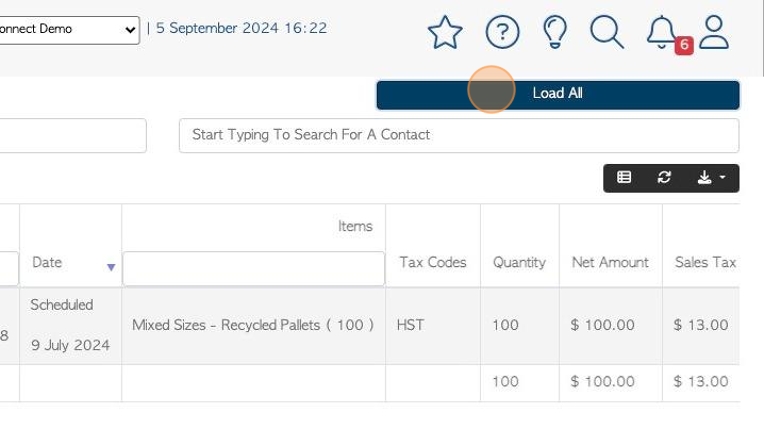
8. Click here to customize the report columns.
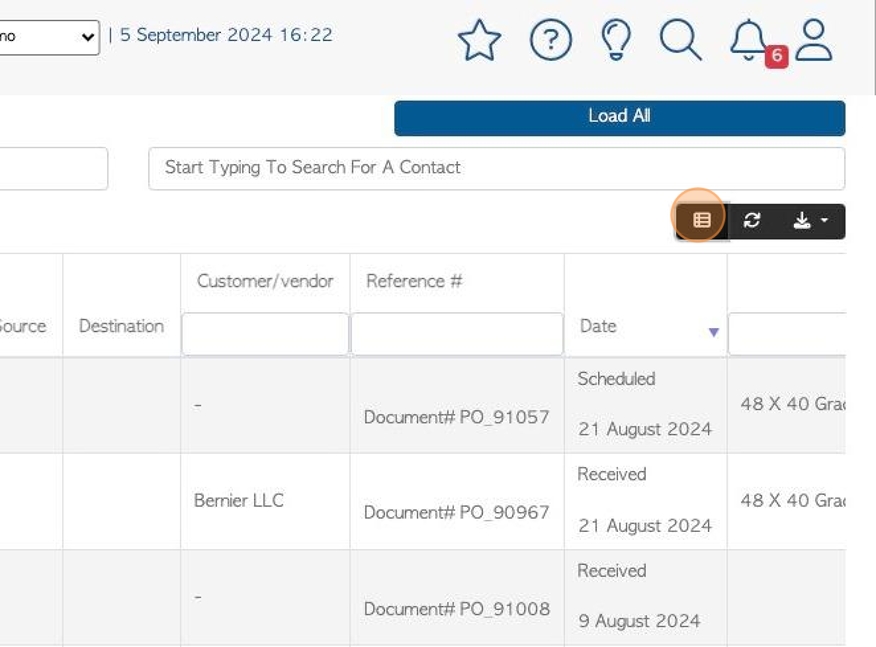
9. Click here to choose the columns that will be visible on the report.
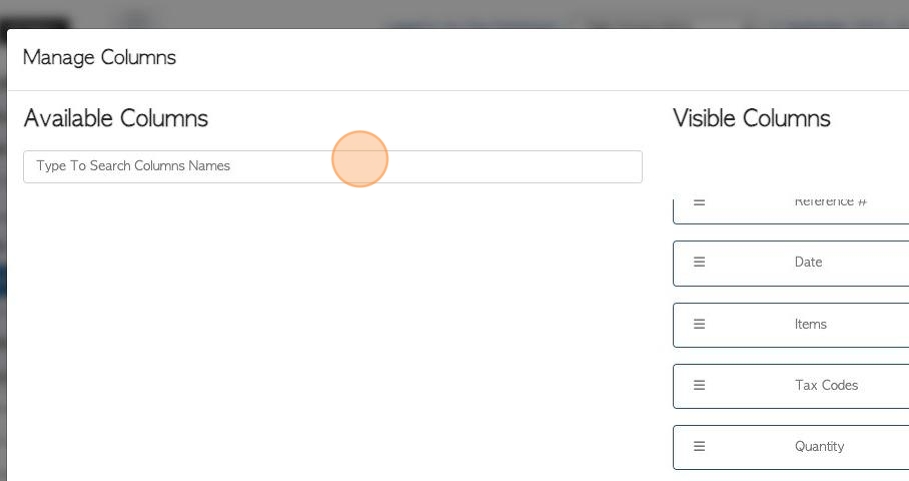
10. Click "Apply Changes" to save any changes.
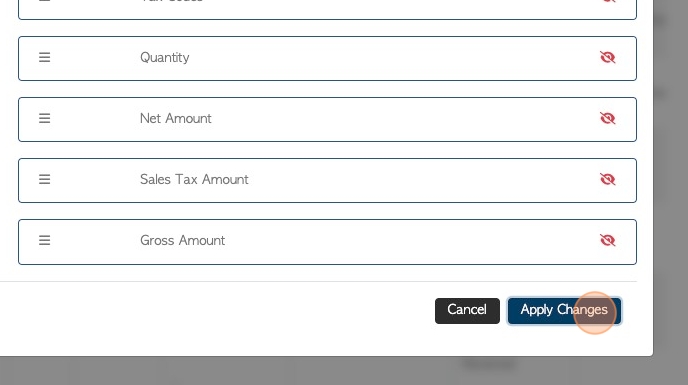
11. Click this button to download/print the report.
CSV or MS-Excel format can be chosen.
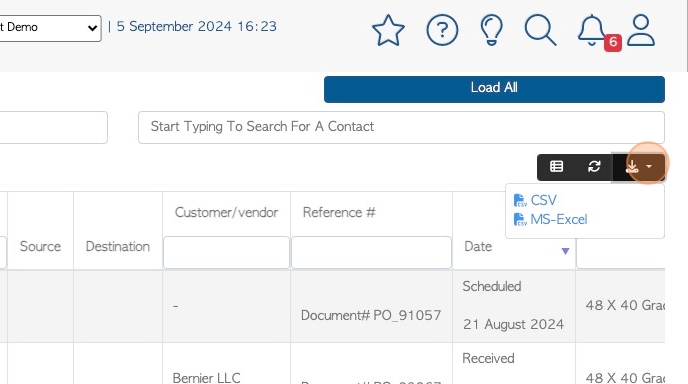
12. Click here to access list filters.
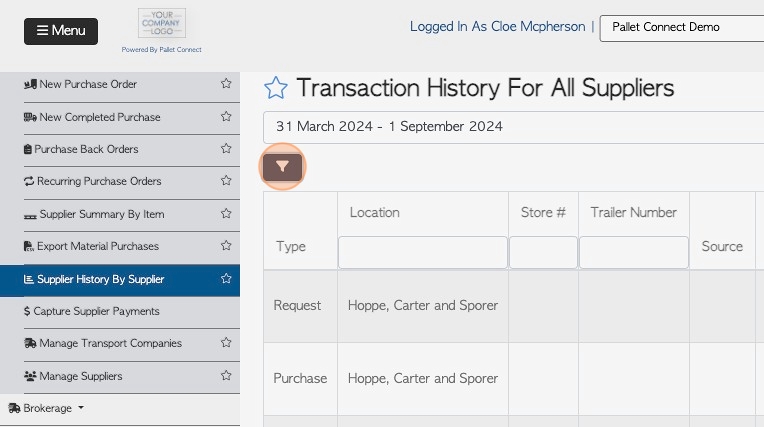
13. Select the filters and click "Apply Filters" to save.
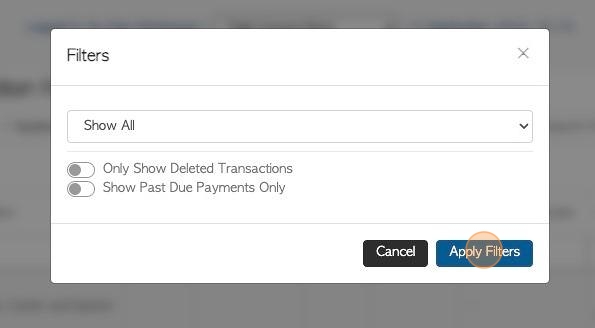
14. Click the various "Type" fields at the top of the columns, to filter by type.
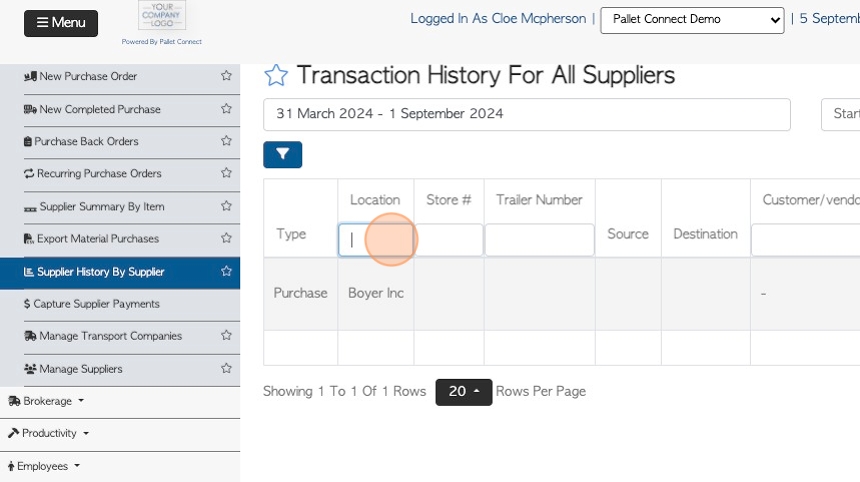
15. Click here to change the rows per page.
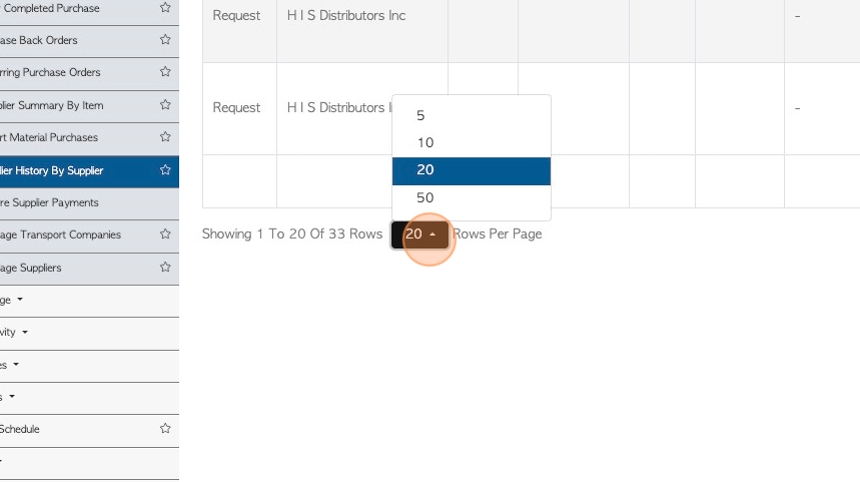
16. Click on a transaction on the list to reach the details.
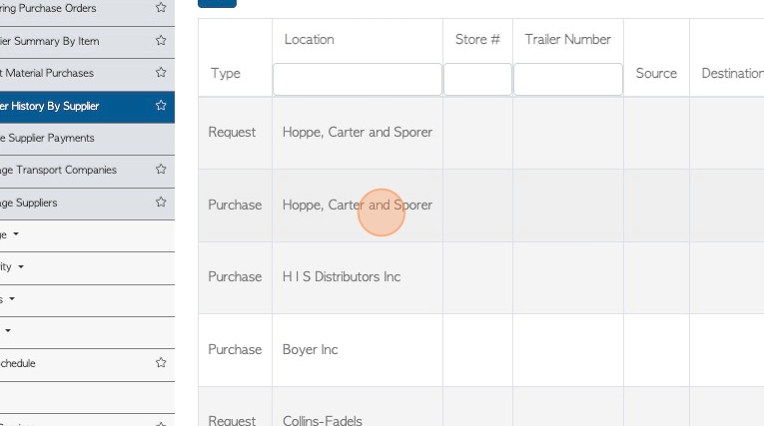
17. The pop up window shows the basic information of the transaction.
Click on "review" to view full details.