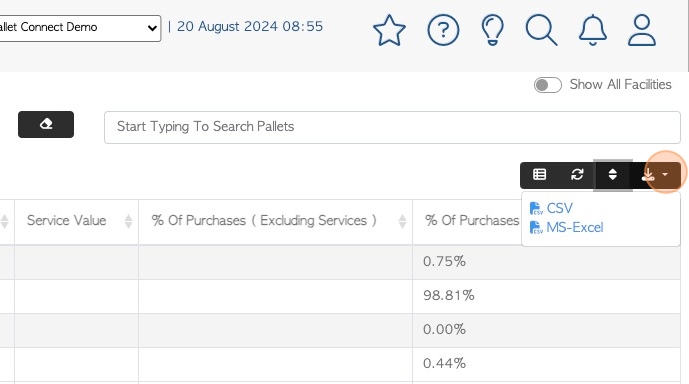Supplier Summary By Item page overview
1. The Supplier Summary by Item page shows a list of companies and the total of their transactions. The report also can show how these transactions contribute to the total percentage of costs.
It can be filtered to show data based on a single item. This filter allows the user to see how stock/purchases are distributed.
2. Navigate to the main menu. Click "Suppliers"
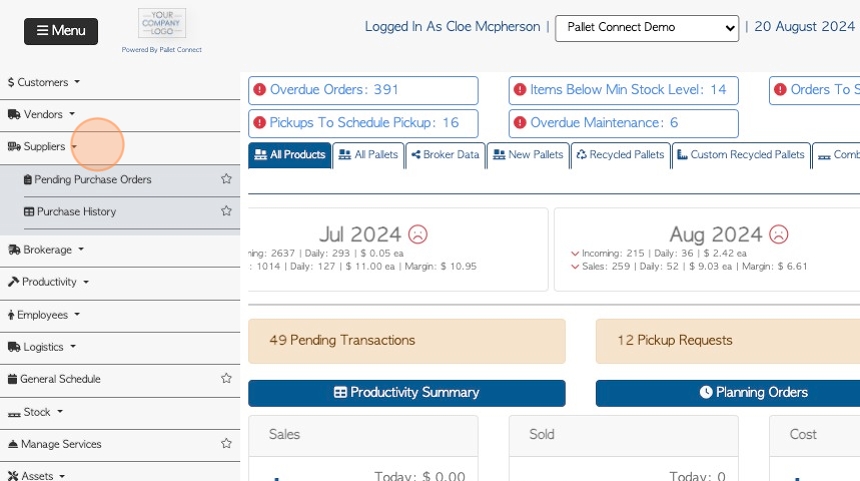
3. Click "Supplier Summary By Item"
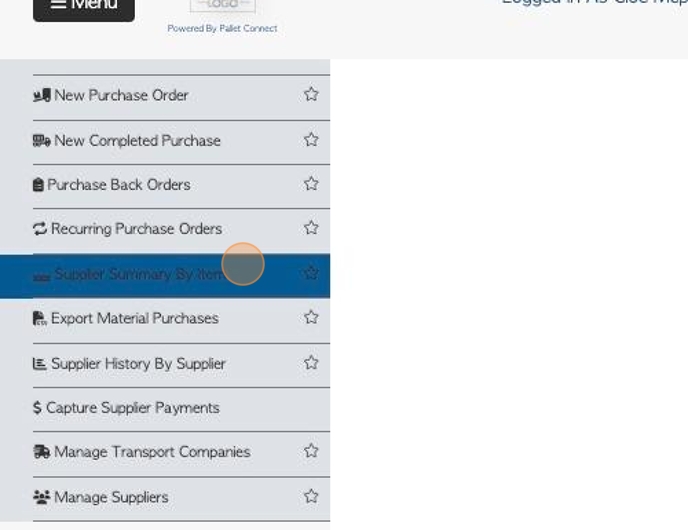
4. Click here to "Show all facilities". This shows information from all the active sites.
TIP! This is only applicable if multi facility has been enabled.
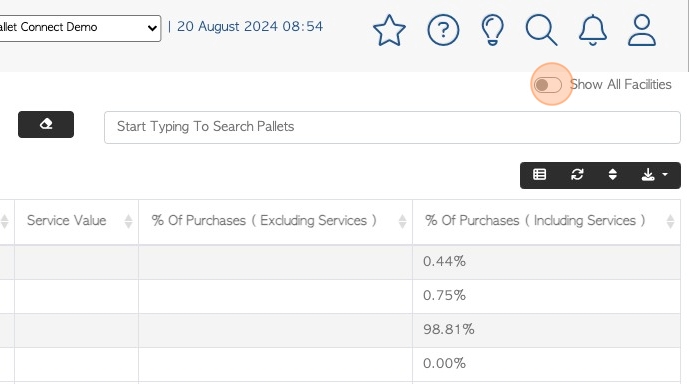
5. Click this text field to change the date range of the report.
Click on a date from the drop down menu or use the calendar to choose a date range.
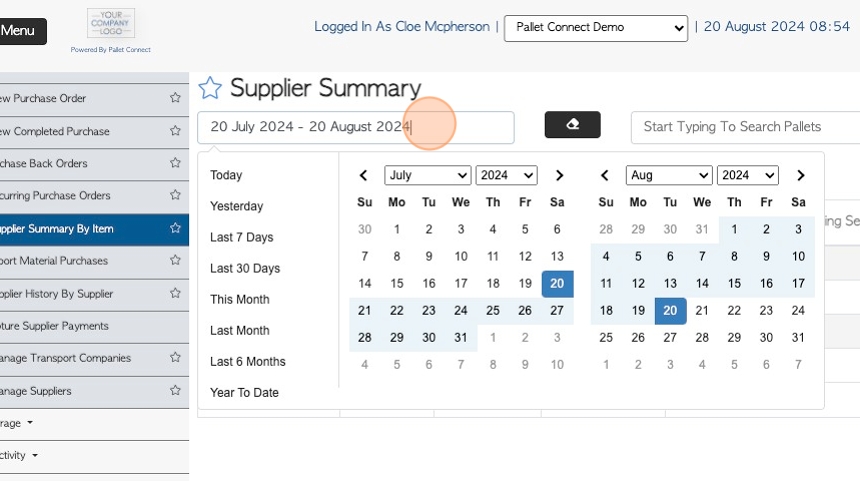
6. Click the "Start Typing To Search Pallets" field to filter the report by a single item. Choose an item from the drop down list.
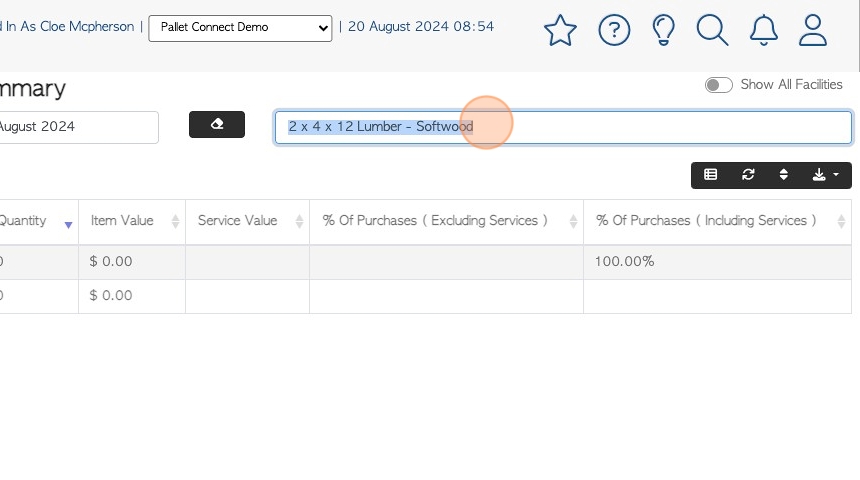
7. Click this button to erase any filters and return to the default list.
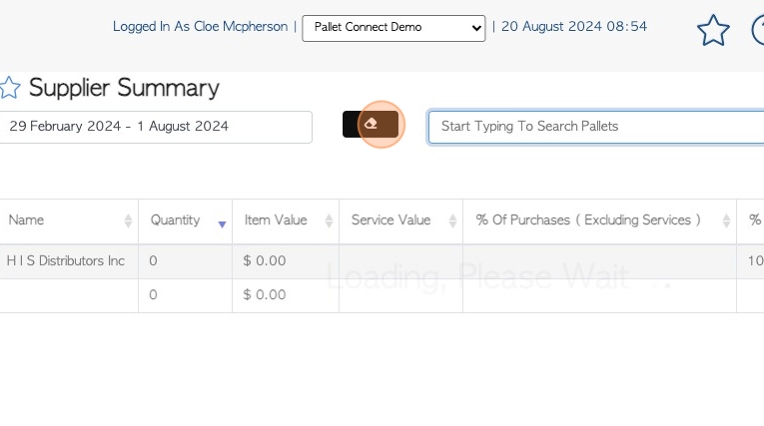
8. Click the list icon to customize the report columns.
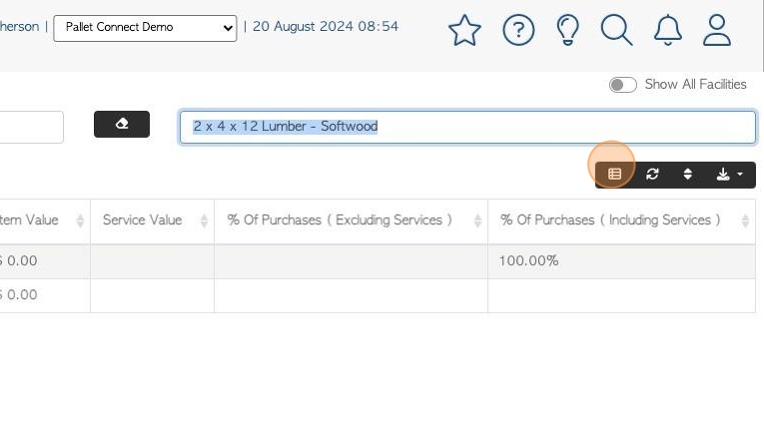
9. Click on the columns that will be visible on the report.
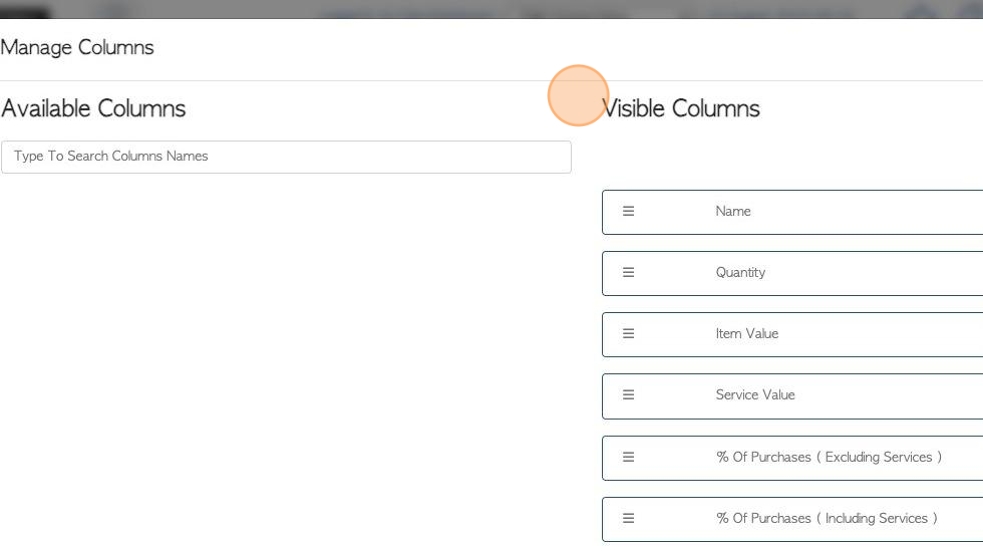
10. Click "Apply Changes" to save.
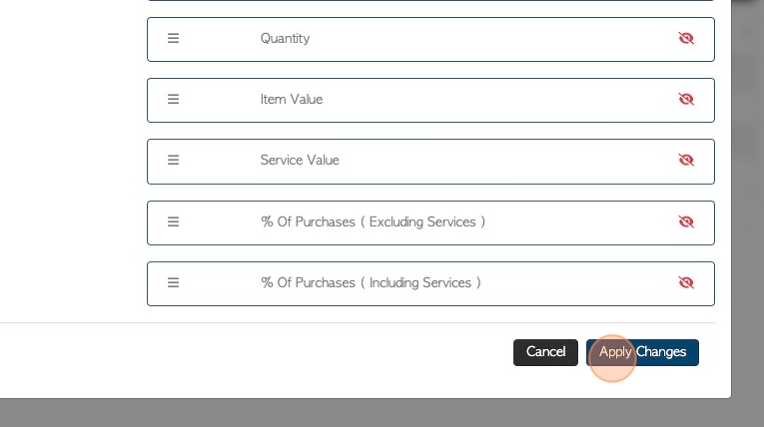
11. Click here to multi sort the list.
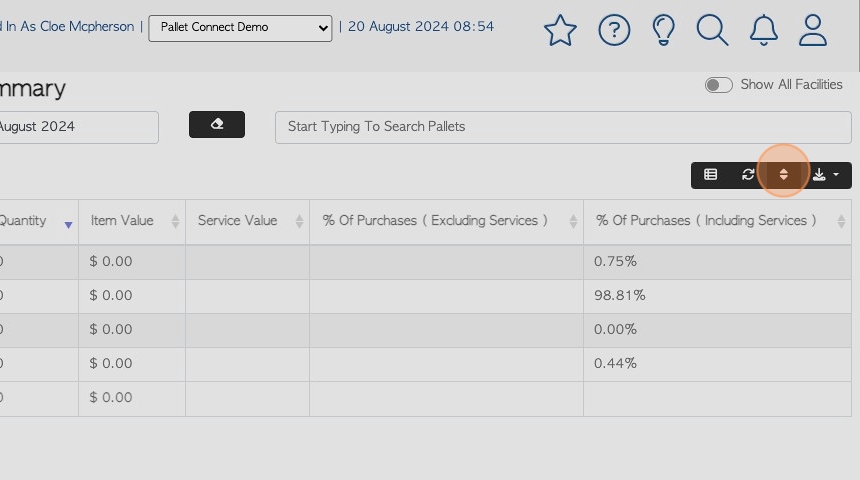
12. Choose the sort type and order. Click "Sort" to save.
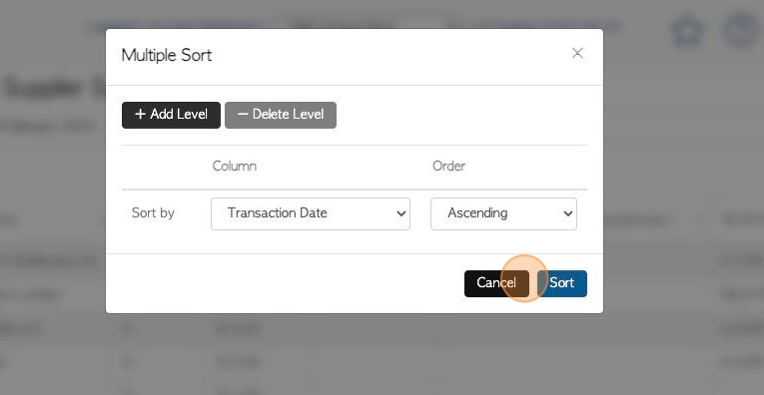
13. Click this button to download/print the report.
Choose from CSV or MS-Excel format.