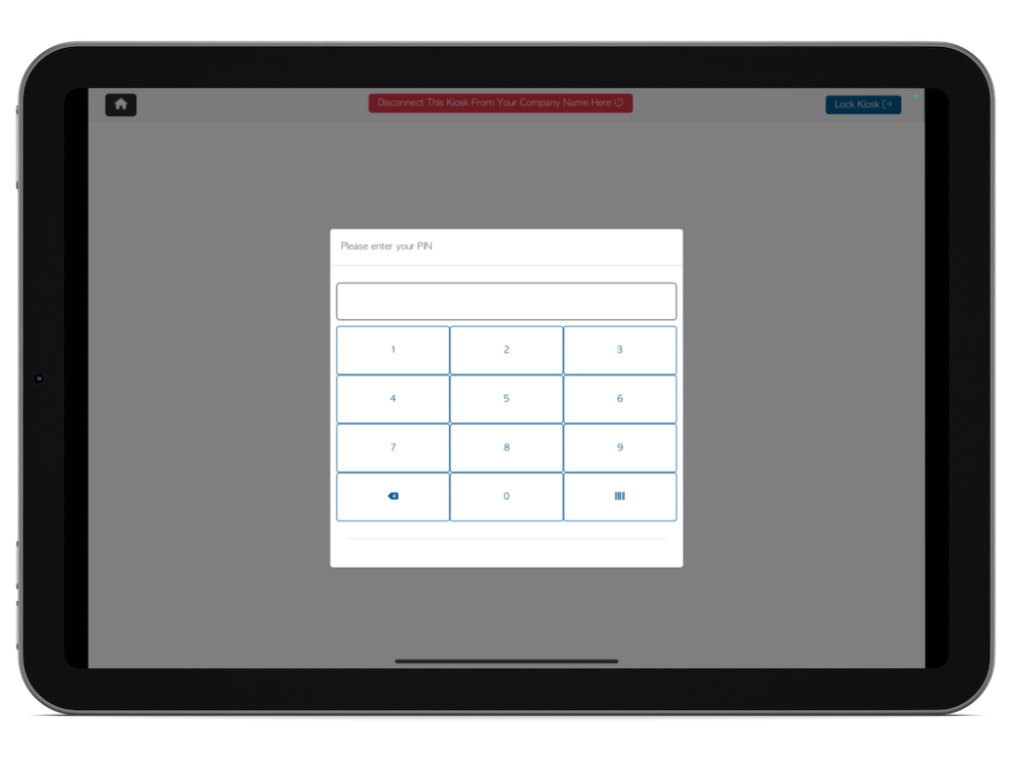Timeclock: How to Set Up a Clock-In System
Pallet Connect offers a clock-in system that enables you to track the hours worked by your employees. To set up the clock-in system in Pallet Connect, navigate to the "Devices" tab from the left-hand menu, and select the "Time Clocks" option.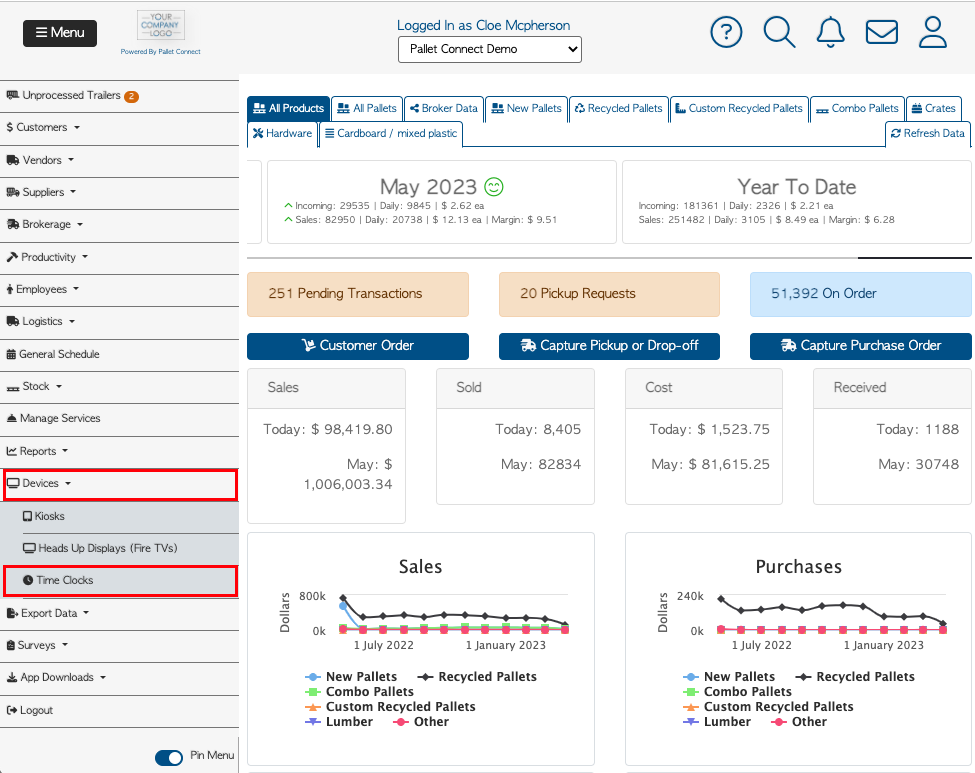
Once you have selected the "Time Clocks" option, the "Manage Time Clocks" page will appear. From the upper-right corner of the screen, click on the "Add New Time Clock" button.
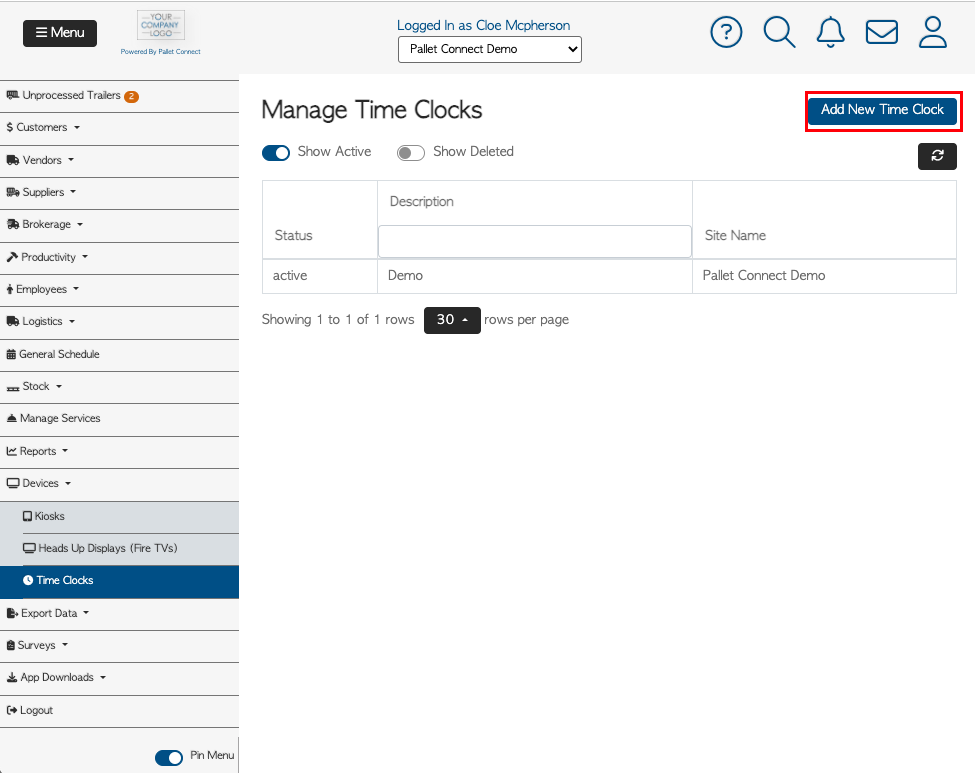
A screen called "Device Information" will appear. Enter a description for the device (for example, "Lunch Room"). Once you have filled in the necessary information, click the "Create Device" button to complete the process.

Linking a Device
To link a device and use it as the clock-in system, you must first download the Pallet Connect app on the device you want to use (available for Android and iOS). After downloading the app, open Pallet Connect and navigate to the "Devices" tab. From there, select the "Time Clocks" option and choose the clock that you want to link to the device.
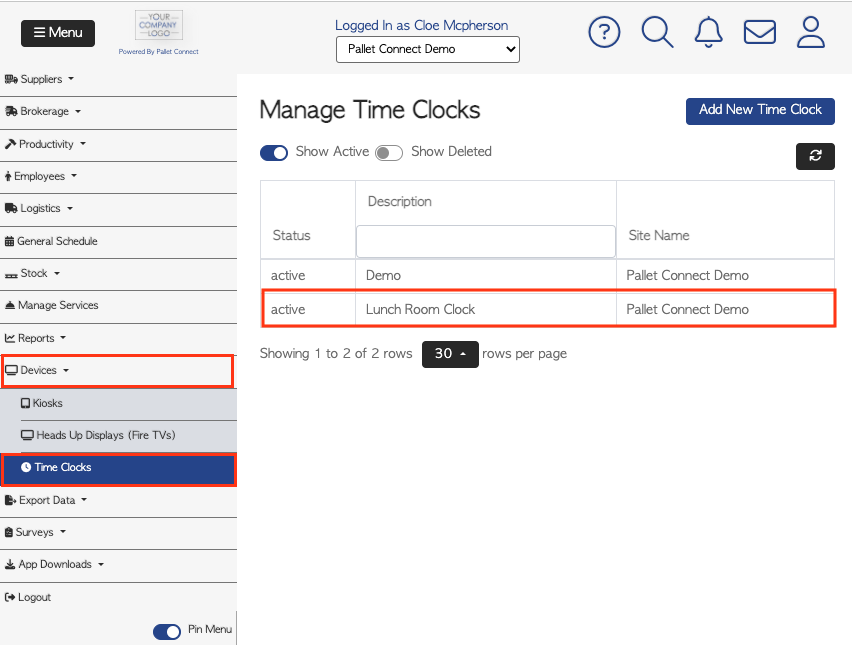
The "Device Information" screen will appear. On the lower-left corner of the screen, click on the yellow button that says "Link App To Device."
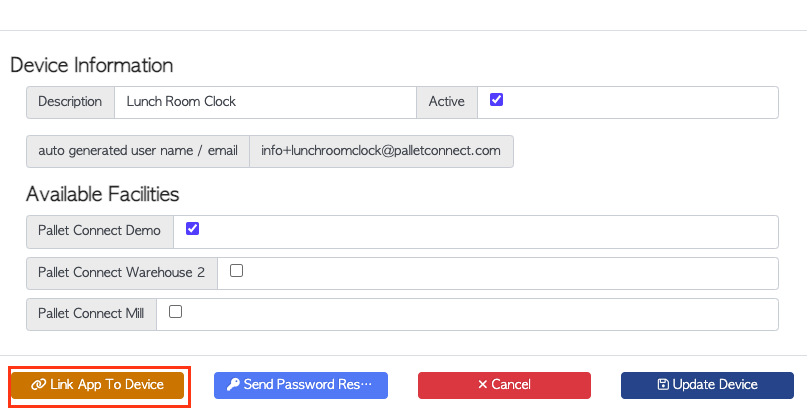
After clicking "Link App To Device" a space to enter a 6 digit code will appear on the screen.
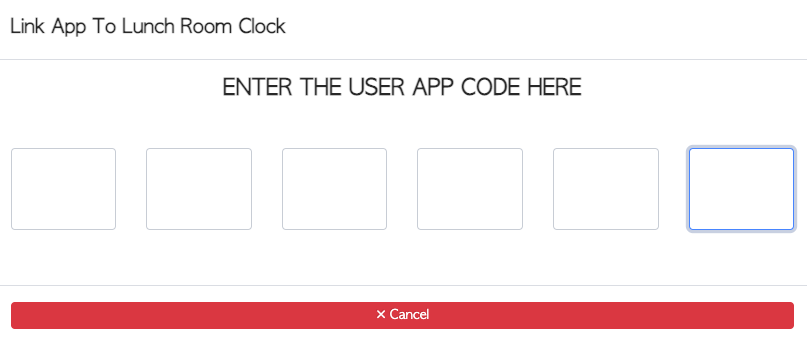
On your device, open the Pallet Connect app and click on the blue button labeled "Connect to my Account."
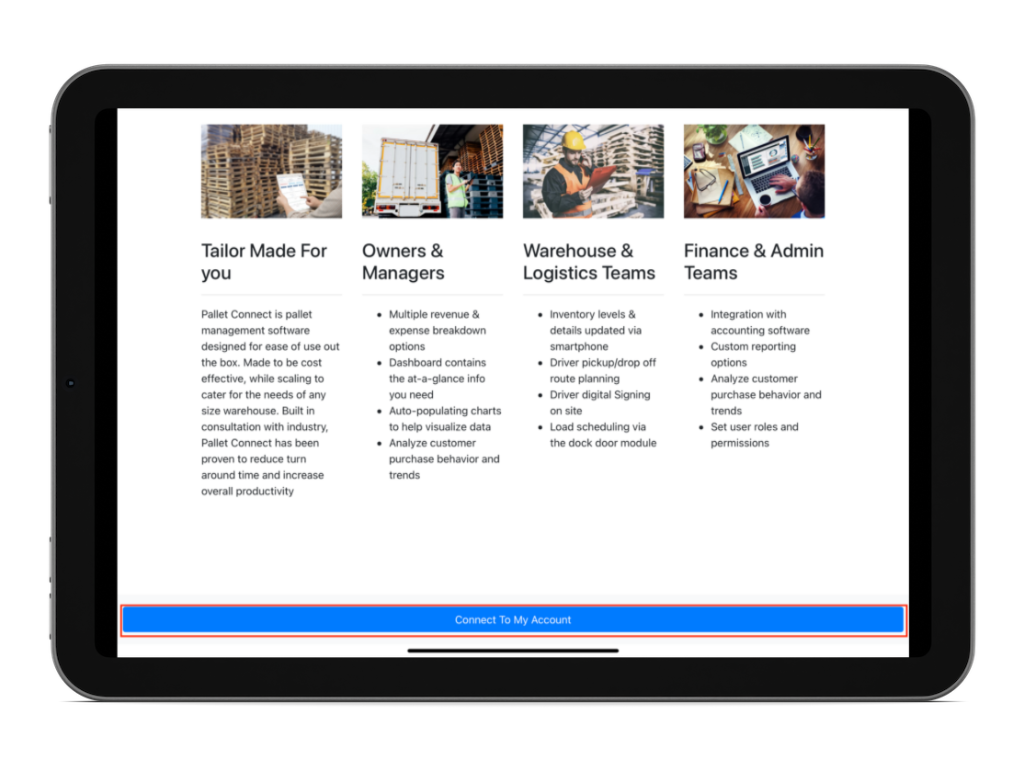
After clicking on the "Connect to my Account" button, a six-digit code will be displayed on the screen.
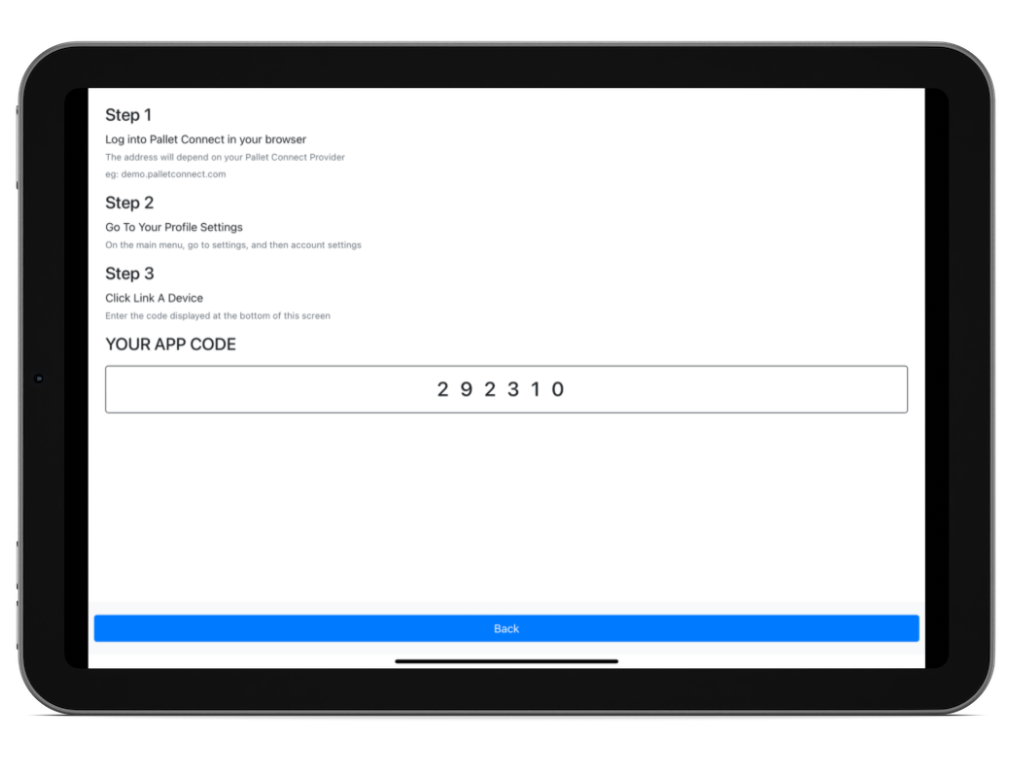
Navigate back to Pallet Connect on your computer and enter the six-digit code in the "Link App" screen.
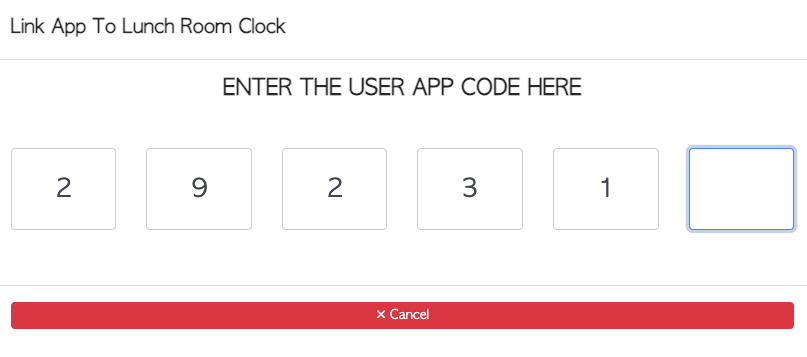
Once you enter the six-digit code, the app on your device will automatically reload and display a numpad. This indicates that the device has been successfully linked and can be used as a clock-in system.