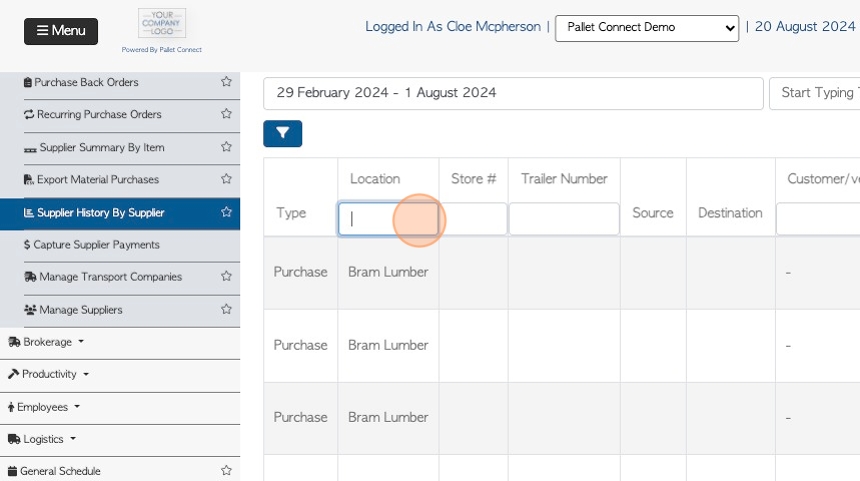Transaction History By Supplier page overview
1. This report lists all the Supplier transactions for the time frame selected.
The list can show details such as the stock items and pricing associated with the purchase orders.
The transaction history can be reached from the Supplier profile also, see related article.
2. Navigate to the main menu. Click "Suppliers"
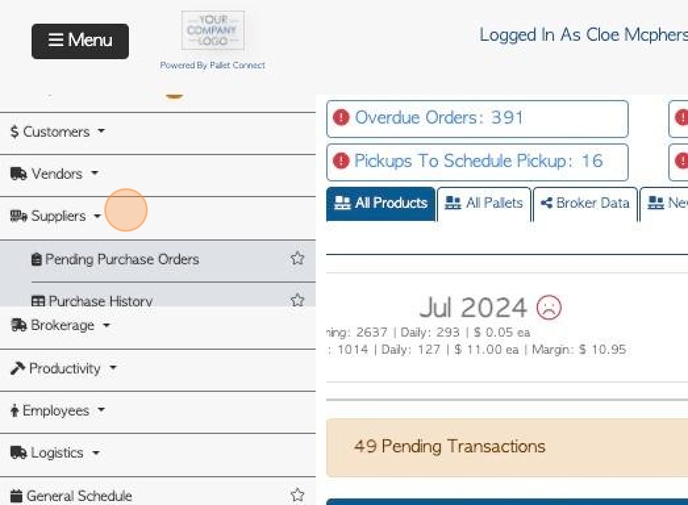
3. Click "Supplier History By Supplier"
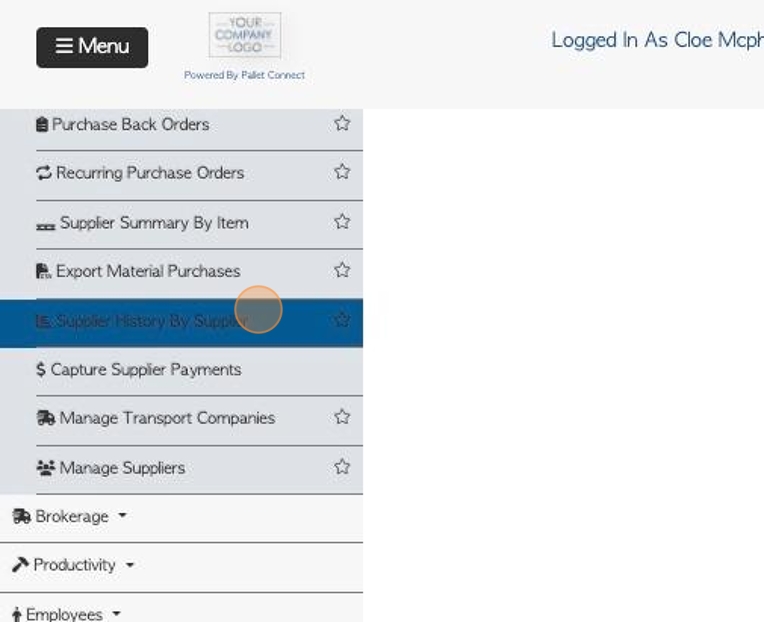
4. Click this text field to change the date range of the report.
Click on a date from the list or choose a date range from the calendar.
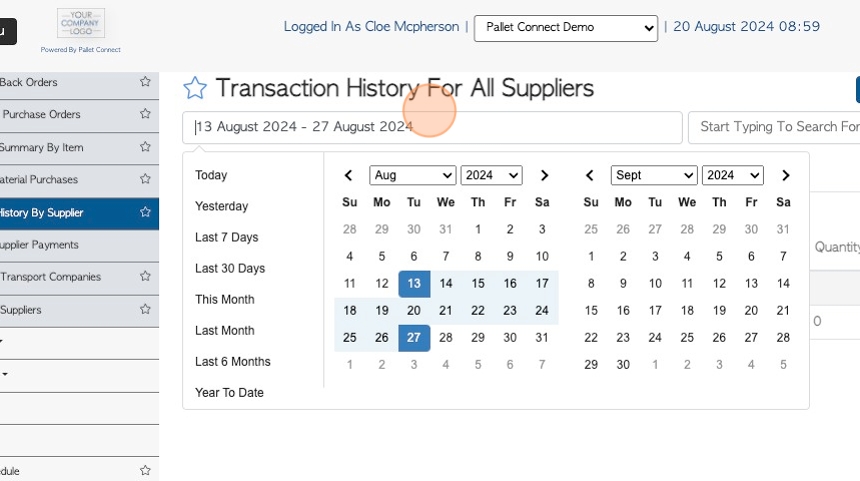
5. Click the "Start Typing To Search For A Contact" field to filter by Supplier name.
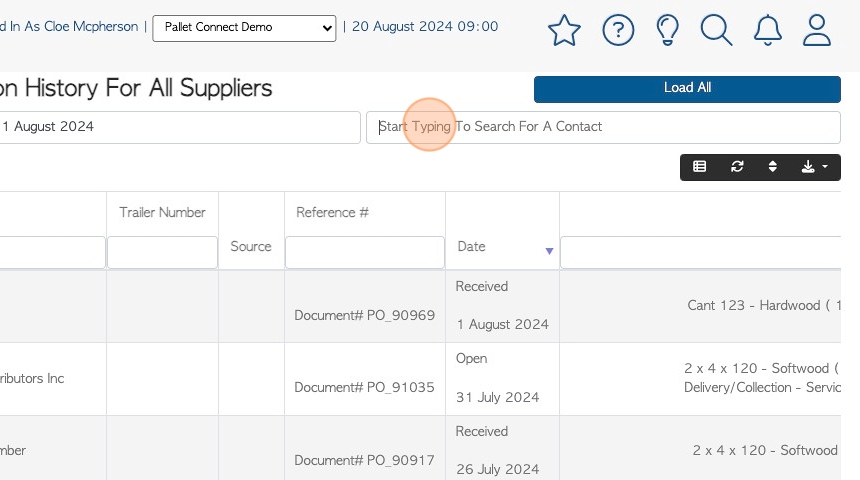
6. Click on a name from the drop down menu to filter the list by this Supplier.
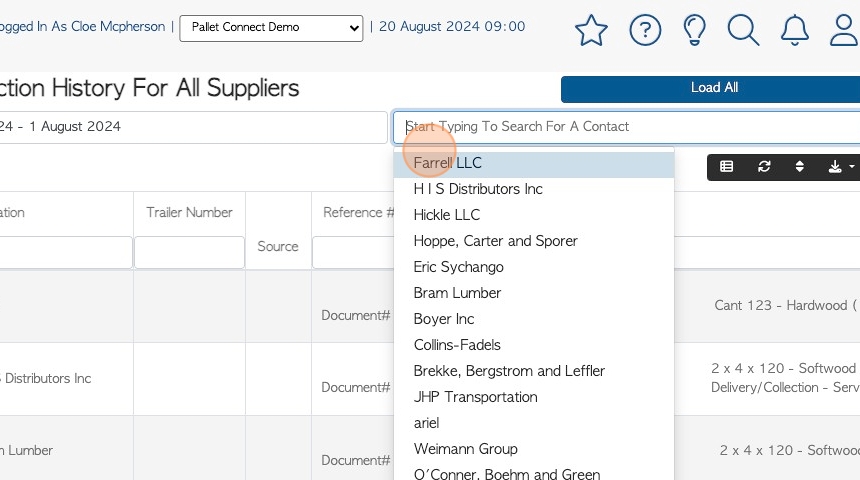
7. Click "Load All" to return to default view, from a filter.
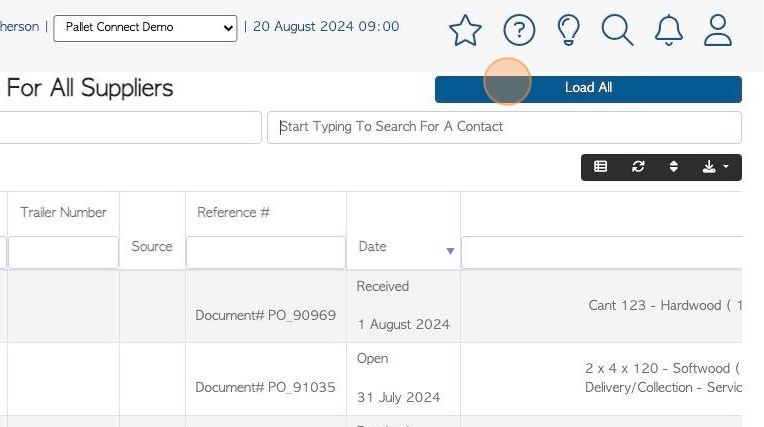
8. Click here to apply filters to the list.
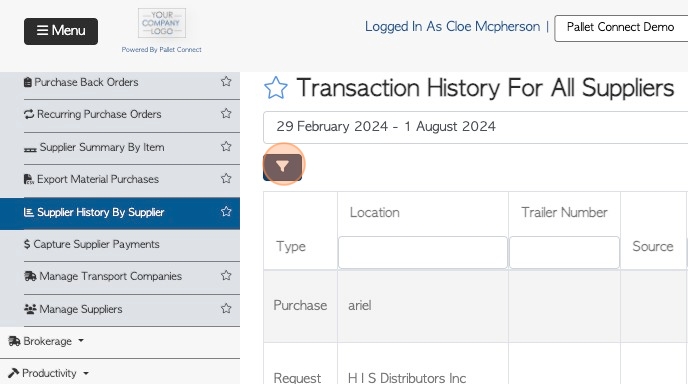
9. Click on the toggle button displayed or select from the "show all filters" drop dow menu. Click "Apply Filters" to save.
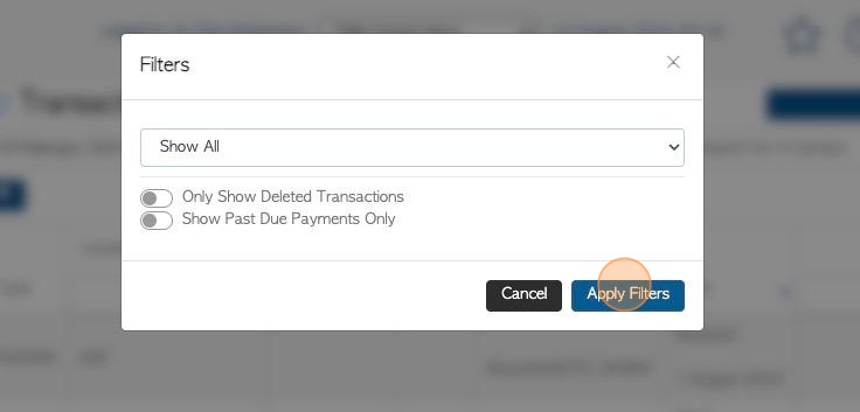
10. Click this button to customize the report columns.
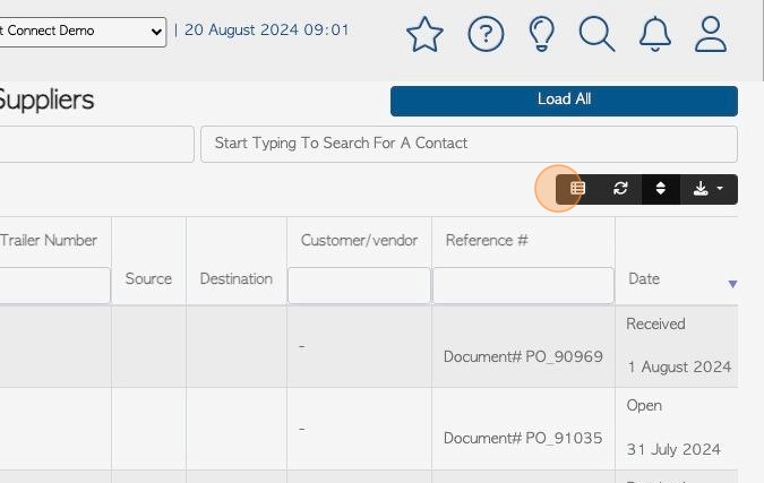
11. Choose the columns that will be visible in the report.
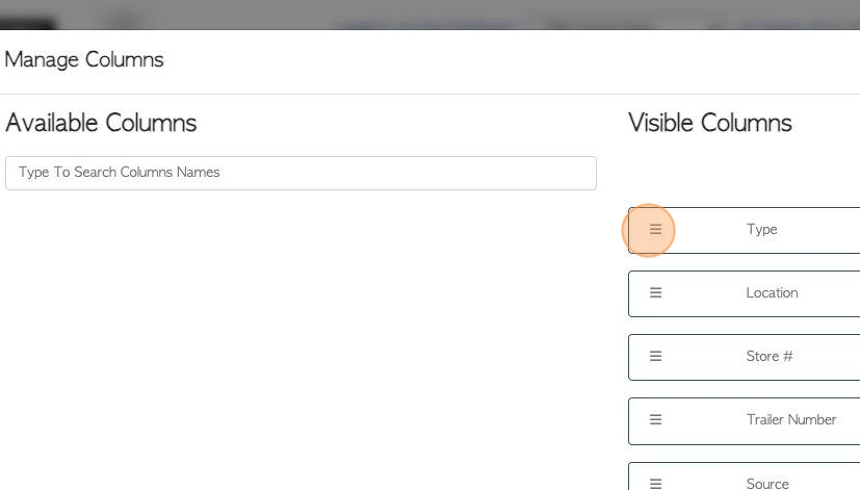
12. Click "Apply Changes" to save.
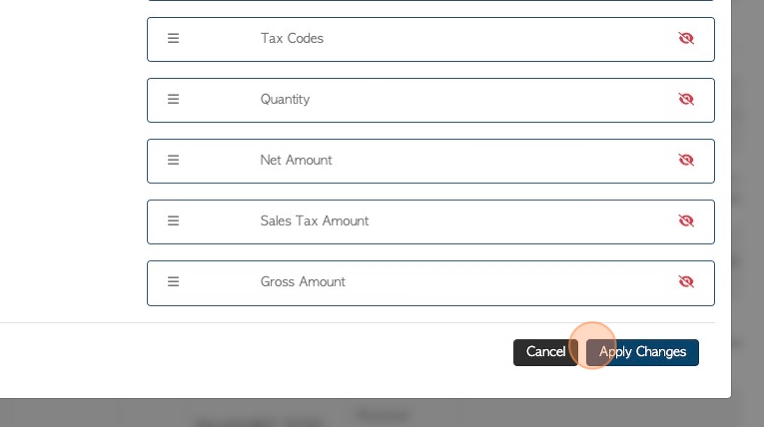
13. Click this button to multi sort the list.
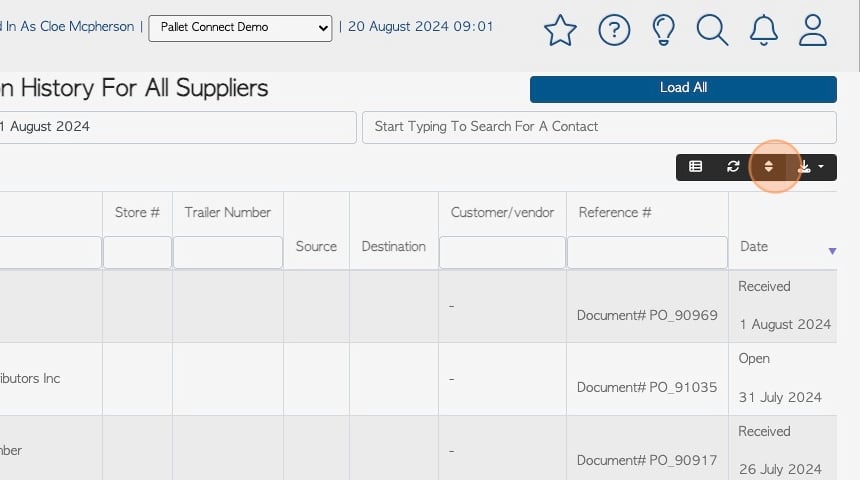
14. Choose the sort method and order and click "Sort" to save.
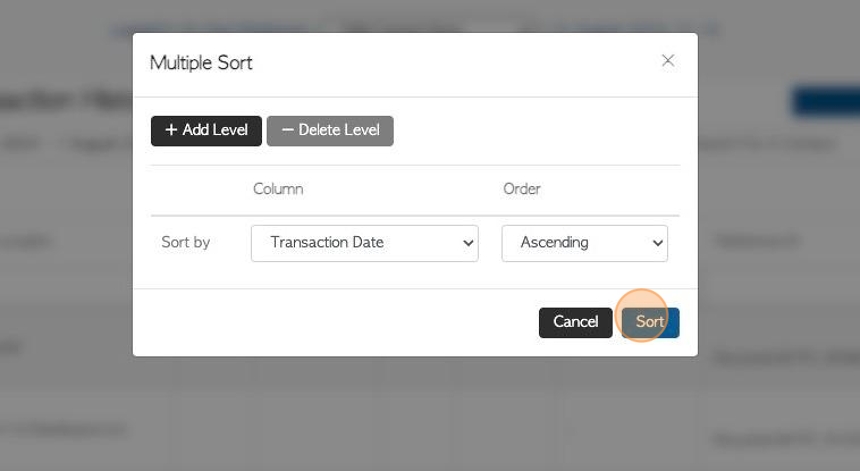
15. Click this button to download/print the report.
Choose from CSV or MS-Excel format.
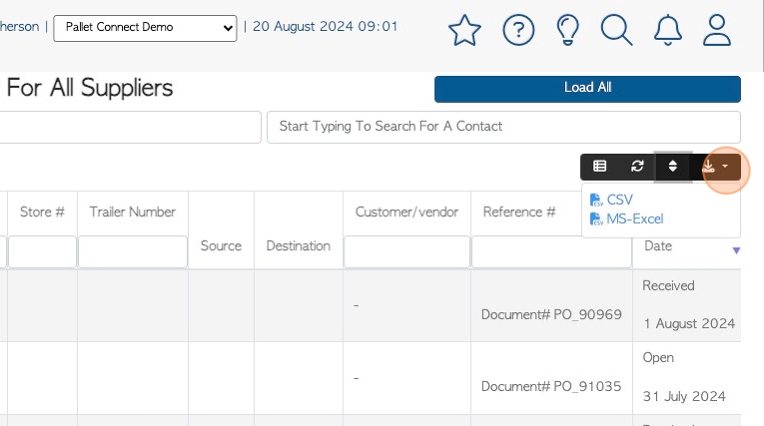
16. Click on a transaction to reach the details page and then "x" to return to the list.
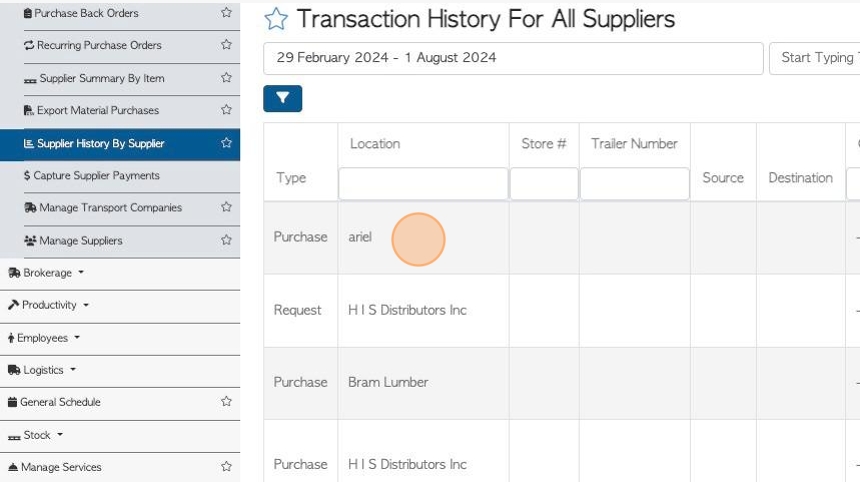
17. Use the search fields at the top of the list to search for an item in the column below.