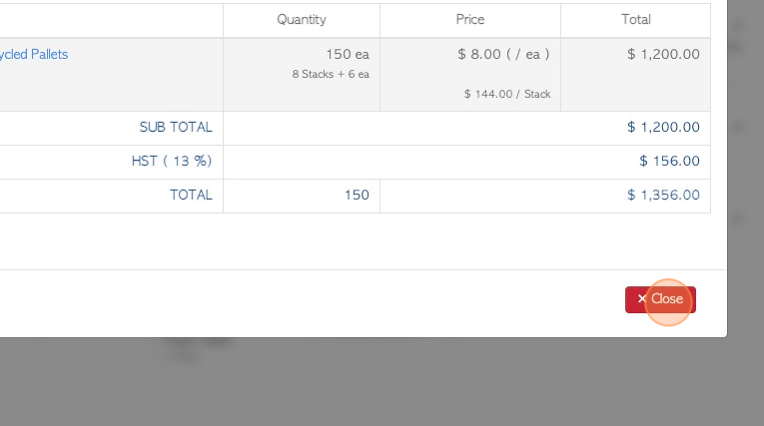Transaction History for all Customers page overview
1. This report lists all the customer transactions for the time frame selected.
The list can show details such as the stock items and pricing associated with the transaction.
Transaction history can be reached from the Customer profile also, see related article.
2. Click "Customers"
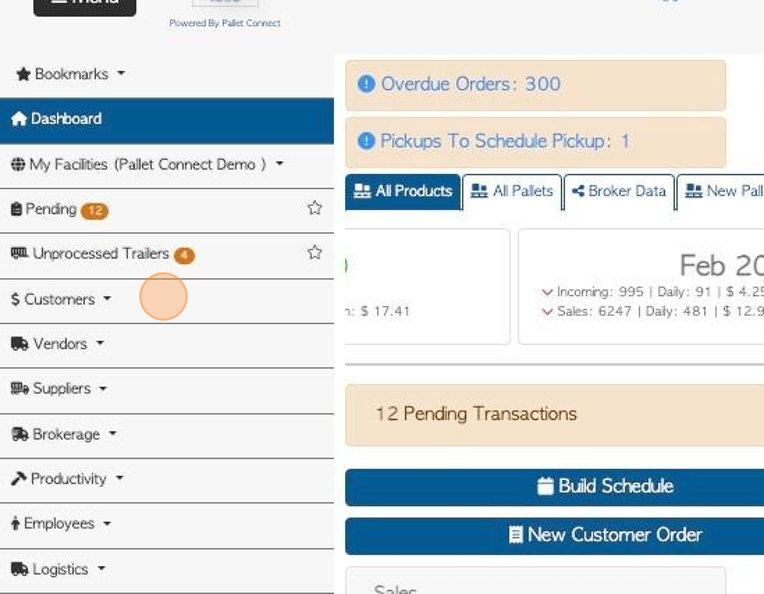
3. Click "Customer History By Customer"
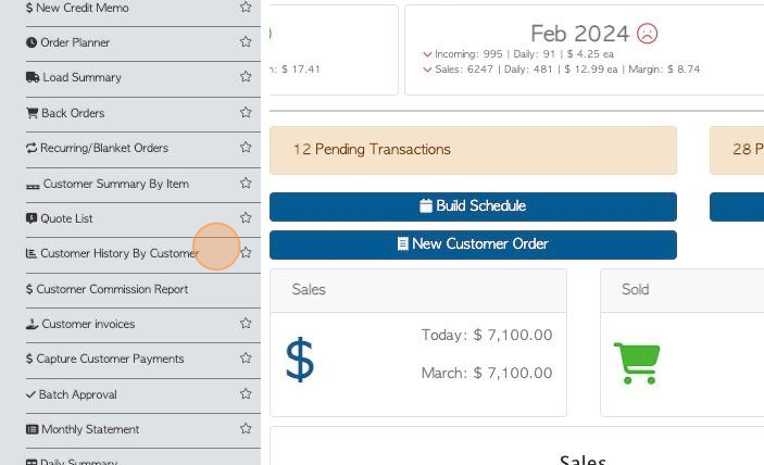
4. Click on this toggle button to "Only Show Deleted Transactions"
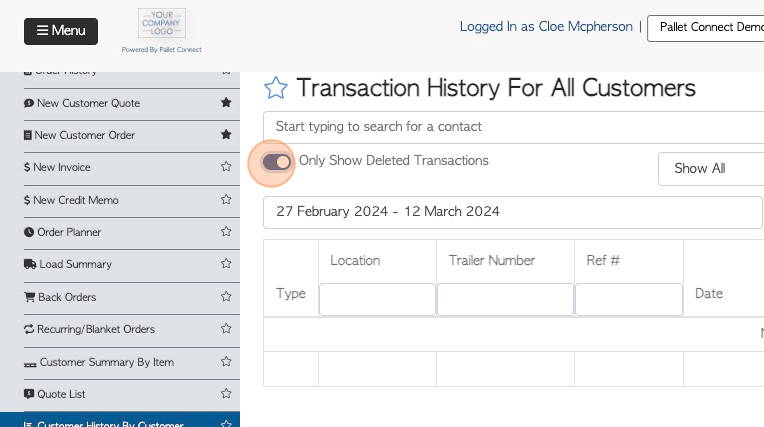
5. Click the "Start typing to search for a contact" field to filter by Customer name.
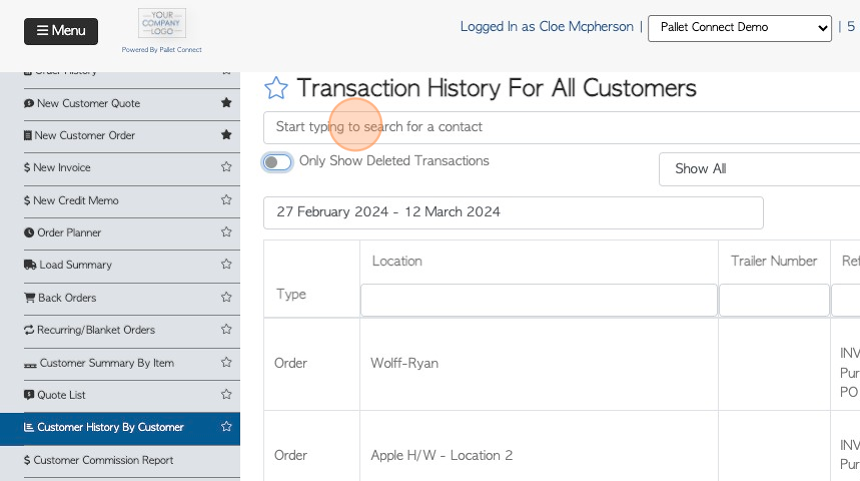
6. Click on the customer name from the drop down menu.
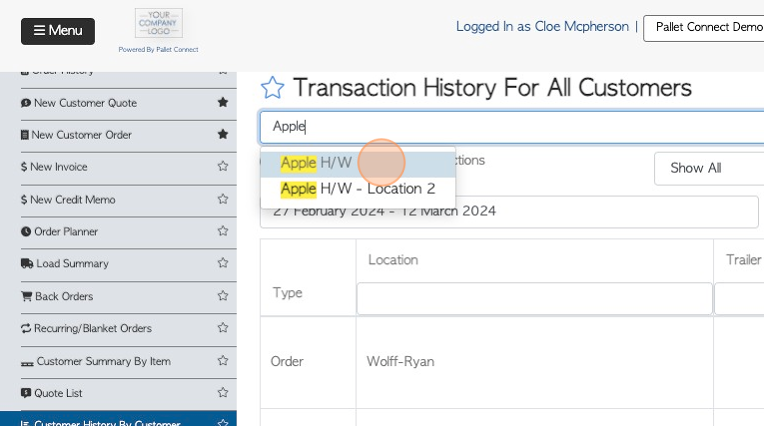
7. Click "Load All" to return to default view, from a filter.
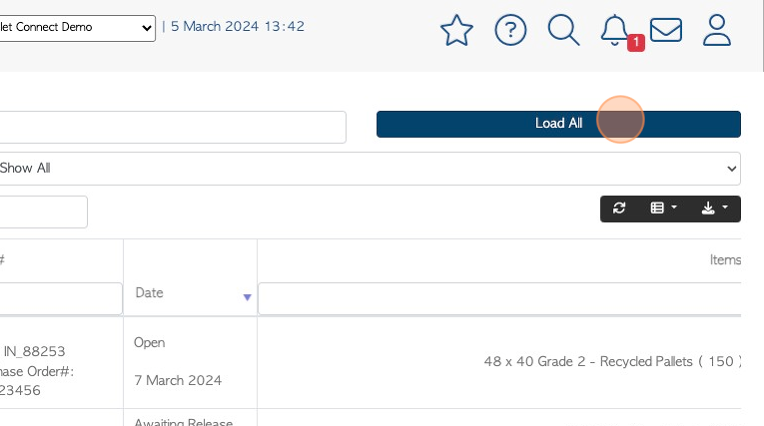
8. Click this dropdown to filter by transaction type.
Choose from ALL, Invoice, Order, Service fee, Affiliate Linked Order or Sale, Quote, Affiliate Charge or Pending Charge.

9. Click this text field to change the date range filter.
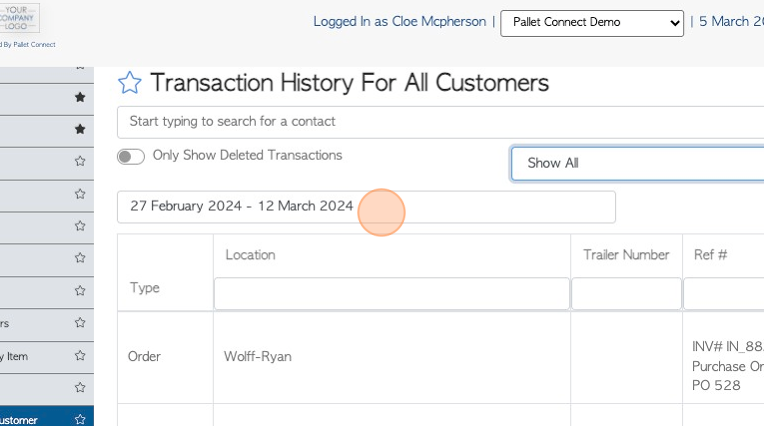
10. Click on the dates from the drop down list or use the calendar to select a date range.
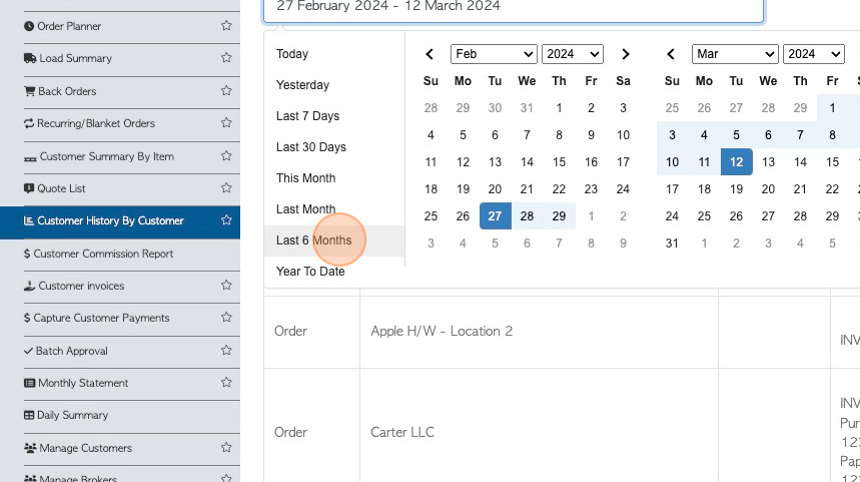
11. Click on the list icon to customize the columns of the report. Click on the items from the drop down menu, to add them to the list.
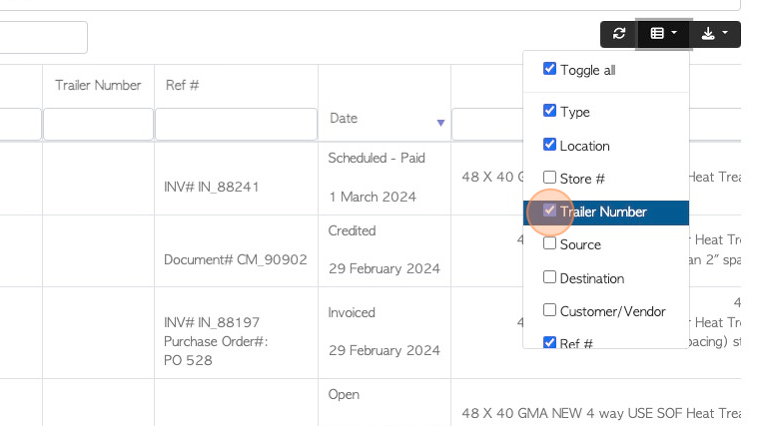
12. Click here to download and/or print the list. The user can choose between CSV or MS-Excel format.
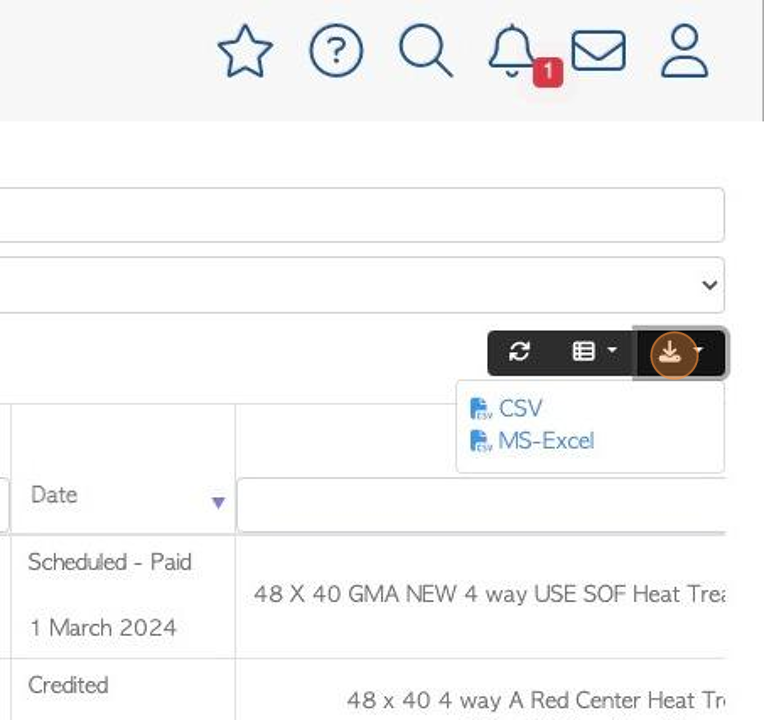
13. Click on the selected transaction from the list, to view more details.
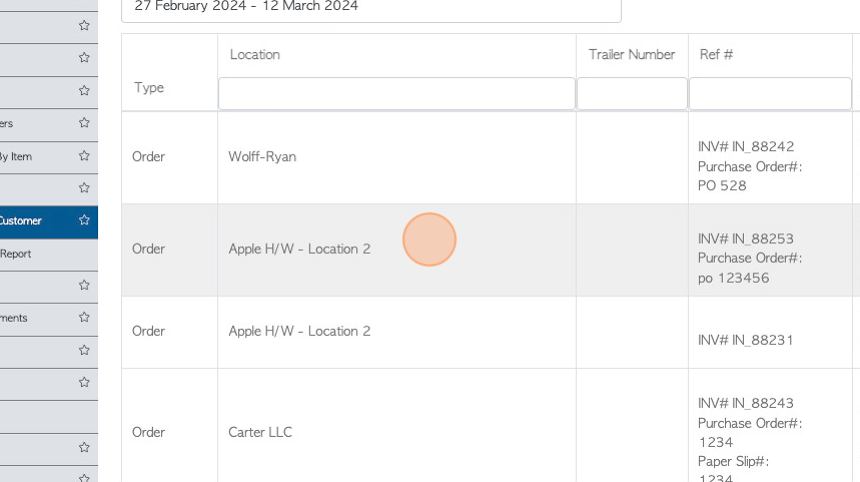
14. The pop up screen will show details of the transaction.
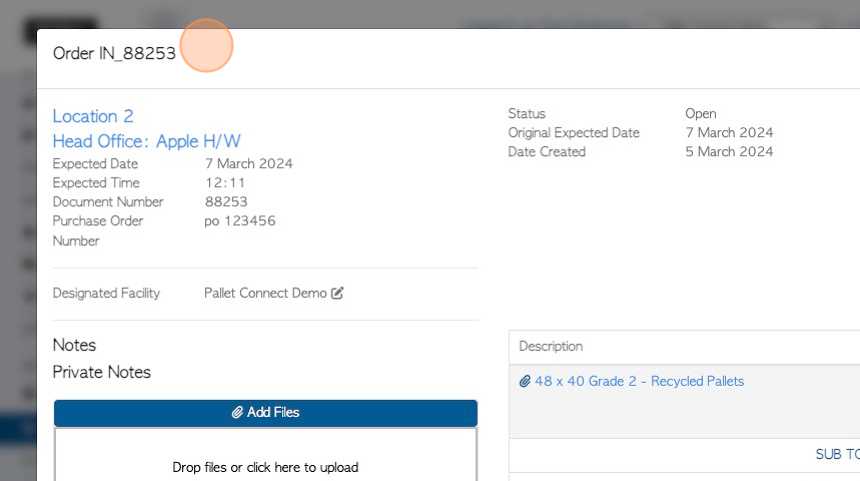
15. Click "Close" to return to the list.