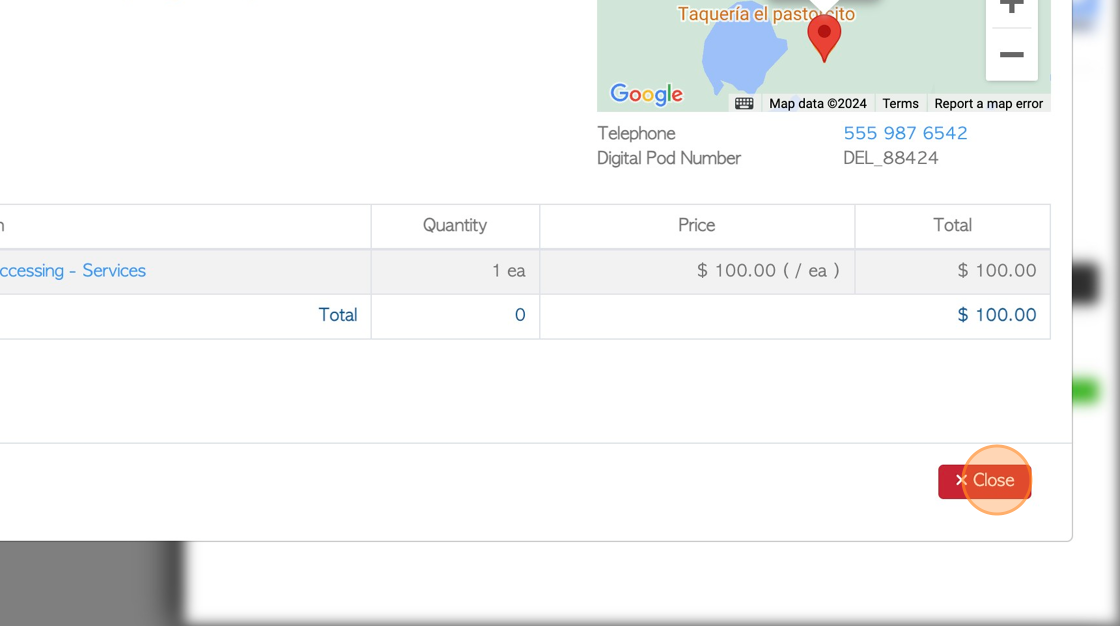Transaction History for all Vendors page overview
1. This report lists all the vendor transactions for the time frame selected.
The list can show details such as the stock items and pricing associated with the transaction.
Transaction history can be reached from the Vendor profile also, see related article.
2. Navigate to the main menu. Click "Vendors"
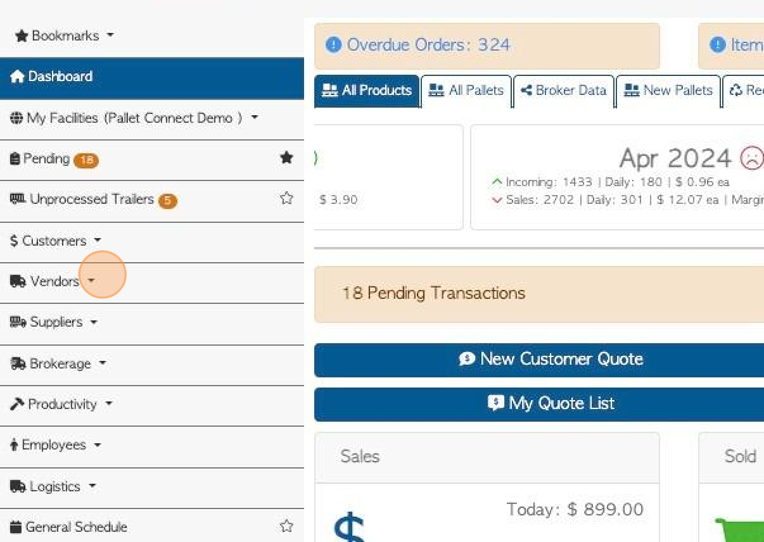
3. Click "Vendor History By Vendor"
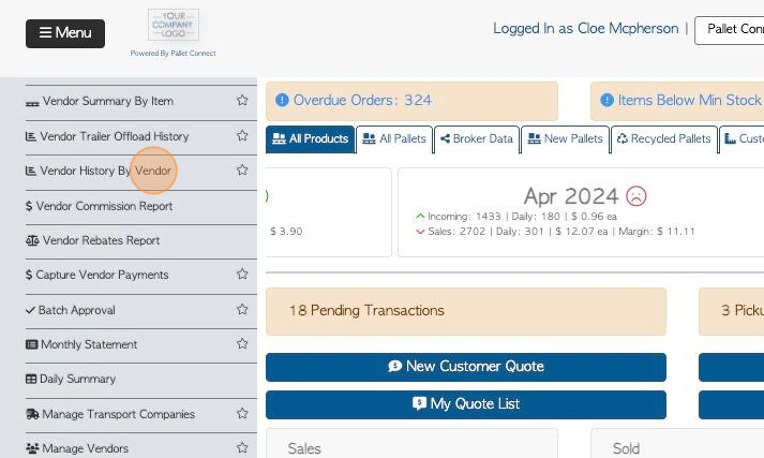
4. Click the "Start typing to search for a contact" field to filter by Vendor name.
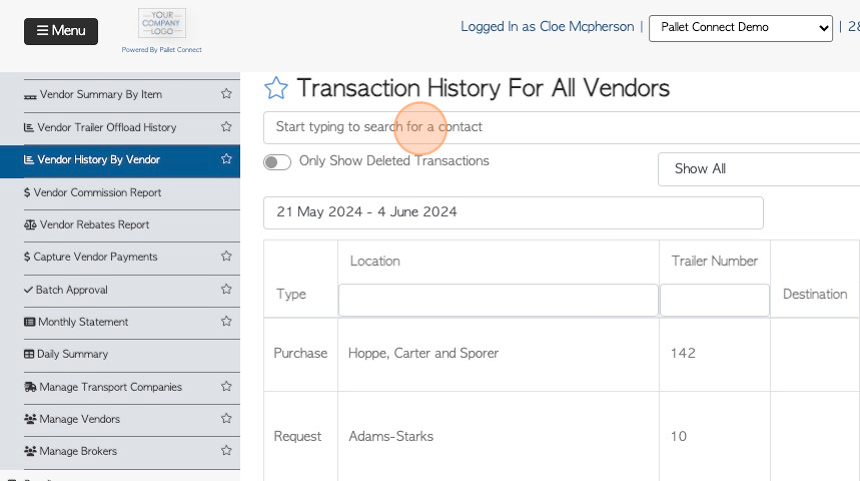
5. Click on a name from the drop down menu to filter the list by this Vendor.
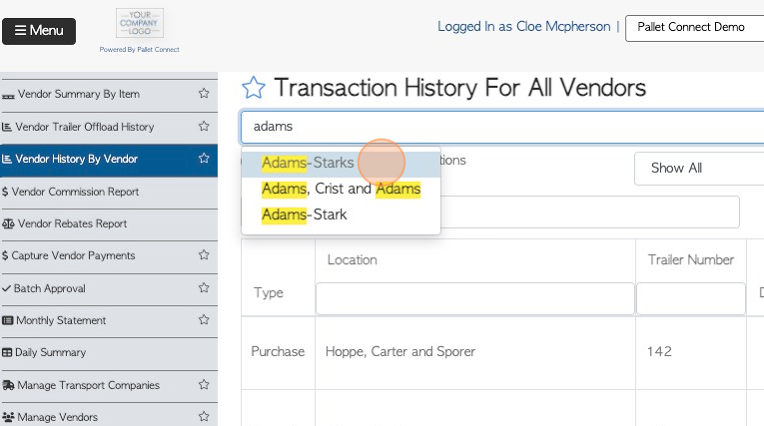
6. Click "Load All" to return to default view, from a filter.
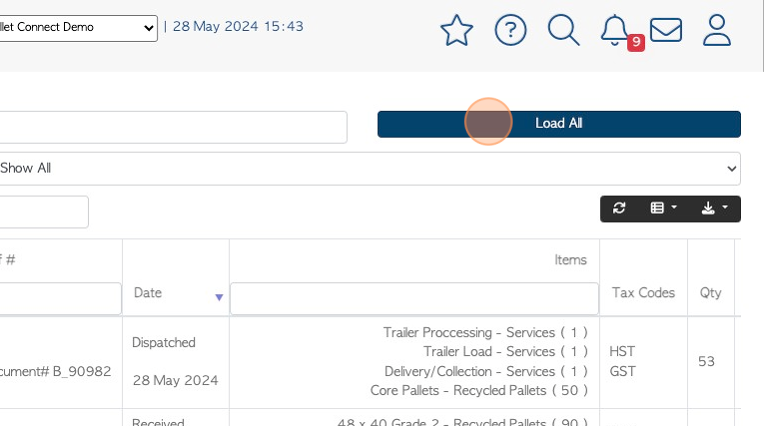
7. Click this button to apply filters to the list.
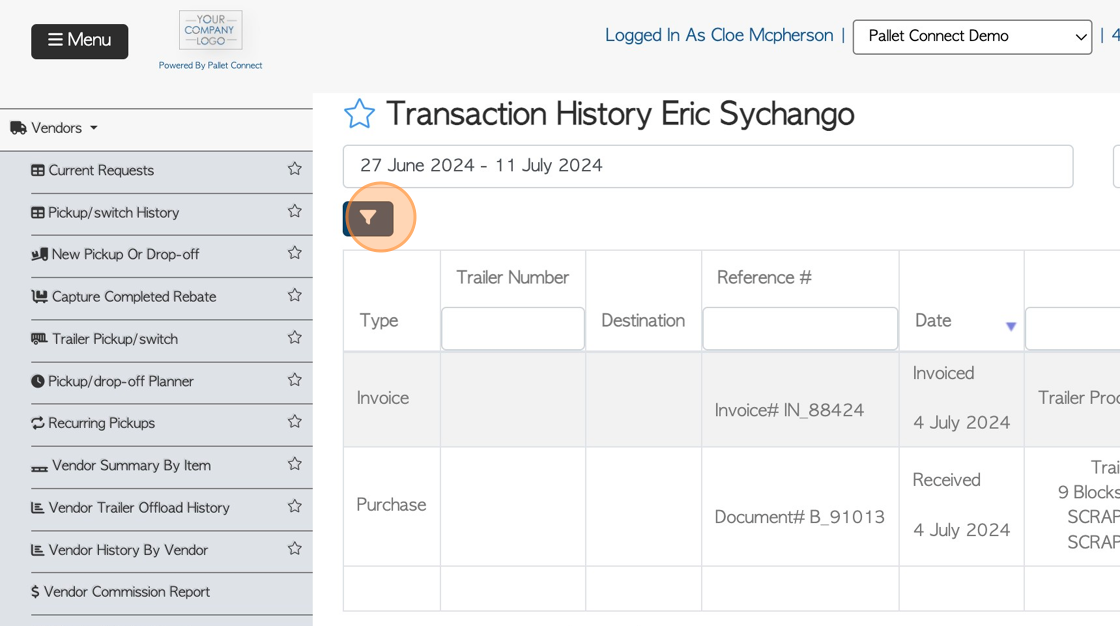
8. Click on the toggle button displayed or select from the "show all filters" drop dow menu.
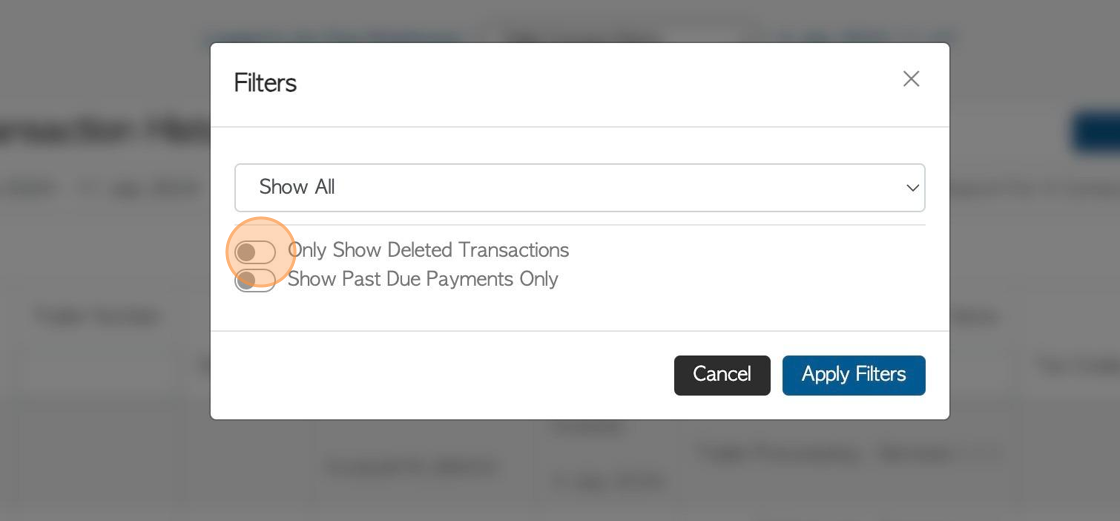
9. Click "Apply Filters" to apply the selection.
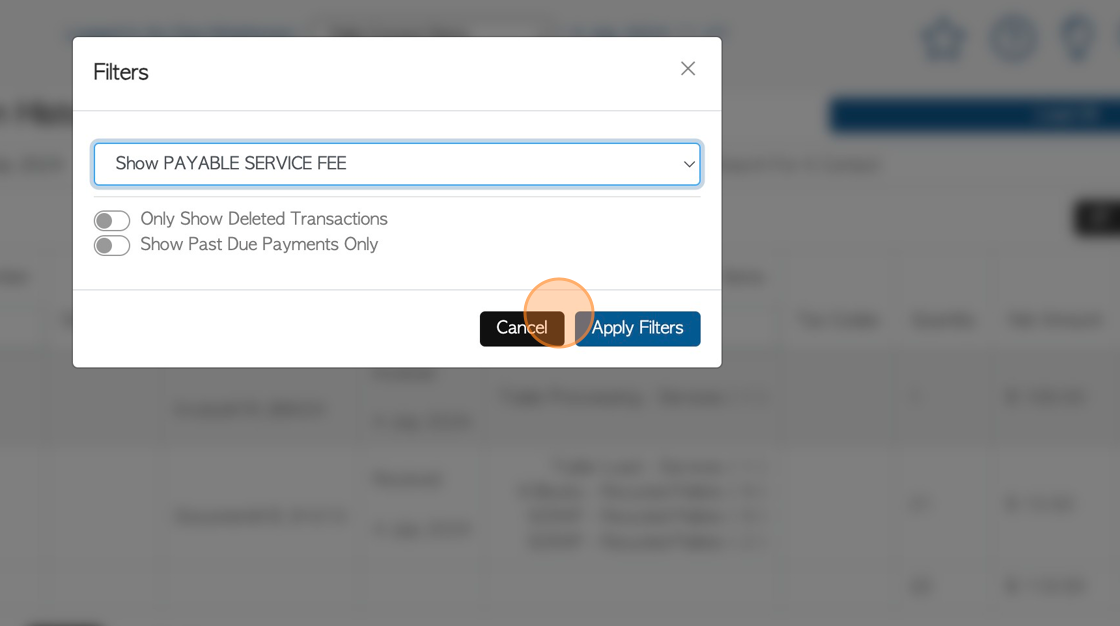
10. Click here to multi sort the list.
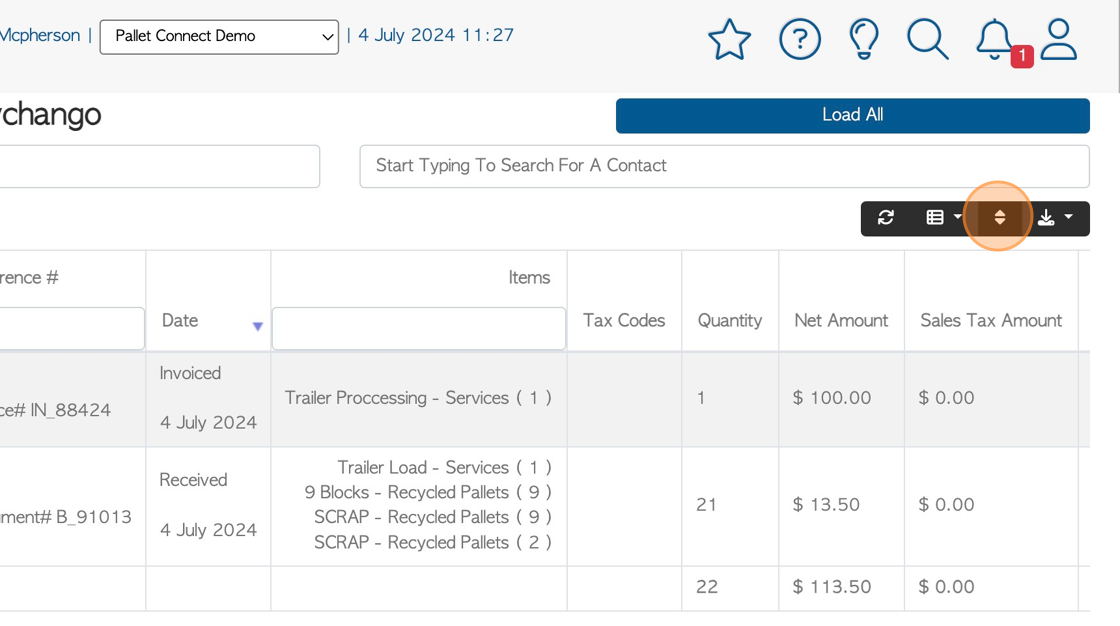
11. Click here to select options and click "sort" to apply.
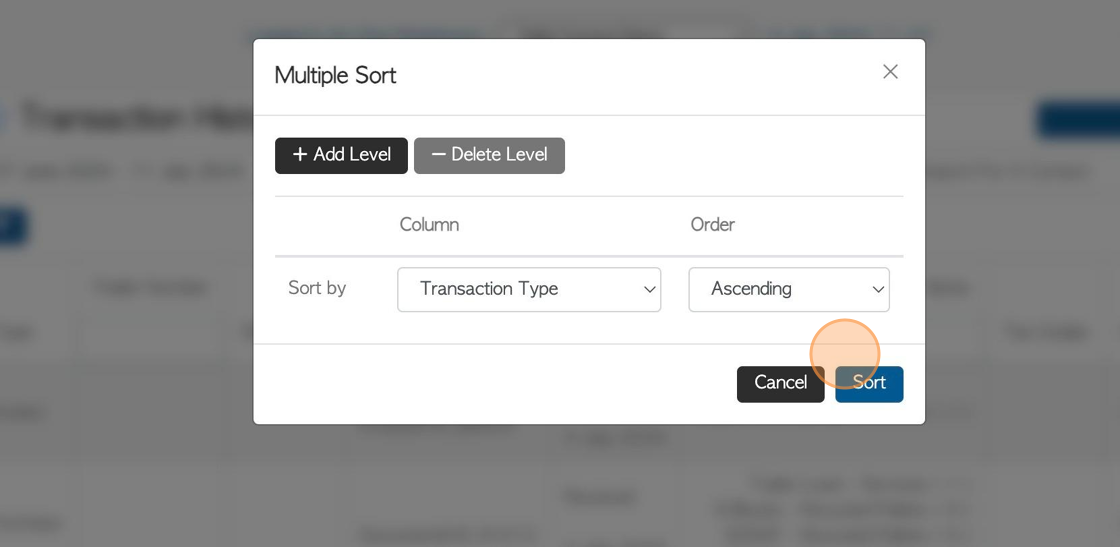
12. Click this text field to change the date range of the report
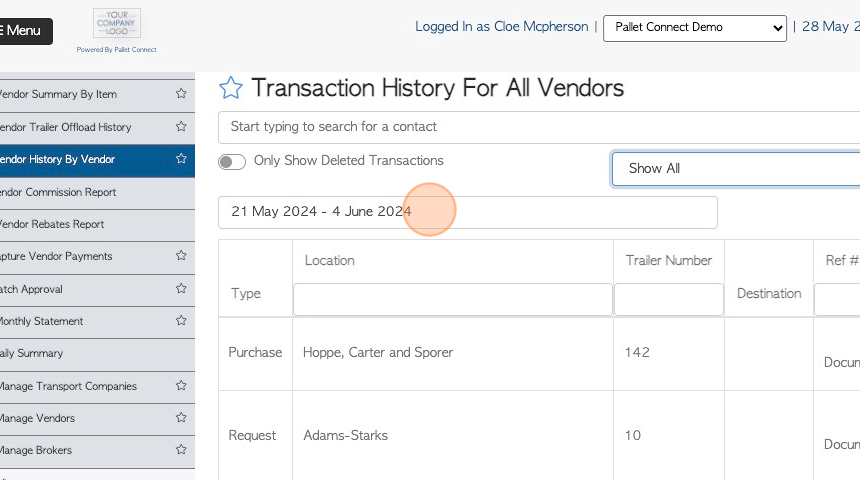
13. Click on a date from the list or choose a date range from the calendar.
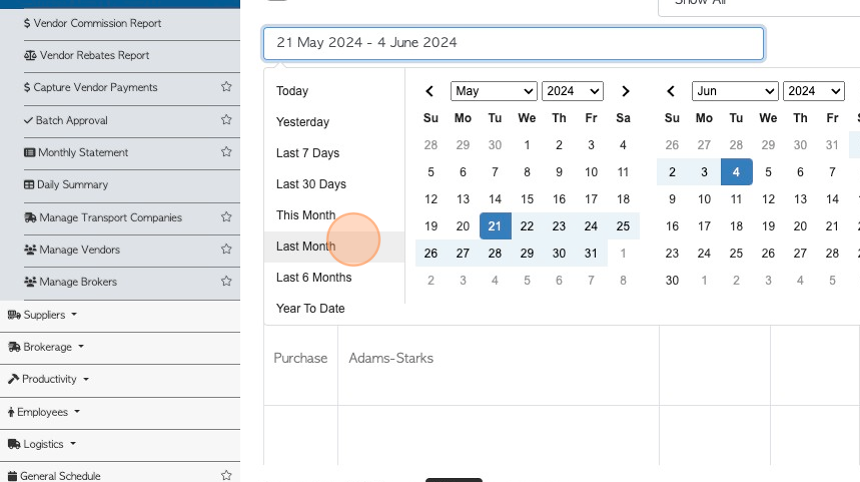
14. Click the list icon button to access the drop down menu. This allows the user to customize the report columns.
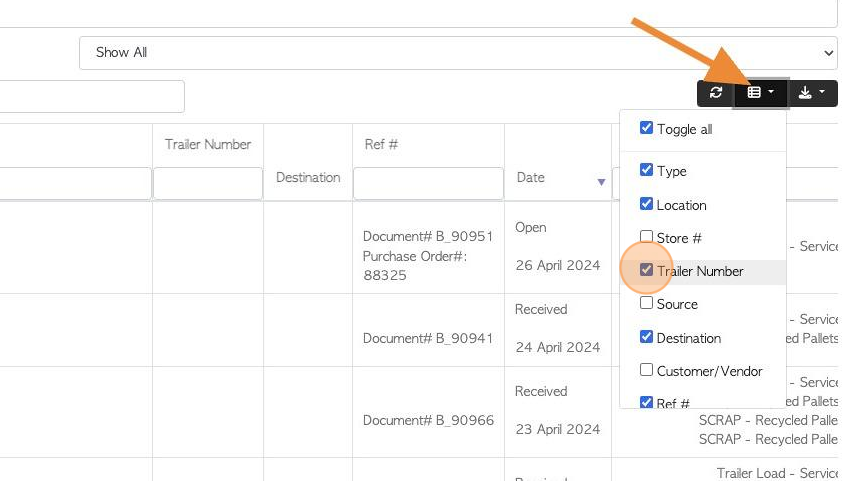
15. Click the download icon to export and/or print the report. CSV or MS-Excel format can be chosen.
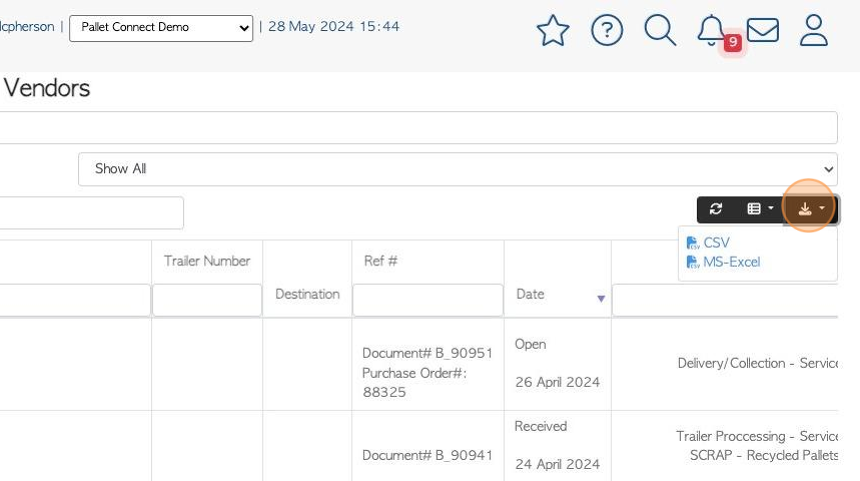
16. Click on a selected transaction to view details.
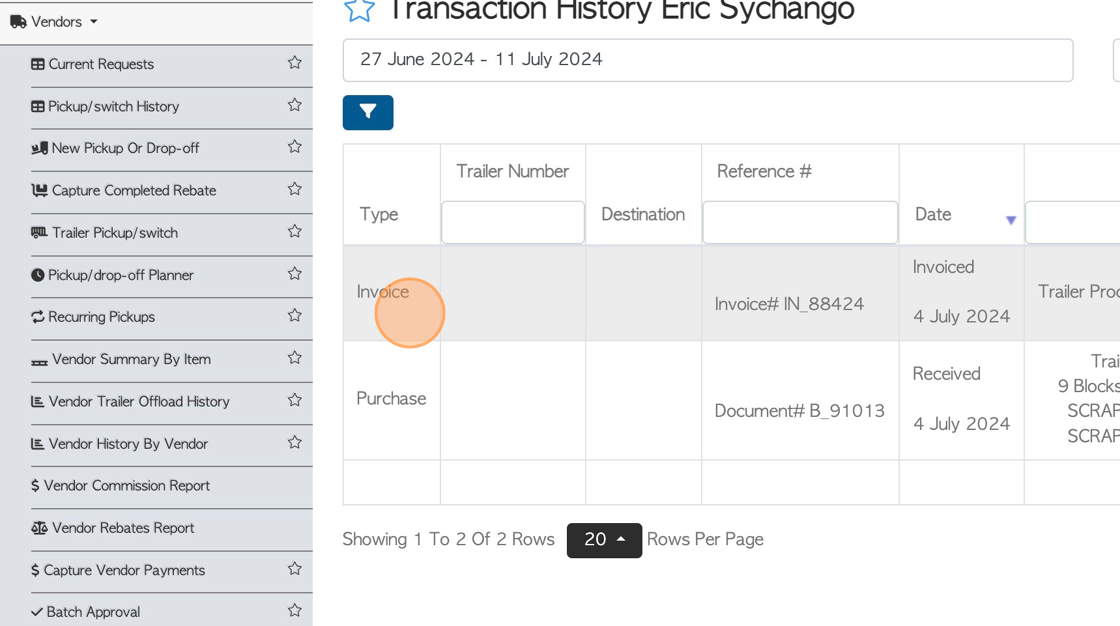
17. The slide in window will display basic information from the Vendor transaction.
Click "Review" to see full details.

18. The pop up window will display full details of the transaction.
Click "Close" to return to the list.