Unprocessed Trailers: How a driver can capture a trailer switch/trailer pick up
1. A driver has the ability to capture a trailer pick-up or trailer switch. This is beneficial as there is potential to capture the transaction in real time and the task does not have the added step of being transferred to an admin user.
When the driver captures the pick up on the Pallet Connect phone app it will also create a GPS tag, to assist with trailer tracking.
The trailer number is also inputted which further assists with tracking.
This article views Pallet Connect from a driver's log in.
NOTE: If preferred, an admin user can capture this task. Please see the related article.
2. The pending trailer switch/pick up is most conveniently found on the dashboard, which shows the drivers schedule.
Click on the selected Trailer switch/pick up.
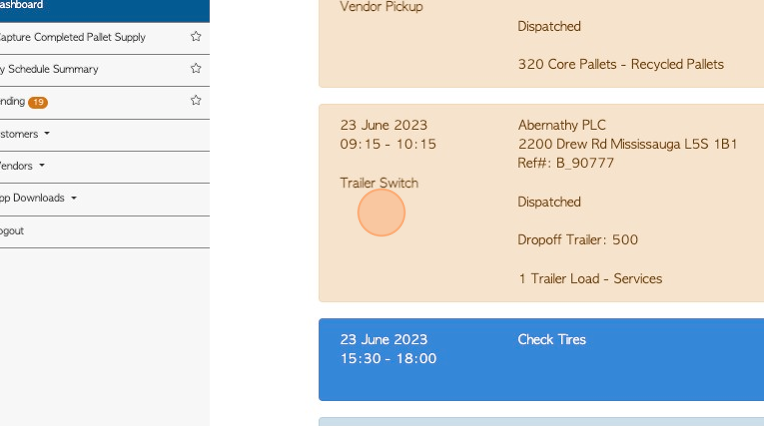
3. The Pick-up and drop off trailer numbers can be added.
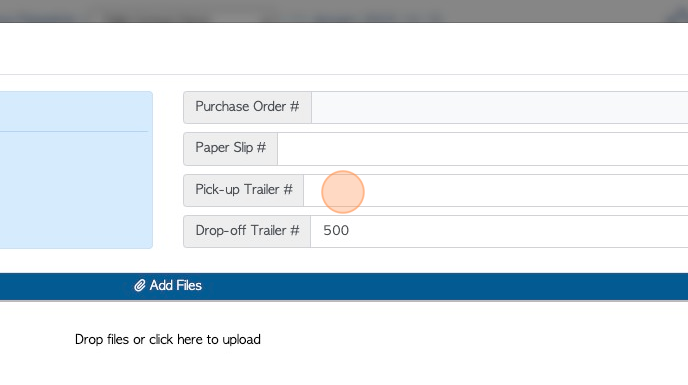
4. Click here to add any additional files. For example, a photograph of the trailer load, or any corresponding paperwork.
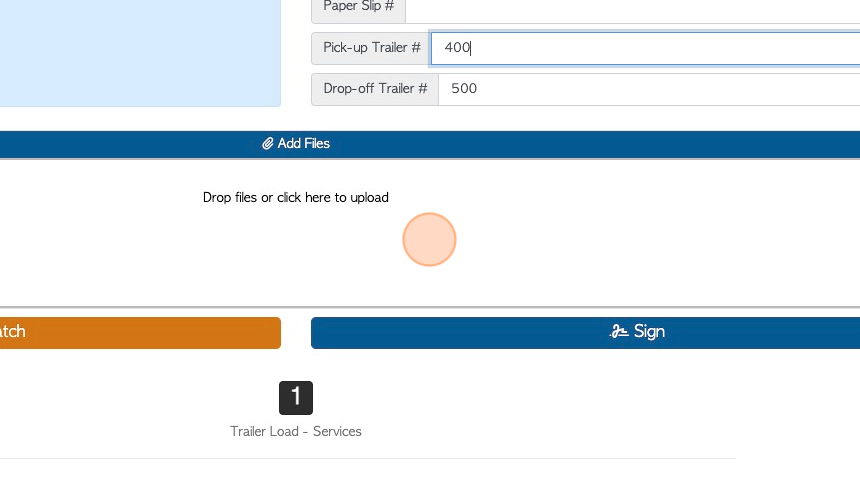
5. Click "Sign"
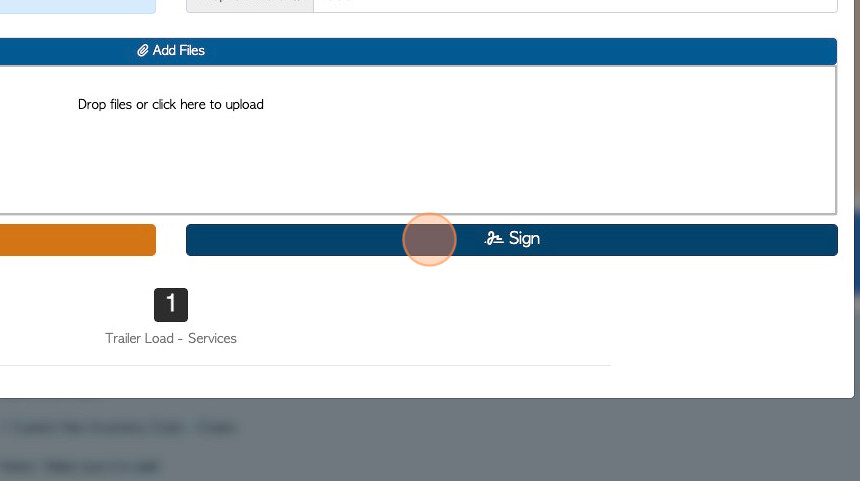
6. The pick-up and drop-off trailer numbers can be edited.
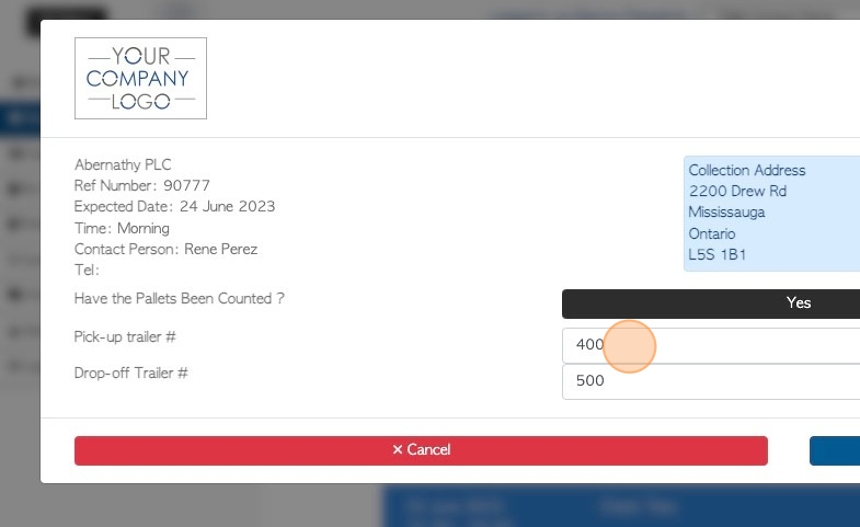
7. Click "Next"
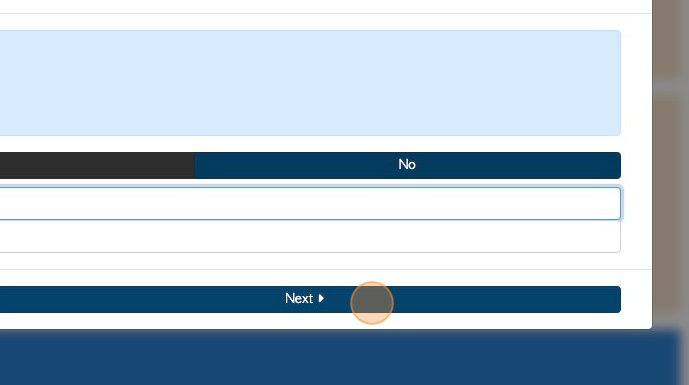
8. Click this field to add any additional notes.
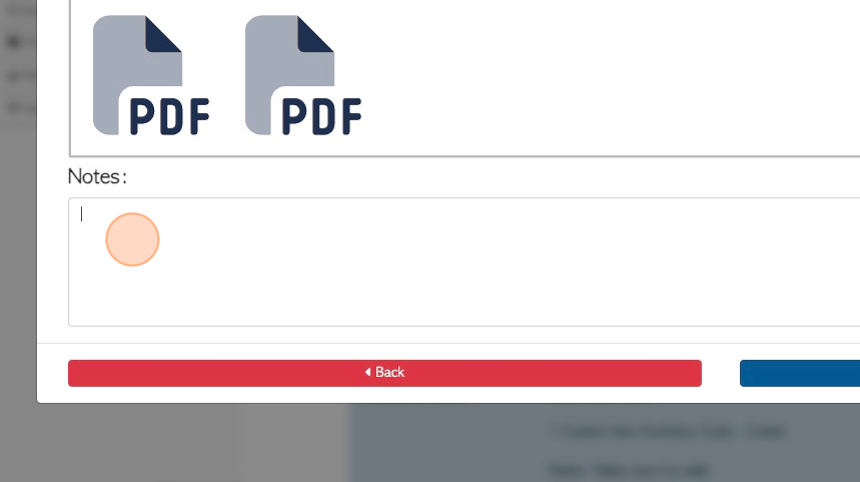
9. Click "Next"
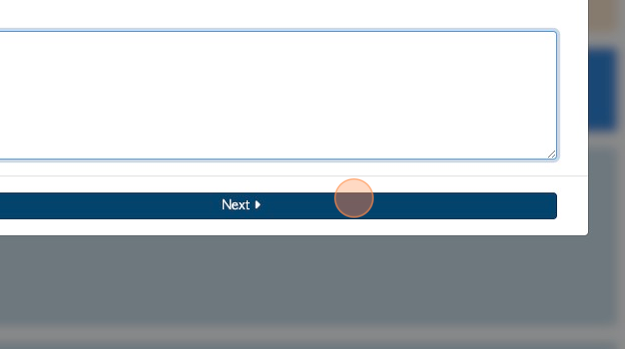
10. Click this text field to add or change the vendor representative's name.
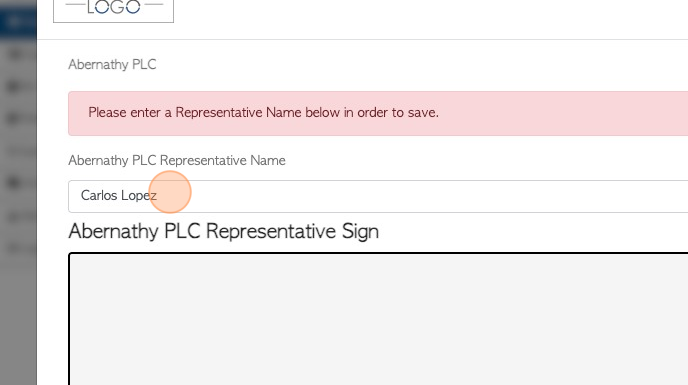
11. The representative will sign their name here.
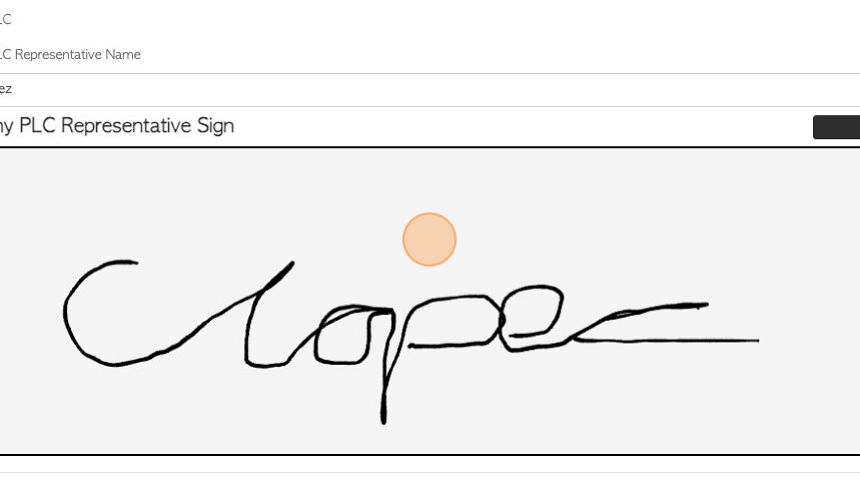
12. Click "Save"
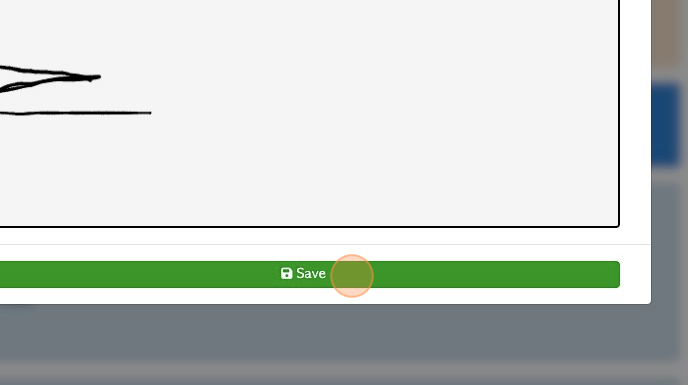
13. The pending pickup is now listed as an Unprocessed Trailer.
The driver can view the transaction from the Main Menu. Click "Vendors" and click "Pickup/Switch history".
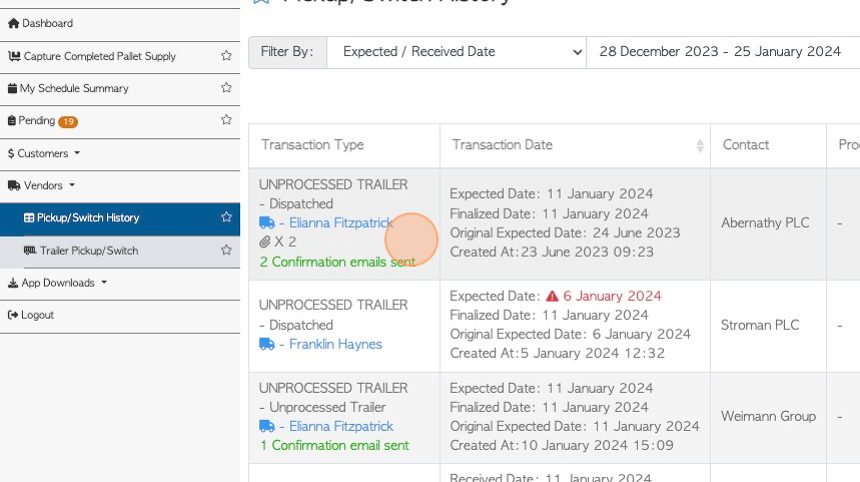
14. NOTE : An admin user will now also be able to see the trailer from their log-in, under the Unprocessed Trailers list.
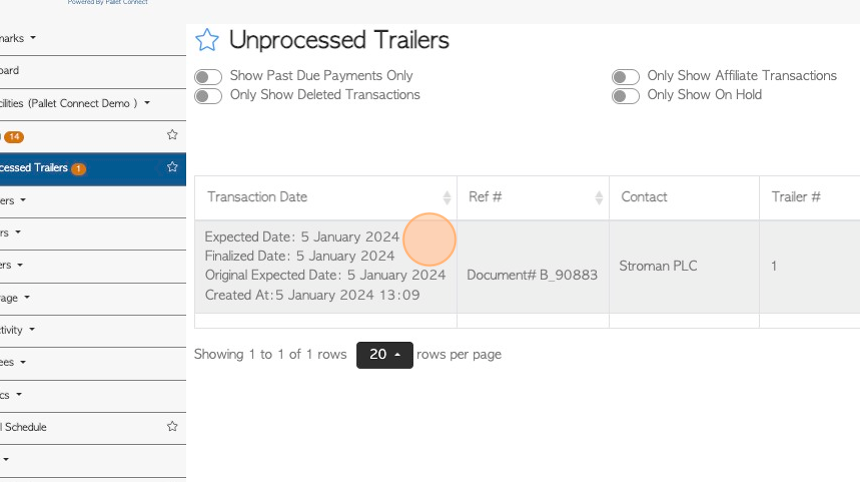
RELATED ARTICLES: Guide for internal staff to move a Pending Pick-Up to the Unprocessed Trailers list
Unprocessed Trailers: How a driver can capture an UNSCHEDULED pick up or trailer switch