Unprocessed Trailers: How a driver can capture an UNSCHEDULED pick up or trailer switch
1. A driver has the ability to enter an unscheduled pick up or trailer switch into Pallet Connect. This flexibility allows the driver to capture a pick-up or trailer switch that was NOT on the schedule.
This article shows the view from a driver's log in.
Tip! This a function of a driver, as a user in Pallet Connect; NOT a restricted driver
2. Navigate to the main menu. Click "Vendors"
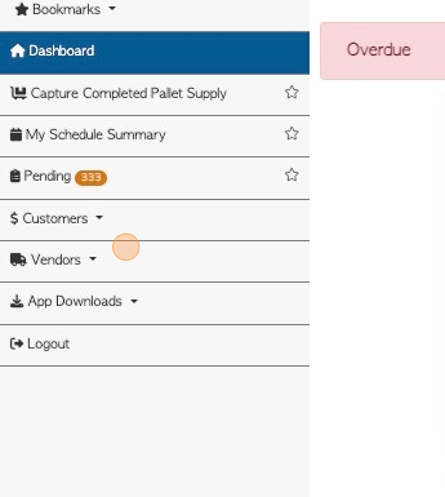
3. Click "Trailer Pickup/Switch"
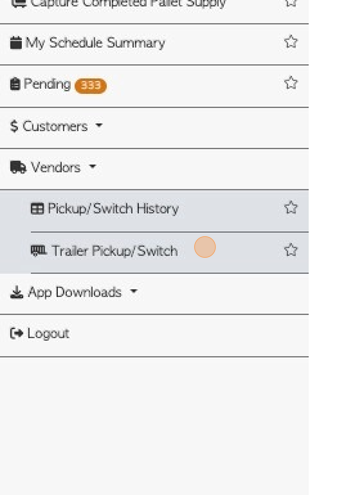
4. Click on the selected vendor, from the drop down list.
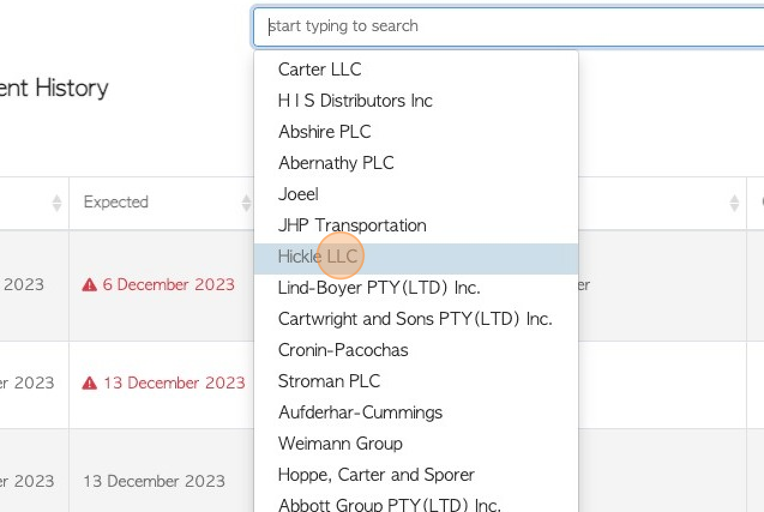
5. Click "Next"
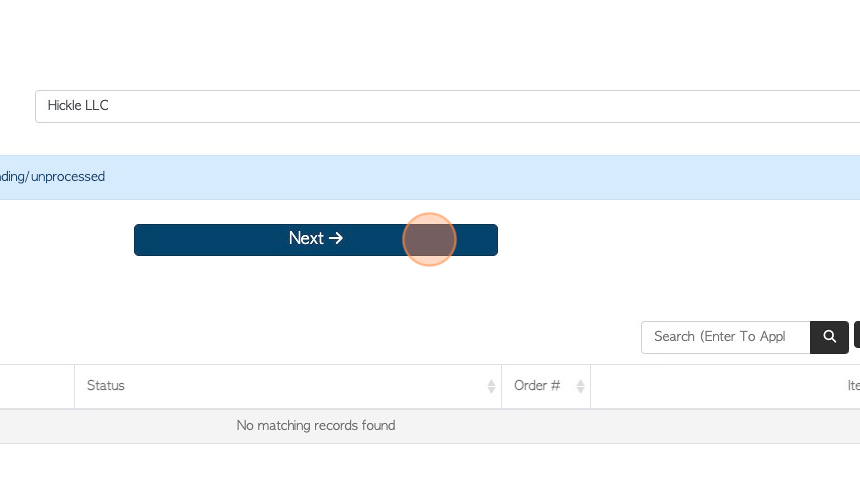
6. Enter the invoice number or purchase order numbers, if needed. The driver can also add the PickUp/DropOff Trailer number and address details.
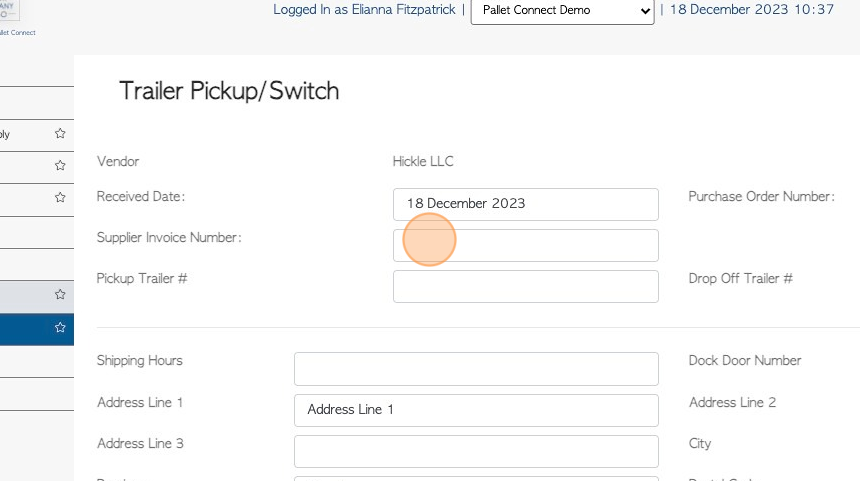
7. Click this field to add notes. These WILL appear on the rebate.
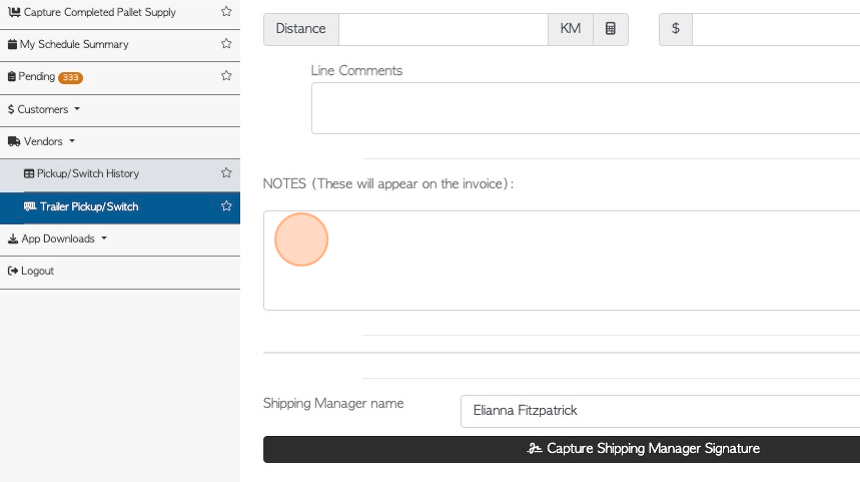
8. Click this field to add Internal notes. These will NOT appear on any external documents.
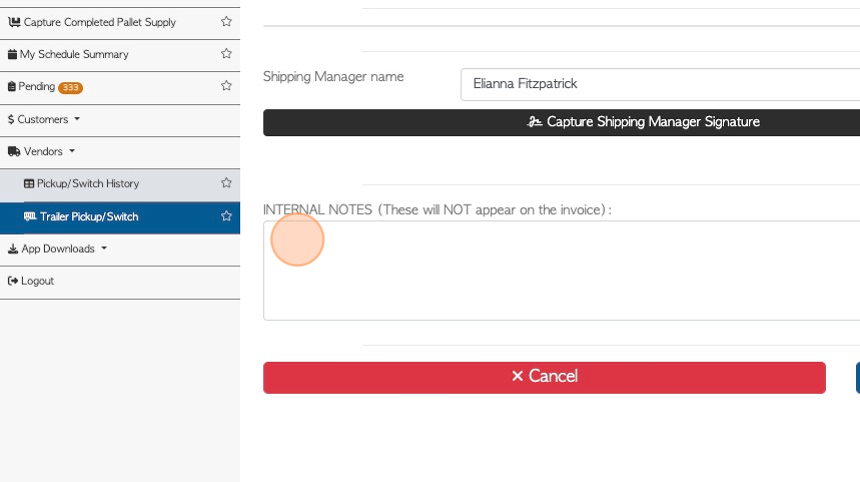
9. Click "Save Transaction" to complete.
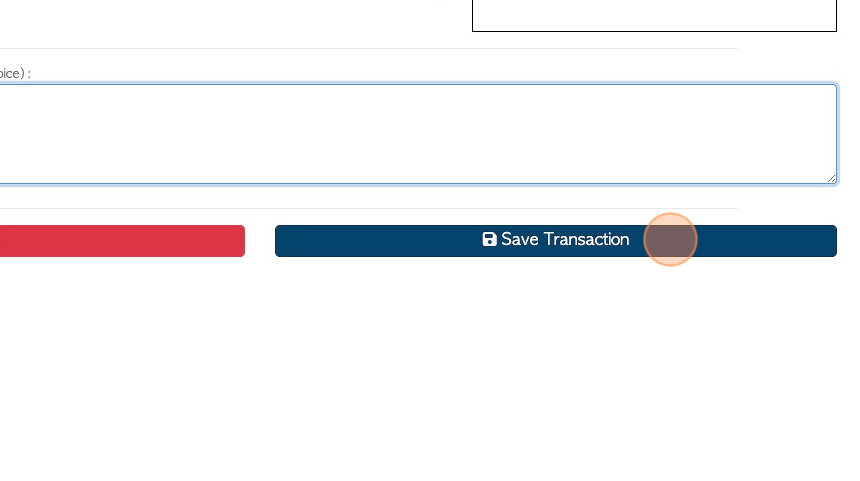
10. The transaction review page will now be generated to confirm the information.
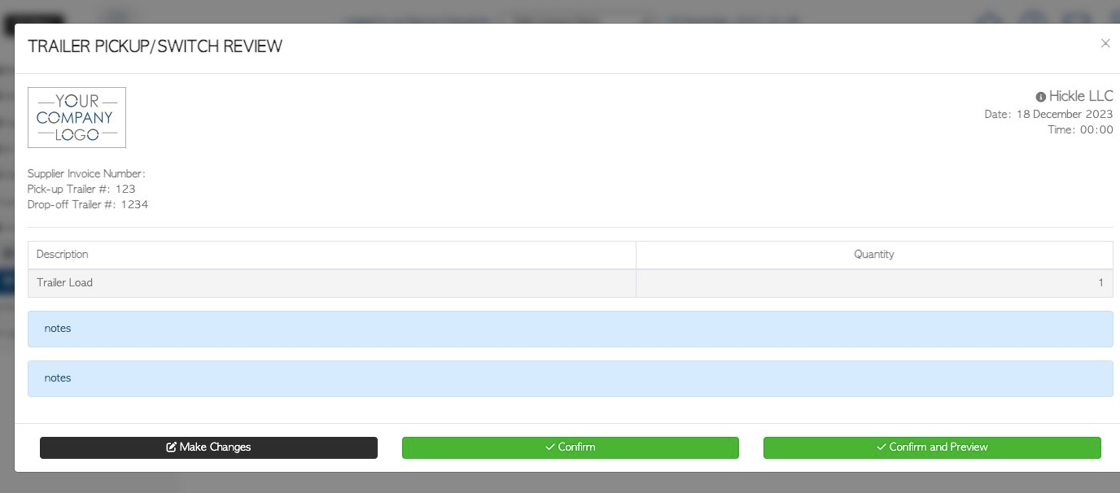
11. Click "Confirm' or "Confirm and Preview" to process.
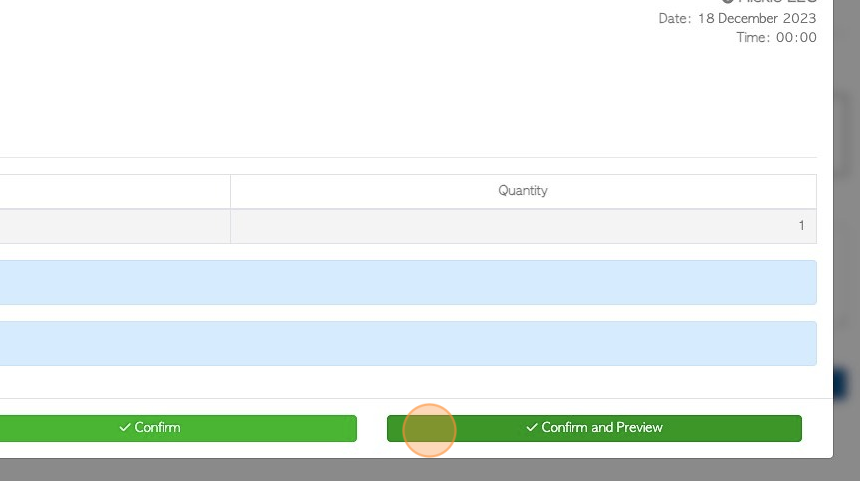
12. The transaction is now saved as "Unprocessed Trailer"
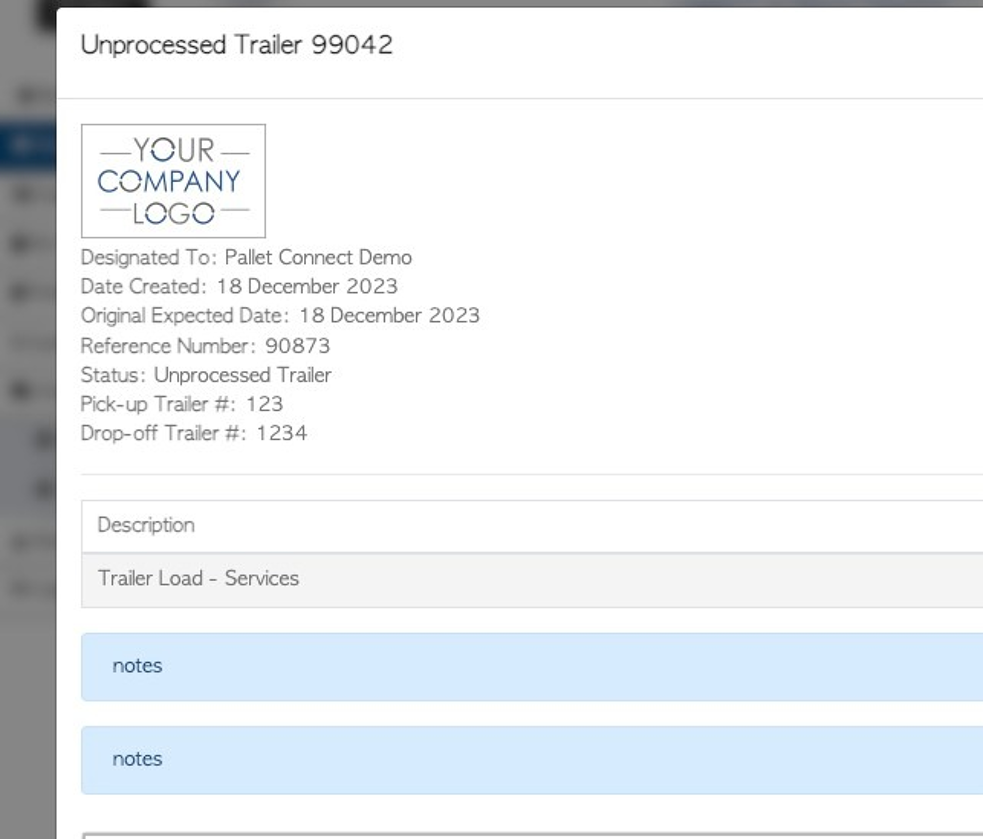
13. Click "Close" to exit.
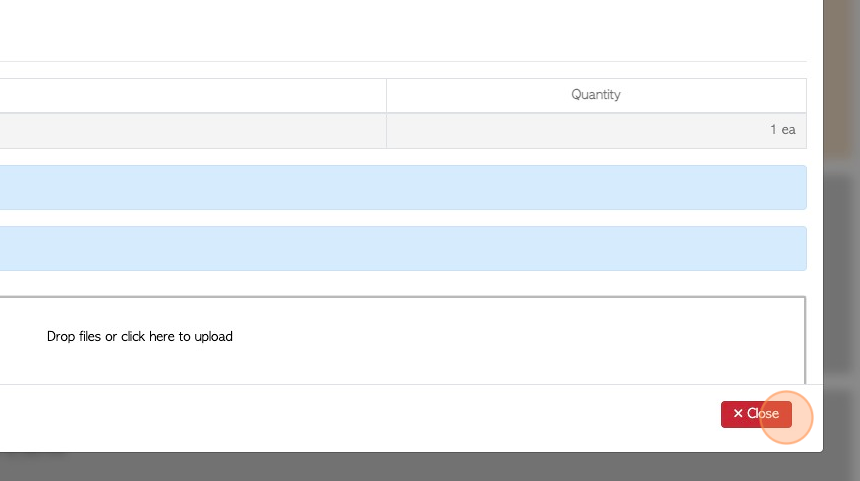
14. NOTE: Admin staff will now be able to view the transaction from the Unprocessed Trailers tab on the main menu.
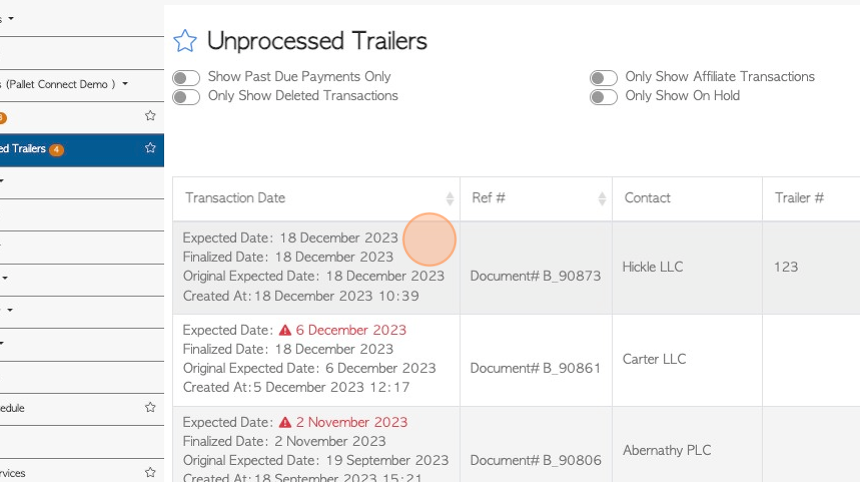
RELATED ARTICLES: Unprocessed Trailers: How a driver can capture a trailer switch/trailer pick up