Unprocessed Trailers: How to receive recycled pallets from a trailer
1. An unprocessed trailer is a load that has been picked up or delivered but not counted. To process the trailer, it must be unloaded and the contents sorted and counted into stock. This step is usually carried out in the warehouse.
There is an option to print a count sheet, to use as a written worksheet. The totals are then added into Pallet Connect at the end of the count.
The alternative is to add the numbers electronically, using a mobile device or tablet. This method allows the user to enter the total directly, as they are counted and eliminates the need for paperwork.
2. To process a trailer. Navigate to the main menu. Click "Unprocessed Trailers "
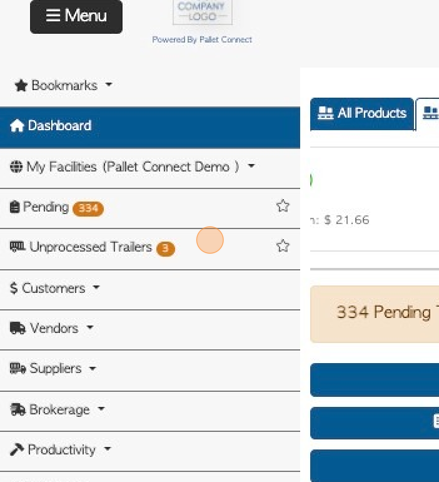
Tip! The total of unprocessed trailers will show in the main menu tab.
3. Select the trailer load, from the list of unprocessed trailers, to start the process.
Tip! The list shows ALL unprocessed trailers but the list view can be customized using the toggle buttons at the top of the list.
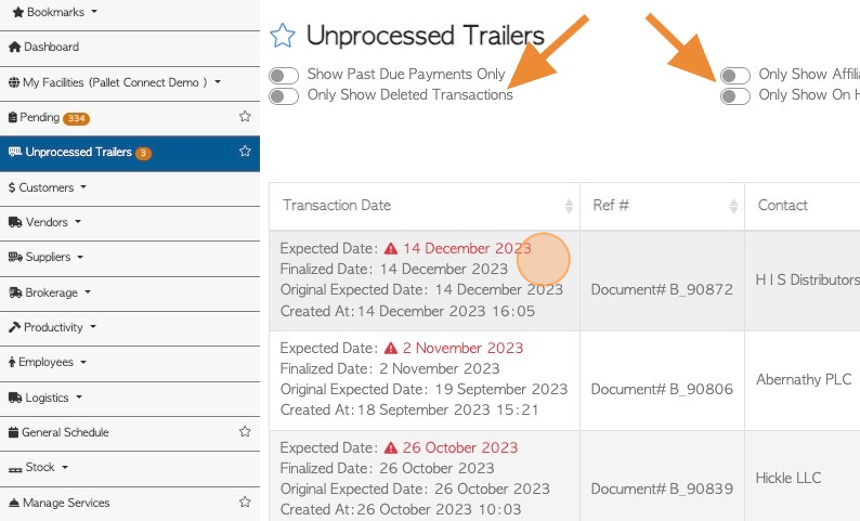
4. On the trailer count screen, click this text field to add the trailer number.
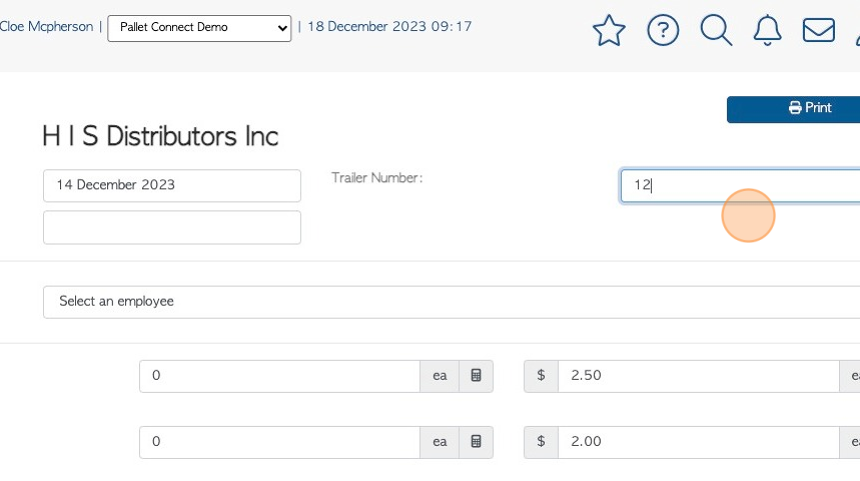
5. Click this dropdown to select the employee's name who is responsible for the count.
Note: This page can be printed by clicking on the action button "Print" in the top right side of the screen.
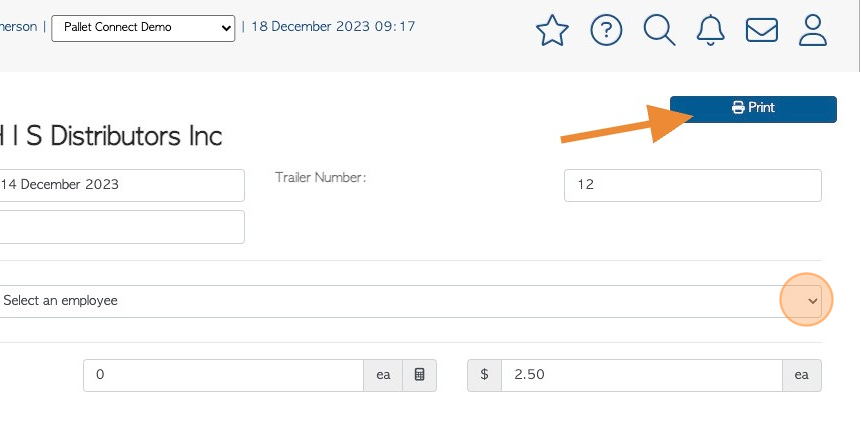
6. The print button will generate a PDF version of the count sheet that can be printed.
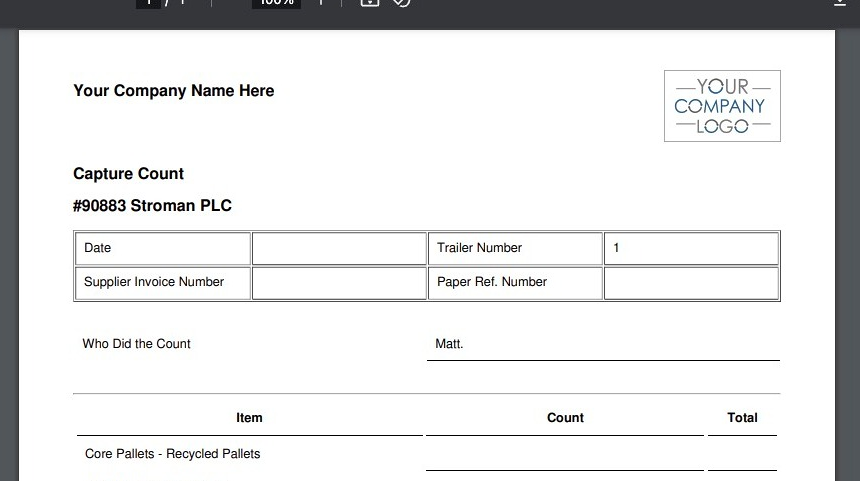
7. If the buying price has already been set up, it will auto-populate in the price field. If there is no price configured, it will show as zero.
TIP! For admin users that have access to pricing, the price for each item can be adjusted in the text field.
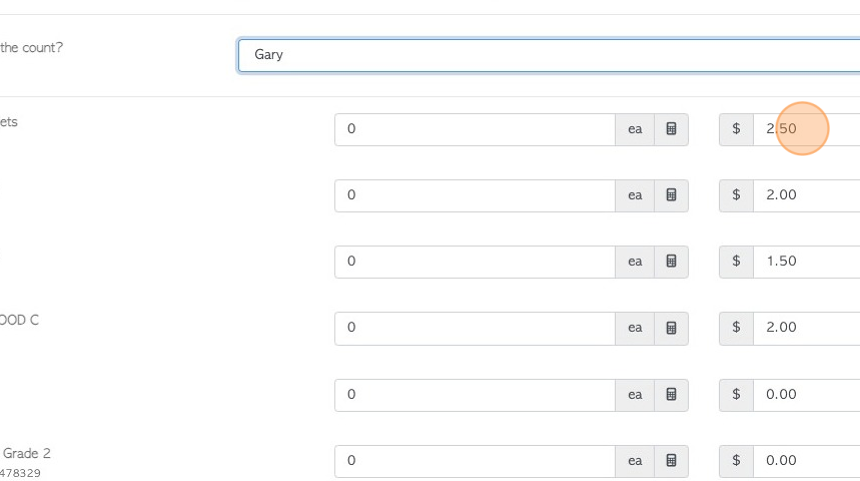
8. The totals of the item can be added into this text field.
Alternatively, click here on the icon, to access the calculator.
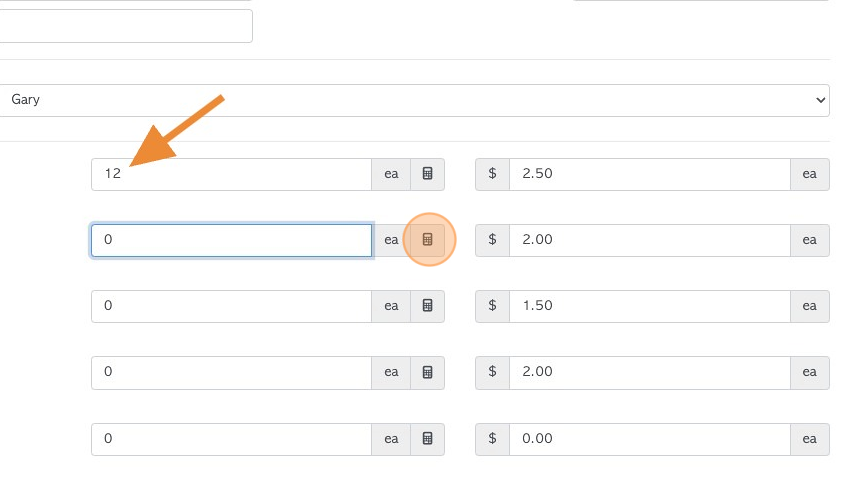
9. On the calculator page, click on the numbers to add the total.
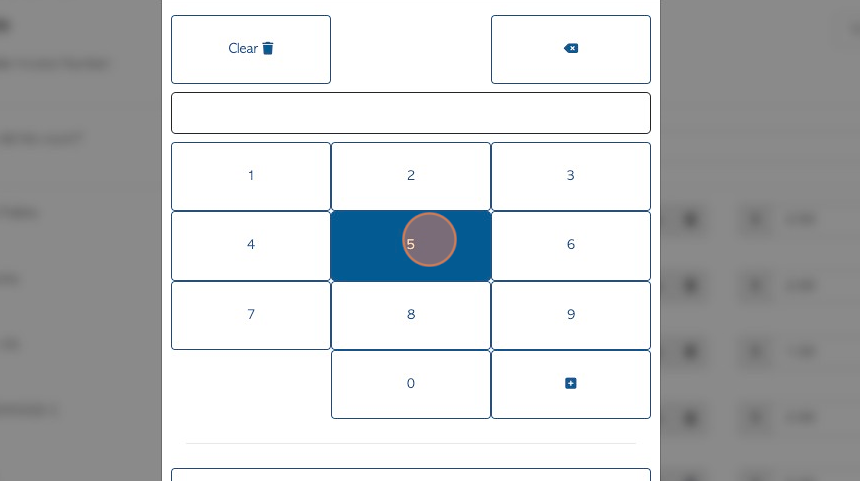
10. Click "Complete" to save.
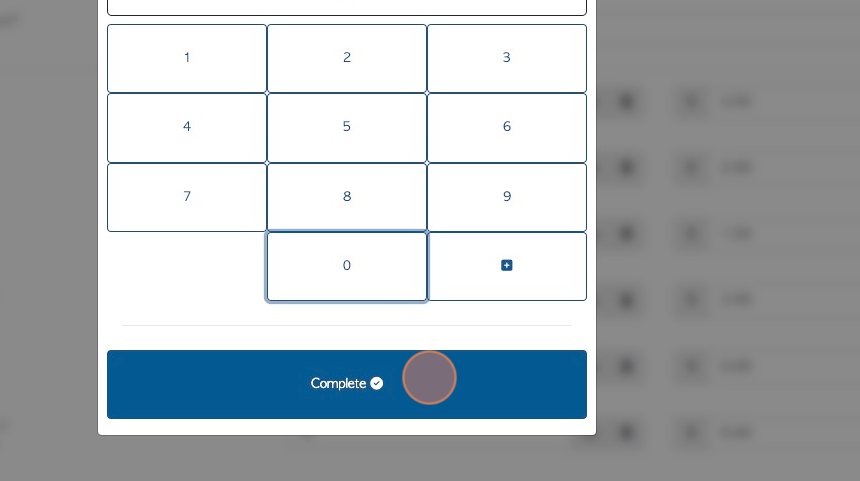
11. On occasion, an item is received, that was not on the original transaction, "Add an Item" field can then be used.
Click the "Add an Item" field. Start typing the item name and a drop down menu will appear. Select the item and it will add it to the count list.
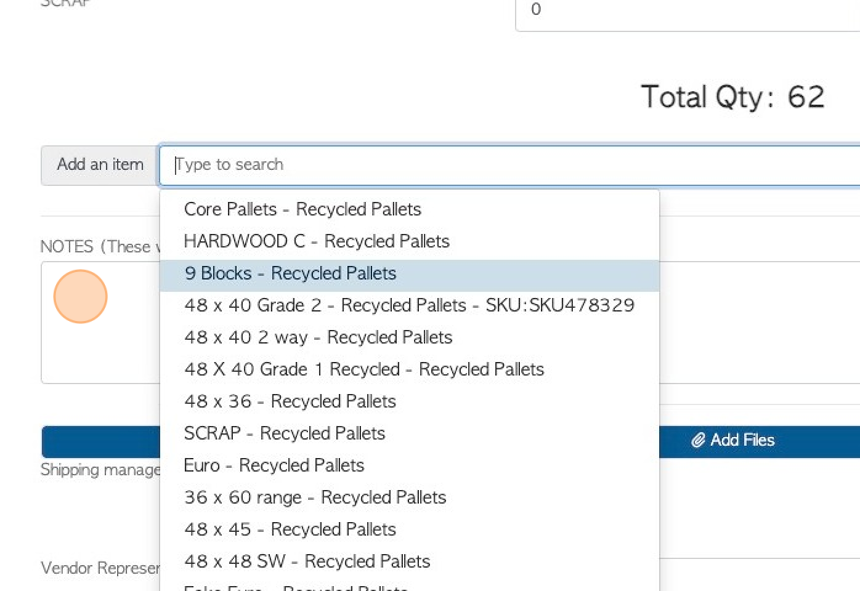
Tip! Use the "Linked Stock Items" tab in the Vendor profile to link items that are regularly associated with the Vendor. See the related article.
12. Click this text field to add notes. These notes WILL be visible on the rebate.
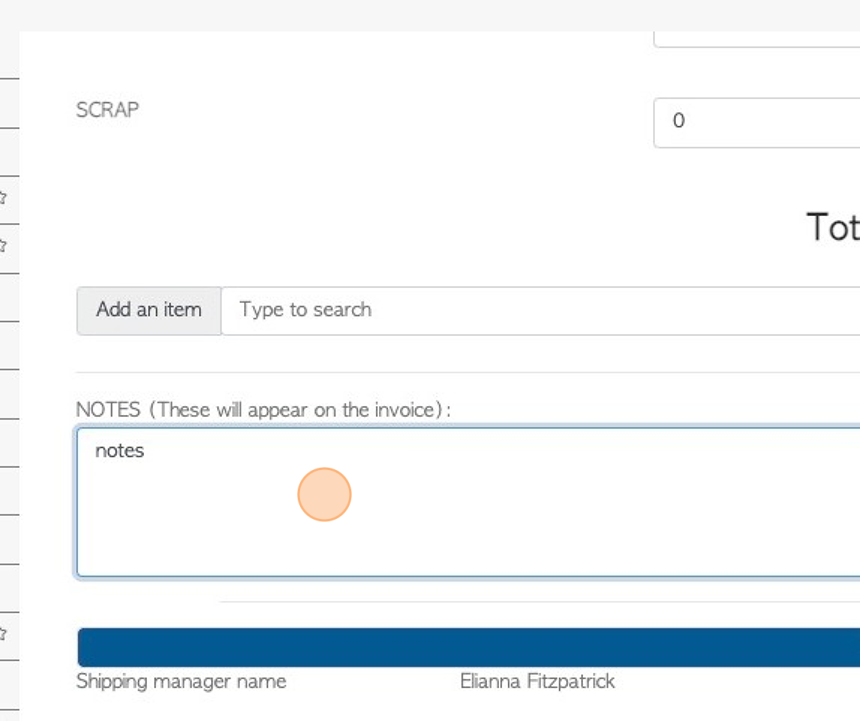
13. Click this field to add private notes. These notes will NOT appear on any external documents.
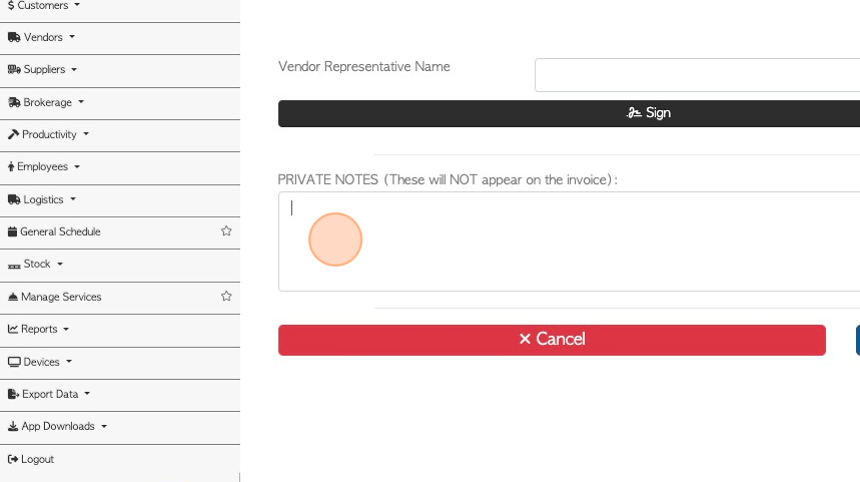
14. Click "Save Transaction"
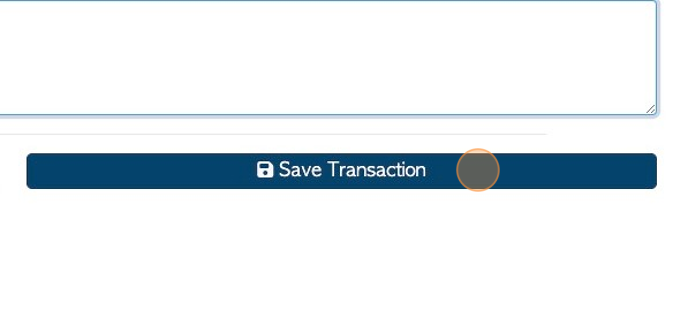
15. Before the transaction is completed, there is a "Confirm Trailer Sort" page. This allows the user to review the information. Click "Make changes" if needed.
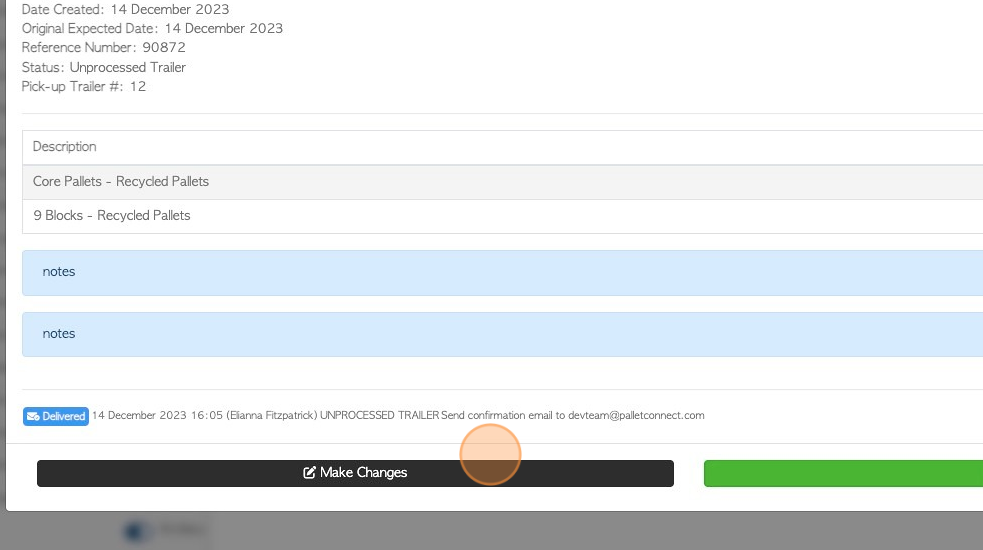
16. Click "Confirm" to save.
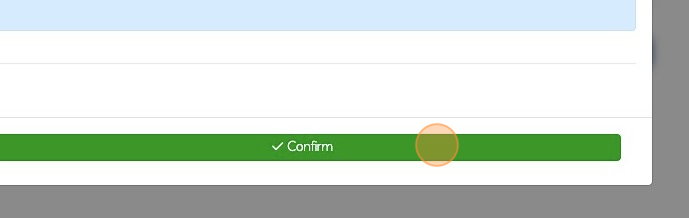
17. The trailer load will be taken off the "unprocessed trailer" list. The stock levels will be adjusted and a vendor rebate will automatically be generated.
TIP! The "Pending Approvals" feature can be enabled to review rebates before they are finalized.
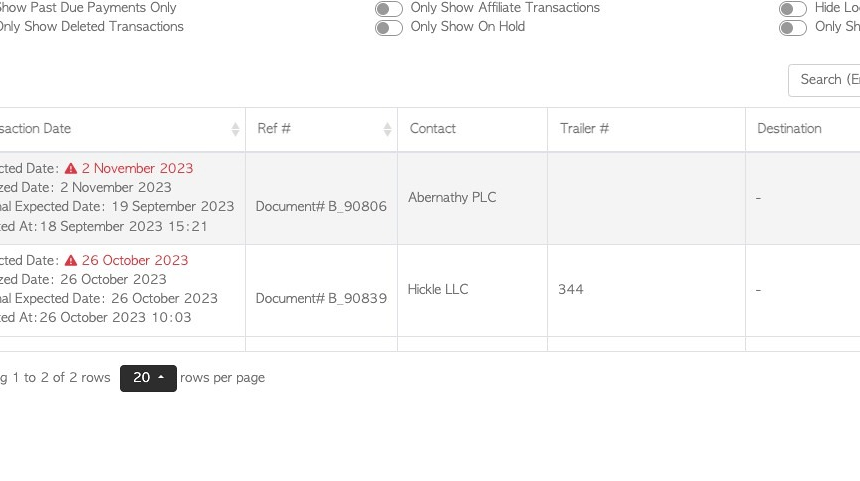
18. To view the rebate. Navigate to the main menu. Click "Vendors" and then click "Pickup/switch History".
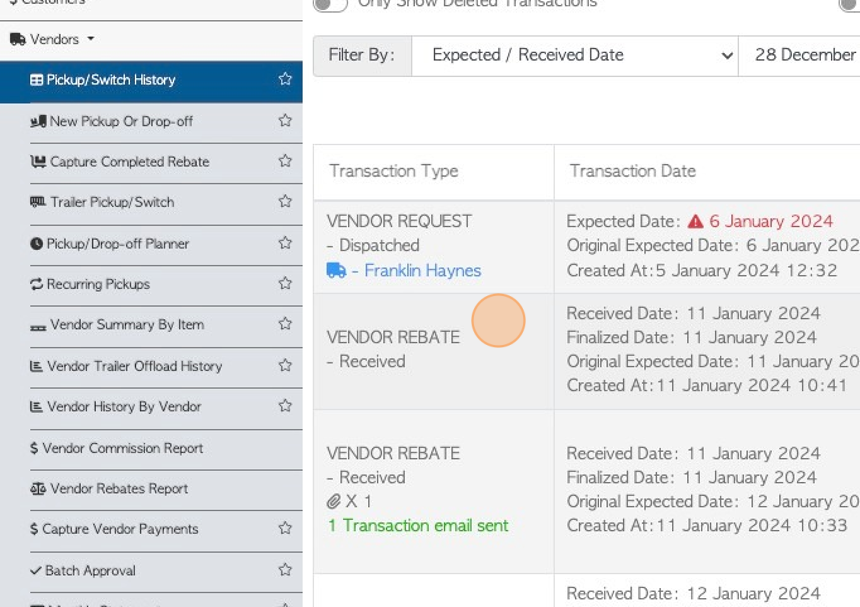
RELATED ARTICLE: Linking pallets and prices to vendors